- Home
- Photoshop ecosystem
- Discussions
- Photoshop 7 - Image Invert difficulty
- Photoshop 7 - Image Invert difficulty
Photoshop 7 - Image Invert difficulty
Copy link to clipboard
Copied
Hello All,
I am trying to follow a tutorial located at https://techlog360.com/create-a-water-drop-text-effect-using-photoshop/ but i am having difficulty at step number 22. WHen I select the Image==>Invert, my image does not look like the image in the tutorial. Here is what my image looks like after completing step 22.
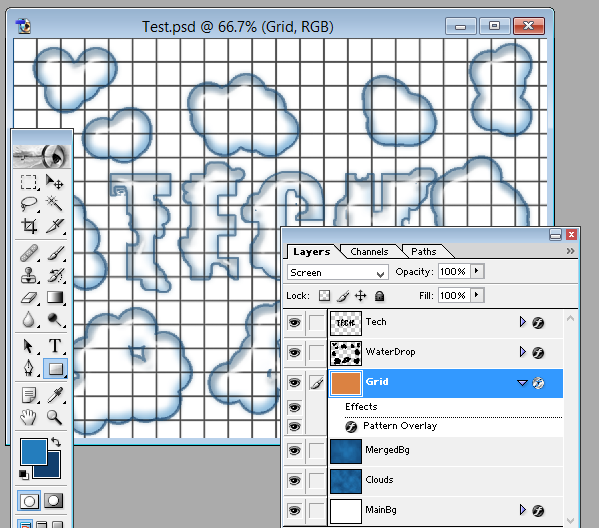
Wondering if someone out there that has Photoshop 7 that can look at the tutorial and tell me maybe what I am doing wrong? As you can see my grid line are not white and my foreground is not blue
Thanks in advance
Gary
Explore related tutorials & articles
Copy link to clipboard
Copied
According to your screenshot in step 20 you've made a blue rectangle instead of a white one. Blue turns orange when inverted.
In step 22 you didn't right click on the grid layer and choose rasterize the grid layer. By rasterizing the black grid pattern will be integrated in the white area. Inverting this layer and it will be black with white grid pattern.
Fenja
Copy link to clipboard
Copied
Thanks for your reply.
I'll be out of pocket until this Friday evening when I will attempt to do it again.
Before making those screenshots I actually had the foreground as white and the background color as black. I did rasterize the layer and it still did not produce The results expected.
I will attempt to re-create this and post again.
Thank you for your assistance in Advance
Copy link to clipboard
Copied
I got to this sooner than expected. Below are the screen shots taken
1 - Adding Grid Layer
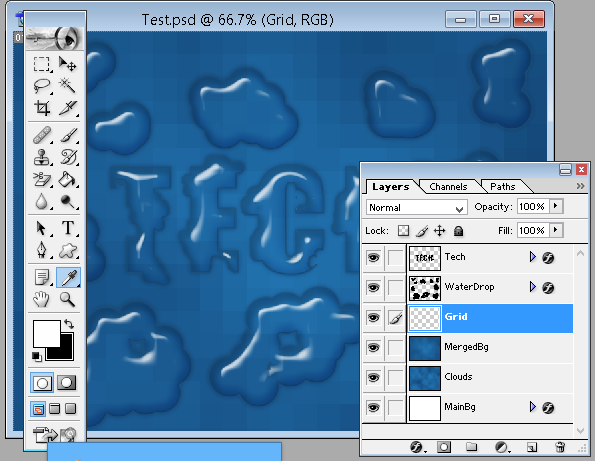
2 - Adding White Square

3 - Adding Square Overlay

4 - Before rasterizing

5 - After Rasterizing
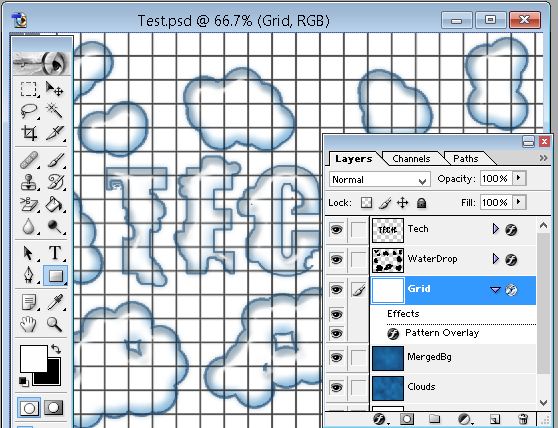
6- Before Inverting
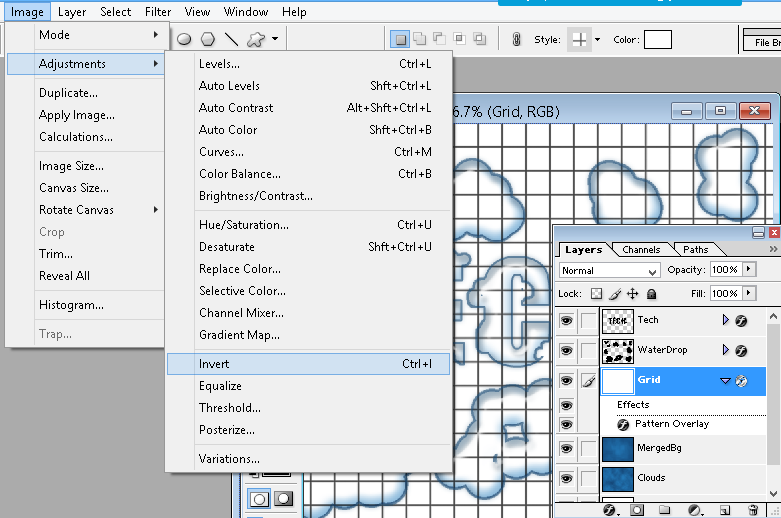
7- After Inverting

So, the foreground is not blue and the grid lines are not white
Thanks for your assistance in advance
Copy link to clipboard
Copied
Thank you for providing the screenshots. They are very helpful.
Tutorial - Step 22 / Your picture no. 6:
"Rasterize layer style" is not the same as "Rasterize layer".
In the layer panel of step 22 the Overlay effect line is gone - the effect is integrated in the white grid layer.
In your picture no. 6 the effect is not integrated.
I assume you've got an older version of Photoshop (CS 6?) and the command is missing?
You can do the following steps instead, starting with your picture no.6:
- Right-click on the Overlay effect layer style and choose a command like "Create layer". (Sorry, I've got the german version only.)
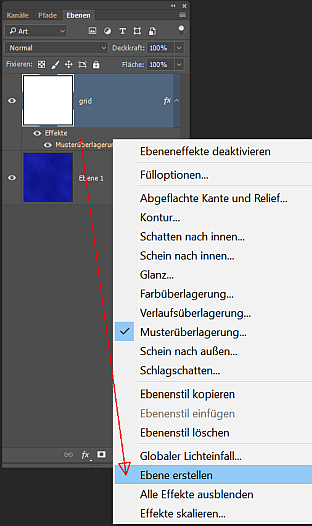
- The layer effect will be turned in a layer.

- Select both layers, grid & pattern and merge them with Ctrl+E
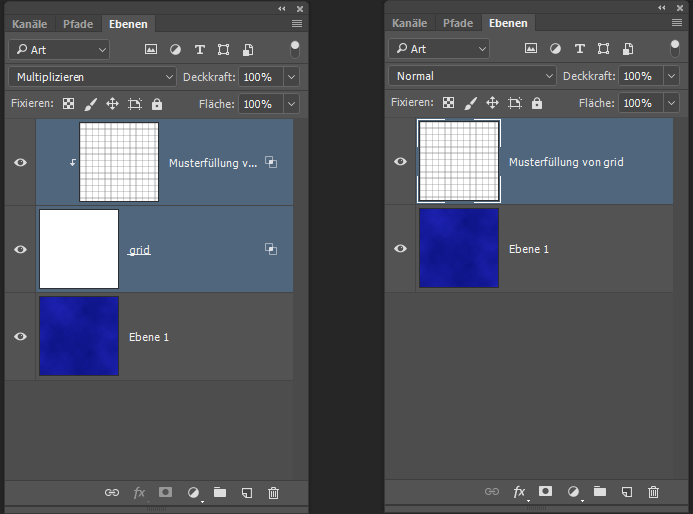
- Invert the layer and - if you want - rename it "grid" and set the mode on Screen.

Hope it helps.
Fenja
Copy link to clipboard
Copied
So Far So Good......
Will keep this open till it is finished
Thanks again for your wonderful assistance
1-Grid_Before Create Layer

2-Grid_AfterCreateLayer

3-Grid_SelectingMergeDown

4-Grid_AfterMerge

5-Grid_BeforeSelectingInvert
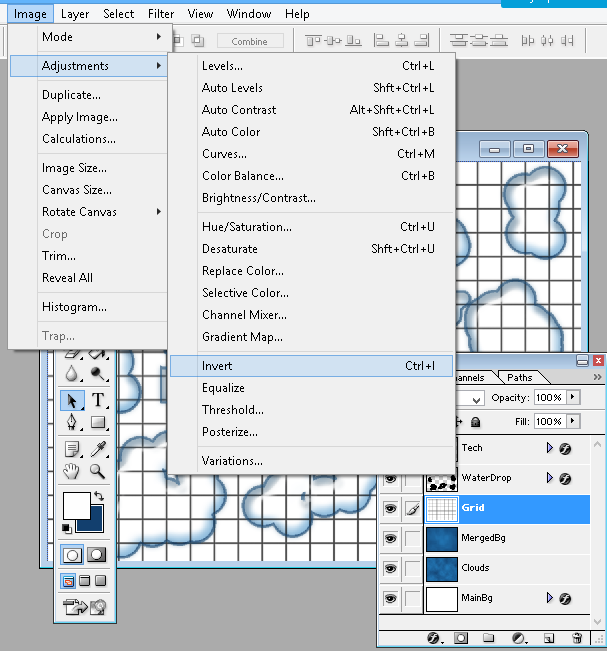
6-Grid_AfterInvert

7-Grid_AfterChangingBlendModeToScreen

Copy link to clipboard
Copied
Perfect.
I think the following steps are available without problems in PS 7, but feel free to ask again.
Fenja
Find more inspiration, events, and resources on the new Adobe Community
Explore Now