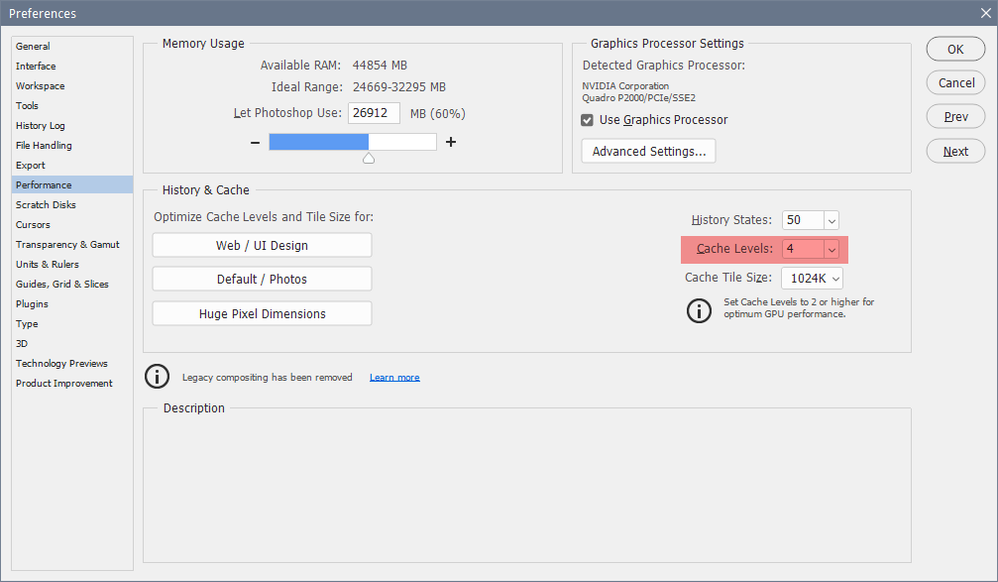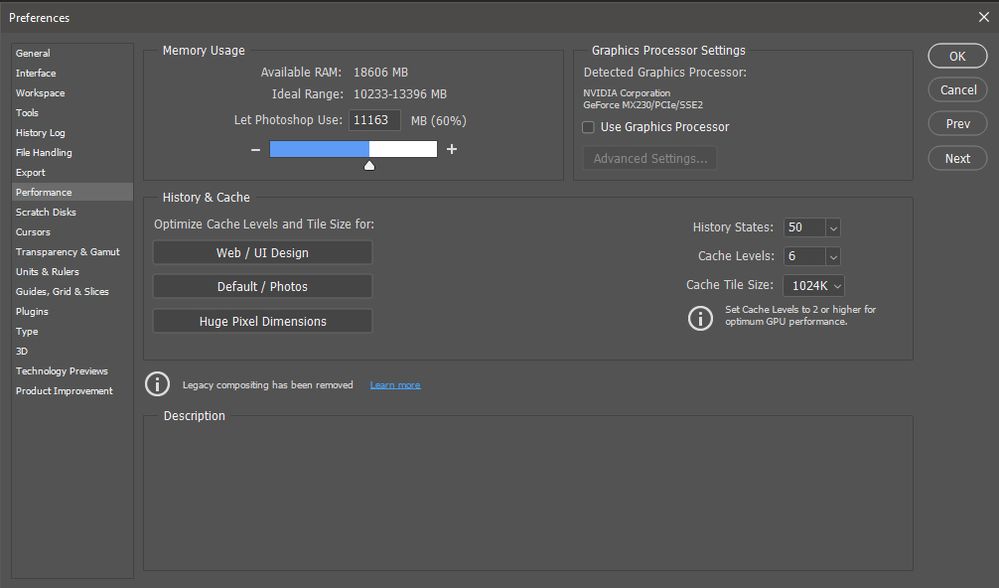Adobe Community
Adobe Community
- Home
- Photoshop ecosystem
- Discussions
- Re: Photoshop add texture to my photos
- Re: Photoshop add texture to my photos
Copy link to clipboard
Copied
Hello there. I'm a professional photographer, but a few weeks ago I started to have an issue in Photoshop after one of the latest upgrades. I develop an image in Lightroom without noise or any other texture, but as soon as I opened in Photoshop for a few edits, it shows the picture with A LOT of texture, almost like grain. When I open the picture in any other software, even from Adobe, doesn't show that texture! What can I do to fix that?
 1 Correct answer
1 Correct answer
Having Cache levels set to less than 4 has been known to cause graininess in some cases.
Edit > Preferences > Performance > Cache levels.
Another thing to try is to disable the graphics processor in the same tab of Preferences.
In the future, please insert images directly in your posts, use the Insert Photos button in the toolbar.
Explore related tutorials & articles
Copy link to clipboard
Copied
Can you post a screen shot?
Copy link to clipboard
Copied
Can you add a couple of screenshots showing the difference between Lightroom and Photoshop with both set to 100% zoom
Dave
Copy link to clipboard
Copied
Copy link to clipboard
Copied
That is very weird. Why not try opening the RAW image directly to Photoshop (after adjusting it in RAW)?
Copy link to clipboard
Copied
Hi!
Along with the screenshots, can you tell us what version of Photoshop and Lightroom you are using? Also, it would be helpful to know what platform (Mac or Windows) and what operating system you are using?
Thanks,
Michelle
Copy link to clipboard
Copied
Michelle, thank you for your andwer. I´m using Lightroom 10.1.1 and Photoshop 22.2.0, under Windows 10.
Thank you!!!
Copy link to clipboard
Copied
Hi Again,
I just looked at the Screen shots --thanks for posting them. Are you doing any sharpening in Lightroom?
Michelle
Copy link to clipboard
Copied
No, that's the RAW file...
Thanks!
Copy link to clipboard
Copied
How did you move from Lightroom to Photoshop ? Was it Lightroom's Edit in Photoshop or another method?
Dave
Copy link to clipboard
Copied
Dave, thank you for your answer and interest!
From Lightroom I go straight to Edit in Photoshop...
Thanks!!!
Copy link to clipboard
Copied
It looks like the Photoshop version is oversharpened but I can't see why that would happen if all you have done is gone straight from Lightroom to PS using "Edit in Photoshop". One last check - can you switch to the Develop module in Lightroom again at 100%. Does that look the same as the Lightroom preview or the same as the Photoshop version?
Dave
Copy link to clipboard
Copied
Dave, exactly the same as in the Library module. And when I opne the picture in any other program it looks just like in Lightroom, so I guess the problem is Photoshop... And when I export the images and I check them in other program, they looks ok!!!
Copy link to clipboard
Copied
Hi
Sorry but I'm a bit stumped as to why Edit in Photoshop would alter the image like that. I can't replicate it here. I'll watch this thread to see if anyone else has any ideas and if I think of anything else I'll jump back in.
Dave
Copy link to clipboard
Copied
Thank you Dave! I think I'm going to uninstall it tonight and then install it again and see what happends...
Thank you again for your interest!
Andy
Copy link to clipboard
Copied
Hi Andy,
I'm with Dave, I've not seen this before. I just have one more question--do you have any automated settings in Lightroom that automatically apply when you export from LR to PS? That definitely looks like Sharpening is being added.
Michelle
Copy link to clipboard
Copied
I am unable to replicate this issue on my computer.
Has it resolved since you did the uninstall and reinstall?
Do you have any additional Pbotoshop plugins?
Copy link to clipboard
Copied
Having Cache levels set to less than 4 has been known to cause graininess in some cases.
Edit > Preferences > Performance > Cache levels.
Another thing to try is to disable the graphics processor in the same tab of Preferences.
In the future, please insert images directly in your posts, use the Insert Photos button in the toolbar.
Copy link to clipboard
Copied
Per, thanks you SO much for your help!!! I set the Cache Level to 6 and disable the Graphics processor, and now it's perfect!!! No texture added at all, just like in Lightroom!!!
That's why I LOVE Adobe and all the comunnity around us!!!
And THANK YOU to every person who tried to help me!
Have a great day!!!
Copy link to clipboard
Copied
Great! Thanks for letting us know that Per's suggestion worked!
Michelle