- Home
- Photoshop ecosystem
- Discussions
- Photoshop CC 2nd Artboard is greyed out
- Photoshop CC 2nd Artboard is greyed out
Photoshop CC 2nd Artboard is greyed out
Copy link to clipboard
Copied
Hi there, I am working on a project in Photoshop CC and I am using artboards.
I have two A5 artboards set up and "Artboard 2" seems to be greyed out, I have attached a screenshot of how it looks.
How do I remove this "greyed out" from my screen?
I have also attached a screenshot of how the PDF export look and how "Artboard 2" should look in the Photoshop window
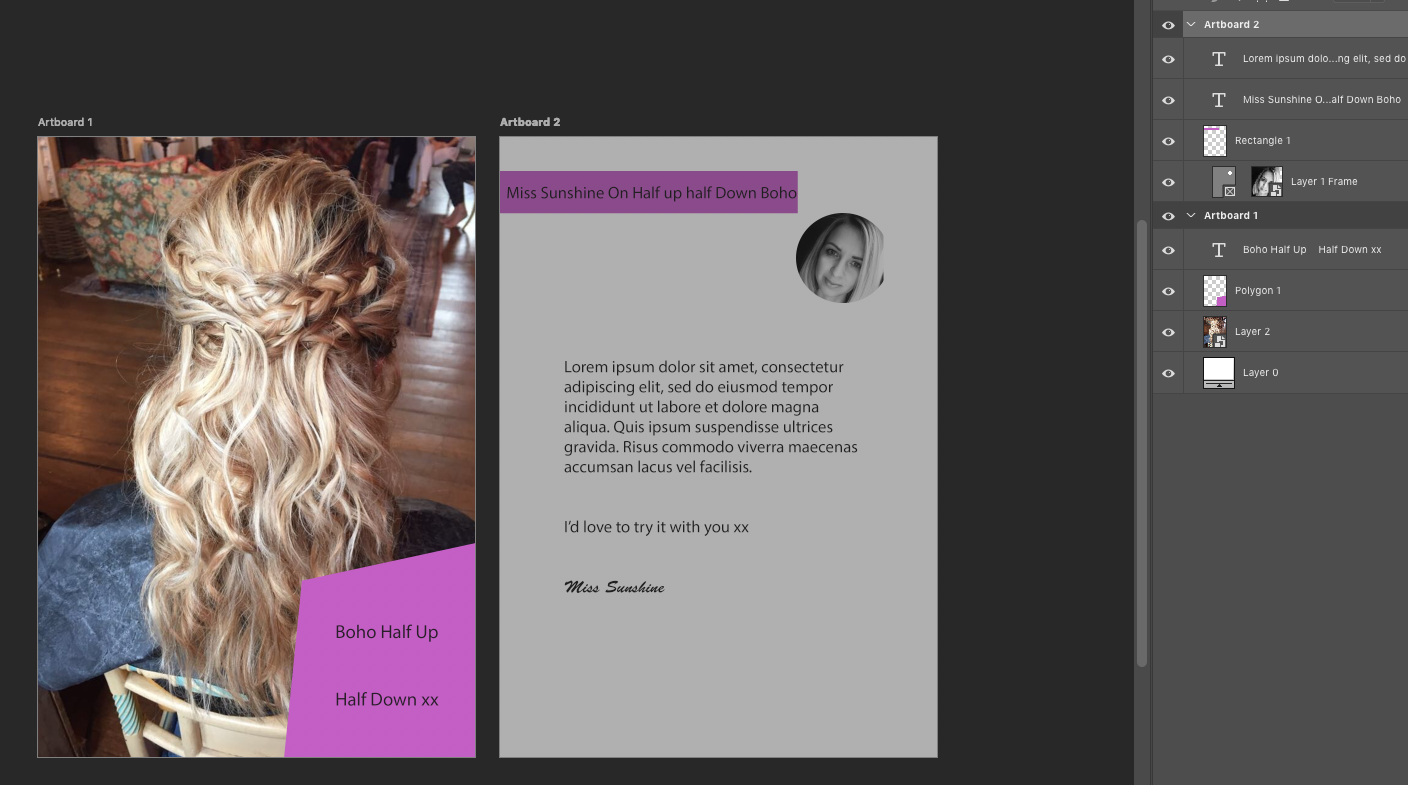

Explore related tutorials & articles

Copy link to clipboard
Copied
Hi
Right click on the frame thumbnail and select remove frame from layer
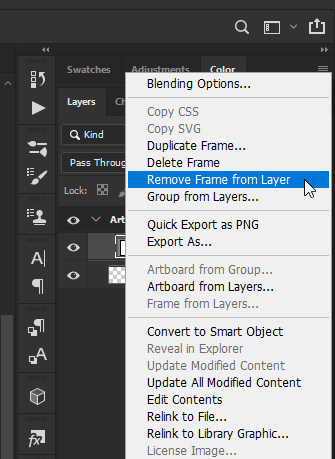
Copy link to clipboard
Copied
Thank you but that did not change anything

Copy link to clipboard
Copied
Can you upload the PSD to a file sharing site like Dropbox and post a link to the download
Copy link to clipboard
Copied
Copy link to clipboard
Copied
Have you tried replacing the Frame with a Vector Mask?
Did that have an effect on the resulting pdf?
Copy link to clipboard
Copied
If I delete the frame or the entire contents it is still greyed out

Copy link to clipboard
Copied
This is what the Artboard looks like when I open it in Photoshop
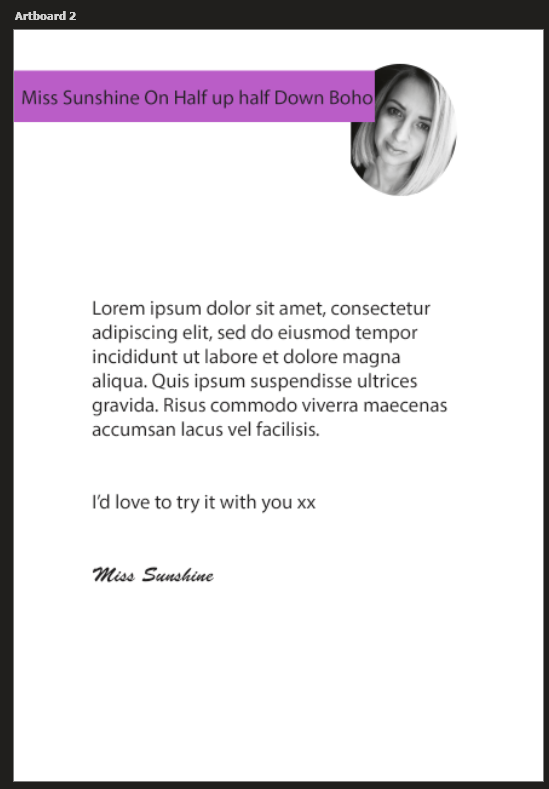
Copy link to clipboard
Copied
I have the same problem. Solution?
Copy link to clipboard
Copied
Hi, i just got the same issue. Also i have found out some strange "ghost" artboard which is moving and changing location by itself, mostly straightly up and down when i am moving with other grayed artboard – realy strange. Checkout the screenshot. Solution seems to be strange but atleast to try to fit your second grayed artboard into this GHOST artboard.
Copy link to clipboard
Copied
After this, i´ve jsut closed PS, opened my file without artboards and then created new artboard and copied it. Now seems to be okay, no grayed artboard and no GHOST.
Copy link to clipboard
Copied
I was just having this issue too. Closed the file and re-opened and it seems to have fixed itself.
Find more inspiration, events, and resources on the new Adobe Community
Explore Now
