- Home
- Photoshop ecosystem
- Discussions
- Photoshop CS6 Extended Timeline Video Animation - ...
- Photoshop CS6 Extended Timeline Video Animation - ...
Copy link to clipboard
Copied
Hi All
In the timeline panel in CS6 EXTENDED, you have a video feature, where you can animate three things:
- Position
- Style
- Opacity
What I would like to know, is: How can I animate rotation of a layer? I want to rotate my layer at an angle and animate it. But when I rotate, the first animation frame is also rotated, resulting in NO animation between the frames.
Thank you
 1 Correct answer
1 Correct answer
Convert layer to Smart Object then you can animate the rotation (and other transformations) of the SO.
Explore related tutorials & articles
Copy link to clipboard
Copied
Convert layer to Smart Object then you can animate the rotation (and other transformations) of the SO.
Copy link to clipboard
Copied
My layers are Vector Smart Objects. How do i animate the rotation on them?
Copy link to clipboard
Copied
Same answer as I already gave. Try it. You'll see that a VSO converted to SO is no different to converting any other layer to SO.
Copy link to clipboard
Copied
awesome, thank you. I didn't know there is a diff between a Vector Smart Object and a Smart Object. Appreciate your help.
Copy link to clipboard
Copied
You're welcome!
Copy link to clipboard
Copied
I have converted to 'smart object', and still when I change one frame in the timeline it effects the others. Like they are linked
Is there any other way to do this in Photoshop CC2015? I can't seem to do the animations I use too. Any frame I amend, it amends the others as well smart object or not.
Copy link to clipboard
Copied
Hi Conroy. I have a question for you. I am having trouble rotating a shape on a different axis by changing the anchor point. The shape is a circle with a triangle connected to it, and unless I can move the anchor point directly the the center of the circle, the rotation is off becuase of the triangle produding from the circle. Any idea to move the axis of rotation for animations in timeline?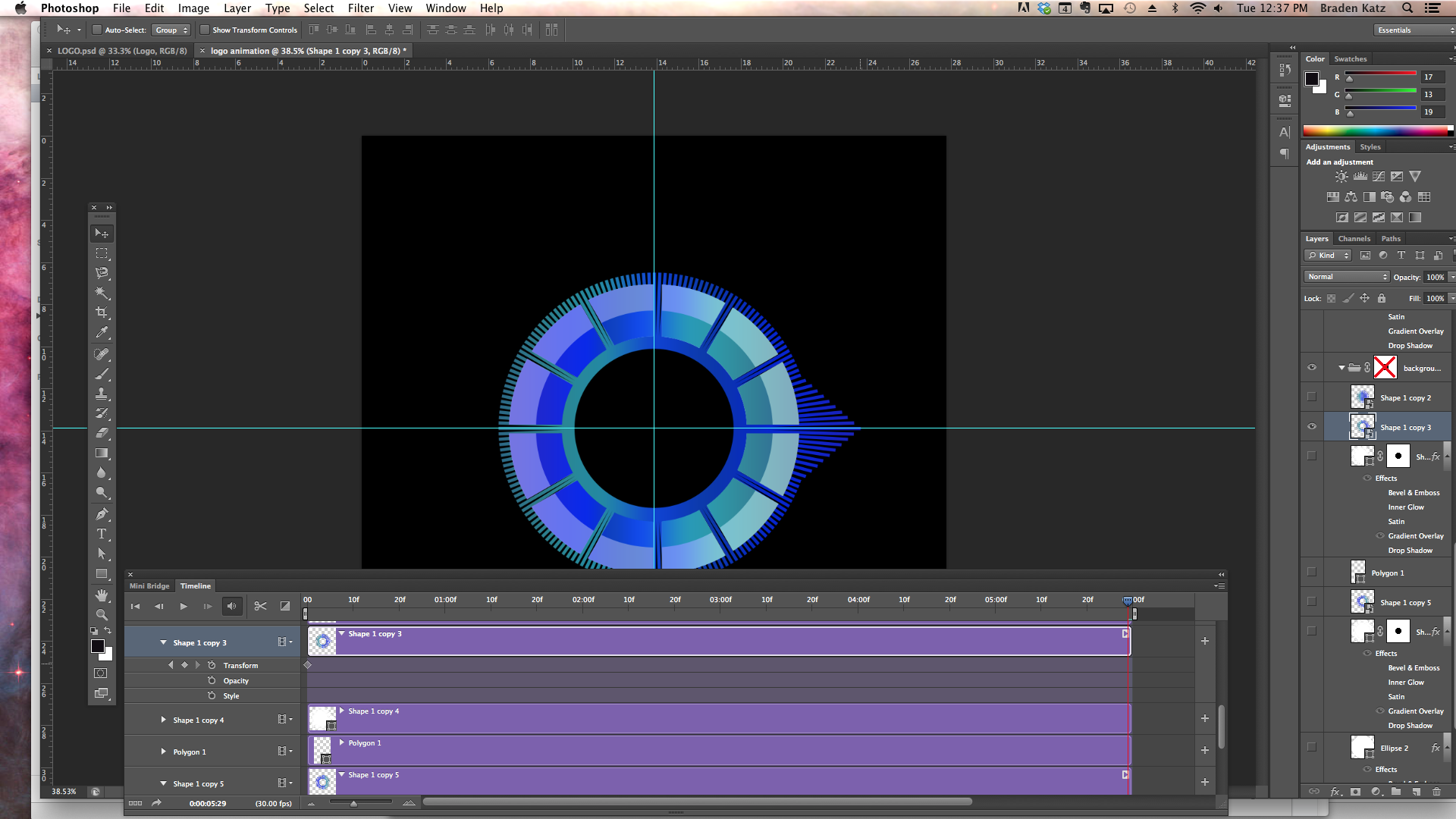
Copy link to clipboard
Copied
I never created an animated gif using a video timeline so I though I would give it a try since standard CS6 has the video timeline like CS6 extended. What I found tricky was the max transforms rotation is 180 so you need two of them. I also had trouble figuring how to do that. It turned out to be easy however not so intuitive make a key frame move video cursor edit transform move the cursor edit transform, Adjust video end and save for web. Here is the video PSD file http://www.mouseprints.net/old/dpr/testik.psd and here is the gif its large scaled down by HTML open link in new tab to see full size: By the way Smart Object layers are more like a raster layer while the embedded object may contain vector graphics Photoshop renders pixels for the smart object layers and uses those pixel when manipulating SO layers.
Copy link to clipboard
Copied
Thank you very much JJMack, appreicate your trouble and hey, thanks for the PSD file. ou say that timeline comes standard with CS6 standard, but it is not so. I had to upgrade to Extended to be able to use it...
Copy link to clipboard
Copied
DexterDave wrote:
you say that timeline comes standard with CS6 standard, but it is not so. I had to upgrade to Extended to be able to use it...
Yes it does that is all I have. I do not need 3D and if I find I need 3D I'll get a free real 3d application like Blender. However a real 3d Program UI is so complex Photoshop's UI looks like simplicity itself. This old Dog doesn't want to learn a new trick...
Photoshop CS6 Standard version screen capture...
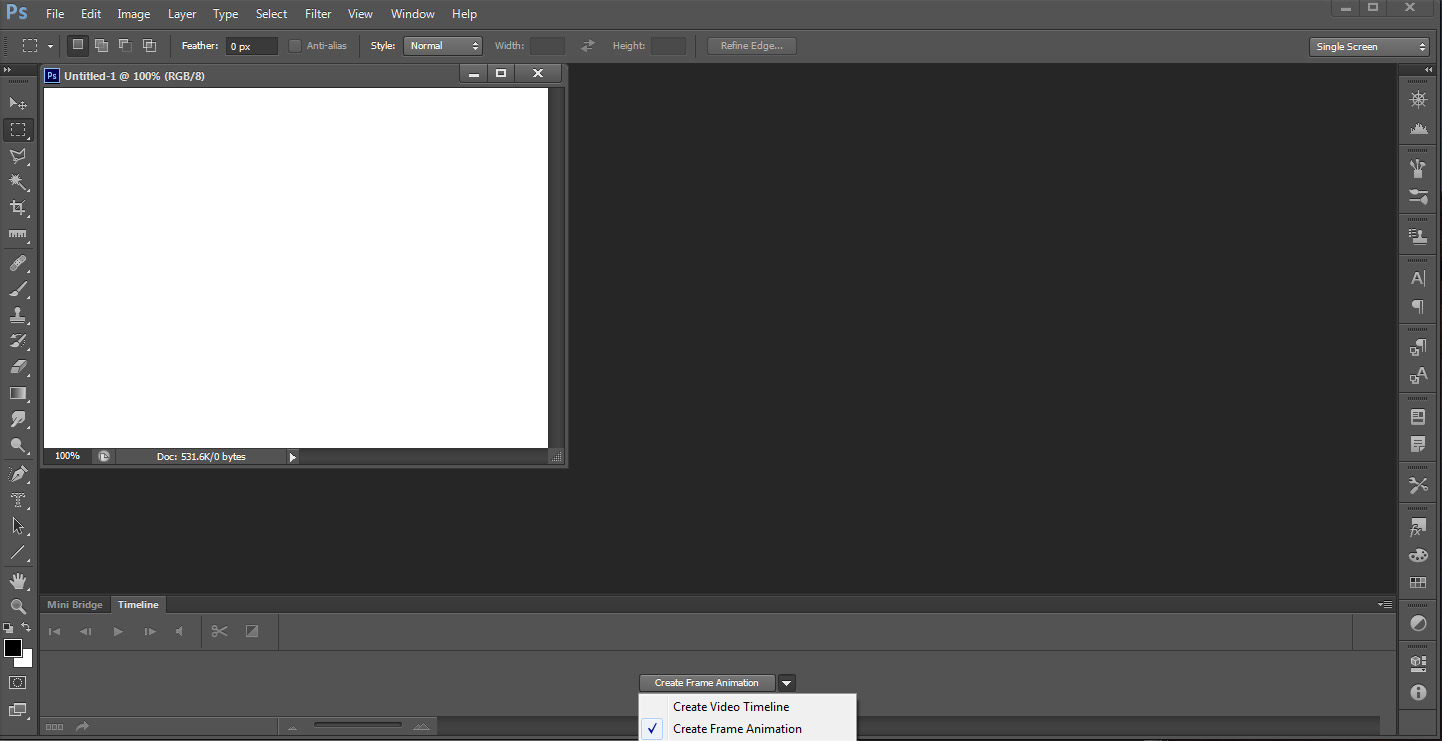
Copy link to clipboard
Copied
I am having the same problem, even if I convert the layer to smart object. If I transform(rotate) the layer in one frame it carries over to the first frame.
I use to do this before, now all of sudden it will not let me work on each frame. I actually have a project where the layers are not even converted to SO but i can rotate the layer on individual frames without it effecting the other frames. This one has me stumped.
Copy link to clipboard
Copied
You can also create a COUNTERCLOCKWISE rotation animation using the Adobe Photoshop CS6 Timeline:
1. Make your first rotation keyframe by rotating your smart object layer -1 degrees.
2. Make your second rotation keyframe by clicking near the middle of the timeline and rotating your Smart Object layer -179.9 degrees.
3. Click near the end of your timeline, and make your third rotation keyframe by rotating your Smart Object Layer 1 degree.
Create CLOCKWISE rotation, as described in JJMack's post:
1. Make your first rotation keyframe--no need to rotate because we want the rotation Value to be Zero.
2. Make your second rotation keyframe by clicking near the middle of the timeline and rotating your Smart Object layer 180 degrees
3. Click near the end of your timeline, and make your third rotation keyframe by rotating your Smart Object Layer 180 degrees.
Thanks JJMack, your input and animation helped me immensely.
Copy link to clipboard
Copied
Hi Wintermute. I have a question for you. I am having trouble rotating a shape on a different axis by changing the anchor point. The shape is a circle with a triable connected to it, and unless I can move the anchor point directly the the center of the circle, the rotation is off. Any idea to move the axis of rotation for animations in timeline?
Copy link to clipboard
Copied
Hi JJMack. I have a question for you. I am having trouble rotating a shape on a different axis by changing the anchor point. The shape is a circle with a triable connected to it, and unless I can move the anchor point directly to the center of the circle, the rotation is off. Any idea to move the axis of rotation for animations in timeline?
Copy link to clipboard
Copied
I'm the wrong person to ask. I have only played a little with CS6 and CC Timeline Palette and really don't have good knowledge about using this Photoshop feature. I have had many problems getting animations to work the way I wanted them to work. When I Rotated a round shape the animation had so much wobble I added a layer mask that was ring shape to mask off the layer to hide the wobble.
Copy link to clipboard
Copied
hi JJMack i have a logo that i want to have a rotation like your IK logo, i want the part where it say tought times blabla to rotate like your logo like a clock around the TMT logo i tried making the layer a smart object but still doesnt want to turn its in the same position... how did u do yours move like that?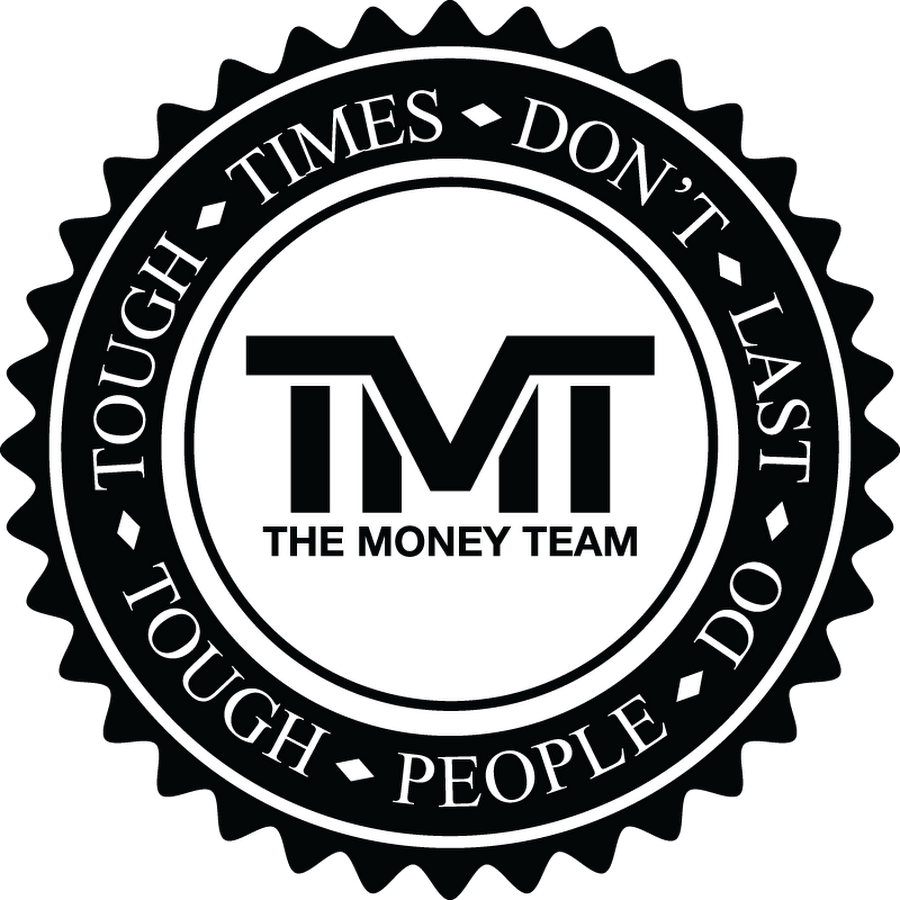
Copy link to clipboard
Copied
Just wanted to add a discovery for the sake of someone else who finds this thread and is having the same issue as me. If the smart object layer is an Illustrator file, then you will not be able to use the Transform timeline - you have to go to the Layers menu and under Smart Objects click "Convert to Smart Object" - which seems completely ridiculous but I guess what it does is convert the Illustrator Smart Object into a Photoshop Smart Object, thus allowing the "Transform" timeline to appear.
Copy link to clipboard
Copied
Yeah, tried converting my group into a smart object, and it did nothing to retain rotation that I need the group to have.. Other ideas?
Get ready! An upgraded Adobe Community experience is coming in January.
Learn more
![[ JJMack ]](http://www.mouseprints.net/old/dpr/testik.gif)
