 Adobe Community
Adobe Community
- Home
- Photoshop ecosystem
- Discussions
- Photoshop opens PDF with transparent area filled i...
- Photoshop opens PDF with transparent area filled i...
Photoshop opens PDF with transparent area filled in Black?
Copy link to clipboard
Copied
Hi!
I am on a Windows 7 PC, updated the NVIDIA graphics card yesterday, and running the most updated Adobe/Photoshop CC.
I have a PDF file created with Bluebeam 2016 out of AutoCAD 2017. Opening in Adobe Acrobat, the PDF is great but large file size.
When I open this PDF in Photoshop, all the area that (prior to all my recent program upgrades) should be white or transparent is filled in black.
My Preferences -> Transparency & Gamut is set to None, and I have tried it changing to a grey/checkered background, with no change.
If I File -> Print to PDF the resulting PDF shows the area that should be transparent as transparent.
To work with the document and see what I'm doing, I have to eliminate the black area by using the wand tool to click on it and Delete it, but it leaves certain elements very pixellated.
Any suggestions/fixes would be much appreciated!!!
Thanks!!!
Explore related tutorials & articles
Copy link to clipboard
Copied
Verify your image mode
any lower layers that may show through
whether or not the pdf is on a background layer (which should be white instead of black)
Try adding a lower layer to verify transparency (You might be seeing a display only color)
Verify the blend mode for the pdf layer
Let us know if none of that works and capture your screen so we can see what your entire screen looks like with the layers panel open.
Copy link to clipboard
Copied
It opens as Layer 1.
I closed out of Photoshop, held Ctrl+Shift+Alt on reopening to reset preferences.
Upon opening, tried Changing Transparency&Gamut to Checkered and it worked this time.
I think there are issues with Blend Mode out of Bluebeam as well...going to try to test multiple options and see what works best.
Thanks!!
Copy link to clipboard
Copied
What is your background color swatch set to?
Copy link to clipboard
Copied
white.
Here is Transparency & Gamut Set to None:

Here is Transparency & Gamut Set to Grid:
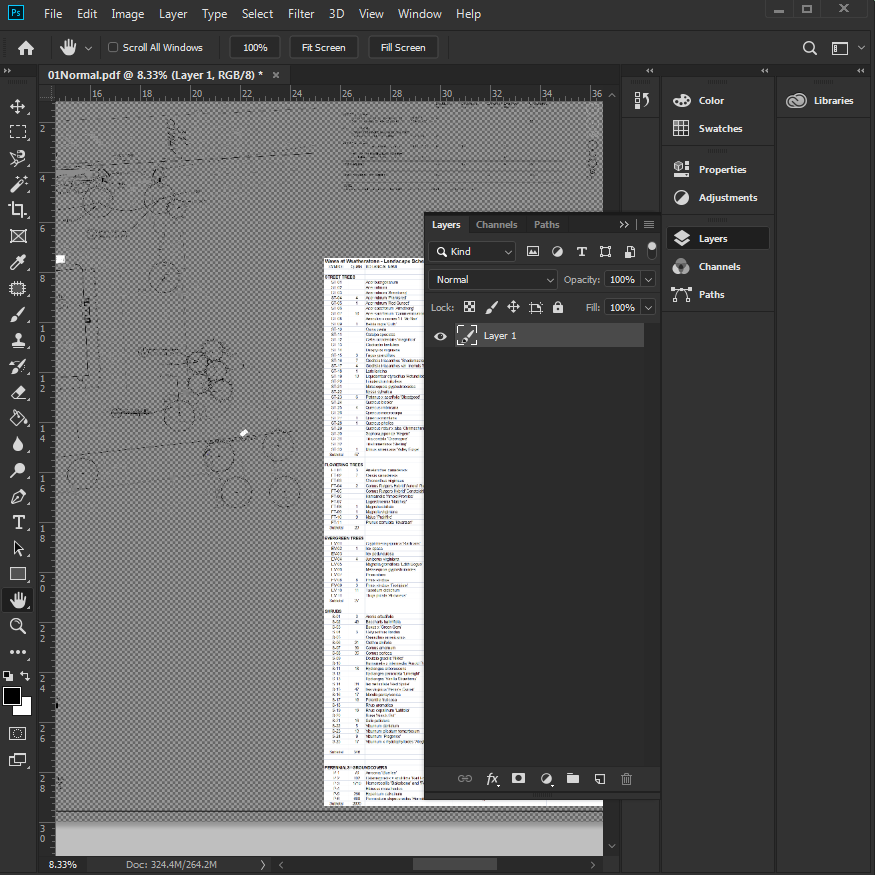
Copy link to clipboard
Copied
Your image is transparent.
Setting transparency to none gives you a blank/black appearance.
There is no background in this file.
Add a white layer below and you will be able to see the image better.
Copy link to clipboard
Copied
Thanks for all your great suggestions!
The image should be transparent. Prior to the last Adobe update, files created the same way opened as transparent. This was the first time I've ever seen an image open with a black background. The fact that I could select it with the wand tool and delete it is what is throwing me off.
I've never had to add a white layer (additional inefficient step) prior to the last update. Just found this to be quite unusual.
Copy link to clipboard
Copied
If you go back into preferences/Transparency and Gamut you can set your transparency back to white and it will look the same.
Please note your image IS transparent.
It's just Photoshop is showing the transparent pixels as black since the preference wasn't set properly.
Photoshop by default shows transparency as the grid.
When you click with the wand, you are selecting transparent pixels.
Nothing is wrong with your file or your setup.
