- Home
- Photoshop ecosystem
- Discussions
- Photoshop using too much memory, freezing computer
- Photoshop using too much memory, freezing computer
Photoshop using too much memory, freezing computer
Copy link to clipboard
Copied
Over the past month Photoshop has become a nightmare to work with.
I am using CS6 because I have never been able to get CC to install. My computer specs:
Lenova Thinkpad
i7-3632 CPU with 16 Gb ram running Win 7 Pro x64. The graphics card is the Intel HD Graphics 4000.
I have used Photoshop since 1996, so am a seasoned user. These problems began about 1 month ago and I suspect may be related to the fact that one of the 2 CC memberships associated with my account was about to expire. (I wonder if there is something internal increasing checks of licensing given the upcoming and now passed expiration.) It also may be related to whatever underlying problem makes it impossible for me to update Photoshop CS6 or install Photoshop CC from the creative cloud. I have tried suggested solutions and short of uninstalling/reinstalling everything nothing has worked.
What I noticed first was that PS would take a long time to open, affecting other programs during the process. Music playing in iTunes would "skip" like an old record, with several pauses in the music while PS opened or saved a file.
When I checked the task manager, PS was almost 1Gb ram to view a single jpg. It seems like PS is not releasing memory when images are closed. For example, I just had 3 files open and closed all but a 56Kb jpb - yet PS is still using 1.142 Gb of ram. If I close PS and reopen those files, I see a more expected ram usage.
The problems are not consistent, which is odd. For example, opening PS will be okay one time and open in seconds, then it will take minutes another time and freeze my computer. (Which is why I suspected it may be connected to a CC license check routine.)
The biggest problem is that PS is also causing problems with other programs, esp. Microsoft office programs - that only occur when PS is running.
Does anyone have any idea of why this is suddenly a problem and what I can do to fix it? I am literally at the point of looking for and switching to another program if I can't get this fixed.
Thanks - Julie
Explore related tutorials & articles
Copy link to clipboard
Copied
Julie
You can limit the amount of RAM that Photoshop can use in your Photoshop Preferences but I do not think that is your problem. As you have observed if Photoshop allocates RAM it does nor give the RAM back till you close Photoshop down. Photoshop manages the resources it allocates. Keep any resource it allocates for it does not want to repetitively allocate RAM from the OS. It keeps what it allocates and reuses it when ever it need ram so if you open an close and image then open a second image Photoshop does not need to allocate RAM from the OS it has the ram it allocated previously. If you open Photoshop then close it. Then open and close it three more times in a row the last three open and close should take about the same amount of time. Sometimes the very first time can take a bit longer. On you machine Photoshop should open quite fast. If it taking a long time use Adobe font test to check that the installed fonts are good. Also check what you have added to Photoshop large patterns and other things added can lengthen start time. It is not uncommon for Photoshop to allocate several GB of RAM. Photoshop can also consume large amounts of scratch disk space. Windows need free disk space on its boot disk to work well. When you start having problems start Windows File explorer target the C: drive, right click then click properties check its free space. I have seen Photoshop use over 100GB of scratch space. I feel it would be more likely that your disk is being filled with scratch data and is causing windows problems. Having 16GB of RAM should be more then is needed in most cases unless you have many other resource hungry applications also open with Photoshop.
Copy link to clipboard
Copied
Thanks - that is very helpful, especially your explanation about how PS uses memory. I never even thought to check until I started encountering problems.
As you suspected my boot drive is pretty full, although less so now that I have uninstalled the rest of the CC programs. Together both that and the partitioned designated for scratch disk space have about 140 Gb. available.
Since the change was abrupt and pervasive, and my total disk usage hasn't changed much in the past 6 months, I strongly suspect the root of the problem is something else. However, I will try removing more files from the boot drive to see if that will help.
Thanks! - Julie
Copy link to clipboard
Copied
Update:
Based on JJMack's feedback I spent hours cleaning up my harddrives to free up more scratch disk space and have uninstalled all non-essential programs and now basically have Microsoft Office, Photoshop CS6, Illustrator CS6 and a few other essential left.
That has not helped and once again, an action as simple as Save to Web freezes my computer then takes almost 2 minutes to save the image.
You can see the processor activity from the attached jpg - which is another good example of my problem: saving this image took almost 3 minutes to complete the process:
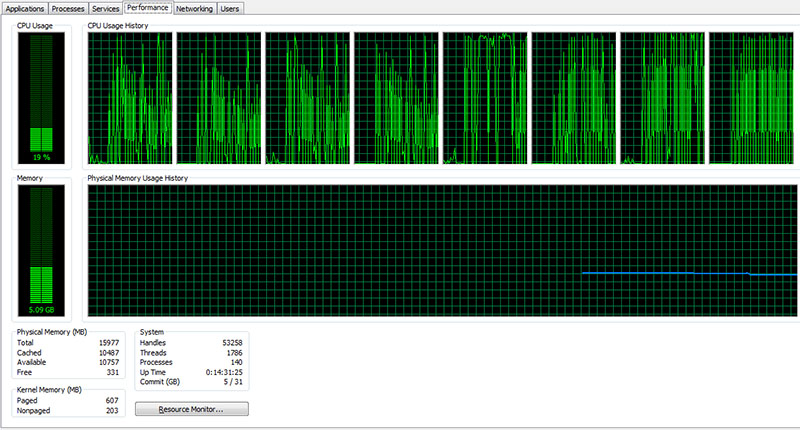
Re-installing a computer is always a time-consuming headache, because beyond the time you have to get all your preferences set-up again. Also, I'm not sure it is going to fix my problem.
I would really like suggestions for how to fix this.
Thanks, Julie
Copy link to clipboard
Copied
You should also see from your screen capture of the task manager the its not a RAM problem for only 1/3 of you RAM is in use. You can also see that what is being done is using hyper threading all of your processors are being used quite hard. Look at the Processes tab during this time sort on CPU see if you can tell where the processors are being used. When you doing the Save for Web and devices Are you creating an Animated GIF or just saving a jpeg or png file. Saving PNG file on my system used one processor. View screen captures in a new window or tab jive scale screen captures very badly.
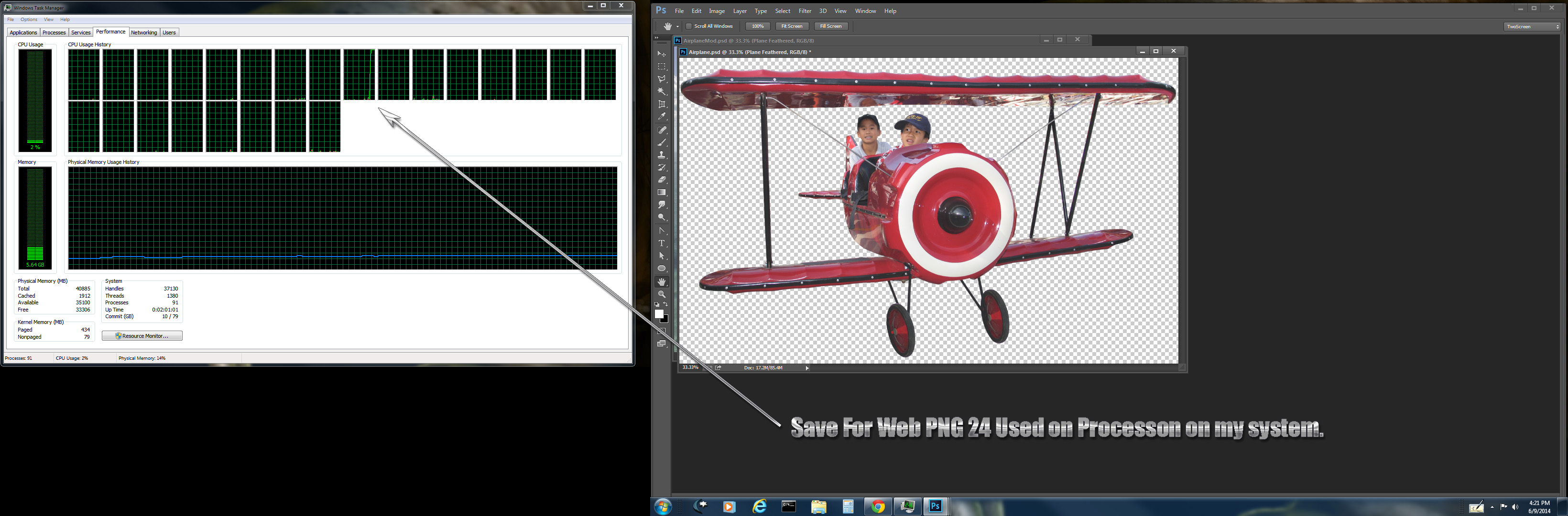
Saving a large Animated GIF the same.
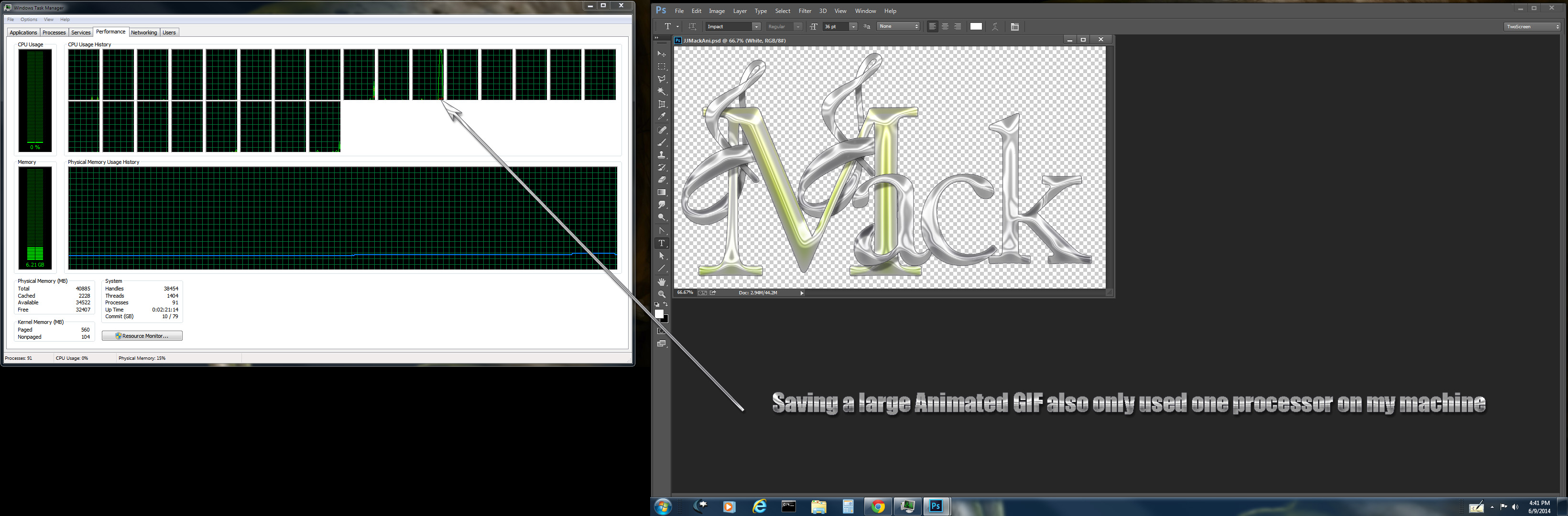
Copy link to clipboard
Copied
Thank JJMack - that has helped me get closer to the problem.
I opened the resource monitor and you can see a screenshot of what is going on when I try to save a simple, 9 Kb graphic. (I'm saving an RGB JPG, not a PNG or animated GIF file. Doing anything complex / memory intensive than saving or simple edits in PS is almost impossible.)
As you can see from the screencap below, when I save (it doesn't make a difference if it is save vs. save to web or a network or local drive) Photoshop becomes unresponsive. (From past experiences, if I try to switch to a non-Adobe program it will also freeze and sometimes crash.) When PS becomes unresponsive, the NT Kernel & System immediately goes to the top of the list and uses 200+ threads.
From there Photoshop will typically be frozen for about a minute, then will recover and take another minute or two to finish the save. At that point PS is okay, but the rest of the computer is still frozen with CPU oscillating up to almost 100%.
As soon as the NT Kernel & System settles down, everything is back to normal again (as long as I haven't used other programs, which in one case required a hard reboot.)
It is pretty clear the problem is rooted in Adobe / Window 7 as I only have this problem with Adobe programs. (Illustrator isn't as bad, but I've had problems with it as well.)
The question is: How do I fix this, as it is killing my ability to work?
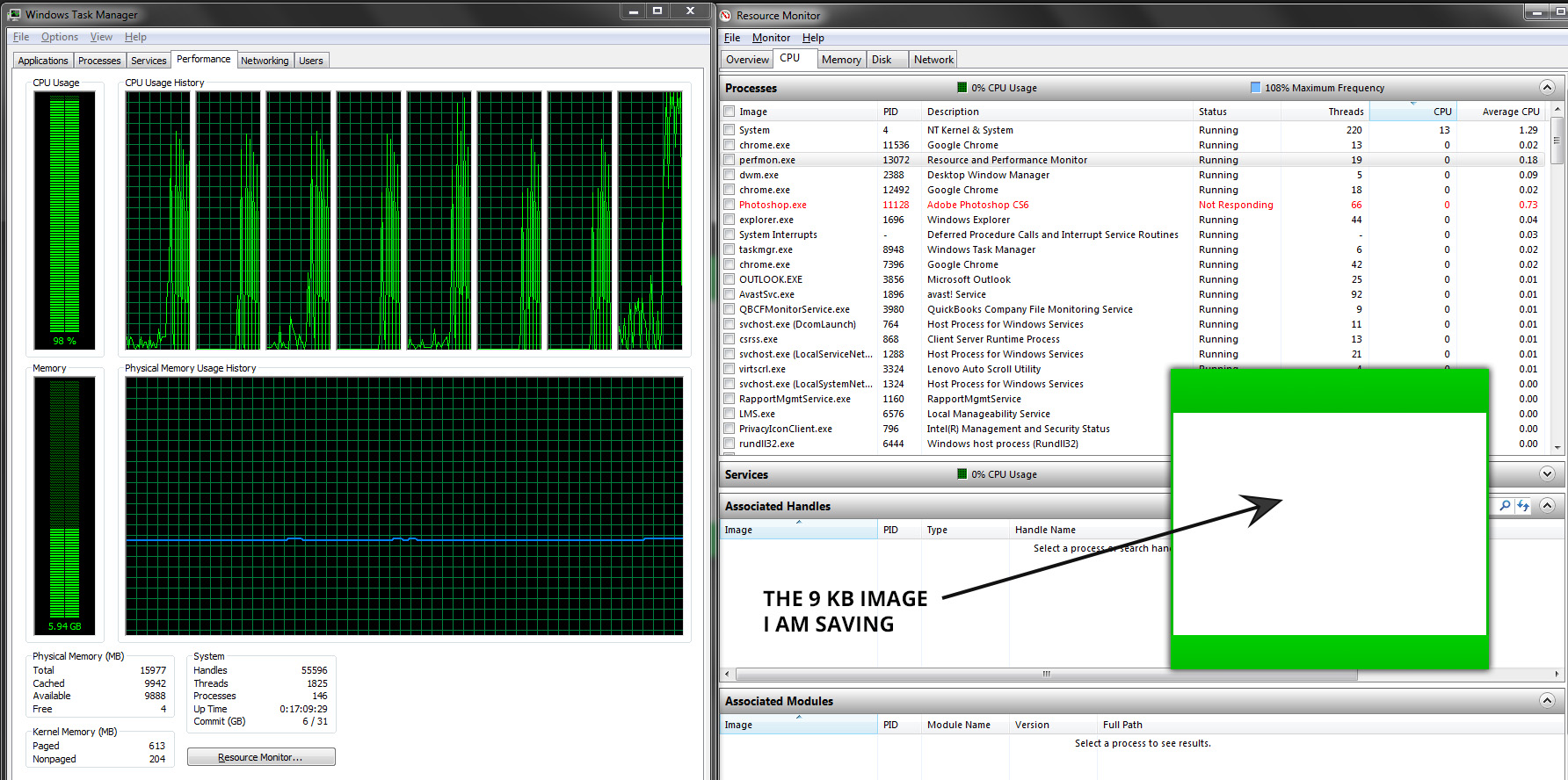
Thanks! Julie
Copy link to clipboard
Copied
Julie something on your machine is using processor power. Its not happening on my machine. Do not use the resource monitor. Just use the Task Manager and switch to the Processes Tab not the Performance Tab. Click on the CPU column so the triangle points down so High CPU process will sort on top. When I first click on Save For Web I'll see Photoshop.exe rise from 0% to over 10%. Then go to 0%. When I click save Photoshop will rise to 4% the fall to 0%. All other Process show 0% CPU.
What does the Processes Tab show on you Machine, Is it Photoshop that is using all your CPU?
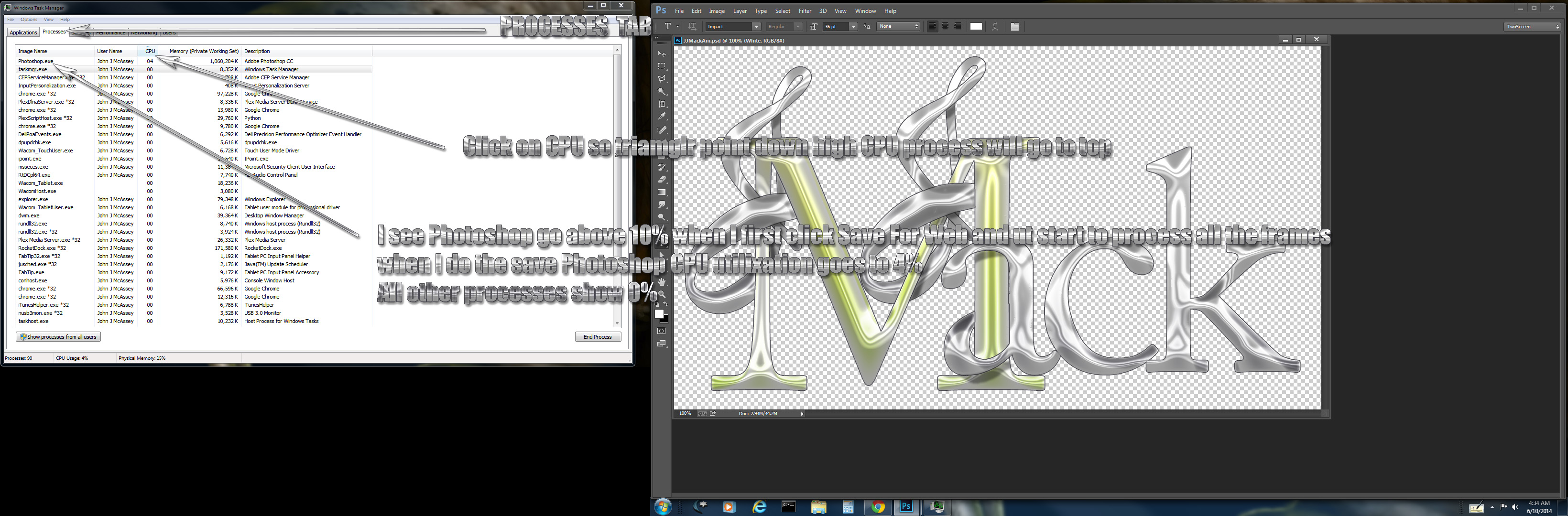
If I show ALL Processes its normal to see Idle system 99% when actual save Photoshop will show 4% then drop to 2% and system kick up to 1%
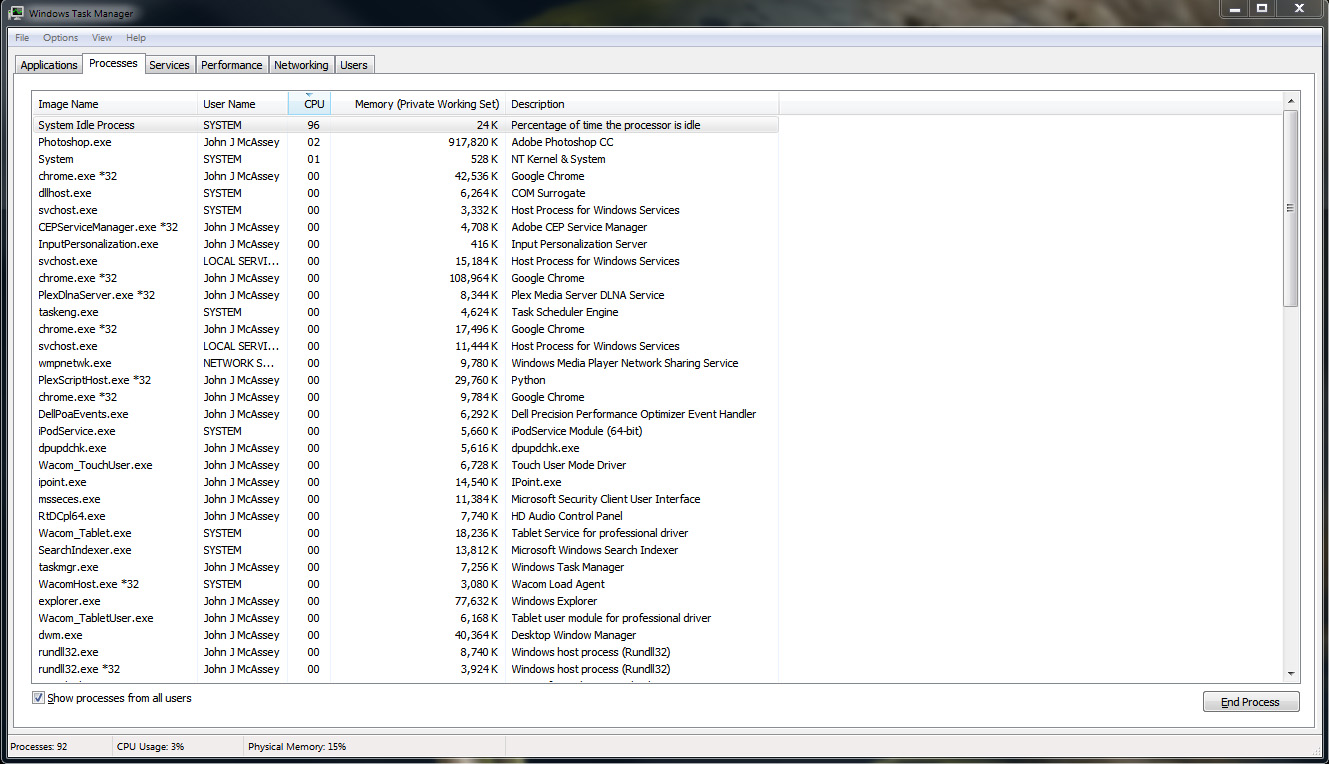
Copy link to clipboard
Copied
Hi JJMack,
I checked the Processes view, but it provided similar information.
I realize our computers are behaving quite differently =- before these problems started I suspect mine would have been much like yours. As you can see from this screenshot, the only program using a significant amount of processing power is the NT Kernel & System. The pattern is quite specific an repeatable:
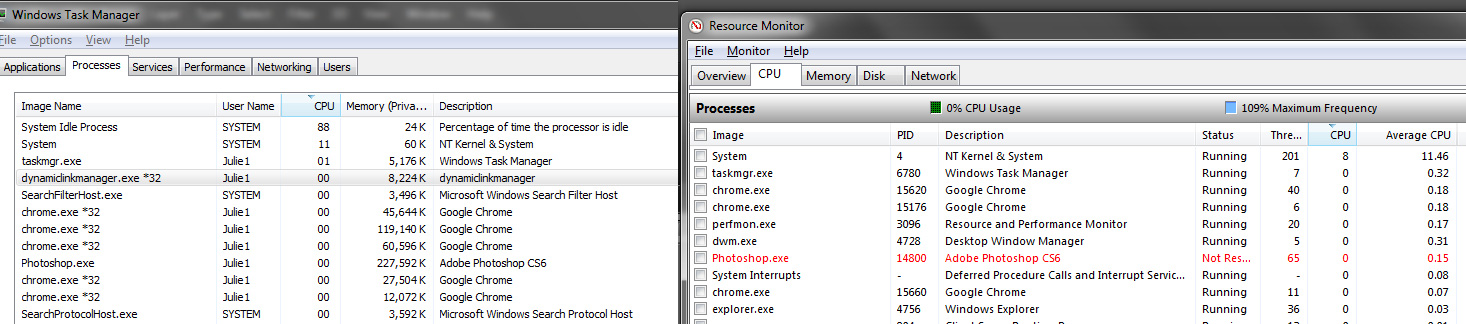
I click save or save to web, within 7 second PS shows as not responding. I then need to wait almost 2 minutes while a few different windows systems processes seem to go haywire. At the top of that list is the NT Kernel & System process, the same one using 200+ threads in my screenshot above.
After about 2 minutes, PS changes from Not Responding to Running, at which point it will use 2-8% of the CPU. Within another 30-45 seconds I find I have full use of my machine back with no crashes. But waiting 2-3 minutes to save one small image is crippling.
There is clearly a conflict between Windows and PS, but only PS.
What I want to know is why is this happening (less important) and how can I fix it (more important.) As mentioned earlier, I also cannot install PS CS6 updates or PS CC, even though I am fully licensed for both. I have been able to install / update other CC programs, which I believe may be related.
- thanks, Julie
Copy link to clipboard
Copied
jfk00ca wrote:
Hi JJMack,
I checked the Processes view, but it provided similar information.
I realize our computers are behaving quite differently =- before these problems started I suspect mine would have been much like yours. As you can see from this screenshot, the only program using a significant amount of processing power is the NT Kernel & System. The pattern is quite specific an repeatable:
You write "before these problems started I suspect mine would have been much like yours" yes normal operation. So something on you system changed like. Photoshop preferences, Windows Updates and Photoshop updates, other changes, installs or bug. Have change you machine operation the system kernel is all that seem to be getting CPU and Photoshop becomes interlocked and none responsive. Try to remember when the problem first appeared. Look for changes made near that time. Start by renaming you Photoshop Preference folder and trying Photoshop. If you can not find what is causing the problem. See if there is a system restore point that is just before the fail date and restore your system to that point. See if Photoshop then works. if it does take note of new updates that then get installed. If the problem returns you may have an Idea of what is causing the problem.
Copy link to clipboard
Copied
Hi Julie,
I am curious if you ever solved your Photoshop issues - as I am having the exact problems with my system. I have an iMac, with only 4GB of Ram. I have been attributing the slow down to the using up of internal Ram - and when I use PS CC on a new MacBook Air with an i7 processor, it runs VERY fast. I am considering upgrading to a new iMac, but was curious if you ever figured out what was slowing down your system.
Thanks, Gary
Copy link to clipboard
Copied
same question,. I solved the slow start up by pressing the shift key until it's completely open. But I have files that I've left in the program to be worked on and I don't have enough memory to open THEM. So the program freezes on me.
Copy link to clipboard
Copied
This problem was posted 4 yeas ago many thing have change in Photoshop, Windows and Mac OSX since then. IMO you should start a new the a post all the details of what you have observed and done regarding your hangs.
- Supply pertinent information for quicker answers
- The more information you supply about your situation, the better equipped other community members will be to answer. Consider including the following in your question:
- Adobe product and version number
- Operating system and version number
- The full text of any error message(s)
- What you were doing when the problem occurred
- Screenshots of the problem
- Computer hardware, such as CPU; GPU; amount of RAM; etc.
Copy link to clipboard
Copied
Look at the splash screen - it lists all the sub-modules as they load. See what it says where it stalls.
Aside from that I suspect your system drive is almost full. The problem isn't RAM, it's the so-called scratch disk - a portion of the hard drive that Photoshop needs for storing temporary working files. RAM fills up quickly, additional storage space on disk is needed.
Without enough free space here, Photoshop can't function. Besides, if you're that low, you will soon have much bigger problems than Photoshop.
Move as much as you can to an external drive. Next, look under your user account (hidden by default) - that's where all the gigabytes accumulate over time. There is likely many tens of GBs of useless junk in there. Install a utility like WinDirStat for Windows, or Disk Inventory for Mac, to see exactly what to clean out.
Copy link to clipboard
Copied
Can you post your system info from PS
Copy link to clipboard
Copied
I'm using Windows 7 pro, copyrighted in 2009; Intel R Core 2 Duo CPU E7500 @ 2.93 ghz; 64 bit OS; 175 gb used with 756 gb to go; Ram is 4.0 gb (3.84 usable); the rating is 4.4; I pay monthly for Photoshop cc via Adobe Cloud.
Going to user.default, I have 805 kb; the scratch disk says it's not full.
Problem: I've left some photos to be worked on in Photoshop; the computer was closed down without removing those photos and I think that was the start of my current problems.
So now when I open Photoshop cc via the cloud this is what happens: As the program initializes, I get a message "Photoshop detected graphics hardware that is not officially supported. If you experience problems, please uncheck use graphics processor checkbox in the performance panel of the preference library." I cancel this dialog. The program continues to initialize and then opens. The photos that were being worked on pop up one at a time with a "progress" dialog box that says "recovering large document format." And it's at this point that the photoshop program freezes; the task manager says it's not running. So I end the task.
I've removed photoshop cc; restarted my computer; downloaded photoshop cc again. I don't have anything on my clipboard. I think, if I can get those photos off the active screen, I will be good to go???? What are your thoughts?
Kathe Witt
Copy link to clipboard
Copied
Use Photoshop menu Help>System Info the ise ite copy button then paste int a reply
Copy link to clipboard
Copied
while the photoshop is trying to open the photos that were being worked on and even before the "progress" dialog box that says "recovering large document format" comes up, I can't activate file, edit, help or anything else in photoshop. And what does "ise ite copy button mean?
Copy link to clipboard
Copied
That is a typo ise ite should be use its
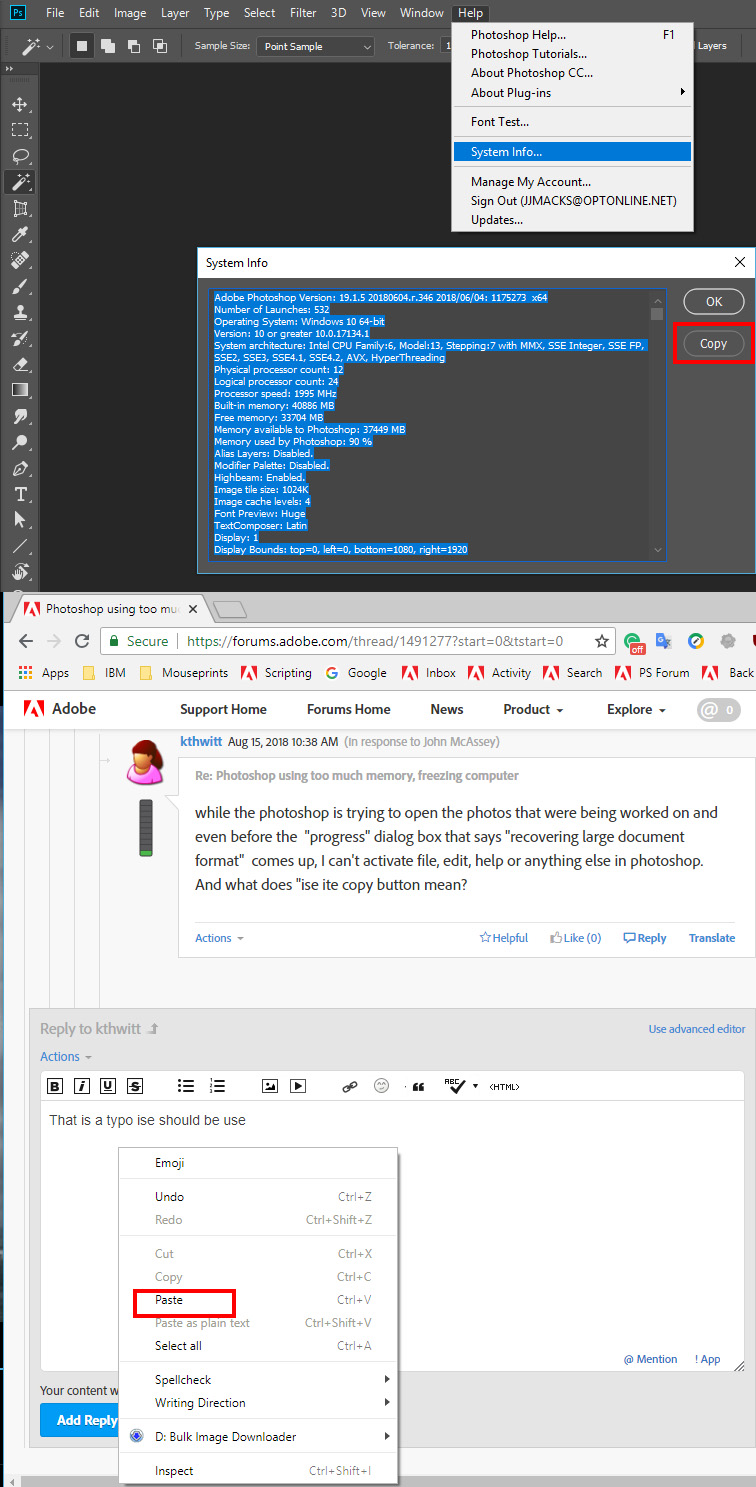
Adobe Photoshop Version: 19.1.5 20180604.r.346 2018/06/04: 1175273 x64
Number of Launches: 532
Operating System: Windows 10 64-bit
Version: 10 or greater 10.0.17134.1
System architecture: Intel CPU Family:6, Model:13, Stepping:7 with MMX, SSE Integer, SSE FP, SSE2, SSE3, SSE4.1, SSE4.2, AVX, HyperThreading
Physical processor count: 12
Logical processor count: 24
Processor speed: 1995 MHz
Built-in memory: 40886 MB
Free memory: 33704 MB
Memory available to Photoshop: 37449 MB
Memory used by Photoshop: 90 %
Alias Layers: Disabled.
Modifier Palette: Disabled.
Highbeam: Enabled.
Image tile size: 1024K
Image cache levels: 4
Font Preview: Huge
TextComposer: Latin
Display: 1
Display Bounds: top=0, left=0, bottom=1080, right=1920
Display: 2
Display Bounds: top=0, left=-1920, bottom=1080, right=0
OpenGL Drawing: Enabled.
OpenGL Allow Old GPUs: Not Detected.
OpenGL Drawing Mode: Advanced
OpenGL Allow Normal Mode: True.
OpenGL Allow Advanced Mode: True.
AIFCoreInitialized=1
AIFOGLInitialized=1
OGLContextCreated=1
NumGLGPUs=1
NumCLGPUs=1
NumNativeGPUs=0
glgpu[0].GLVersion="4.1"
glgpu[0].IsIntegratedGLGPU=0
glgpu[0].GLMemoryMB=2048
glgpu[0].GLName="NVIDIA Quadro 4000"
glgpu[0].GLVendor="NVIDIA Corporation"
glgpu[0].GLVendorID=4318
glgpu[0].GLDriverVersion="10.18.13.5362"
glgpu[0].GLRectTextureSize=16384
glgpu[0].GLRenderer="Quadro 4000/PCIe/SSE2"
glgpu[0].GLRendererID=1757
glgpu[0].HasGLNPOTSupport=1
glgpu[0].GLDriver="nvd3dumx.dll,nvwgf2umx.dll,nvwgf2umx.dll,nvwgf2umx.dll"
glgpu[0].GLDriverDate="20150722000000.000000-000"
glgpu[0].CanCompileProgramGLSL=1
glgpu[0].GLFrameBufferOK=1
glgpu[0].glGetString[GL_SHADING_LANGUAGE_VERSION]="4.50 NVIDIA"
glgpu[0].glGetProgramivARB[GL_FRAGMENT_PROGRAM_ARB][GL_MAX_PROGRAM_INSTRUCTIONS_ARB]=[65536]
glgpu[0].glGetIntegerv[GL_MAX_TEXTURE_UNITS]=[4]
glgpu[0].glGetIntegerv[GL_MAX_COMBINED_TEXTURE_IMAGE_UNITS]=[192]
glgpu[0].glGetIntegerv[GL_MAX_VERTEX_TEXTURE_IMAGE_UNITS]=[32]
glgpu[0].glGetIntegerv[GL_MAX_TEXTURE_IMAGE_UNITS]=[32]
glgpu[0].glGetIntegerv[GL_MAX_DRAW_BUFFERS]=[8]
glgpu[0].glGetIntegerv[GL_MAX_VERTEX_UNIFORM_COMPONENTS]=[4096]
glgpu[0].glGetIntegerv[GL_MAX_FRAGMENT_UNIFORM_COMPONENTS]=[4096]
glgpu[0].glGetIntegerv[GL_MAX_VARYING_FLOATS]=[124]
glgpu[0].glGetIntegerv[GL_MAX_VERTEX_ATTRIBS]=[16]
glgpu[0].extension[AIF::OGL::GL_ARB_VERTEX_PROGRAM]=1
glgpu[0].extension[AIF::OGL::GL_ARB_FRAGMENT_PROGRAM]=1
glgpu[0].extension[AIF::OGL::GL_ARB_VERTEX_SHADER]=1
glgpu[0].extension[AIF::OGL::GL_ARB_FRAGMENT_SHADER]=1
glgpu[0].extension[AIF::OGL::GL_EXT_FRAMEBUFFER_OBJECT]=1
glgpu[0].extension[AIF::OGL::GL_ARB_TEXTURE_RECTANGLE]=1
glgpu[0].extension[AIF::OGL::GL_ARB_TEXTURE_FLOAT]=1
glgpu[0].extension[AIF::OGL::GL_ARB_OCCLUSION_QUERY]=1
glgpu[0].extension[AIF::OGL::GL_ARB_VERTEX_BUFFER_OBJECT]=1
glgpu[0].extension[AIF::OGL::GL_ARB_SHADER_TEXTURE_LOD]=1
clgpu[0].CLPlatformVersion="1.2"
clgpu[0].CLDeviceVersion="1.1 CUDA"
clgpu[0].IsIntegratedCLGPU=0
clgpu[0].CLMemoryMB=2048
clgpu[0].CLName="Quadro 4000"
clgpu[0].CLVendor="NVIDIA Corporation"
clgpu[0].CLVendorID=4318
clgpu[0].CLDriverVersion="353.62"
clgpu[0].CLBandwidth=7.49026e+10
clgpu[0].CLCompute=191.649
License Type: Subscription
Serial number: 90970090970448917498
GUIDBucket:
Application folder: C:\Program Files\Adobe\Adobe Photoshop CC 2018\
Temporary file path: C:\Users\jjmac\AppData\Local\Temp\
Photoshop scratch has async I/O enabled
Scratch volume(s):
Startup, 224.2G, 105.4G free
Required Plug-ins folder: C:\Program Files\Adobe\Adobe Photoshop CC 2018\Required\Plug-Ins\
Primary Plug-ins folder: C:\Program Files\Adobe\Adobe Photoshop CC 2018\Plug-Ins\
Installed components:
A3DLIBS.dll A3DLIB Dynamic Link Library 9.2.0.112
ACE.dll ACE 2017/11/22-18:28:12 79.589342 79.589342
AdbePM.dll PatchMatch 2016/11/03:19:48:57 1.578146 1.578146
AdobeLinguistic.dll Adobe Linguisitc Library 10.0.0
AdobeOwl.dll Adobe Owl 5.2.11
AdobePDFL.dll PDFL 2017/10/31-06:12:59 79.250229 79.250229
AdobePIP.dll Adobe Product Improvement Program 7.4.1.109.46827
AdobeSVGAGM.dll AdobeSVGAGM 79.588619 79.588619
AdobeXMP.dll Adobe XMP Core 2017/07/13-01:06:39 79.160924 79.160924
AdobeXMPFiles.dll Adobe XMP Files 2017/07/13-01:06:39 79.160924 79.160924
AdobeXMPScript.dll Adobe XMP Script 2017/07/13-01:06:39 79.160924 79.160924
adobe_caps.dll Adobe CAPS 10,0,0,6
AGM.dll AGM 2017/11/22-18:28:12 79.589342 79.589342
ahclient.dll AdobeHelp Dynamic Link Library 3.0.0.6
AIDE.dll AIDE 2016/05/27-01:08:49 79.574279 79.574279
amtlib.dll AMTLib (64 Bit) 10.0.0.221 BuildVersion: 10.0; BuildDate: Tue Aug 1 2017 8:28:8) 1.000000
ARE.dll ARE 2017/11/22-18:28:12 79.589342 79.589342
AXE8SharedExpat.dll AXE8SharedExpat 2015/03/13-23:40:54 79.562390 79.562390
AXEDOMCore.dll AXEDOMCore 2015/03/13-23:40:54 79.562390 79.562390
Bib.dll BIB 2017/11/22-18:28:12 79.589342 79.589342
BIBUtils.dll BIBUtils 2017/11/22-18:28:12 79.589342 79.589342
boost_date_time.dll photoshopdva 11.1.0
boost_filesystem.dll photoshopdva 11.1.0
boost_signals.dll photoshopdva 11.1.0
boost_system.dll photoshopdva 11.1.0
boost_threads.dll photoshopdva 11.1.0
cg.dll NVIDIA Cg Runtime 3.0.00007
cgGL.dll NVIDIA Cg Runtime 3.0.00007
CITThreading.dll Adobe CITThreading 2.1.0.1 2.1.0.1
CoolType.dll CoolType 2017/11/22-18:28:12 79.589342 79.589342
CRClient.dll Adobe Crash Reporter Client DLL 1.6.3.0
dnssd.dll Bonjour 3,0,0,2
dvaaudiodevice.dll photoshopdva 11.1.0
dvacore.dll photoshopdva 11.1.0
dvacrashhandler.dll Adobe Audition CC 2017 10.0.0
dvamarshal.dll photoshopdva 11.1.0
dvamediatypes.dll photoshopdva 11.1.0
dvametadata.dll photoshopdva 11.1.0
dvametadataapi.dll photoshopdva 11.1.0
dvametadataui.dll photoshopdva 11.1.0
dvaplayer.dll photoshopdva 11.1.0
dvatransport.dll photoshopdva 11.1.0
dvaui.dll photoshopdva 11.1.0
dvaunittesting.dll photoshopdva 11.1.0
dynamiclink.dll photoshopdva 11.1.0
ExtendScript.dll ExtendScript 2017/08/31-12:13:14 81.1150526 81.1150526
icucnv40.dll International Components for Unicode 2014/10/31-16:52:45 Build gtlib_6.0.21339
icudt40.dll International Components for Unicode 2014/10/31-16:52:45 Build gtlib_6.0.21339
icuuc40.dll International Components for Unicode 2014/10/31-16:52:45 Build gtlib_6.0.21339
igestep30.dll IGES Reader 9.3.0.113
imslib.dll IMSLib DLL 10.0.0.22
JP2KLib.dll JP2KLib 2017/10/31-01:22:04 79.268591 79.268591
libifcoremd.dll Intel(r) Visual Fortran Compiler 10.0 (Update A)
libiomp5md.dll Intel(R) OpenMP* Runtime Library 5.0
libmmd.dll Intel(R) C/C++/Fortran Compiler 17.0.0
LogSession.dll LogSession 7.4.1.109.46827
mediacoreif.dll photoshopdva 11.1.0
MPS.dll MPS 2017/10/31-01:22:04 79.588396 79.588396
pdfsettings.dll Adobe PDFSettings 1.04
Photoshop.dll Adobe Photoshop CC 2018 19.1.5
Plugin.dll Adobe Photoshop CC 2018 19.1.5
PlugPlugExternalObject.dll Adobe(R) CEP PlugPlugExternalObject Standard Dll (64 bit) 8.5.0
PlugPlugOwl.dll Adobe(R) CSXS PlugPlugOwl Standard Dll (64 bit) 8.5.0.87
PSArt.dll Adobe Photoshop CC 2018 19.1.5
PSCloud.dll 1.0.0.1
PSViews.dll Adobe Photoshop CC 2018 19.1.5
SCCore.dll ScCore 2017/08/31-12:13:14 81.1150526 81.1150526
SVGRE.dll SVGRE 79.586793 79.586793
svml_dispmd.dll Intel(R) C/C++/Fortran Compiler 17.0.0
tbb.dll Intel(R) Threading Building Blocks for Windows 2017, 0, 2017, 0118
tbbmalloc.dll Intel(R) Threading Building Blocks for Windows 2017, 0, 2017, 0118
TfFontMgr.dll FontMgr 9.3.0.113
TfKernel.dll Kernel 9.3.0.113
TFKGEOM.dll Kernel Geom 9.3.0.113
TFUGEOM.dll Adobe, UGeom© 9.3.0.113
updaternotifications.dll Adobe Updater Notifications Library 10.0.0.1 (BuildVersion: 1.0; BuildDate: BUILDDATETIME) 10.0.0.1
VulcanControl.dll Vulcan Application Control Library 5.3.0.16
VulcanMessage5.dll Vulcan Message Library 5.3.0.16
WinRTSupport.dll Adobe Photoshop Windows RT Support 19.0.0.0
WRServices.dll WRServices Thu June 21 2017 12:26:24 Build 0.22473 0.22473
wu3d.dll U3D Writer 9.3.0.113
Required plug-ins:
3D Studio 19.1.5 (20180604.r.346 2018/06/04: 1175273) - from the file “U3D.8bi”
Accented Edges 19.1.5 - from the file “Filter Gallery.8bf”
Adaptive Wide Angle 19.1.5 - from the file “Adaptive Wide Angle.8bf”
Angled Strokes 19.1.5 - from the file “Filter Gallery.8bf”
Average 19.1.5 (20180604.r.346 2018/06/04: 1175273) - from the file “Average.8bf”
Bas Relief 19.1.5 - from the file “Filter Gallery.8bf”
BMP 19.1.5 - from the file “Standard MultiPlugin.8bf”
Camera Raw 10.4 - from the file “Camera Raw.8bi”
Camera Raw Filter 10.4 - from the file “Camera Raw.8bi”
Chalk && Charcoal 19.1.5 - from the file “Filter Gallery.8bf”
Charcoal 19.1.5 - from the file “Filter Gallery.8bf”
Chrome 19.1.5 - from the file “Filter Gallery.8bf”
Cineon 19.1.5 (20180604.r.346 2018/06/04: 1175273) - from the file “Cineon.8bi”
Clouds 19.1.5 (20180604.r.346 2018/06/04: 1175273) - from the file “Clouds.8bf”
Collada 19.1.5 (20180604.r.346 2018/06/04: 1175273) - from the file “U3D.8bi”
Color Halftone 19.1.5 - from the file “Standard MultiPlugin.8bf”
Colored Pencil 19.1.5 - from the file “Filter Gallery.8bf”
CompuServe GIF 19.1.5 - from the file “Standard MultiPlugin.8bf”
Conté Crayon 19.1.5 - from the file “Filter Gallery.8bf”
Craquelure 19.1.5 - from the file “Filter Gallery.8bf”
Crop and Straighten Photos 19.1.5 (20180604.r.346 2018/06/04: 1175273) - from the file “CropPhotosAuto.8li”
Crop and Straighten Photos Filter 19.1.5 - from the file “Standard MultiPlugin.8bf”
Crosshatch 19.1.5 - from the file “Filter Gallery.8bf”
Crystallize 19.1.5 - from the file “Standard MultiPlugin.8bf”
Cutout 19.1.5 - from the file “Filter Gallery.8bf”
Dark Strokes 19.1.5 - from the file “Filter Gallery.8bf”
De-Interlace 19.1.5 - from the file “Standard MultiPlugin.8bf”
Dicom 19.1.5 - from the file “Dicom.8bi”
Difference Clouds 19.1.5 (20180604.r.346 2018/06/04: 1175273) - from the file “Clouds.8bf”
Diffuse Glow 19.1.5 - from the file “Filter Gallery.8bf”
Displace 19.1.5 - from the file “Standard MultiPlugin.8bf”
Dry Brush 19.1.5 - from the file “Filter Gallery.8bf”
Eazel Acquire 19.1.5 (20180604.r.346 2018/06/04: 1175273) - from the file “EazelAcquire.8ba”
Entropy 19.1.5 (20180604.r.346 2018/06/04: 1175273) - from the file “statistics.8ba”
Export Color Lookup Tables 19.1.5 (20180604.r.346 2018/06/04: 1175273) - from the file “Export3DLUT.8be”
Extrude 19.1.5 - from the file “Standard MultiPlugin.8bf”
FastCore Routines 19.1.5 (20180604.r.346 2018/06/04: 1175273) - from the file “FastCore.8bx”
Fibers 19.1.5 - from the file “Standard MultiPlugin.8bf”
Film Grain 19.1.5 - from the file “Filter Gallery.8bf”
Filter Gallery 19.1.5 - from the file “Filter Gallery.8bf”
Flash 3D 19.1.5 (20180604.r.346 2018/06/04: 1175273) - from the file “U3D.8bi”
Fresco 19.1.5 - from the file “Filter Gallery.8bf”
Glass 19.1.5 - from the file “Filter Gallery.8bf”
Glowing Edges 19.1.5 - from the file “Filter Gallery.8bf”
Google Earth 4 19.1.5 (20180604.r.346 2018/06/04: 1175273) - from the file “U3D.8bi”
Grain 19.1.5 - from the file “Filter Gallery.8bf”
Graphic Pen 19.1.5 - from the file “Filter Gallery.8bf”
Halftone Pattern 19.1.5 - from the file “Filter Gallery.8bf”
Halide Bottlenecks 19.1.5 (20180604.r.346 2018/06/04: 1175273) - from the file “HalideBottlenecks.8bx”
HDRMergeUI 19.1.5 - from the file “HDRMergeUI.8bf”
HSB/HSL 19.1.5 - from the file “Standard MultiPlugin.8bf”
IFF Format 19.1.5 - from the file “Standard MultiPlugin.8bf”
IGES 19.1.5 (20180604.r.346 2018/06/04: 1175273) - from the file “U3D.8bi”
Ink Outlines 19.1.5 - from the file “Filter Gallery.8bf”
JPEG 2000 19.1.5 - from the file “JPEG2000.8bi”
Kurtosis 19.1.5 (20180604.r.346 2018/06/04: 1175273) - from the file “statistics.8ba”
Lens Blur 19.1.5 - from the file “Lens Blur.8bf”
Lens Correction 19.1.5 - from the file “Lens Correction.8bf”
Lens Flare 19.1.5 - from the file “Standard MultiPlugin.8bf”
Liquify 19.1.5 - from the file “Liquify.8bf”
Matlab Operation 19.1.5 (20180604.r.346 2018/06/04: 1175273) - from the file “ChannelPort.8bf”
Maximum 19.1.5 (20180604.r.346 2018/06/04: 1175273) - from the file “statistics.8ba”
Mean 19.1.5 (20180604.r.346 2018/06/04: 1175273) - from the file “statistics.8ba”
Measurement Core 19.1.5 (20180604.r.346 2018/06/04: 1175273) - from the file “MeasurementCore.8me”
Median 19.1.5 (20180604.r.346 2018/06/04: 1175273) - from the file “statistics.8ba”
Mezzotint 19.1.5 - from the file “Standard MultiPlugin.8bf”
Minimum 19.1.5 (20180604.r.346 2018/06/04: 1175273) - from the file “statistics.8ba”
MMXCore Routines 19.1.5 (20180604.r.346 2018/06/04: 1175273) - from the file “MMXCore.8bx”
Mosaic Tiles 19.1.5 - from the file “Filter Gallery.8bf”
Multiprocessor Support 19.1.5 (20180604.r.346 2018/06/04: 1175273) - from the file “MultiProcessor Support.8bx”
Neon Glow 19.1.5 - from the file “Filter Gallery.8bf”
Note Paper 19.1.5 - from the file “Filter Gallery.8bf”
NTSC Colors 19.1.5 (20180604.r.346 2018/06/04: 1175273) - from the file “NTSC Colors.8bf”
Ocean Ripple 19.1.5 - from the file “Filter Gallery.8bf”
OpenEXR 19.1.5 - from the file “Standard MultiPlugin.8bf”
Paint Daubs 19.1.5 - from the file “Filter Gallery.8bf”
Palette Knife 19.1.5 - from the file “Filter Gallery.8bf”
Patchwork 19.1.5 - from the file “Filter Gallery.8bf”
Paths to Illustrator 19.1.5 - from the file “Standard MultiPlugin.8bf”
PCX 19.1.5 (20180604.r.346 2018/06/04: 1175273) - from the file “PCX.8bi”
Photocopy 19.1.5 - from the file “Filter Gallery.8bf”
Photoshop 3D Engine 19.1.5 (20180604.r.346 2018/06/04: 1175273) - from the file “Photoshop3DEngine.8bi”
Photoshop Touch 19.0 - from the file “PSDX.8bi”
Picture Package Filter 19.1.5 (20180604.r.346 2018/06/04: 1175273) - from the file “ChannelPort.8bf”
Pinch 19.1.5 - from the file “Standard MultiPlugin.8bf”
Pixar 19.1.5 (20180604.r.346 2018/06/04: 1175273) - from the file “Pixar.8bi”
Plaster 19.1.5 - from the file “Filter Gallery.8bf”
Plastic Wrap 19.1.5 - from the file “Filter Gallery.8bf”
PLY 19.1.5 (20180604.r.346 2018/06/04: 1175273) - from the file “U3D.8bi”
Pointillize 19.1.5 - from the file “Standard MultiPlugin.8bf”
Polar Coordinates 19.1.5 - from the file “Standard MultiPlugin.8bf”
Portable Bit Map 19.1.5 (20180604.r.346 2018/06/04: 1175273) - from the file “PBM.8bi”
Poster Edges 19.1.5 - from the file “Filter Gallery.8bf”
PRC 19.1.5 (20180604.r.346 2018/06/04: 1175273) - from the file “U3D.8bi”
Radial Blur 19.1.5 - from the file “Standard MultiPlugin.8bf”
Radiance 19.1.5 (20180604.r.346 2018/06/04: 1175273) - from the file “Radiance.8bi”
Range 19.1.5 (20180604.r.346 2018/06/04: 1175273) - from the file “statistics.8ba”
Render Color Lookup Grid 19.1.5 (20180604.r.346 2018/06/04: 1175273) - from the file “Export3DLUT.8be”
Reticulation 19.1.5 - from the file “Filter Gallery.8bf”
Ripple 19.1.5 - from the file “Standard MultiPlugin.8bf”
Rough Pastels 19.1.5 - from the file “Filter Gallery.8bf”
Save for Web 19.1.5 - from the file “Save for Web.8be”
ScriptingSupport 19.1.5 - from the file “ScriptingSupport.8li”
Shake Reduction 19.1.5 - from the file “Shake Reduction.8bf”
Shear 19.1.5 - from the file “Standard MultiPlugin.8bf”
Skewness 19.1.5 (20180604.r.346 2018/06/04: 1175273) - from the file “statistics.8ba”
Smart Blur 19.1.5 - from the file “Standard MultiPlugin.8bf”
Smudge Stick 19.1.5 - from the file “Filter Gallery.8bf”
Solarize 19.1.5 (20180604.r.346 2018/06/04: 1175273) - from the file “Solarize.8bf”
Spaces 19.1.5 - from the file “Spaces.8li”
Spatter 19.1.5 - from the file “Filter Gallery.8bf”
Spherize 19.1.5 - from the file “Standard MultiPlugin.8bf”
Sponge 19.1.5 - from the file “Filter Gallery.8bf”
Sprayed Strokes 19.1.5 - from the file “Filter Gallery.8bf”
Stained Glass 19.1.5 - from the file “Filter Gallery.8bf”
Stamp 19.1.5 - from the file “Filter Gallery.8bf”
Standard Deviation 19.1.5 (20180604.r.346 2018/06/04: 1175273) - from the file “statistics.8ba”
STL 19.1.5 (20180604.r.346 2018/06/04: 1175273) - from the file “U3D.8bi”
Sumi-e 19.1.5 - from the file “Filter Gallery.8bf”
Summation 19.1.5 (20180604.r.346 2018/06/04: 1175273) - from the file “statistics.8ba”
Targa 19.1.5 - from the file “Standard MultiPlugin.8bf”
Texturizer 19.1.5 - from the file “Filter Gallery.8bf”
Tiles 19.1.5 - from the file “Standard MultiPlugin.8bf”
Torn Edges 19.1.5 - from the file “Filter Gallery.8bf”
Twirl 19.1.5 - from the file “Standard MultiPlugin.8bf”
U3D 19.1.5 (20180604.r.346 2018/06/04: 1175273) - from the file “U3D.8bi”
Underpainting 19.1.5 - from the file “Filter Gallery.8bf”
Vanishing Point 19.1.5 - from the file “VanishingPoint.8bf”
Variance 19.1.5 (20180604.r.346 2018/06/04: 1175273) - from the file “statistics.8ba”
Virtual Reality Modeling Language | VRML 19.1.5 (20180604.r.346 2018/06/04: 1175273) - from the file “U3D.8bi”
Water Paper 19.1.5 - from the file “Filter Gallery.8bf”
Watercolor 19.1.5 - from the file “Filter Gallery.8bf”
Wave 19.1.5 - from the file “Standard MultiPlugin.8bf”
Wavefront|OBJ 19.1.5 (20180604.r.346 2018/06/04: 1175273) - from the file “U3D.8bi”
WIA Support 19.1.5 (20180604.r.346 2018/06/04: 1175273) - from the file “WIASupport.8li”
Wind 19.1.5 - from the file “Standard MultiPlugin.8bf”
Wireless Bitmap 19.1.5 (20180604.r.346 2018/06/04: 1175273) - from the file “WBMP.8bi”
ZigZag 19.1.5 - from the file “Standard MultiPlugin.8bf”
Optional and third party plug-ins:
CUR (Windows Cursor) NO VERSION - from the file “C:\Photoshop64 Plug-Ins\icon format\ICOFormat64.8bi”
Face Control II 2.00 - from the file “C:\Photoshop64 Plug-Ins\Redfield\FaceControl(X64).8bf”
Fine Touch 3.25 - from the file “C:\Photoshop64 Plug-Ins\Redfield\FineTouch(X64).8bf”
GREYCstoration NO VERSION - from the file “C:\Photoshop64 Plug-Ins\GreycShop_x64_LAA_2013-08-04\Greyc-x64.8bf”
ICO Windows Icon/Favicon NO VERSION - from the file “C:\Photoshop64 Plug-Ins\icon format\ICOFormat64.8bi”
Import from FastPictureViewer Codec Pack 3.8.0.96 - from the file “C:\Photoshop64 Plug-Ins\FastPictureViewerCodecPack\FastPictureViewerCodecPack.PhotoshopImport64.8ba”
JPEG XR 1, 1, 0, 0 - from the file “C:\Photoshop64 Plug-Ins\Microsoft\JPEGXR_x64.8bi”
Lazy Nezumi Pro 18.01.01.0038 - from the file “C:\Program Files\Adobe\Adobe Photoshop CC 2018\Plug-Ins\MouseHookPro64.8li”
Luce NO VERSION - from the file “C:\Photoshop64 Plug-Ins\Luce2_64\luce_64.8bf”
Reduce Noise v8 8.0.1.0 - from the file “C:\Photoshop64 Plug-Ins\NeatImage8\NeatImage8.8bf”
ScriptListener 13.0 - from the file “C:\Program Files\Adobe\Adobe Photoshop CC 2018\Plug-Ins\ScriptListener.8li”
SGI RGB 13.0 (13.0 20120315.r.428 2012/03/15:21:00:00) - from the file “C:\Photoshop64 Plug-Ins\SGIRGB\SGIRGB.8BI”
StarFilter Pro 3 3.0.5.1 - from the file “C:\Photoshop64 Plug-Ins\ProDigitalSoftware\StarFilterPro3X64.8bf”
SuperPNG 2.0 - from the file “C:\Photoshop64 Plug-Ins\SuperPNG\SuperPNG.8bi”
Duplicate and Disabled plug-ins: NONE
Plug-ins that failed to load: NONE
Extensions:
com.adobe.inapp.purchase 1.0.0 - from the file “C:\Program Files (x86)\Common Files\Adobe\CEP\extensions\CC_LIBRARIES_PANEL_EXTENSION_2_14_207\purchaseStock.html”
com.adobe.Butler.backend 2.0.0 - from the file “C:\Program Files\Adobe\Adobe Photoshop CC 2018\Required\CEP\extensions\com.adobe.Butler.backend\index.html”
Libraries 1.0.0 - from the file “C:\Program Files (x86)\Common Files\Adobe\CEP\extensions\CC_LIBRARIES_PANEL_EXTENSION_2_14_207\index.html”
New Document 2.2.1 - from the file “C:\Program Files (x86)\Common Files\Adobe\CEP\extensions\com.adobe.ccx.fnft-2.2.1\fnft.html?v=2.2.1.30”
com.adobe.inapp.typekit.purchase 1.0.0 - from the file “C:\Program Files (x86)\Common Files\Adobe\CEP\extensions\CC_LIBRARIES_PANEL_EXTENSION_2_14_207\purchaseTypekit.html”
Start 2.3.0 - from the file “C:\Program Files (x86)\Common Files\Adobe\CEP\extensions\com.adobe.ccx.start-2.3.0\index.html?v=2.3.0.58”
Adobe Color Themes 6.1.0 - from the file “C:\Program Files (x86)\Common Files\Adobe\CEP\extensions\KulerPanelHTMLBundle\index.html”
SVG Layers 1.0.0 - from the file “C:\Users\jjmac\AppData\Roaming\Adobe\CEP\extensions\SVGLayers\index.html”
Export As 3.1.2 - from the file “C:\Program Files\Adobe\Adobe Photoshop CC 2018\Required\CEP\extensions\com.adobe.photoshop.crema\PSPanel\dialog.html”
JSX Launcher 0.1.4 - from the file “C:\Program Files (x86)\Common Files\Adobe\CEP\extensions\net.sytes.chuwa.jsxlauncher\index.html”
Export As 3.1.2 - from the file “C:\Program Files\Adobe\Adobe Photoshop CC 2018\Required\CEP\extensions\com.adobe.photoshop.crema\PSPanel\dialog.html”
Installed TWAIN devices: NONE
Copy link to clipboard
Copied
I do understand what you are telling me to do, but I can't activate "help" at ANY time the PS is opening; and when the dialog box says that it is recovering a large format that's when it freezes. When I went to end the program a dialog box asked me if I wanted to know the details that prevented PS from opening. these are those details:
Description:
A problem caused this program to stop interacting with Windows.
Problem signature:
Problem Event Name: AppHangB1
Application Name: Photoshop.exe
Application Version: 19.1.5.61161
Application Timestamp: 5b14ec8f
Hang Signature: d72a
Hang Type: 18945
OS Version: 6.1.7601.2.1.0.256.48
Locale ID: 1033
Additional Hang Signature 1: d72a682a1212d68a55b813936afbda0b
Additional Hang Signature 2: 86c7
Additional Hang Signature 3: 86c7b9dc21007de15327ff72fdb2424c
Additional Hang Signature 4: d72a
Additional Hang Signature 5: d72a682a1212d68a55b813936afbda0b
Additional Hang Signature 6: 86c7
Additional Hang Signature 7: 86c7b9dc21007de15327ff72fdb2424c
I don't know how to interpret this and when I asked for the internet to find the solution, it didn't do anything.
Copy link to clipboard
Copied
kthwitt wrote
I do understand what you are telling me to do, but I can't activate "help" at ANY time the PS is opening; and when the dialog box says that it is recovering a large format that's when it freezes.
I do not know for sure what is going on there for sure "recovering a large format" It may be trying to open are recovery psb file. Find your user ID Photoshop version recovery folder. This folder is normally hidden by your OS view options. So if you have not changed them to show Hidden files and folders do that before you search for your recovery folders. Each version of Photoshop you have used has it own folder. These folders should normally be empty. If you see any .psb files in them move them out of the folder for safe keeping. Then try opening Photoshop.
I use Windows Here I show my user ID Photoshop CC 2018 19.1.5 recovery folder in Windows file explorer. You can use Windows File explorer and Mac finder to search for these folders the should find all of the if you can vied hidden folders and Files.

Should normally be empty
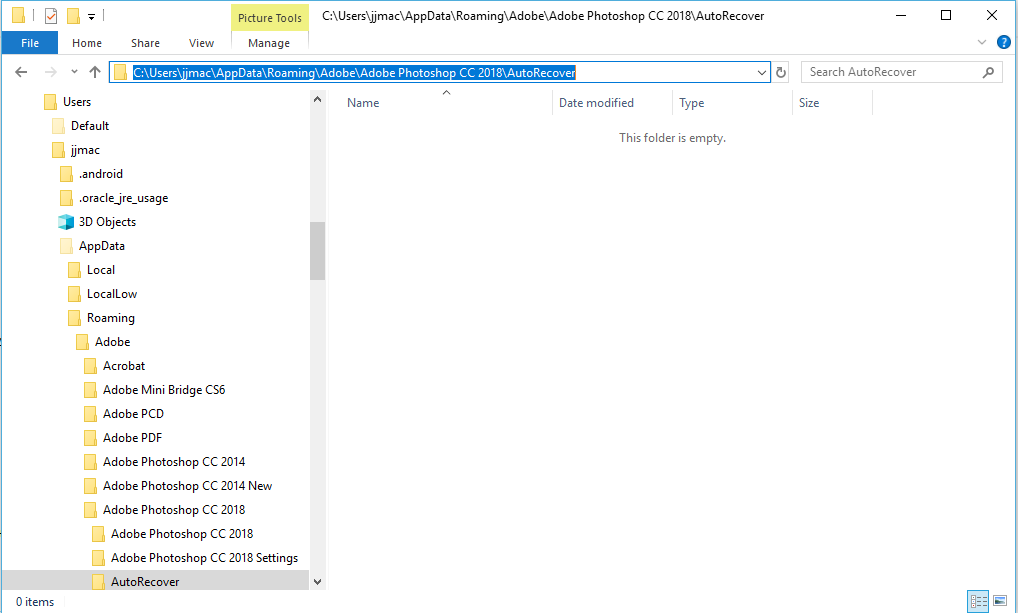
Copy link to clipboard
Copied
YES!!! IT WORKS! I eliminated all the hidden files in auto recovery and that allowed me to open photoshop! THANK YOU SO MUCH!!!
Kathe
Copy link to clipboard
Copied
I would strongly recommend adding RAM to that computer as well, 4GB is not really sufficient for a good experience using Photoshop on Windows 7.
Copy link to clipboard
Copied
It could well be that the recovery files (the PSBs) require more scratch space than is available, so they can't open, so Photoshop freezes or crashes. Removing the recovery files allows Photoshop to open, but doesn't solve the underlying problem.
Being low on RAM will certainly slow things down, but it should never in itself bring Photoshop down. It should always keep operating, just more slowly. The scratch disk is much more critical. Think of RAM as a fast access cache for the scratch disk's main memory.
Copy link to clipboard
Copied
You most likely overtaxed you machine resources using Photoshop and Photoshop crashed. Photoshop was not able to start after that because when Photoshop tried to open the recovery files your machine ran out of resources. With your configuration do not try to do any heavy editing where you will be creating huge layered documents. While your machine meets Photoshop requirements it just meets the minimum requirements. For heavy use you should upgrade you machine. While you saw that your disk scratch space was not full it well may have been when Photoshop crashed. When Photoshop closes or crash all of its temporary files space and scratch disk space is returned to free space. I have seen Photoshop use more than 100GB of scratch disk space on my machine.
Copy link to clipboard
Copied
JJMACK... Could you tell me what upgrade standards I should look at/use? I really appreciate your sticking it out with me to resolve the problem and then advising me about upgrading. Kathe
Nevermind, you already gave me that information. Thank you again!
-
- 1
- 2
Find more inspiration, events, and resources on the new Adobe Community
Explore Now