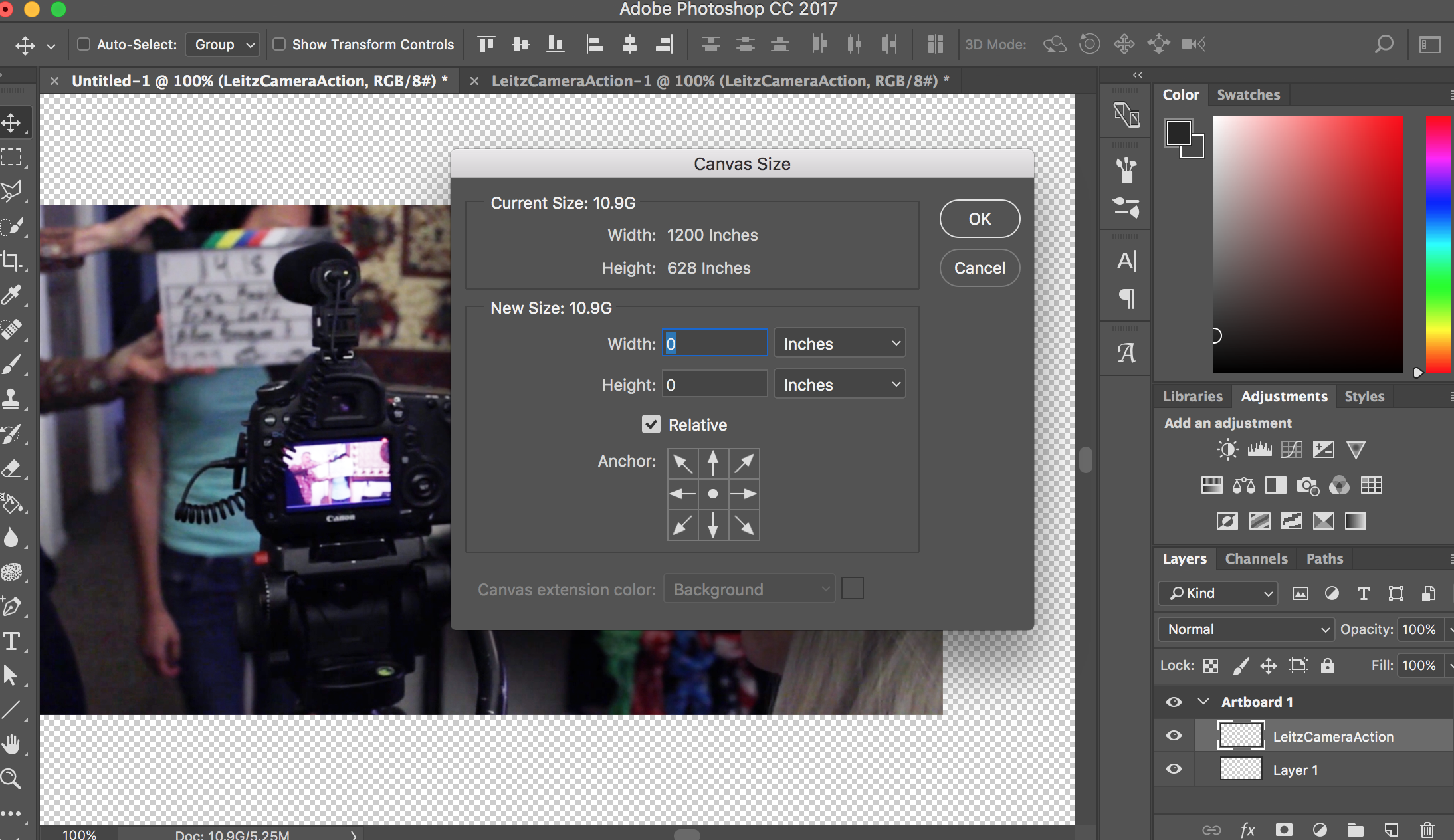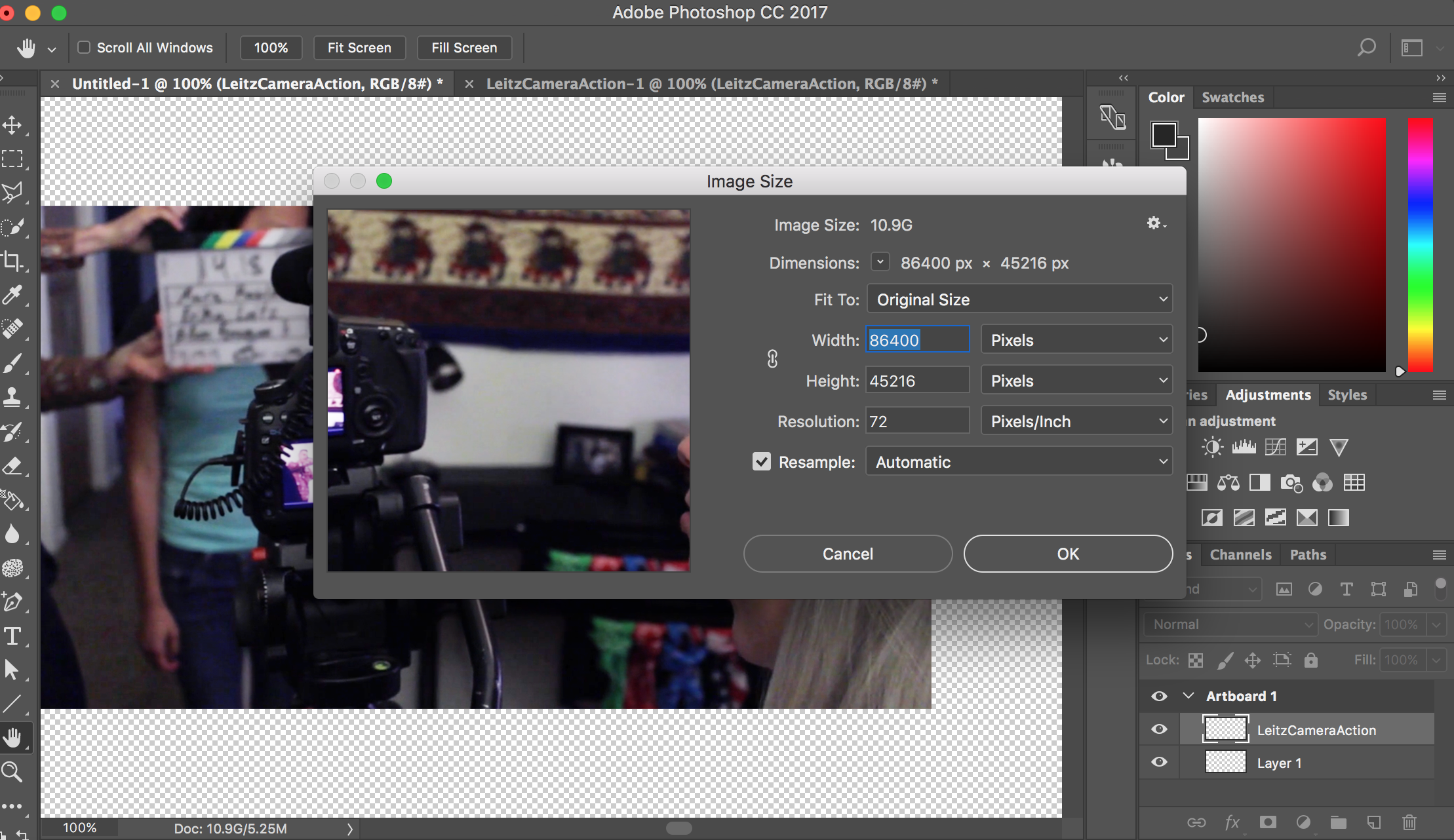Placing Image Shows Up As Tiny Square (Not the actual size of the Image) HELP!!!
Copy link to clipboard
Copied
My canvas is 1200x628 @ 72ppi. When I try placing an image on the canvas (I have tried mutliple sizes of images) and the image shows up as this tiny little square (see screenshot). The image I placed below is 1366x768.... why is it showing up so small? And when I'm trying to transform the image, it is lagging so bad. Someone please help me figure this out. How do I fix the image placing problem and optimize photoshop to not lag so much?
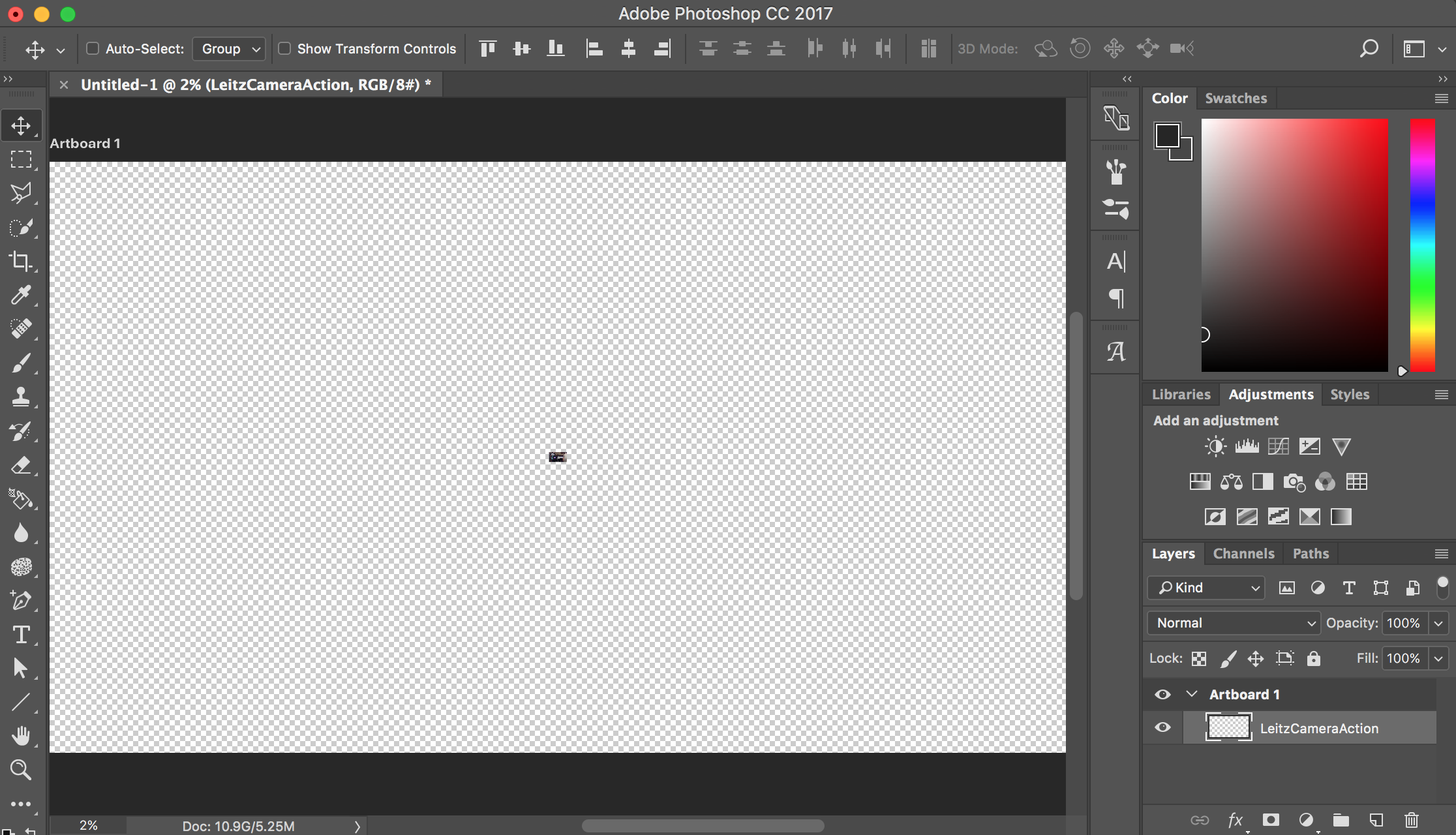
Explore related tutorials & articles
Copy link to clipboard
Copied
What are the resolutions of other images? Please post screenshots of the Image Size dialog for both.
Copy link to clipboard
Copied
I tried doing that and this happened...

And then I got this.... How do I fix this?
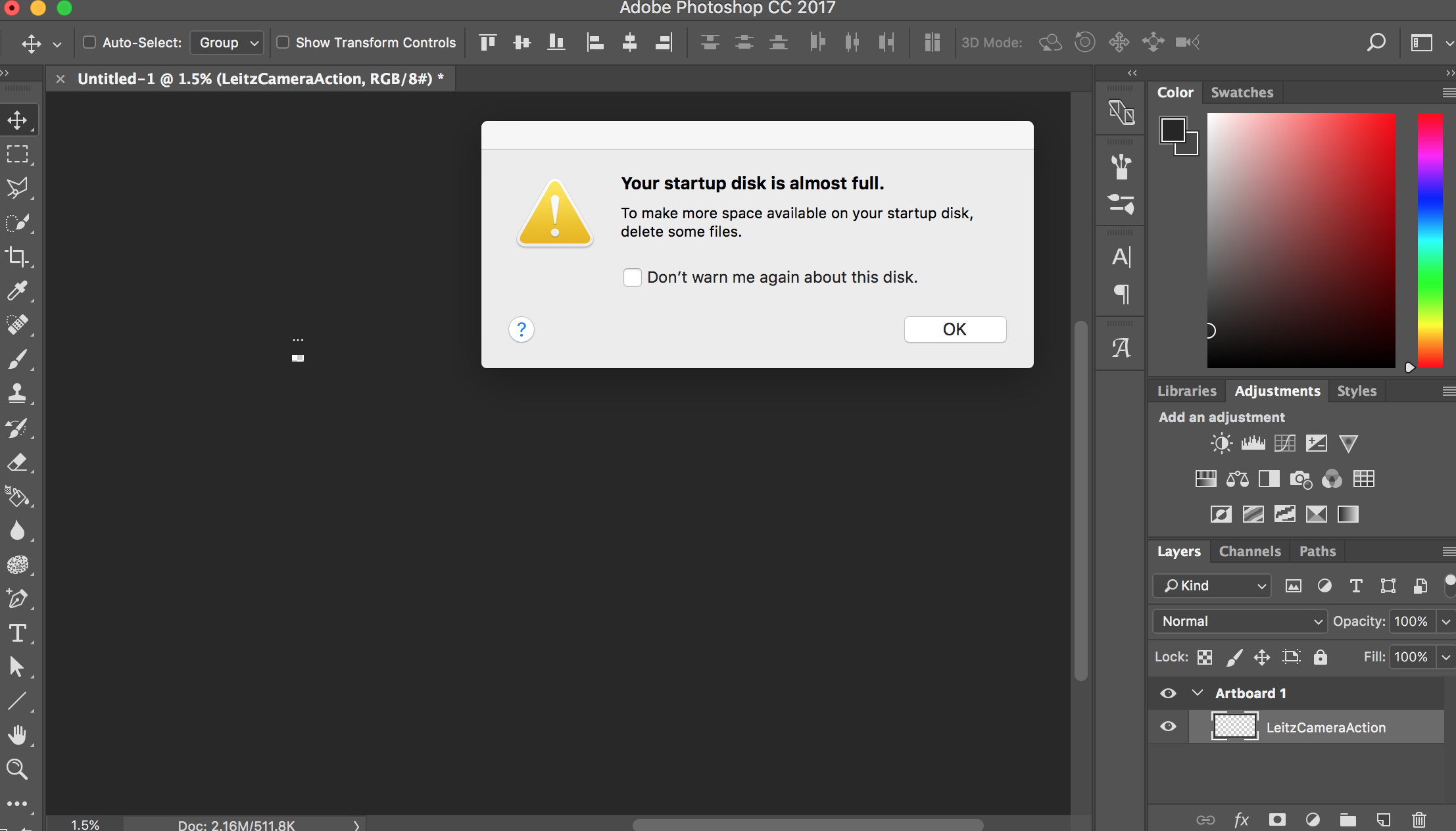
Copy link to clipboard
Copied
What have you done for trouble-shooting so far?
Restoring Preferences after making sure all customized presets like Actions, Patterns, Brushes etc. have been saved might be a good starting point:
https://helpx.adobe.com/photoshop/kb/basic-trouble-shooting-steps.html
What is your primary scratch disk?
https://helpx.adobe.com/photoshop/kb/optimize-photoshop-cc-performance.html
Copy link to clipboard
Copied

Are you are aware you are displaying the image at 2% of size?
Copy link to clipboard
Copied
Oh my goodness, thank you. How do I change that?
Copy link to clipboard
Copied
You don’t seem to have placed the image as a Smart Object (File > Place …).
Copy link to clipboard
Copied
Okay I changed it to 100% but the image I placed still looks like this....
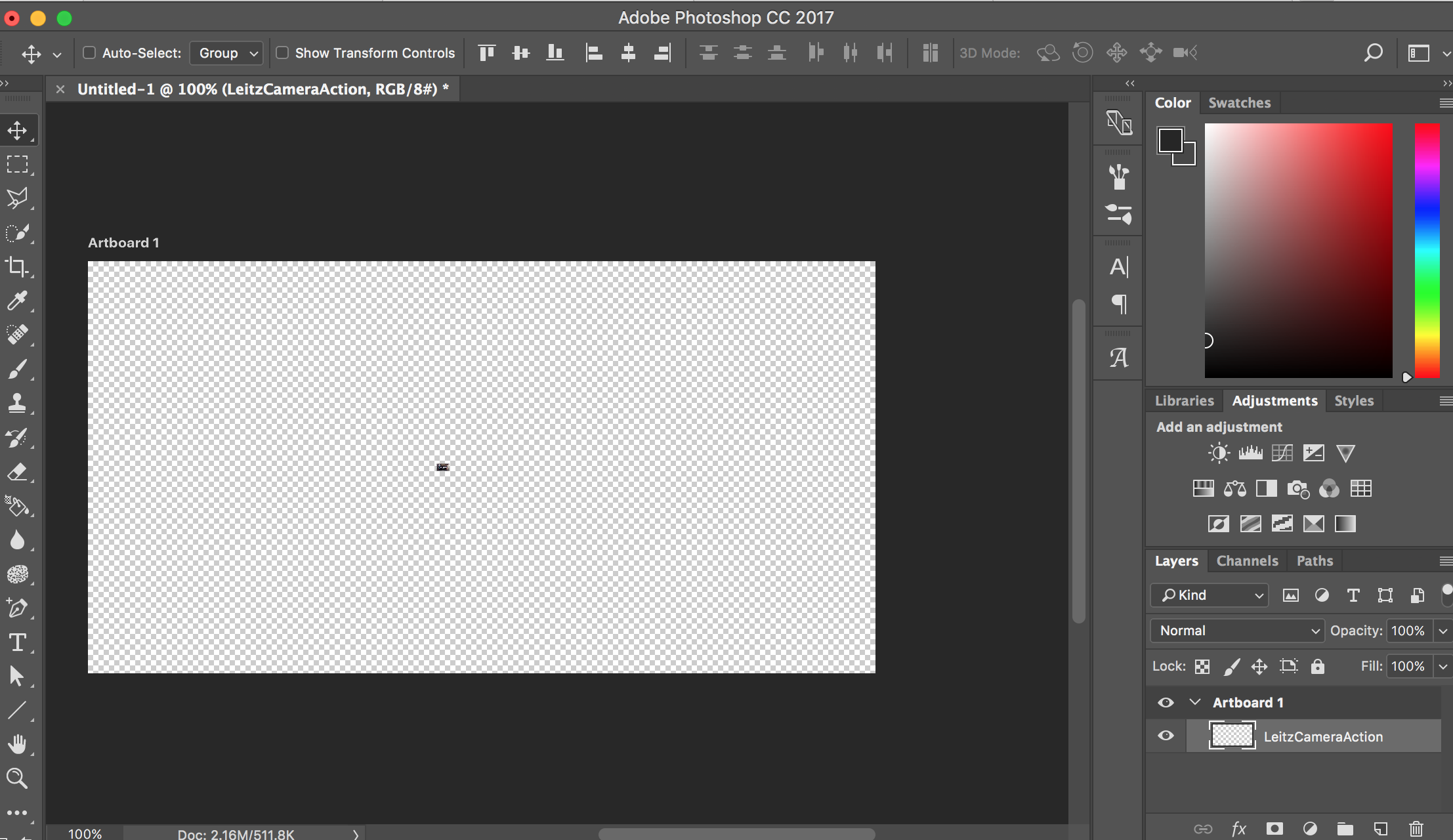
Copy link to clipboard
Copied
What are the resolutions of other images? Please post screenshots of the Image Size dialog for both.
Copy link to clipboard
Copied
Scratch disks - your hard drive is too full. You should have at least 30% free space. This is going to cause Photoshop to crash and continually give you problems.
Open the image you are trying to place and change it to 72 ppi. If the ppi is different for your open document and the image you are trying to place you can run into trouble like you are experiencing. When you change the ppi, don't resize the image.
Copy link to clipboard
Copied
How do I make space on my hard drive? I know nothing about hard drives... Should I go to an apple store?
Copy link to clipboard
Copied
How do I change the ppi?
Copy link to clipboard
Copied
Try resetting Your Photoshop preferences. Photoshop's resize placed images to fit canvas does not seem to be scaling the object corrrectly on your machine. And Transform should not thake that much time.
Copy link to clipboard
Copied
I have tried checking and unchecking the "resize image during place" box and it doesn't change anything. Are my preferences wrong?
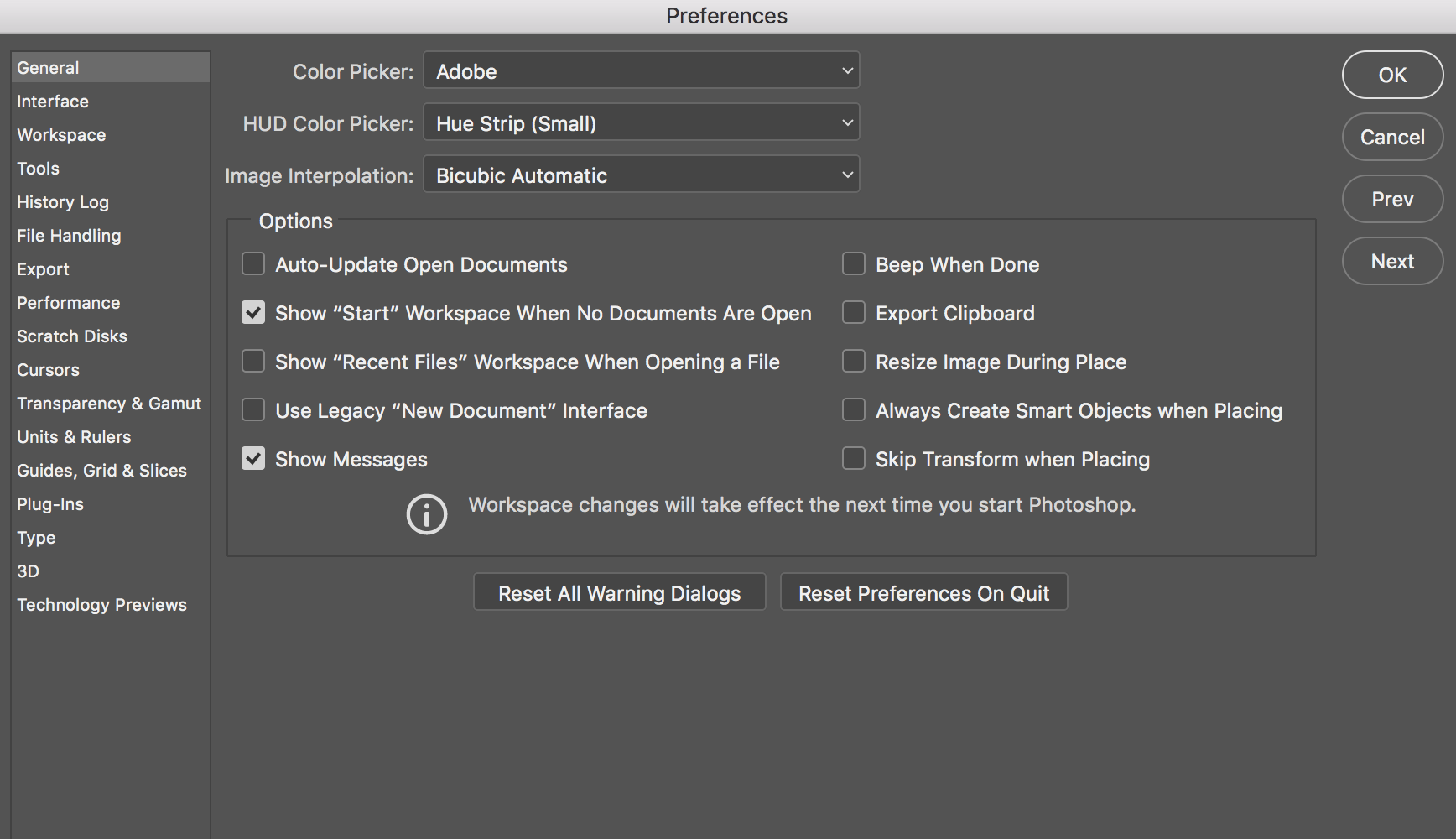
Copy link to clipboard
Copied
Editing yout preference like that will not fix corrupt Preference files. Try resetting your preferencs
Copy link to clipboard
Copied
How do I reset them? What should my preferences be set at?
Copy link to clipboard
Copied
Do not worry which way that preferencs get set when you reset your preferences use the buttom you show in your post Bottom Right
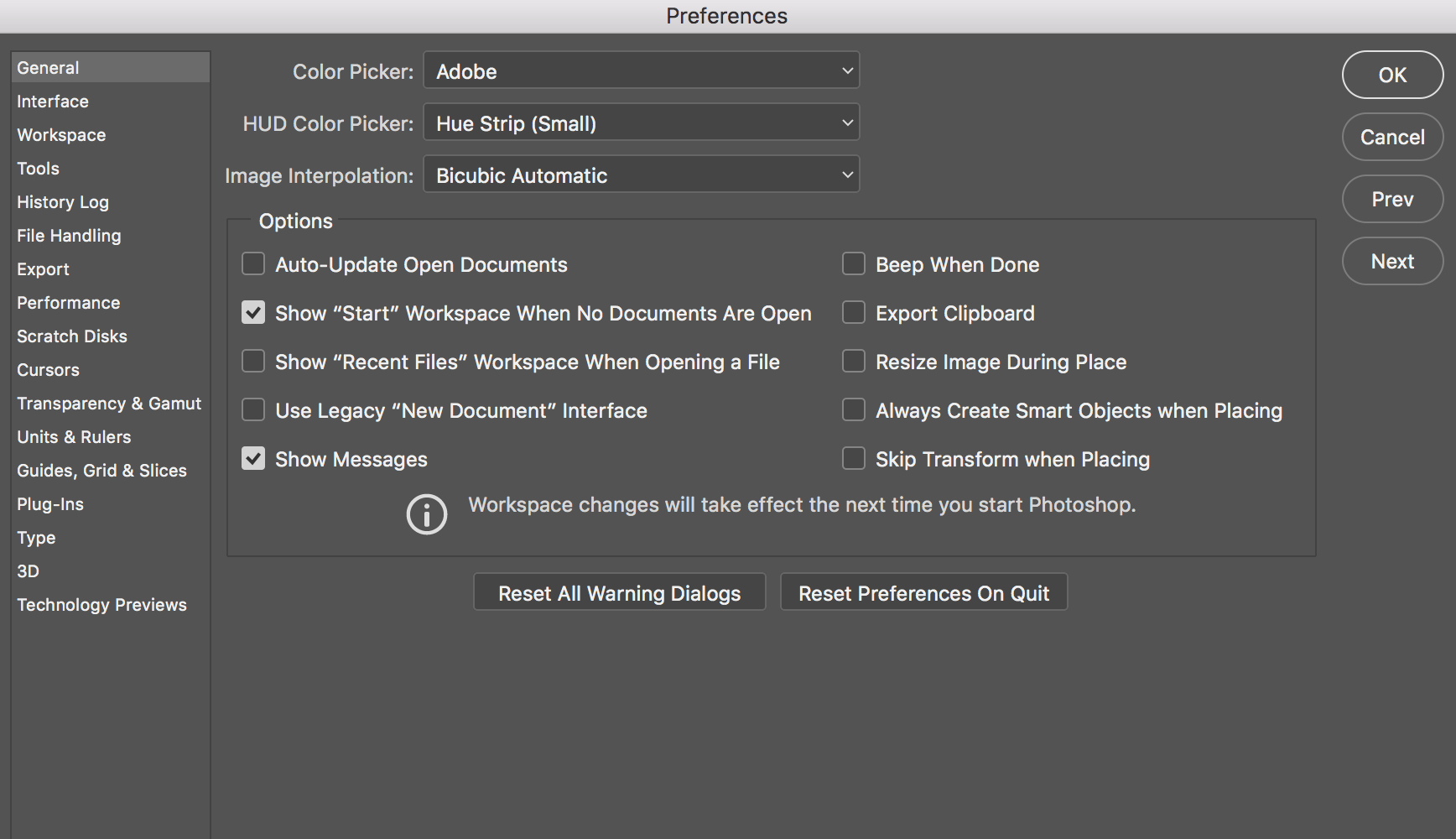
Notice the associated Layer transforms during place where you see the Transform over the object between document being place into has a 72doi resolution setting and when the same document 1200x268px has a 300dpi resolution setting that matches the image being plced in has. In all casese the object hals all the images pixels. The object placed is the image file.
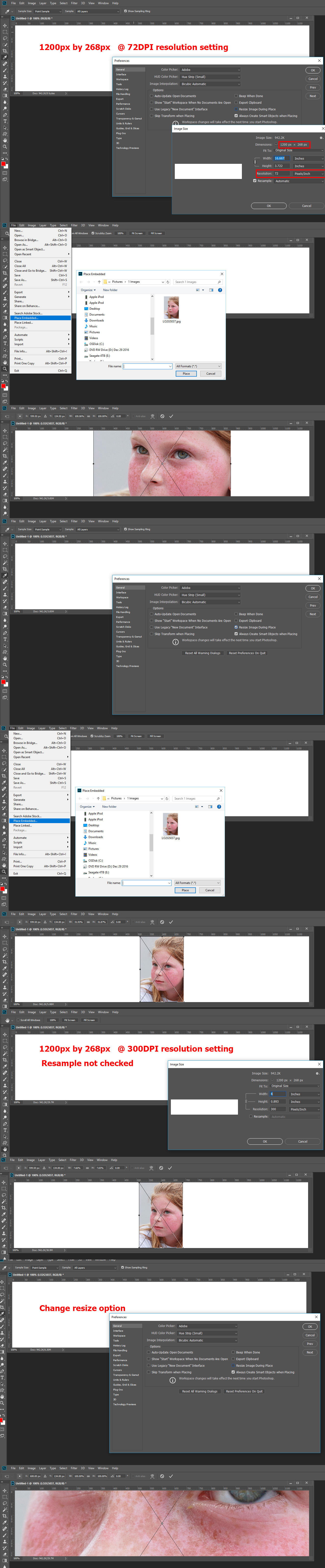
Copy link to clipboard
Copied
Double click on the Magnifier to bring it to 100% of size
Copy link to clipboard
Copied
Use Cmd+ and Cmd- to view it at various sizes
Copy link to clipboard
Copied
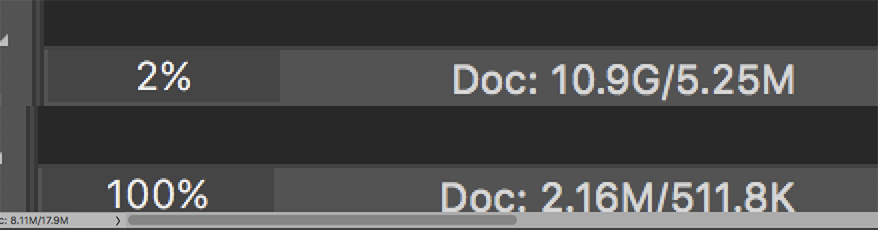
This is odd. What has changed from image #1 at 2% to image #2 at 100% assuming the same res?
And what are the readings for Scratch Size and Efficiency?
Copy link to clipboard
Copied
I changed the image size. When I opened the image size box before, the image was way bigger which doesn't make any sense because I paced the image from my desktop and that image was 1366x768... I feel so confused.
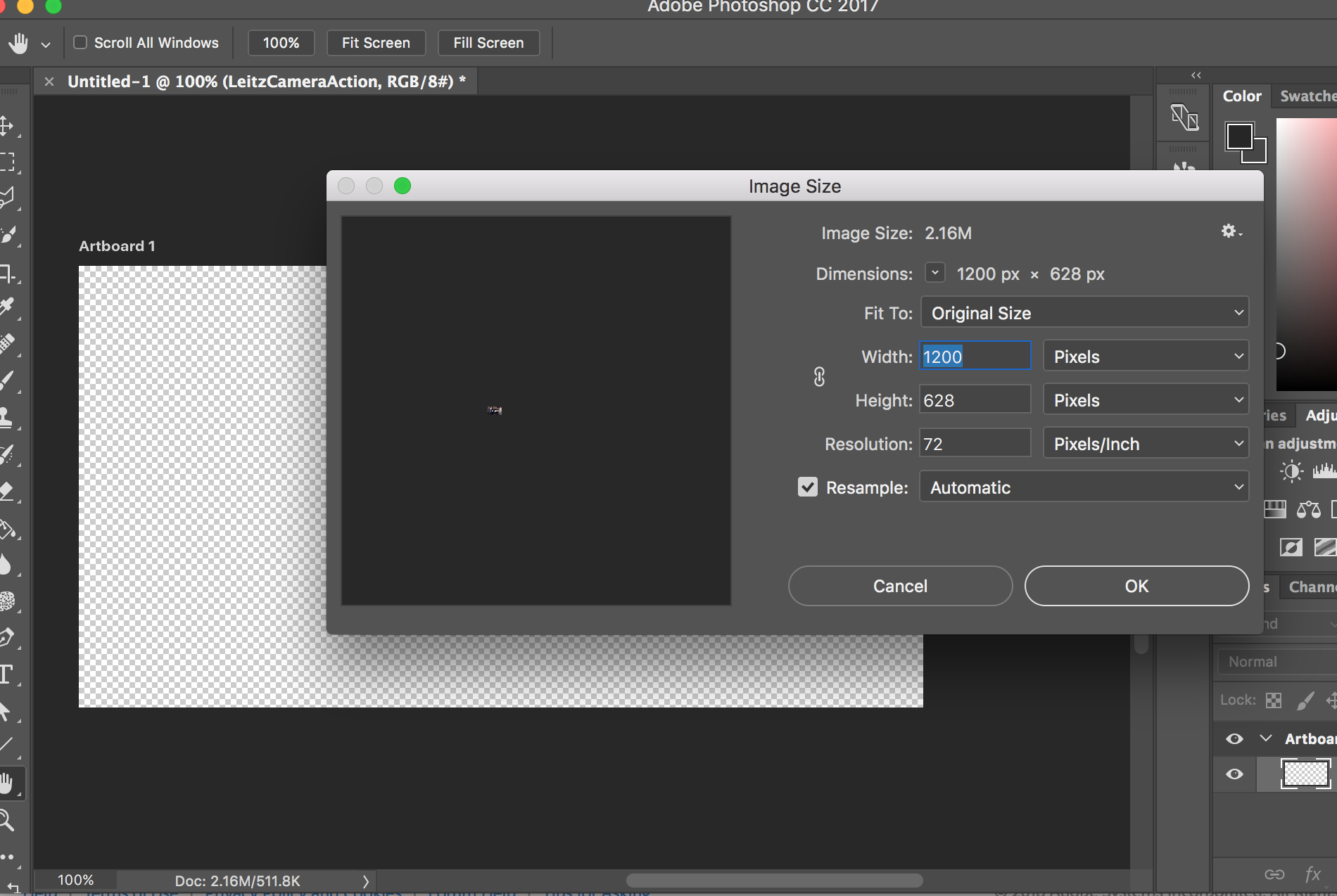
Copy link to clipboard
Copied
Look at the size of the image versus the size of the canvas? Why would the image appear so small on the canvas if it is so much bigger than the canvas size?