- Home
- Photoshop ecosystem
- Discussions
- Please help - cutting out rounded corners!!
- Please help - cutting out rounded corners!!
Copy link to clipboard
Copied
I need help cutting out a rounded corner rectangle I placed on top of a color filled layer so the background shows as transparency. The thumbnail shows exactly what I want but the work area is still solid. I am complete PS rookie so I need simple step by step language pretty please. 
 1 Correct answer
1 Correct answer
Still not sure I understand, but maybe this is what you want.
You've got a color fill layer on the bottom and a shape layer over it. Instead of subtracting the round corner rectangle shape from a larger shape, just use a round corner rectangle shape, like this:

Double-click the shape layer to open the Layer Style dialog box.
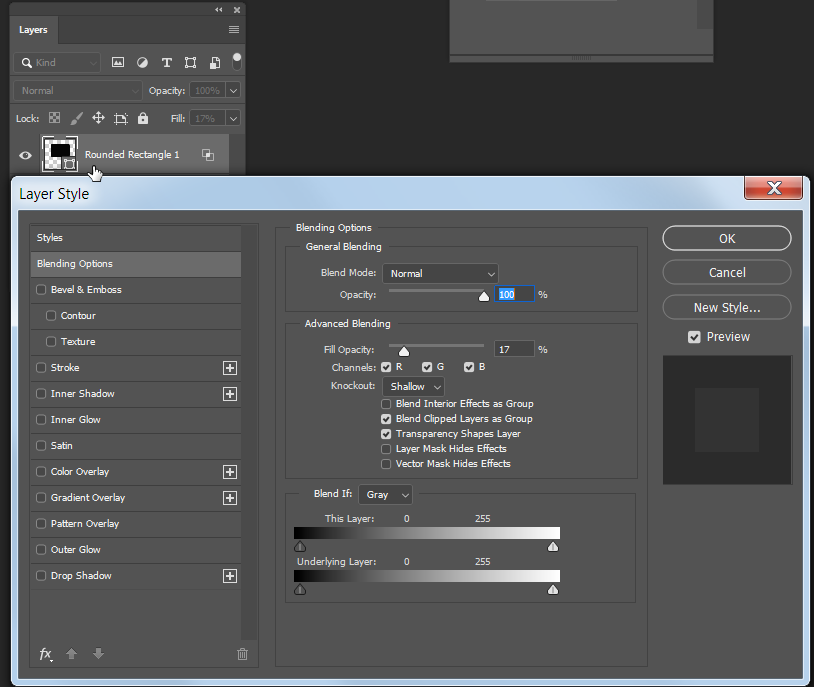
Choose Kockout: Shallow.
Change the Fill for the round corner rectangle layer to zero, and this is what you get:

Explore related tutorials & articles
Copy link to clipboard
Copied
Click on File > New. Select Background Contents: Transparent from the drop-list. See screenshot. Hit OK.

The checkerboard pattern denotes transparency.
Next draw a rounded rectangle shape and give it desired fill and stroke values.
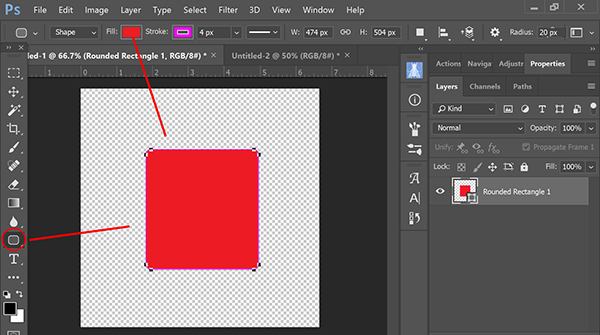
I hope that's what you're going for. If not, post back.
Copy link to clipboard
Copied
Thank you, Nancy. I actually need the reverse of that. I need the black frame like it is the photo above. I need exactly what the thumbnail shows the rectangle to be. Do you see it shows the rounded rectangle to be cut out and transparency behind it. It's like something isn't working correctly.
Copy link to clipboard
Copied
OK. Start with a transparent background layer.
Add a new layer above it and paint it desired color.
With the rectangular marquee tool selected, draw an area and hit Backspace key.

Copy link to clipboard
Copied
If I'm understanding correctly, you should be able to achieve what you want by hiding or deleting the color fill layer.
Copy link to clipboard
Copied
Still not sure I understand, but maybe this is what you want.
You've got a color fill layer on the bottom and a shape layer over it. Instead of subtracting the round corner rectangle shape from a larger shape, just use a round corner rectangle shape, like this:

Double-click the shape layer to open the Layer Style dialog box.
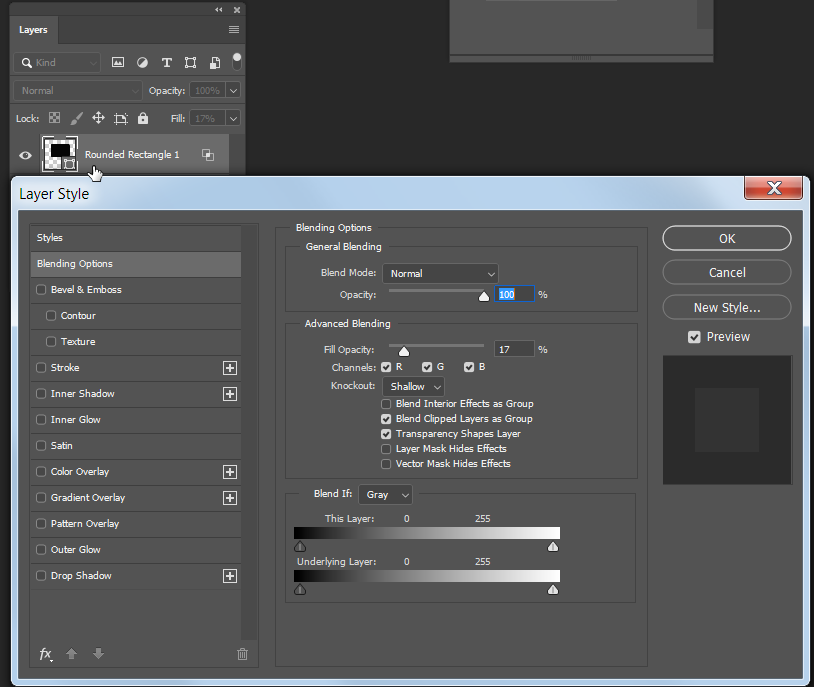
Choose Kockout: Shallow.
Change the Fill for the round corner rectangle layer to zero, and this is what you get:

Copy link to clipboard
Copied
THANK YOU ladies!!! Got it!! Because I wanted rounded corners the knockout method worked perfect. Is there a way to round corners using the marquee tool?
Copy link to clipboard
Copied
As a matter of fact there is, although it is not obvious. First draw a rectangle with the marquee tool.
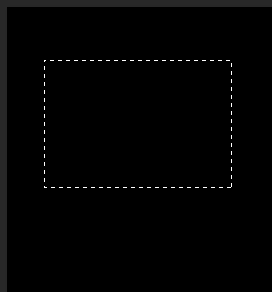
Then choose Select > Modify > Smooth and enter a radius. You won't get a preview so it may take a little experimenting to get the roundness you want on the corners.


Copy link to clipboard
Copied
Another way to get a rounded corner rectangle selection --
After creating a shape layer with a rounded corner rectangle, you can Control click (Windows) or Command click (Mac) on the layer thumbnail in the Layers panel, and that will load a selection of the non-transparent areas of the layer.
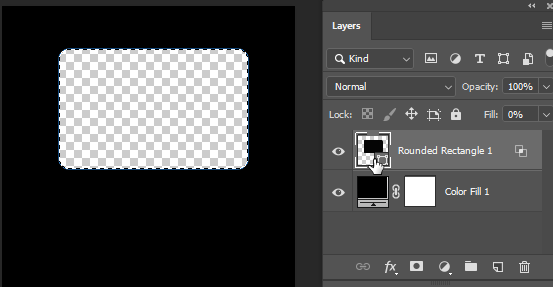
Find more inspiration, events, and resources on the new Adobe Community
Explore Now