- Home
- Photoshop ecosystem
- Discussions
- png transparency to Alpha channel
- png transparency to Alpha channel
png transparency to Alpha channel
Copy link to clipboard
Copied
In GIMP, by default, when you load an image with existing normal-Transparency, it automatically creates an Alpha channel with that transparency.
No matter what i do in Photoshop, i cannot reproduce this functionality. You have to Manually select and erase the area you need transparent for no reason.
How can we make it so Photoshop creates an Alpha channel by default when we erase something in the actual image?
Photoshop Should simplify the Alpha Channel transparency. If i use the eraser tool to delete something, that should apply for the Alpha channel also and profile full transparency capabilities. Bit off how a free program manages like gimp this better than a paid professional software.
Thanks in advance.
Explore related tutorials & articles
Copy link to clipboard
Copied
On opening your PNG file, you can quickly produce an alpha channel using Layer - Layer Mask - From Transparency.
See the link below which explains why a PNG opens as a layer with transparency and not as an Alpha channel
Photoshop layer transparency masks, alpha channels | Scene7
Hope that helps
Dave
Copy link to clipboard
Copied
I see... Although, i need my image to have an independent Alpha channel, and not one that extends from a layermask.
So after i make a Layermask from Transparency, i have to Right click the mask, Add Mask to Selection, Go to the Channels tab, Create new Channel, and Push Ctrl + i to inverse the selection. And delete the created Mask from transparency.
So much work when they could just add the Alpha channel from the existing transparency automatically.......
But at least i figured out how to do it, so i wont have to get gimp each time, to avoid drawing over an already transparent area...
Someone posted a link here to this plug-in (SuperPNG), but they deleted it....
I installed the 64bit file, but i have no clue how to access it, or if it does what i want it to do.
Thanks
Copy link to clipboard
Copied
If you want to delete the mask but keep the channel it is quicker to :
Right click the channel for the layer mask in the channels panel and duplicate it (this will give a new Alpha channel)
Then delete the mask
Dave
Copy link to clipboard
Copied
In the link that Dave posted it explained that you don't need an Alpha channel for transparency.
In this link Chris Cox (one the main engineers on Adobe's Photoshop team) talks about how transparency and Alpha channels are not necessarily the same. How can I see the alpha channel in the channels palette?
Some quotes:
- Are you confusing transparency(a strict subset tied to the color of each layer) with alpha channels (general use, the superset).
- It still seems like you are confusing alpha channels with transparency. And transparency is not going to show up in the channels palette, because transparency is closely connected to the pixel data for each layer
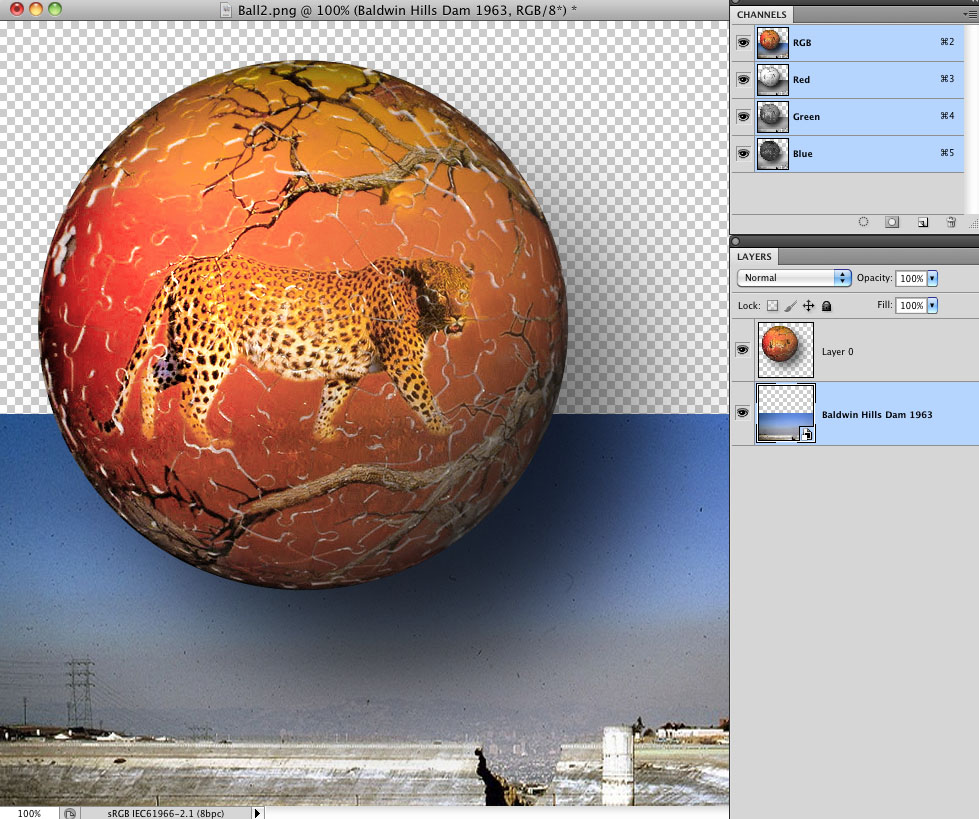
One of the forum regulars posted the ball2.png years ago.
As you can see, it has transparency especially in the drop shadow ( I added photo in a layer below the ball to better show this)
Is there a reason why you need an Alpha channel?
As long as you choose a file format that supports transparency it will be fine without the need for an Alpha channel.
Here is the original Ball2.png with transparency.
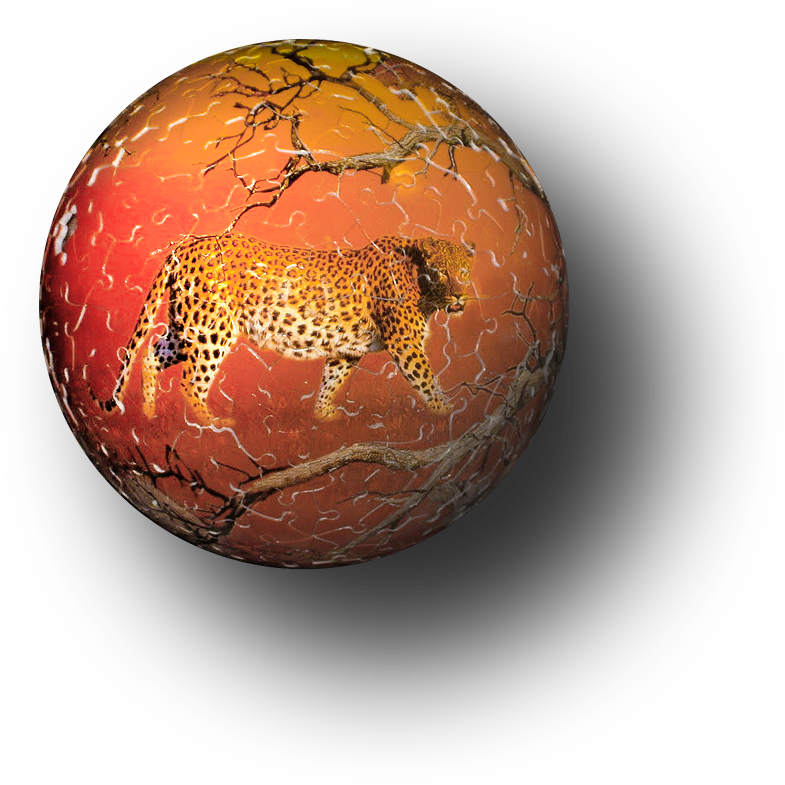
Copy link to clipboard
Copied
I am not confusing anything and I do need an alpha channel for transparency.
Alpha channels provide another level of Transparency that is required in the Unreal Game Engine.
Transparency in Gaming textures is done via an Alpha channel only.
Gimp adds an alpha channel from transparency automatically, to make it easier on the user.
Getting into potato-patata analogies and technicalities is of no help.
Copy link to clipboard
Copied
I posted the link to SuperPNG but pulled it because I was not too sure if it was what you wanted. The zip file should contain the Install instructions and the User Guide.
Copy link to clipboard
Copied
I am also unsure if it can do what i want. I checked the manual, but i didnt understand how to load it up in Photoshop.
Copy link to clipboard
Copied
Place SuperPNG in your Photoshop Plugins folder. When you restart Photoshop it will be in the list of File formats when you save or save as.
Copy link to clipboard
Copied
I also need to sometimes use an alpha channel with .png instead of what Photoshop translates as layer transparency. In the specific case of a .png file, an existing alpha channel is translated by Photoshop to layer transparency. It doesn't do this with Tiff files or Targa files, which can also carry an alpha channel. Maybe it has to do this because of the .png format? Not really sure why it does this. One workaround is to save the file as a Targa or Tiff if your other software supports that.
However there is a way to save the .png from Photoshop with transparency, which your other software will probably see as an alpha channel. To do this, you don't need to add an alpha channel to the .png. Assuming you have a single layer with transparency in Photoshop, use the "Save for Web" option a couple of lines under the "Save As" line in the File menu. In the large dialog box that then opens, choose PNG-24 and check the Transparency box. Until you test it, of course keep your old file, because this may or may not work in your other application.
good luck!
Copy link to clipboard
Copied
nope; will not work, (that's a legacy system at this point btw) png-24 tells you it is not capable of encoding RGBA8888 which is 32bits
it is RGB888 + transparency and writes transparency (which is on white*).... not alpha
photoshop will open png transparency into alpha channel [which is a confusing illusion of functionality]
*so this process of save_for_web, transparent pixel are white,
you cannot save non-white pixels 100% transparent in photoshop
Find more inspiration, events, and resources on the new Adobe Community
Explore Now