- Home
- Photoshop ecosystem
- Discussions
- Re: Posterize.... ?? [need an image to be 12 separ...
- Re: Posterize.... ?? [need an image to be 12 separ...
Copy link to clipboard
Copied
So I need an image to be 12 separate specific values of grey. so value 1 would be 10% grey and Value 2 would be 15% grey and so on. How can I achieve this? Posterize lets me make the image to X number of values but I have no control over what those values are etc... Any Help would BE AWESOME!!!
 1 Correct answer
1 Correct answer
Choose Image > Mode > Indexed Color. If you select the Custom palette option, you will be asked how many colors you want (12), and you'll be able to define what those 12 colors are.
Explore related tutorials & articles
Copy link to clipboard
Copied
Choose Image > Mode > Indexed Color. If you select the Custom palette option, you will be asked how many colors you want (12), and you'll be able to define what those 12 colors are.
Copy link to clipboard
Copied
Another way is to use a Gradient map:

The one pictured has six color stops, not four as it first looks. The ones that are not on the ends are actually two separate stops at the same location.Here, I've moved them apart slightly:
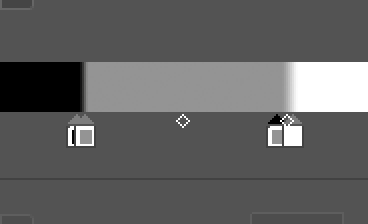
You would start with a regular gradient, with stops at the desired position. Then Alt/Option drag a copy of a stop over to the location of an adjacent stop. When you get close, fine tune its location with the Arrow keys or your scroll wheel. If you get something like this:

click on the stop to bring the bottom stop to the front.
It can be a might fiddly to get everything set just the right way, but after a few moments you get the hang of it (but it's still kind of a bother). And, of course, you can save the gradient for re-use.
Find more inspiration, events, and resources on the new Adobe Community
Explore Now