- Home
- Photoshop ecosystem
- Discussions
- Problem with colours changing at different zoom st...
- Problem with colours changing at different zoom st...
Copy link to clipboard
Copied
I'm having a problem that I can't wrap my head around.
This is the same scanned image at 25%, 66% and 100% within Photoshop. I have a bunch of adjustment layers to make the 25% view look how I want, but after saving, it doesn't look like this. I've used various colour profiles in exporting but it ends up looking much like it does when viewing at 66% or more. You can see it looks more purple and washed out as you zoom. Should this be happening and what can I do? It's meant to be viewed at a distance as it's only a couple of inches in real life or so.
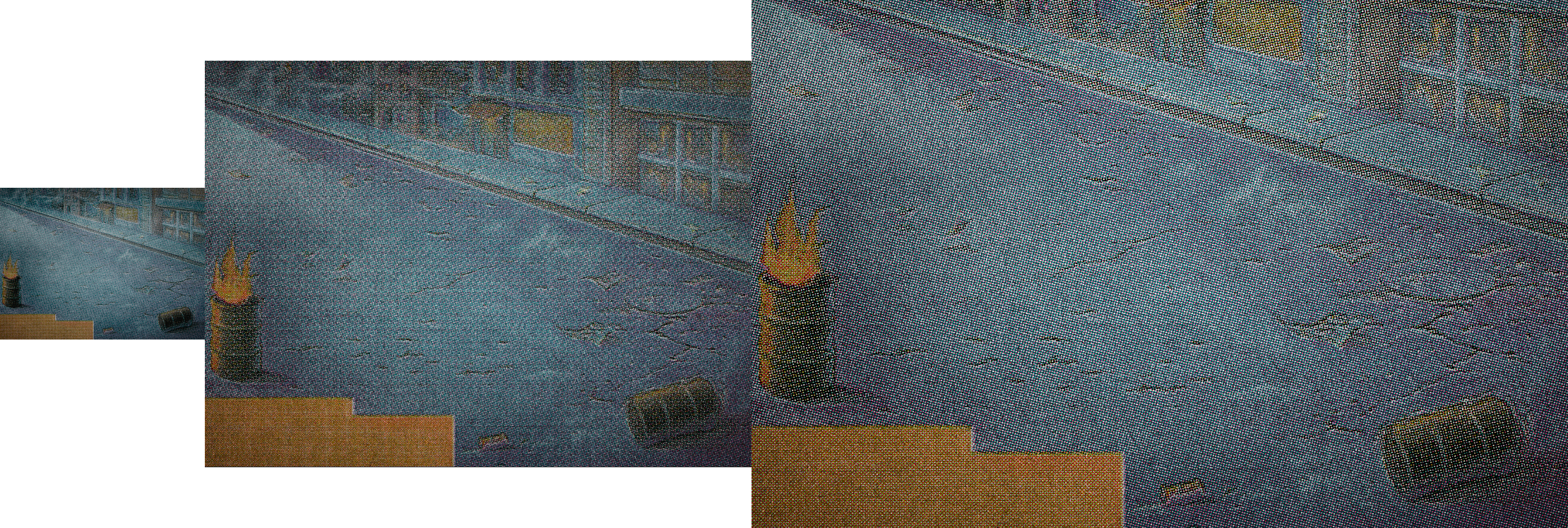
 1 Correct answer
1 Correct answer
Hi
At 100% zoom - the image you see on screen is a full image composite with no interpolation - each image pixel is mapped to each screen pixel. This is the accurate preview of your image.
At 66.7% zoom the image is still composited as above but several image pixels are combined together to make a screen pixel. So this view loses some accuracy - it has to as at 66.7% 1.33x1.33=1.77 image pixels make up one screen pixel but of course there is no 0.33 of a pixel. So "in between" values have to be us
...Explore related tutorials & articles
Copy link to clipboard
Copied
Hi there,
That does not sound good, let's make it right.
As you're experiencing a color difference in images after saving them via Photoshop, could you please let us know the version of Photoshop you're using? You can check that by going to Help>System Info.
Could you try changing the color profile of the monitor to sRGB IEC61966-2.1 and let us know if it helps? https://www.lightroomqueen.com/how-do-i-change-my-monitor-profile-to-check-whether-its-corrupted/
Regards,
Sahil
Copy link to clipboard
Copied
Hi,
I followed your advice and sadly it's still the same. Thank you, though.
The version number is: 19.0 20171103.r.190 2017/11/03: 1143799 x64
Copy link to clipboard
Copied
Do you have layers with styles in the image? What kind of monitor is being used and what resolution?
ICC programmer and developer, Photographer, artist and color management expert, Print standards and process expert.
Copy link to clipboard
Copied
The very coarse halftone screen (raster) is highly problematic. It will interfere with the image pixels in all kinds of ways, one of which is what you're reporting here.
Tonal adjustments will most likely not work, or not work as expected, again because of the halftone screen. There are no continuous tones here, only discrete dots of solid color.
Find a better image to work with. You could try noise reduction and/or blur to get rid of the halftone screen, but sharpness and detail will suffer.
Copy link to clipboard
Copied
Ok. Reducing the size of the image is the only thing I've found that works. The halftones are because it's a scan and I don't wish to apply any blur or sharpening. I just want to adjust a few things so that it looks right (to me) at a distance and without reducing the size of the image if possible.
The monitor is a Samsung TV at 1360x768. Not a professional setup. I don't have access to anything else here but I'm not sure the monitor is the issue.
I can share the psd file if it's helps. I'm expecting someone to say whoa, what is this mess?, though ![]()
Copy link to clipboard
Copied
So really what's going on is you have a lower resolution monitor and an image with fine details. The combination is not going to produce accurate results because the pattern in the image is not able to display properly. The reason it works at one smaller size is that the pattern is interpolated enough to have less of an adverse effect on color going out to the display resolution
ICC programmer and developer, Photographer, artist and color management expert, Print standards and process expert.
Copy link to clipboard
Copied
Hi
At 100% zoom - the image you see on screen is a full image composite with no interpolation - each image pixel is mapped to each screen pixel. This is the accurate preview of your image.
At 66.7% zoom the image is still composited as above but several image pixels are combined together to make a screen pixel. So this view loses some accuracy - it has to as at 66.7% 1.33x1.33=1.77 image pixels make up one screen pixel but of course there is no 0.33 of a pixel. So "in between" values have to be used.
At less than 66.7% the situation gets worse. The combination of multiple image pixels (including fractions) into screen pixels continues but in addition each layer is composited using 8 bit previews (even where the image document is in 16 bit). With certain blend modes this makes a very visible difference.
There is a further problem with the difference blend mode and fill values which act differently in 8 bit and 16 bit. This also shows up when the zoom between 66.7% and less changes the preview from 16 bit composition to 8 bit
Photoshop: Difference blend mode change from 8 bit to 16 bit | Photoshop Family Customer Community
Whether that affects your image I cannot tell without seeing the detailed layers
So always check your image at 100% zoom - if you see any difference then 100% zoom is the one that is fully correct. Adjust to make that view correct.
Dave
Find more inspiration, events, and resources on the new Adobe Community
Explore Now