 Adobe Community
Adobe Community
- Home
- Photoshop ecosystem
- Discussions
- PSD files keep launching 32 bit Photoshop 2018 ins...
- PSD files keep launching 32 bit Photoshop 2018 ins...
PSD files keep launching 32 bit Photoshop 2018 instead of 64 bit Photoshop 2019
Copy link to clipboard
Copied
I have both Photoshop 2018 (32 bit) and 2019 (64 bit) installed on my Windows 10 PC. I need the 32 bit sometimes to run some legacy plugins. But most of the time I want to open PSD files in 64 bit Photoshop because of the higher RAM utilization and speed improvements.
However, whenever I double click a PSD file, it keeps launching Photoshop 2018 (32 bit). The only way to get it to open in Photoshop 2019 (64 bit) is to launch Photoshop 2019 first, and then either dragging the PSD file into the program window, or double clicking the PSD file while Photoshop 2019 is currently running.
I've tried right-clicking the PSD files, and either in the file properties or the "open with > always open with", reassigning the default program to the Photshop.exe file in the 2019 Program Files folder, but it will keep switching back to the EXE in the 2018 folder when I look again.
How can I fix this so that it will always open in 2019 (64 bit) by default?
Thanks
Explore related tutorials & articles
Copy link to clipboard
Copied
Check your registry key for application Photoshop.exe which version does it point to?
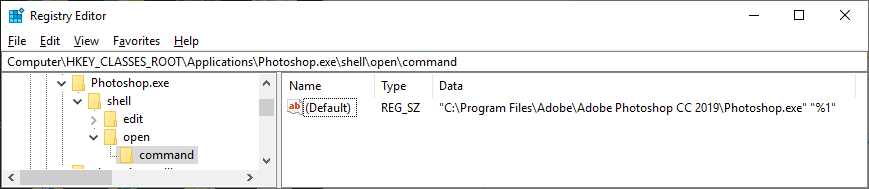
Copy link to clipboard
Copied
Ok, I've fixed it. Thanks for the info.
I had to change 4 registry keys.
(Edit: ops, I got this reversed)
Originally, I tried changing in:
Computer\HKEY_LOCAL_MACHINE\SOFTWARE\Microsoft\Windows\CurrentVersion\App Paths\Photoshop.exe
these 2 keys:
(Default) and Path, to:
C:\Program Files\Adobe\Adobe Photoshop CC 2019\Photoshop.exe
C:\Program Files\Adobe\Adobe Photoshop CC 2019
They were pointing to: C:\Program Files (x86)\Adobe\Adobe Photoshop CC 2018 (32 Bit)
But after the change, the 2018 (32 bit) would still be launched when opening a PSD.
So then I also changed these additional 2 keys inside:
Computer\HKEY_CLASSES_ROOT\Applications\Photoshop.exe\shell\edit\command
Computer\HKEY_CLASSES_ROOT\Applications\Photoshop.exe\shell\open\command
from: "C:\Program Files (x86)\Adobe\Adobe Photoshop CC 2018 (32 Bit)\Photoshop.exe" "%1"
to: "C:\Program Files\Adobe\Adobe Photoshop CC 2019\Photoshop.exe" "%1"
Now Windows will open PSD files in 2019 (64 bit) by default. And the right-click Windows Shell now shows options to open with either 2018 (32 bit) or 2019 (64 bit). Before the registry edits, only 2018 was showing in the options. It's strange, because before the recent Photoshop CC upgrade, the normal behavior was to show both options. It wasn't until after the upgrade that the problems occurred.
I also looked in:
Computer\HKEY_CLASSES_ROOT\Photoshop.Image.19\shell
And it still points to the 32bit.
Computer\HKEY_CLASSES_ROOT\Photoshop.Image.20\shell
Points to 64 bit.
Should I also change .19 to point to 64 bit?
And should I revert back to 32 bit for the first 2 keys that I changed?
In: Computer\HKEY_LOCAL_MACHINE\SOFTWARE\Microsoft\Windows\CurrentVersion\App Paths\Photoshop.exe
Before the registry edits, the PSD file properties had something like "Type of file: PSD File .19"
After the changes it now shows "Type of file: PSD File (.psd)"
Copy link to clipboard
Copied
I also found a similar thread, where they changed:
Computer\HKEY_CURRENT_USER\Software\Classes\.psd
from: Photoshop.Image.19
to: Photoshop.Image.20
So I went ahead and changed this too.
I left alone Computer\HKEY_CLASSES_ROOT\Photoshop.Image.19\shell
Which points to the 32 bit.
Copy link to clipboard
Copied
You can change all to be consistant the one I posted two shell keys are the important default ones on Windows.
Copy link to clipboard
Copied
I also found in:
Computer\HKEY_CLASSES_ROOT\Photoshop.Image\CurVer
was pointing to Photoshop.Image.19
so I changed it to Photoshop.Image.20
And this one was already pointing to Photoshop.Image.20:
Computer\HKEY_CLASSES_ROOT\.psd
Now the PSD file properties show:
"Type of file: Adobe Photoshop Image.20 (.psd)"
instead of:
"Type of file: PSD File (.psd)"
I also changed this one from Photoshop.PSBFile.120 to Photoshop.PSBFile.130:
Computer\HKEY_CLASSES_ROOT\.psb
Oddly, this one was already pointing to 130:
Computer\HKEY_CURRENT_USER\Software\Classes\.psb
This was the other thread with the similar problem:
Copy link to clipboard
Copied
There are many associations with Photoshop in the Windows registry. And ever Photoshop install messes with the registry. You should leave the registry be... It will be changed again the next time Adobe messes with it.
