- Home
- Photoshop ecosystem
- Discussions
- Question about straight lines with brush tool
- Question about straight lines with brush tool
Question about straight lines with brush tool
Copy link to clipboard
Copied
Hey everyone,
I'm struggling to figure out how to make a straight line with line weight that I can control. Let me first be clear. I already know the following shortcuts and tricks:
1) Hold shift and drag the pen tool to make a straight vertical or horizontal line
2) Tap with brush tool, hold shift, and tap again to form a straight line between two points
3) Use the straight line tool to drag a line that can manifest as either paths or pixels
4) Use the pen tool to create a path, then stroke the path with the brush tool.
Are there any other methods I am missing to create a straight line with the brush tool?
I very much appreciate the freedom that I have over line weight in 1), the shift-and-drag method. I love that I can vary the line weight along any point on the line. The other 3 methods I hate because they don't let me do that at all. They either don't have a line weight option at all, or photoshop will choose line weights FOR you. I want to indicate with my pen exactly where and when the lines thicken and thin-- as if I were inking with a pen held against a ruler.
It seems like Photoshop should let you do such a thing. Is there some method that I am missing?
I realize that this might be vague, so I made an image to illustrate what I mean: http://img580.imageshack.us/img580/2692/linesproblem.png
Please let me know if you have any ideas! Thanks so much for any help!!
Explore related tutorials & articles
Copy link to clipboard
Copied
Illustrator is much better at this with the Width Tool in CS5.
Copy link to clipboard
Copied
They either don't have a line weight option at all, or photoshop will choose line weights FOR you.
No, that is never the case.
You always control the size of brush or line that you are using.
It sounds like you are unfamilar with the tools and options available in Photoshop, and need to spend some time with the manual.
Copy link to clipboard
Copied
Thanks for your reply; I have looked in the manual and searched help topics as well as Google, which I always do before resorting to help forums. Usually I am able to discover the answer to my own question that way, but in some instances my query is difficult to phrase and I cannot locate the answer I am looking for. If you could kindly point me to a page/chapter/section/site that has the answer to my question, I will be more than happy to look for it there.
I have been using photoshop for 3 years during art school and for 1 year as a professional. I do not consider myself an expert by any means-- not even close. But I would not say that I am "unfamiliar" with the tools. I am well aware that I can control the size of the brush and line tools; that was not my question. I probably phrased it badly, and I apologize. Let me rephrase: I want to control the variation in line weight, using the pen pressure from my tablet, while drawing a straight line that is at an angle. I want to control the line weight variation for the entire length of the line.
I realize that I can semi-control the variation of the line weight when using the shift key in between brush "points," depending on how much pressure I use when making the points. But Photoshop will still fill in the blank and gradiate the line weight on its own.
I have tried to modify this by adjusting the brush tip shape, shape dynamics, etc., as well as adjusting the pen pressure on my tablet. But I could not get the results I wanted.
What I am looking for is an option that will let me drag a straight line with the brush tool, the way that you can when holding shift and dragging. But I want to be able to drag the straight line at an angle-- not just vertically or horizontally. I tried to illustrate this in the image that I linked to in the original post.
It's totally possible--even likely--that I am overlooking an obvious solution to the problem, and I would not be surprised if that's the case. But I am unable to find the answer on my own and so I am asking here. I would not have posted a topic if I hadn't first consulted every other resource I had available to me. I would very much appreciate it if you'd be willing to point me in the right direction. Thanks for taking the time to read and for trying to help.
Edit: this topic asks the same question as me, but phrases it much better and more succinctly. They did not come up with an answer either. I hope that makes a little more sense.
Copy link to clipboard
Copied
Honestly, for the amount of precision you are seeing, Photoshop brushes are not the proper tool. You could use the Shape Tool to draw a line, then manually add points with the Pen Tool to alter segments of the line. Or you could easily use Illustrator CS5 and it's Width tool on lines.
You're asking Photshop to be precise where it's never been designed to be that precise. A brush is just that.. a brush, not a ruling pen. Grab a real life brush and a piece of paper and try to be as proceise as you are asking. With some practice you can get close. But the nature of the tools themselves aren't best suited for high-recision work.
The below was created using a brush, the shift key, and shape dynamics via a Wacom Intuos 4 tablet. To create the angle, rotate the canvas (assuming yorur system supports OpenGL features) so you're drawing perpendicular to the document window. The shift key will contrain based on the document window, not the actual canvas. Or draw your strokes perpendicularly first, then rotate them to the angle needed.
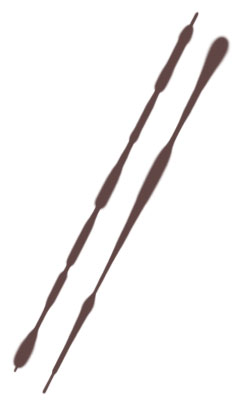
Copy link to clipboard
Copied
Thanks for that explanation. I did consider the option of rotating the canvas, after the idea was suggested to me by a coworker, but was hoping there might be a quicker fix than that. Oh well. At least it's an option and it will definitely get the job done. Thanks for your thoughtful reply. I also might just try using a physical ruler to steady the pen, which was suggested in the topic that I linked to in my 2nd post. Thanks again.
Copy link to clipboard
Copied
OK, that sounds like a better explanation of what you're trying to do.
One thing to try: rotate the canvas so you're drawing along a 90 degree angle (vertical or horizontal), then use the paintbrush.
The "shift to snap to horizontal or vertical" function of the tools works in screen coordinates, not in document coordinates.
Of course, the canvas rotation requires OpenGL drawing, so this may not work for folks with older or buggy video cards.
Find more inspiration, events, and resources on the new Adobe Community
Explore Now