- Home
- Photoshop ecosystem
- Discussions
- Relinking an image placed in a photoshop Action to...
- Relinking an image placed in a photoshop Action to...
Relinking an image placed in a photoshop Action to another image
Copy link to clipboard
Copied
Hi,
I am running several actions in Photoshop and as a part of the action I place some external images into the main one.
Is it possible to relink it inside the action to another file? So that it places another file instead the one in the action?
I also want to rename some of the files being placed without breaking the action, can I do it without rewriting the whole Action?
Also what happens if I have to move this action to another computer, can I somehow relink these external files so that I can run the action on a different machine?
Thank you!
Explore related tutorials & articles
Copy link to clipboard
Copied
Is it possible to relink it inside the action to another file? So that it places another file instead the one in the action? Have you tried to renaming the file exactly with the same name and replacing the one you had in the action?
I also want to rename some of the files being placed without breaking the action, can I do it without rewriting the whole Action? Try a test renaming just one of the files that you want the action to be applied to. It should work if the action recorded going into 'a folder' and applying it to the files are in that folder.
Copy link to clipboard
Copied
Have you tried to renaming the file exactly with the same name and replacing the one you had in the action?
I want to run it on another machine and the file path looks like this:

so i am curious if I will be able to run this action on another computer even if I copy all the files.
Try a test renaming just one of the files that you want the action to be applied to. It should work if the action recorded going into 'a folder' and applying it to the files are in that folder.
Sorry think I was not clear. I am placing one image into all my files and the image has a wrong name, so I am wondering if I can rename it and change the filepath in the action as i only rename it then photoshop action tells me the file is not found:
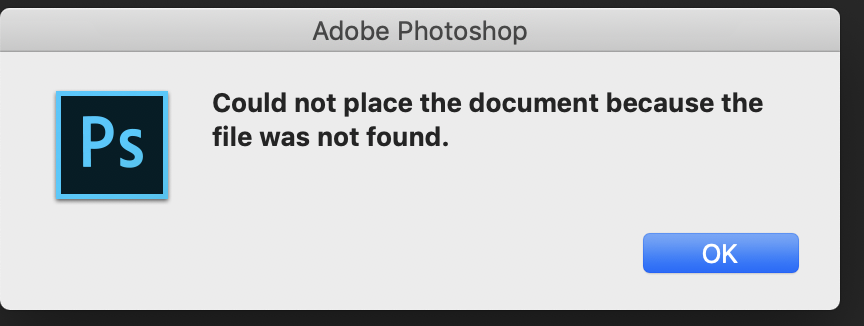
Copy link to clipboard
Copied
Actions steps vary there are hard coded Photoshop Step, interactive Photoshop steps, Plug-in steps, steps and inserted menu items and stop steps. Interactive steps need your user interaction to make changes or accept the recorded setting. Normally action steps the the same thing every time. If you want your action to place in different files sometimes in a none batch process all you may need to do is make the existing Place steps interactive. Turn on their dialog by checking the step's dialog box in the action. The interactive steps will then open their Place Dialog setup to place the files recorded in the action step. You can accept this and place the file in or navigate to the file you want to place in this time. In fact you can duplicate the action and change the action name from ActionNameCopy to ActionNameInteractive and then turn on the Interactive action's Place steps dialogs. You can have your old Batch able action and an interactive action version.
Copy link to clipboard
Copied
Thank you for the reply. Making the step interactive will however make the window pop up every time?
I am running the same action on several thousand files and want to run the same action on another machine, if I make the step interactive and change the file once will it then relink the whole action to this file? Or once I make it non interactive it will keep searching for the original file that was recorded in the action?
Copy link to clipboard
Copied
As I wrote you can make two action one you can batch and one that will be interactive for document you want to use different files with.
To re-link the smart object layer the smart object layer need to exist so its object can be replaced re-linked. That means done after you run you action placed in the file recorded in the action. A second proces done manually or via some automate Photoshop process. A second action or script to replace some layers objects. The layer would need to be targeted and then have their object replaced.
You do not want to have to re-link link smart layer object to a different file unless you know all the files the you will link have exactly the same Aspect ratio, size and resolution as the object being replaced. For all smart Object layers have and associated transform to size the smart object for the layer content. The Associated transform is not change if you relink replace the smart object layers object. During the Interactive Place step there is the interactive transform part where you can change the layers associated transform.
Copy link to clipboard
Copied
As I wrote you can make two action one you can batch and one that will be interactive for document you want to use different files with.
Sorry I think I did not explain the question well.
I have an action I run on multiple files. The action includes placing an object inside the main canvas, let's say 1.jpg.
Now I want to run this same action on another computer and I have a different file there, same size and resolution as the old one, say 2.jpg.
However my action has a recorded step placing file 1.jpg:

I want it to always place 2.jpg instead of 1.jpg and I am looking for a way to do it automatically as I am working with a folder of many thousand images and having a menu pop up and ask every time is not really a solution.
Copy link to clipboard
Copied
If it always the same main canvas that is easy to do by making photo collage template PSD from the main image file. Then batch populate the template with your images. Action have limitation when it come to automating Photoshop process for on their own Actions can not use logic in the processing its step step step. Photoshop scripting is a much more powerful way to automate Photoshop processes. However Photoshop Scripting is Programming not an east thing like recording Photoshop steps. You do not need to be a Programmer to use a Photoshop like you do need to record Action the Adobe supplies. Adobe also supplies Script you may be using and do not even realize you are using a Photoshop Script. Like menu File>Automate>Photomerge or menu File>Automate>Fit Image, menu File>Automate>Contact Sheet II and some you know are scripts like menu File>Scripts>Image Processor... menu File>Scripts>ScriptName.
It would be very easy for you to create a Photo Collage Template that conforms to my template design and batch populate your template with you images using one of my Batch populating scripts. Or interactive populate it or automatically populate it and leave it open in Photoshop so you can text what was done automatically or embellish the populated template. The are several Collage Template populating scripts in my Photoshop Photo Collage Toolkit.
Photo Collage Toolkit
Photoshop scripting is powerful and I believe this package demonstrates this here is a video showing a 5 image collage PSD template being populated with images
The package includes four simple rules to follow when making Photo Collage Template PSD files so they will be compatible with my Photoshop scripts.
- Size the photo collage templates for the print size you want - width, height and print DPI resolution.
- Photo collage templates must have a Photoshop background layer. The contents of this layer can be anything.
- Photo collage templates must have alpha channels named "Image 1", "Image 2", ... "Image n".
- Photo collage templates layers above the background layers must provide transparent areas to let the images that will be placed below them show through.
There are fifteen scripts in this package they provide the following functions:
- HelpPhotoCollageToolkit.jsx - Online Help
- TestCollageTemplate.jsx - Used to test a Photo Collage Template while you are making it with Photoshop.
- CollageTemplateBuilder.jsx - Can build Templates compatible with this toolkit's scripts.
- LayerToAlphaChan.jsx - Used to convert a Prototype Image Layer stack into a template document.
- InteractivePopulateCollage.jsx - Used to interactively populate Any Photo Collage template. Offers most user control inserting pictures and text.
- ReplaceCollageImage.jsx - use to replace a populated collage image Smart Object layer with an other image correctly resized and positioned.
- ChangeTextSize.jsx - This script can be used to change Image stamps text size when the size used by the populating did not work well.
- PopulateCollageTemplate.jsx - Used to Automatically populate a Photo Collage template and leave the populated copy open in Photoshop.
- BatchOneImageCollage.jsx - Used to Automatically Batch Populate Collage templates that only have one image inserted. The Collage or Image may be stamped with text.
- BatchMultiImageCollage.jsx - Used to Automatically Batch Populate Any Photo Collage template with images in a source image folder. Easier to use than the interactive script. Saved collages can be tweaked.
- PasteImageRoll.jsx - Paste Images into a document to be print on roll paper.
- BatchPicturePackage.jsx - Used to Automatically Batch Populate Any Photo Collage template with an image in a source image folder. Images Rotates for best fit.
- BatchPicturePackageNoRotate.jsx - Used to Automatically Batch Populate Any Photo Collage template with an image in a source image folder.
- PopulatePicturePackage.jsx - Used to Automatically populate a Photo Collage template Fill with the same single image and leave the populated copy open in Photoshop.
- PCTpreferences.jsx - Edit This File to Customize Collage Populating scripts default setting and add your own Layer styles.
Copy link to clipboard
Copied
I want it to always place 2.jpg instead of 1.jpg and I am looking for a way to do it automatically as I am working with a folder of many thousand images and having a menu pop up and ask every time is not really a solution.
It won't work unless you re-record that step. If you record full path to the file you want to place then you must have file with that name in that location like: C:\Users\Bojan\Pictures.... It is not difficult to re-record step: double click on step and navigate to file which you want to place or delete step and record new one in exactly same position in action.
I understand that you want to place same image/file in multiple documents during batch process (please correct me if I am wrong). You must re-record Place step to point to right path and existing file name on different computer (unless file name and path to that file is exactly the same).
There isn't option to instruct Photoshop to use image ( or in other words to remember image )which you select in the first run , that can be done with programming. Actions are simple things which are very limited for such task.
Copy link to clipboard
Copied
It seems more like the want place image into a main image file and save it with a different name the have thousands of images. If it is a single main image file always the same file and a single image they want to put into it they could record a batch action that would place the main image into the image the files open by the batch processor first insure that image document does not have a background layer a simple script step can do that. The action would then change the Document Canvas Size for the Main image will fit into it. It Always the same image the same image file the size can be hard coded into the action. Then the action would place in the main image file and the move the current layer that placed in master image to the bottom of the stack. There would still be a problem poisoning the image for an action can not use logic when adding the canvas to house the main image. The action would end by saving a psd with the image name. That would be overridden by the patch processor and saved into the batch destination folder
A collage template is a better way IMO they are simple to create and can have many images placed in all that is required are simple mapping alpha channel that map Image location size and shape. Where the image will be framed to. Any size image can be resize the fill these areas. However, for best compositions the Image should have an Aspect Ratio as the mapped areas when there a difference in aspect ratio the image will like the center crops you get from print labs when you image have a different aspect ratios then the print sizes you ordered,
Find more inspiration, events, and resources on the new Adobe Community
Explore Now