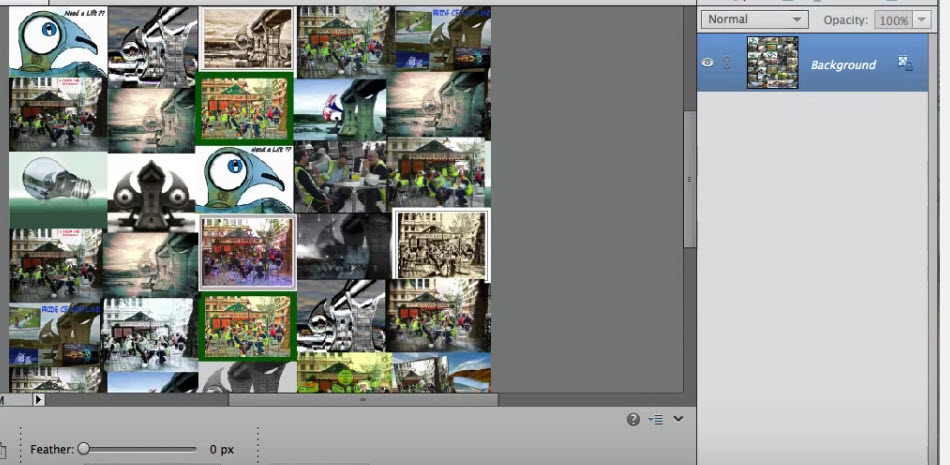Adobe Community
Adobe Community
Copy link to clipboard
Copied
I am about to start a glass sphere photo tutorial utilizing 35 images, some color, some old family pictures. How can I resize all the images to the same size each?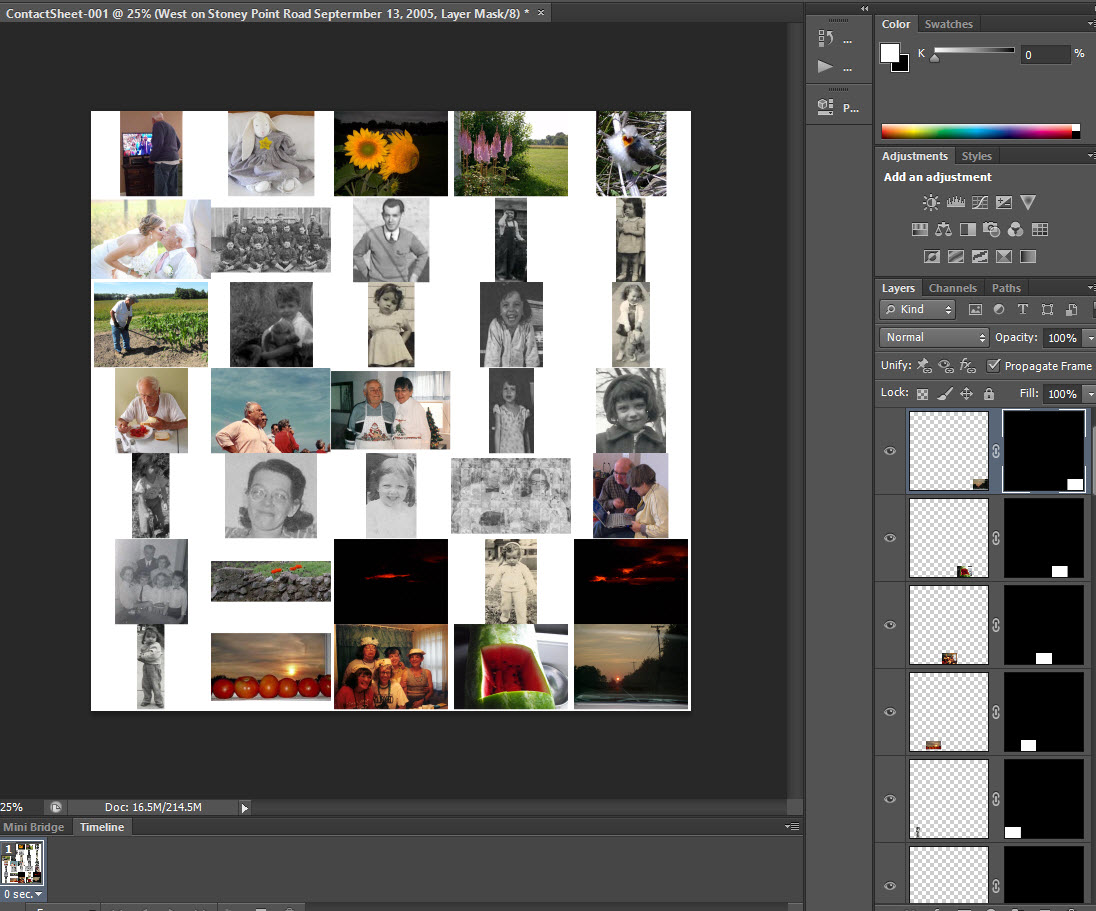
 1 Correct answer
1 Correct answer
One of my favorites is to use the Image Processor.
From Bridge: Tools > Photoshop > Image Processor
This will launch the Image Processor window and you can set the file format and use Resize to Fit to designate a specific size. In the attached example, I have it set to 2000px x 2000px. This will not make all the images square, but rather set the longest dimension on each file to 2000px. I hope this helps.
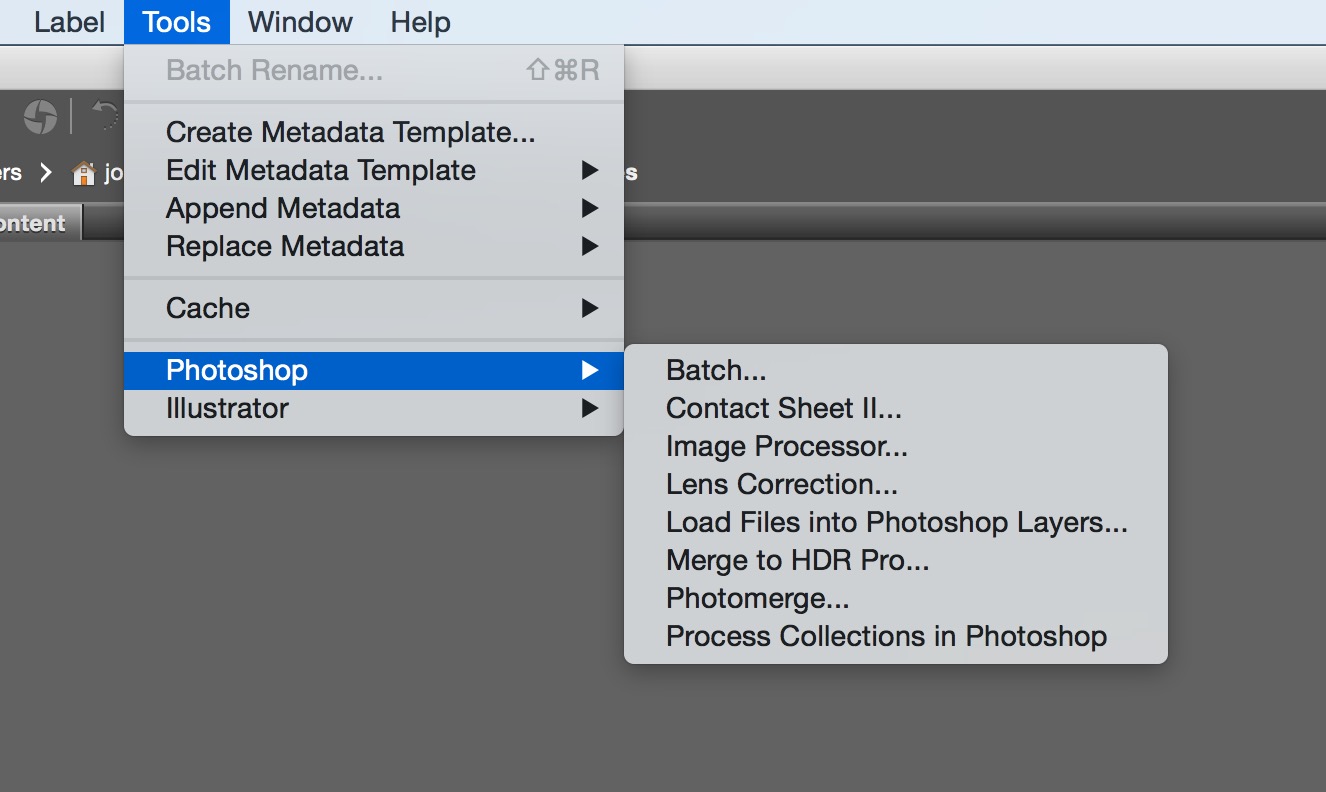
Explore related tutorials & articles
Copy link to clipboard
Copied
One of my favorites is to use the Image Processor.
From Bridge: Tools > Photoshop > Image Processor
This will launch the Image Processor window and you can set the file format and use Resize to Fit to designate a specific size. In the attached example, I have it set to 2000px x 2000px. This will not make all the images square, but rather set the longest dimension on each file to 2000px. I hope this helps.
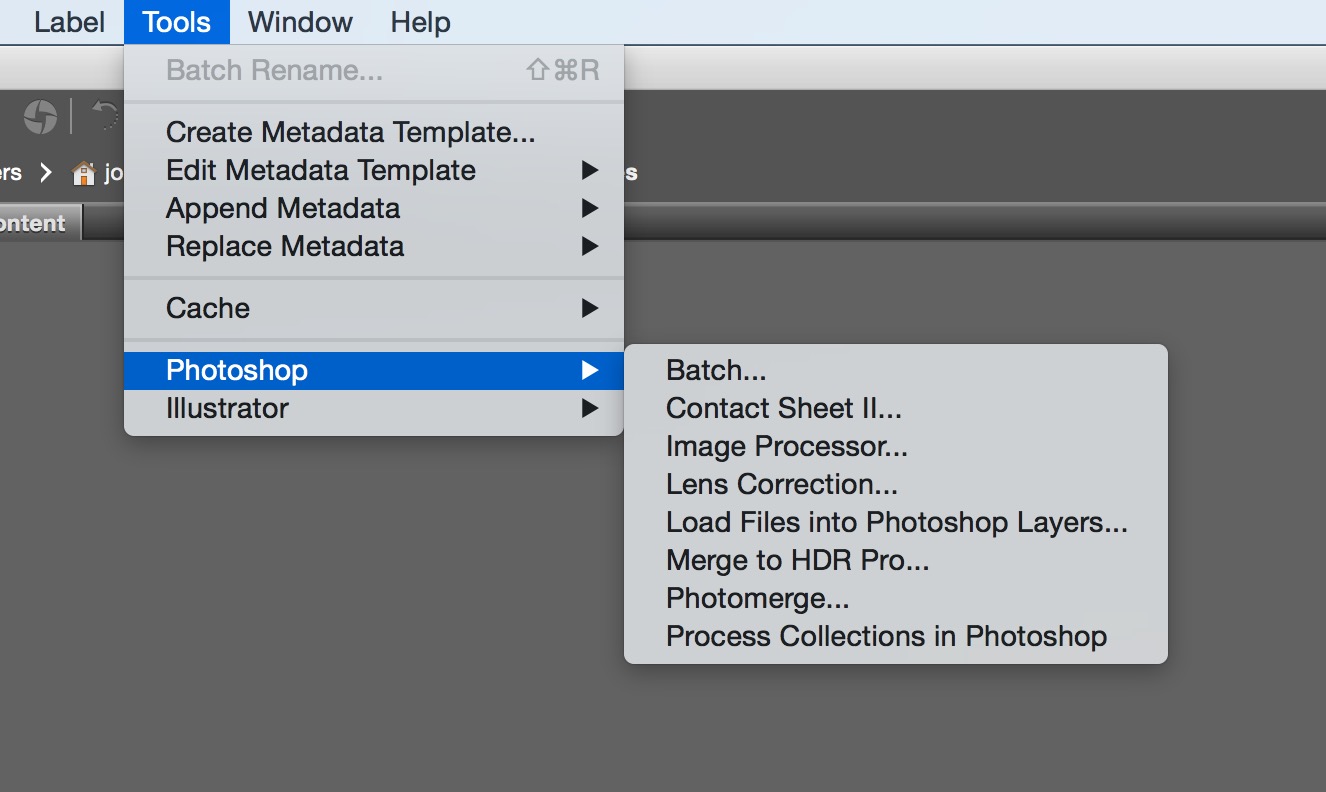
Copy link to clipboard
Copied
I will give this a go, thanks!
Copy link to clipboard
Copied
How to do same thing in Illustrator?
Copy link to clipboard
Copied
I am just getting back here. I wound up resizing each image individually. After that I went File, Automate, Contact Sheet II according to the tutorial. My version of Photoshop is not the same as the tutorial. I wound up with extra white space so I just duplicated some of the images and placed at bottom to hide the white space. I have selected the Elliptical Marquee Tool and can't expand the circle; the fly out icon is a plus sign? Here is where I am now: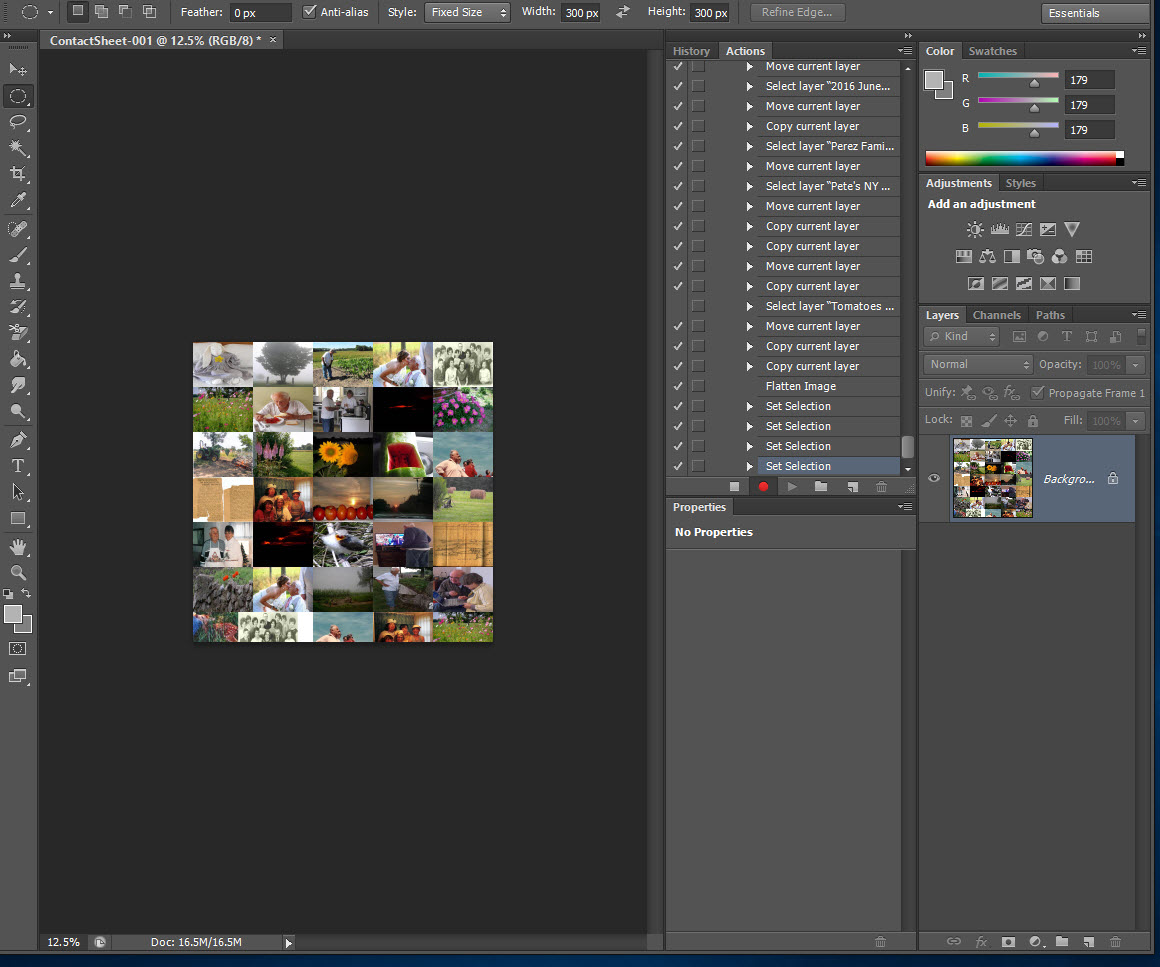
Copy link to clipboard
Copied
The tutorial had me go to Layer, Flatten Image. I am left with just the Background Layer. Here is the tutorial's image: