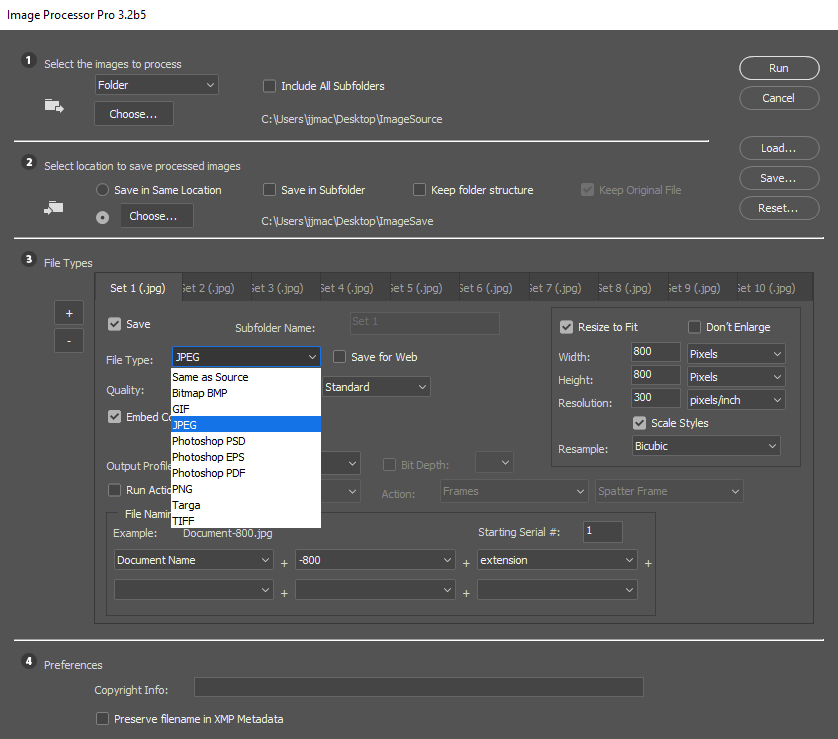Saving multiple versions of a file with different names in one action to the same folder
Copy link to clipboard
Copied
This can be a confusing question so I'll try to state it as clearly as I can. I want to save one image to several different sizes and names in one action. There are 10 variations and 100 images. I would like to get one action to create 10 images from one image, saving each time with a different name for each image change. And they all have to go in one folder.
Also - why cant a step backwards (while recording an action) after a "save as" then step backwards? Neither the keyboard nor the commands are recording, even though the red light is on and the changes are happening on the screen, the undo to a previous state does not register in the recorded action. I need to go to a previous state in each action before implementing the next action.
thx
Explore related tutorials & articles
Copy link to clipboard
Copied
Do you have non-linear history on?
I always use an explicit snapshot that you need to revert to.
As for varying filenames, you would need a script for that.
Without creating a custom script, you may be able to achieve what you need using the fantastic Image Processor Pro script:
Image Processor Pro / v3_2 betas
Copy link to clipboard
Copied
You can use the Image Processor Pro Plug-in Script to do what you want to do. Record it in an action in an old version of Photoshop. The current versions of Photoshop no longer record Images Processor Pro actions step correctly. Old versions of Photoshop do. You are not required to use Image Processor Pro in an action you cans use it from Bridge menu Tools>Photoshop>Image Processor Pro... or from Photoshop menu File>Automate>Image Prtocessor Pro... and use Images Processor Pro... Dialog. You can save the Dialog's settings to use and load them the next time you use the plug-in so you do not have to set up all 10 output files each tine you use Image Processor Pro Dialog. All image will retain their Aspect Ratio and be resized to fit within the canvas size set for the output file types.
Copy link to clipboard
Copied
If you want to crop and resize images you can include an action for each output file the action would do the cropping and resizing. you would use the script to resize all output files images.
Copy link to clipboard
Copied
...
Also - why cant a step backwards (while recording an action) after a "save as" then step backwards? Neither the keyboard nor the commands are recording, even though the red light is on and the changes are happening on the screen, the undo to a previous state does not register in the recorded action.
...
By RAB123
For "Undo" use "Insert Menu Item..." in Actions panel.