Copy link to clipboard
Copied
I have a fairly new Macbook pro computer in which I downloaded Photoshop CS5 and Bridge.
I keep getting the pop up window telling me my Scratch disk is full. I've read every tutorial and tried to follow the steps to fix this problem, but it still persists. I've tried manually erasing temp files, I bought an external hard drive so I had another drive option under the scratch disk preferences, other than using the computers hard drive. I've "purged all" under the edit drop down menu, I've erased the cache in bridge, I put all my pics on iCloud to free up space, and I've emptied the trash. ![]()
I'm kinda desperate at this point. Does anyone know what I can do to permanently fix this problem?
Thanks!
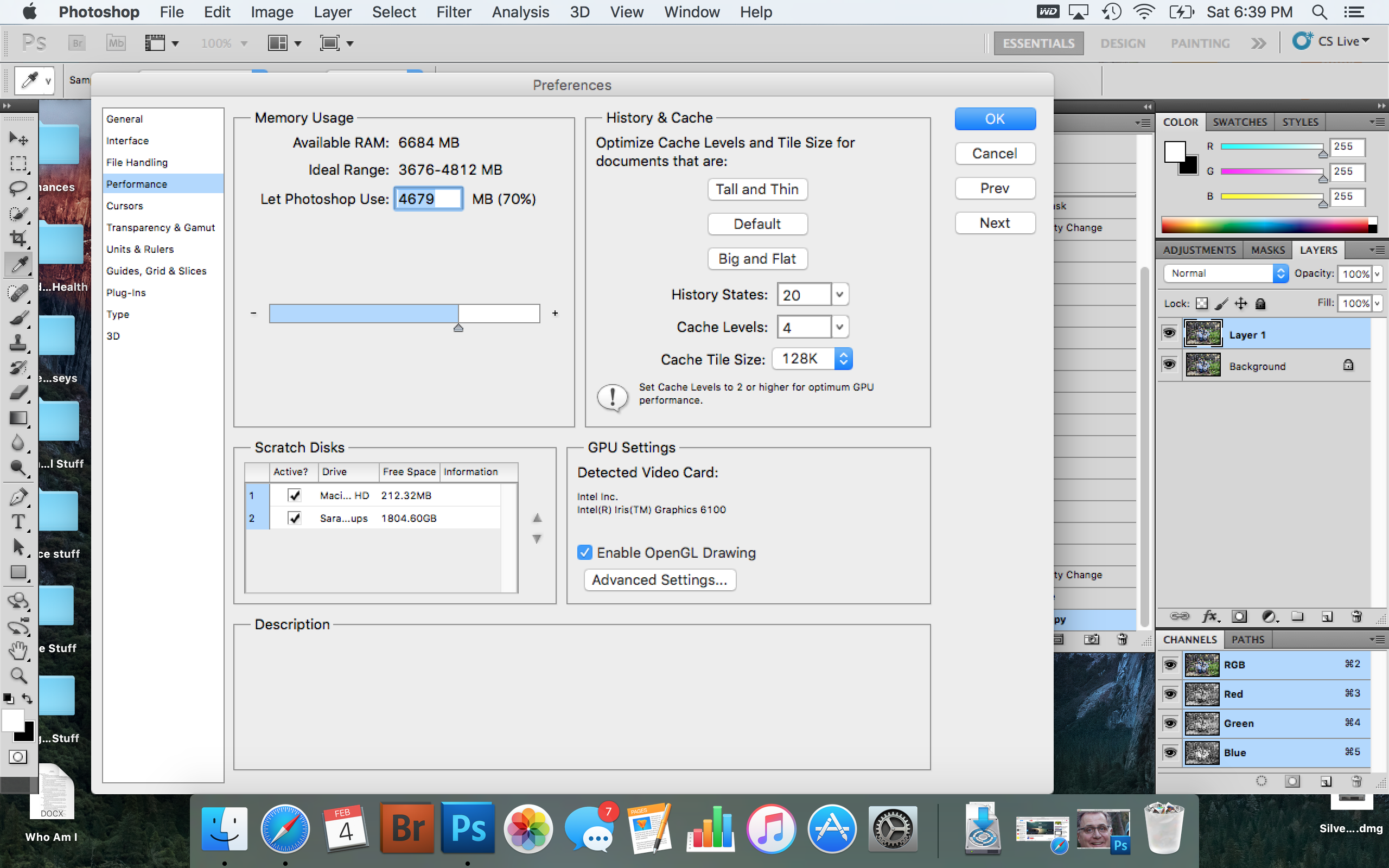
 1 Correct answer
1 Correct answer
Freeing up space is simple in principle; often difficult in practice.
1. Find the big files.
2. Check whether you need them.
3. Get rid of the ones you don't need.
Of course step 2 is the killer. You can find files with Spotlight. Don't assume it's full of Photoshop temporaries, it could be full of all sorts of things. Other apps? Upgrade to Sierra? Browser cache? iTunes library? Videos? The list is endless. Be sure to have a backup before removing anything.
You didn't answer how large your disk is.
...Explore related tutorials & articles
Copy link to clipboard
Copied
Here are a few ideas: Photoshop - Fixing Scratch Disk is Full Errors
Look for and delete temp files as instructed.
Copy link to clipboard
Copied
I've read this article and have tried what it recommends. It recommends not using a removable drive for a scratch disk. So I'm assuming it's not okay for me to use the ext hard drive I bought in place of the laptops internal drive? If this is the case, what other options are there?
It also says to set the scratch disk to be the fastest drive in your system. Not sure how to do that.
Technology and all it's terminology is super foreign to me. I feel like I might be causing more damage to my computer with all the stuff I've tried from following every random tutorial I can get my fingers on.
I've always done very basic stuff on my computer, and photoshop was me trying to move outside my comfort zone. But since I can't get photoshop to even work on my computer, maybe that wasn't a good idea? Is scratch disk a problem that an amateur like me could even figure out? It doesn't seem like an easy fix. Is there a group of photoshop techie's that I can hire to come to come to my house and save my technology challenged life? ugh!
Copy link to clipboard
Copied
what you've done to free up space hasn't made much impact. try taking the internal drive out of the list, a disk this full will cause constant issues With all sorts of thing probably can't even install a MacOS update.
Copy link to clipboard
Copied
An external drive is not ideal but your internal drive seems to be full. You're going to need to free a lot more space just for everyday use. How large is the drive? What did you fill it with?
Forget random tutorials. There isn't a magic bullet. Take ownership and look at what you actually have on the disk. every computer owner has to do this.
Copy link to clipboard
Copied
Okay so how do I free up more space on the HD? I've apparently filled the hard drive up with Photoshop temp files because photoshop is the only thing I do on this computer. If an external drive is not ideal, what other options are there?
Copy link to clipboard
Copied
SSL2007 wrote:
Okay so how do I free up more space on the HD? I've apparently filled the hard drive up with Photoshop temp files because photoshop is the only thing I do on this computer. If an external drive is not ideal, what other options are there?
There is a bug in the newer versions of PS. It makes these Temp files and doesn't delete them.
You can delete them manually without doing any harm.
I do it every now and then. But I have tons of free disk space on the drive they are created on.
Copy link to clipboard
Copied
This is not exact by any means, but you can click on your desktop, go to the Apple menu, click on
About this Mac and then click on Storage, which will give you some idea of what is taking up major
space on your internal Macintosh HD.
Copy link to clipboard
Copied
How do I know it's full? It says so in the screen shot!
Copy link to clipboard
Copied
Freeing up space is simple in principle; often difficult in practice.
1. Find the big files.
2. Check whether you need them.
3. Get rid of the ones you don't need.
Of course step 2 is the killer. You can find files with Spotlight. Don't assume it's full of Photoshop temporaries, it could be full of all sorts of things. Other apps? Upgrade to Sierra? Browser cache? iTunes library? Videos? The list is endless. Be sure to have a backup before removing anything.
You didn't answer how large your disk is. I deduce you have "MacBook Pro (Retina, 13-inch, Early 2015)", which came with 128GB, 256GB, 512GB, or 1TB SSD disk. The smallest seems barely usable to me.
Copy link to clipboard
Copied
Hello,
What do you mean "find the big files"? Do you mean files on my computer? Or photoshop files specifically?
Copy link to clipboard
Copied
I believe there are no other options, by the way, for a MacBook Pro, except a rather risky (and warranty voiding) disk upgrade. And you WILL need to free up space, other things will soon be failing. A basic recommendation is around 20GB free space as a normal everyday thing.
Copy link to clipboard
Copied
I use a free maintenance tool, Onyx, and it does a nice job cleaning out old caches. It should free up space, but soon you will need to decide what stays on your system drive. Onyx: Titanium Software - Home
On my mid 2012 MBP I'm fortunate to be able to install a higher capacity SSD and bump the ram to 16 GB.
Gene
Copy link to clipboard
Copied
I'm having the same problem, and it's a new mac bookpro, but I still can't free up space. What can I do? on disk utility it shows me that most of my memory is full, how do I delete it without deleting files I need?
Copy link to clipboard
Copied
Perhaps you have free space, but it isn't being claimed.
Reboot your Mac and hold down Cmd r to boot into recovery mode:
About macOS Recovery - Apple Support Select Disk Utlity and run First Aid on your boot volume.
When done, exit disk utility and restart. Boot normally.
Copy link to clipboard
Copied
You need to look into what us using the space. In detail. Look at the size of files. Look at hidden files. Your own files might be the problem, or too many apps, or leftover temporary files, or video caches, or maybe you just didn’t buy a big enough disk... but above all don’t Just delete at random. You’ll need to learn a lot about what’s in your Mac.


