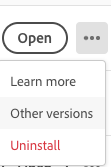- Home
- Photoshop ecosystem
- Discussions
- Scrubby Zoom Greyed Out In Adobe Photoshop CC
- Scrubby Zoom Greyed Out In Adobe Photoshop CC
Copy link to clipboard
Copied
When I started using CC it worked perfectly but then a message popped up saying something that I couldn't read fast enough but as soon as that happened I couldn't use Scrubby Zoom it is grey and no matter what I do it doesn't work. When I go to Edit>Preferences the Use Graphics Processor is checked and when I got to Advanced Settings... everything is checked in there as well (except for the 30 bit display) and the drawing mode is on advanced so I don't know what to do. Please Help!
 1 Correct answer
1 Correct answer
Try unchecking OpenCL and move your settings to Normal or Basic and see if the problem goes away.
The best thing is to visit your GPU maker's site for updated drivers for your graphics card model.
Gene
Explore related tutorials & articles
Copy link to clipboard
Copied
Try unchecking OpenCL and move your settings to Normal or Basic and see if the problem goes away.
The best thing is to visit your GPU maker's site for updated drivers for your graphics card model.
Gene
Copy link to clipboard
Copied
That hasn't worked for me... but thanks for trying to help!
Copy link to clipboard
Copied
Did you restart after changing the settings?
Copy link to clipboard
Copied
Yes I have but it still hasn't worked ![]()
Copy link to clipboard
Copied
Do you have a PC? Look for the make and model of your graphics card and download new drivers if any.
Try resetting your Preferences then: Mac or PC?
If you need a quick and dirty way to restore your preferences, here's a way you can do it using a keyboard shortcut on launch:
Windows - CTRL-SHIFT-ALT immediately after you double-click the PS icon.
Macintosh - CMD-SHIFT-OPTION immediately after you double-click the PS icon.
Gene
Copy link to clipboard
Copied
Unchecking OpenCL where? What are you talking about????
Copy link to clipboard
Copied
Preferences > Performance > Use Graphics Processor: Click on the Advanced button to see the OpenCL checkbox and other settings.
Anyway since your case may be different, open a new post with a description of the problem, your OS, and hardware specs including your graphics cards.
Copy link to clipboard
Copied
It Worked..
I have followed the steps and restated my imac and it It really Worked..
Copy link to clipboard
Copied
This worked for me too. Thank you!
Copy link to clipboard
Copied
thank you sir, that actually worked ![]()
Copy link to clipboard
Copied
This has not worked for me. Changed settings, restart, restored prefs... Nothing has worked.
Have wasted several hours of production time trying to undo a bug in an Adobe update. Learned my lession. Will NEVER update PS CC again. Wish I had gone by my previous rule, "If it ain't broke, don't fix it."
You would think with all their billions of $$$ profit, Adobe would invest in making reliable professional software instead of constantly bloating PS with amatuer gimmick features.
Copy link to clipboard
Copied
If this upgrade is v 22.3.1, uninstall it via your CC desktop app, but keep your settings.
Then select "Other Versions" and install 22.3.0
Copy link to clipboard
Copied
Quick answer: Close and restart PS.
If it's a long-standing issue, try:
First go to Edit > Preferences and choose Performance. Look at the Graphics Processor Settings and see if "Use Graphics Processor" is un-checked. If it is check it. Close and restart PS.
If your Graphics Processor was already checked, try switching the Advanced mode to Normal or Basic; and/or the reverse. Close and restart PS.
With the Zoom selected in the Tools panel, look at the top of your window where the tool settings are displayed. You will see 3 check boxes. Make sure your Scrubby Zoom is now enabled.
I'm using PS CC 2019.
Copy link to clipboard
Copied
Im using PSD 22.2 and I need to restart psd until it have the scrubby zoom. It's a 50-50 chance to get it
Find more inspiration, events, and resources on the new Adobe Community
Explore Now