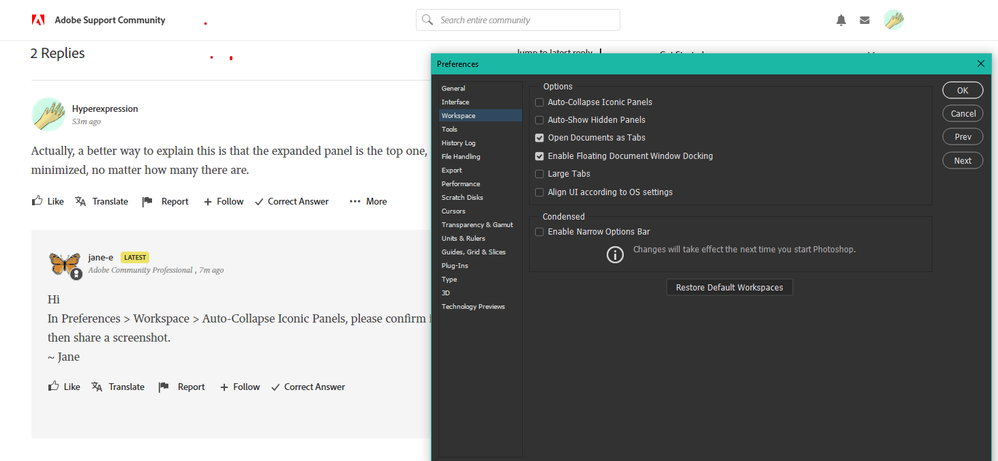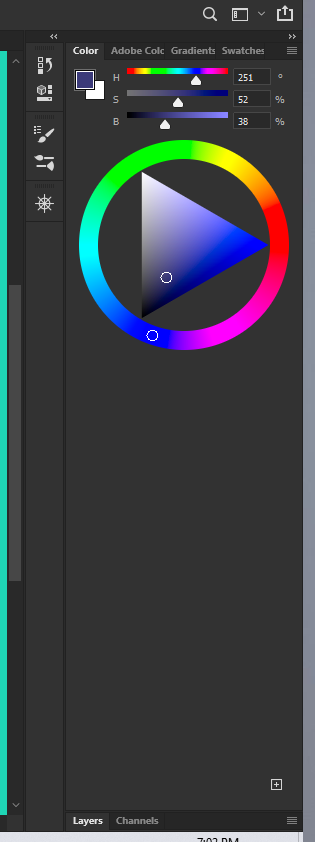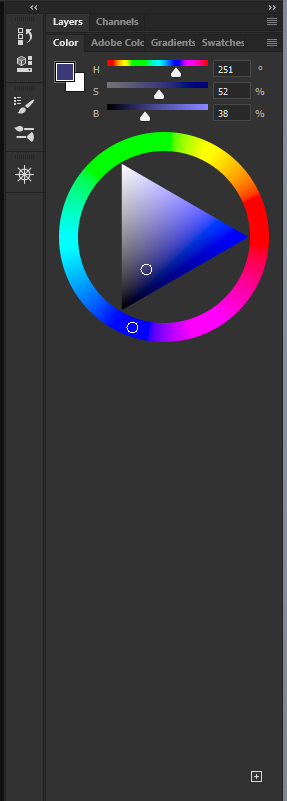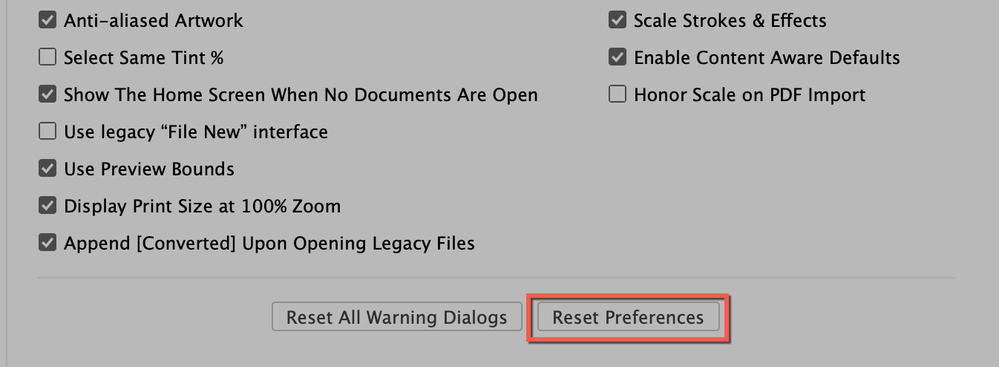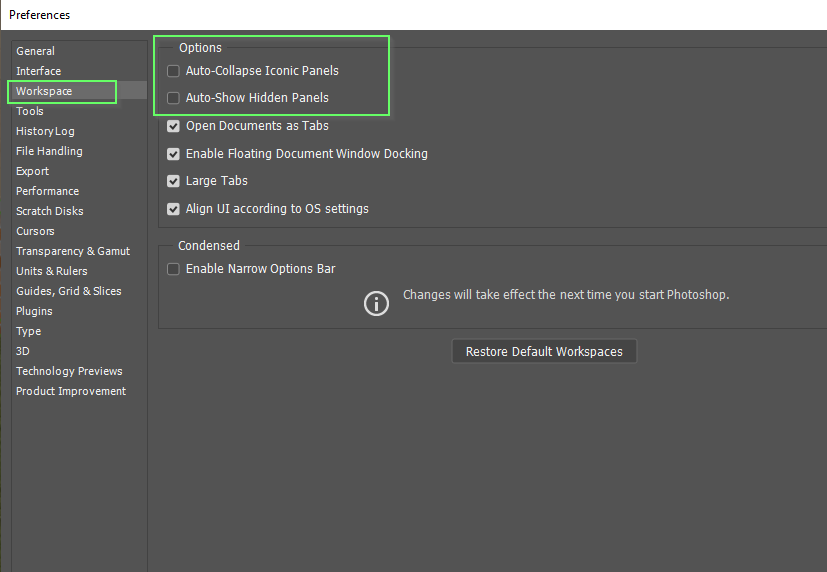- Home
- Photoshop ecosystem
- Discussions
- Second Panel on right side always collapses
- Second Panel on right side always collapses
Copy link to clipboard
Copied
At first, I thought my layers panel was always collapsing, but then I tried moving my color picker panel to the lower half of the right hand side of the workspace, and it collapsed too. I don't have auto collapse enabled, and I do know how to get the panel back in view, but it resets to being collapsed every time I open Photoshop. Can anyone help?
 1 Correct answer
1 Correct answer
Try resetting Preferences from Preferences > General > Reset Preferences on Quit. First though, save any custom settings such as action sets, swatches, gradients, shapes, etc., so you can load them back in.
~ Jane
Explore related tutorials & articles
Copy link to clipboard
Copied
Actually, a better way to explain this is that the expanded panel is the top one, all the other panels/tabs are minimized, no matter how many there are.
Copy link to clipboard
Copied
Hi
In Preferences > Workspace > Auto-Collapse Iconic Panels, please confirm it is not checked. If that's not it, then share a screenshot.
~ Jane
Copy link to clipboard
Copied
Copy link to clipboard
Copied
Hi
I'm sorry, I meant a screenshot that shows the issue with your panels.
~ Jane
Copy link to clipboard
Copied
Copy link to clipboard
Copied
Is the Color panel the only one that is causing the issue? Try dragging it to the other dock or make it a floating panel. Does it happen if you go between Swatches and Layers, for example?
~ Jane
Copy link to clipboard
Copied
Copy link to clipboard
Copied
Other times the layer panel was expanded but the color picker was minimized, but now they layers panel is still minimized?
Copy link to clipboard
Copied
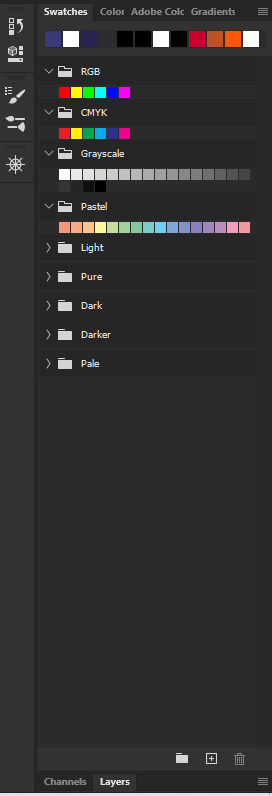
Copy link to clipboard
Copied
A screen shot would help here (before and after).
I'm guessing that is collapsing vertically because there isn't enough room. Maybe there is when Photoshop is maximized but it is opening at a slightly smaller size? Until we can see it, it's just guesswork.
~Barb
Copy link to clipboard
Copied
I tried to match your workspace and am not having that issue. Have you tried saving a custom workspace? Resetting preferences?
~Barb
Copy link to clipboard
Copied
yes it is a custom workspace
Copy link to clipboard
Copied
Ok i reset my workspace. I'll see if it works
Copy link to clipboard
Copied
It didnt work
Copy link to clipboard
Copied
I switched back to the essentials workspace too and it still had the same result
Copy link to clipboard
Copied
Try resetting Preferences from Preferences > General > Reset Preferences on Quit. First though, save any custom settings such as action sets, swatches, gradients, shapes, etc., so you can load them back in.
~ Jane
Copy link to clipboard
Copied
have been experiencing the same on startup, resolved it here too, thank you Jane!
Copy link to clipboard
Copied
Yes! Thanks so much I think that fixed it!
Copy link to clipboard
Copied
You're welcome, Hyperexpresssion.
~ Jane
Copy link to clipboard
Copied
Same issue for my AI and there's no reset preferences button in options. Holding shifts+alts+controls and all other buttons have no effect.
The issue started when I've tried to click on a "vertical double arrow" sign near the name of a minimized panel.
This error automatically minimizes all other panels in a Side group when the program considers that there's not enough space to show all elements of a current expanded panel (before it just have had ignored such things or even had tried to scale up with the interface).
The most frustrating part is that you can't anymore have Properties and Layers panel expanded simultaneously as it was at the bare default start of Illustrator. In general it seems unappropriate to make the Layers panel auto-minimizeable due to its utmost importance.
The only salvation for now as I've found out: to swipe the Properties panel from the Side group to the Iconic Panels nearby.
MB it will help someone to spare some hour that I've lost on confronting this bug.
Copy link to clipboard
Copied
Hi
Reset Preferences is in the same place in Illustrator as it is in Photoshop: Preferences > General > Reset Preferences. If you don't see it, we need to know your exact version.
You can have Properties and Layers showing at the same time. Read this help file to understand how to move, size, and dock panels:
https://helpx.adobe.com/illustrator/using/customizing-workspace.html#customizing_the_workspace
Some of your questions are unclear. Please post screen shots.
~ Jane
Copy link to clipboard
Copied
Here are some screenshots to be chrystal clear that the problem is not in my eyeglasses)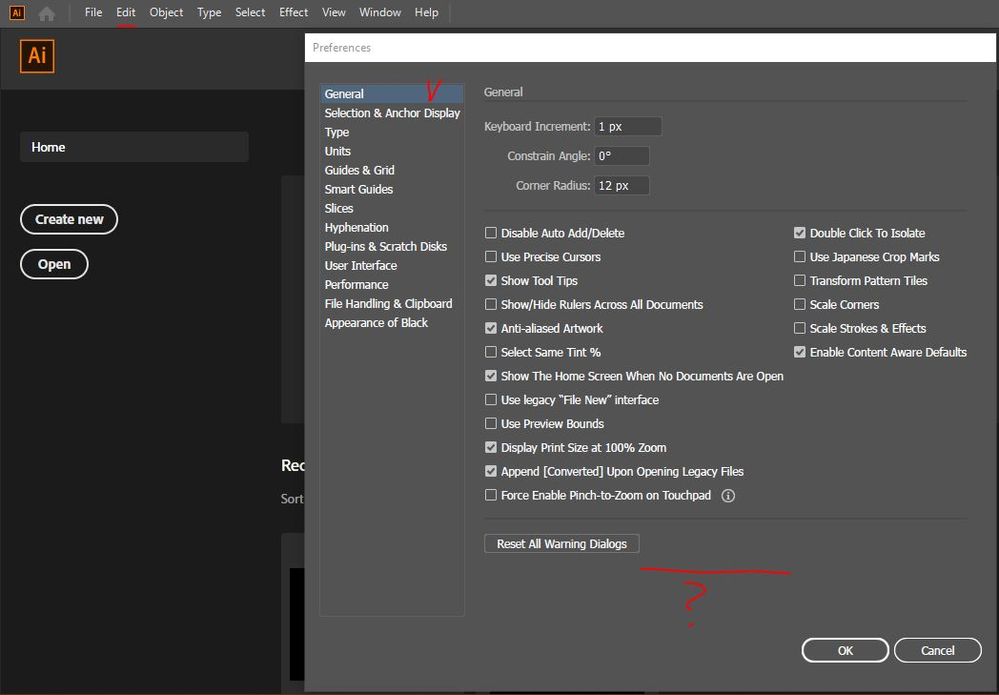
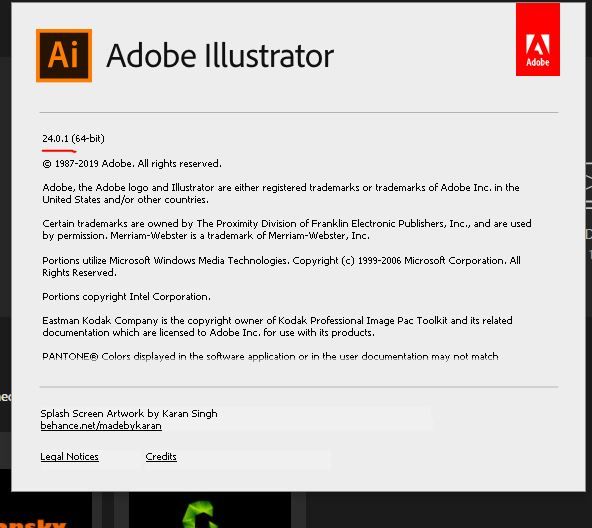
Copy link to clipboard
Copied
Auto-Collapse and Auto-Show panels is the first thing I turn off in Preferences when installing a new version of Photoshop. They drive me crazy.
Find more inspiration, events, and resources on the new Adobe Community
Explore Now