- Home
- Photoshop ecosystem
- Discussions
- select and change colors -parts of lines
- select and change colors -parts of lines
select and change colors -parts of lines
Copy link to clipboard
Copied
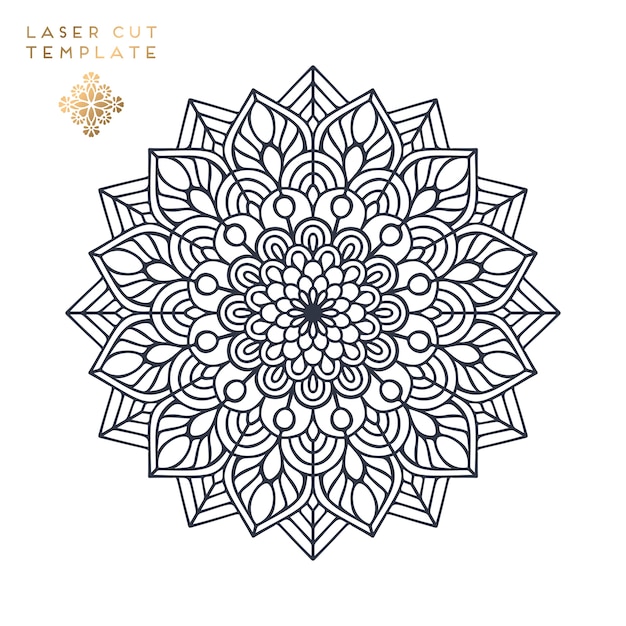
This is not my image, You can find it here: https://www.freepik.com/free-vector/indian-mandala_1823503.htm
I have an design similar to this one. I can't seem to select the lines in just the innermost circle/layer, or the outer most "leaves" or anything except for the whole design.. I can't figure out how to select just lines in certain parts of the mandala.
My goal is to make the lines different colors, not to "color" it like a coloring book. I have been using photoshop for years but I am still a novice.
Many thanks for anyone's help.
Explore related tutorials & articles
Copy link to clipboard
Copied
Selecting individual lines isn't possible if this is a bitmap image. If it is vector art, built with individual lines, you could select them using Illustrator. Photoshop isn't really the right application for what you are trying to do. However if the background is transparent, you could lock the transparency and paint each of the lines a different color. Use the first grid icon next to the word Lock: at the top of the layer panel to lock the transparency. This will allow you to just paint the lines without painting the background.
Copy link to clipboard
Copied
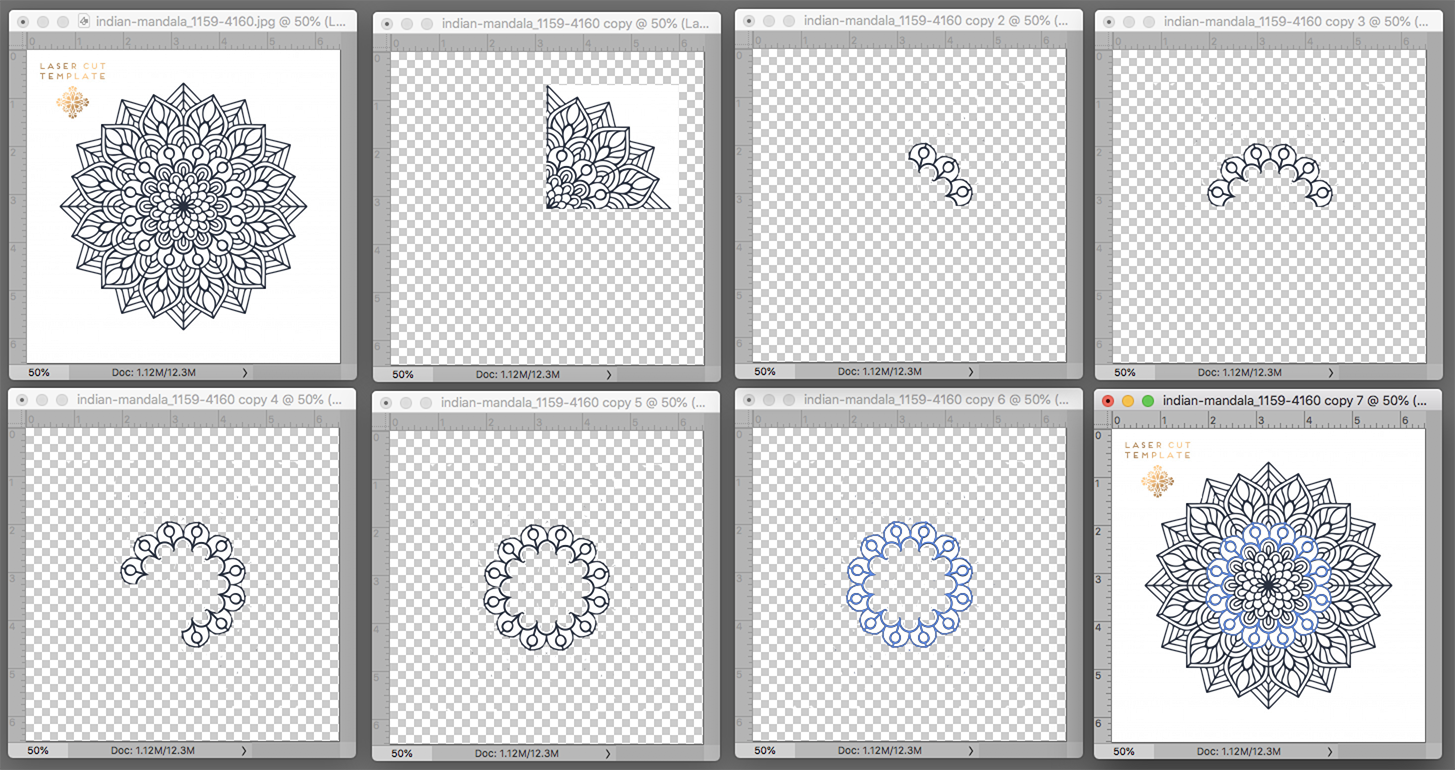
(Click on the image to see it in a larger size)
1. Quarter the image (Fig 2)
2. Use the Magic Wand to create the marching ants and mask to isolate one part of the pattern ring (Fig 3).
3. Duplicate the layer, then. Edit > Transform < Flip Horizontal and use the Keyboard Arrow key to move it horizontally into position.
(Fig 4)
4. Repeat Step 3, changing the Flip and the Arrow key (Fig 5 and 6)
5. Cmd+Opt+Shift+E to make a composite of the ring on a single layer, lock the Transparent pixels and Fill with color (Fig 7)
Final image is the colored ring within the b&w rendition
NOTE: You wrote that you constructed your own pattern. In that case you may have Fig 2 on a transparent background immediately available. Good luck.
Copy link to clipboard
Copied
As mentioned above Illustrator may be abetter fir for the task.
But in Photoshop one could also use multiple instances of a Smart Object.
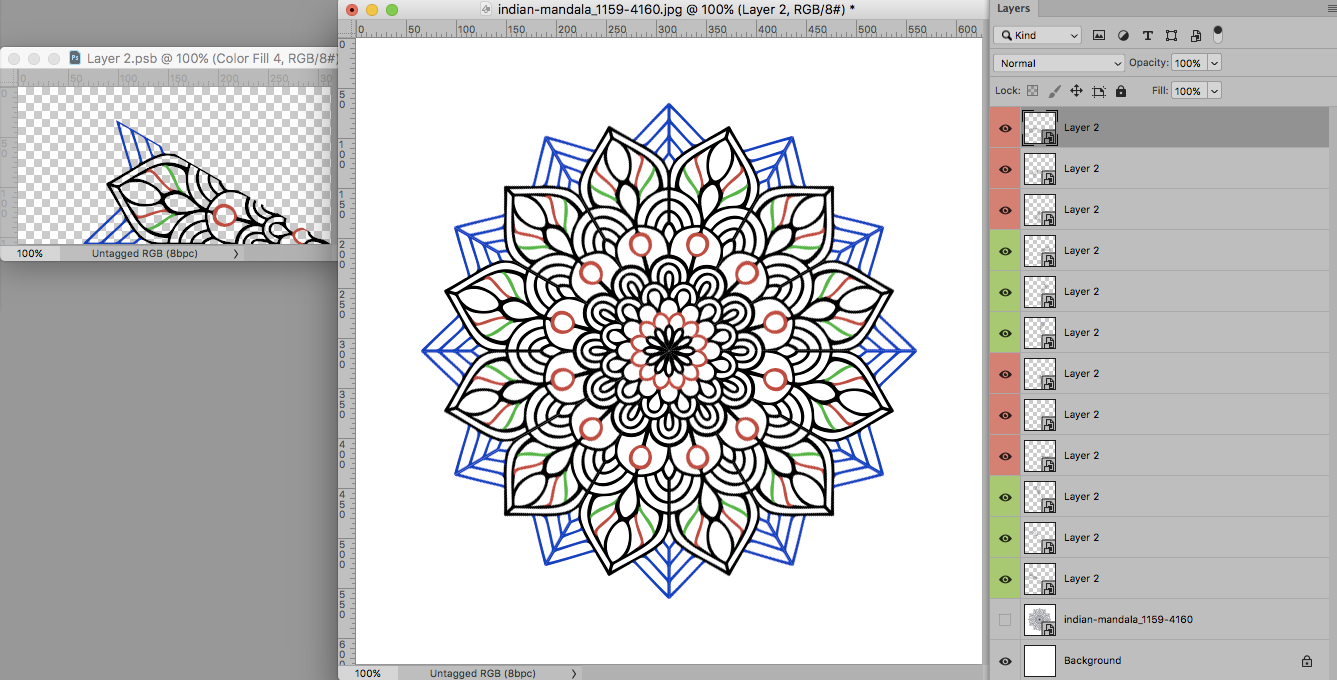
Copy link to clipboard
Copied
Thank you! I will try this out later today or tomorrow and let you know!
Copy link to clipboard
Copied
Hi!
Here is my suggestion
Select the white area outside of the image, and then Inverse, Cmd-Shift0-I. Once you have the black lines in an active selection, press Cmd-J. This will create a new layer with just the black lines and the rest of the layer would be transparent.
Next, click on the Lock transparency Icon to protect the transparent areas of the layer:
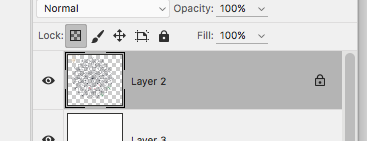
Once you have the transparency locked, you can then use your paintbrush with a hard edge and paint any of the black lines to get the effect you want.

I hope this helps! Let us know if you have any questions.
Michelle
Copy link to clipboard
Copied
abyacht wrote
You can find it here: https://www.freepik.com/free-vector/indian-mandala_1823503.htm
Hi
Your mandala says it is vector. If you want to keep it vector, open it in Illustrator, make it Live Paint, and use the Live Paint Selection tool for selecting.
How to create and work with Live Paint groups in Illustrator

Find more inspiration, events, and resources on the new Adobe Community
Explore Now


