- Home
- Photoshop ecosystem
- Discussions
- Selections from pen tool paths are coming out unev...
- Selections from pen tool paths are coming out unev...
Copy link to clipboard
Copied
Hey everyone!
I'm running into an issue when making selections from a Pen Tool path. Even with a simple rectangular path, the selection winds up with little jumps (see the reference image here). I've tried feathering but I'm not sure what else to do. Thanks in advance for the help!

 1 Correct answer
1 Correct answer
If you look in the panel menu for Paths, and click "Make Selection …", you get a dialog where you can turn anti-aliasing on or off:
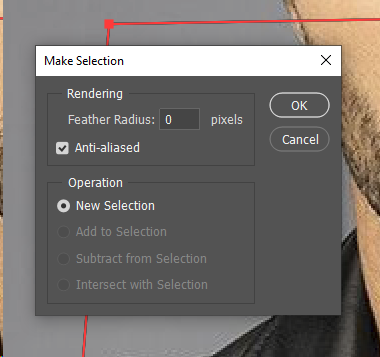
However, with lines that are not perfectly vertical or horizontal, the marching ants will look the same, whether Anti_aliasing is on or off. If you look at the selection in Quick Mask mode, though, you can see the difference —
Anti-aliasing on:

Anti-aliasing off:

Explore related tutorials & articles
Copy link to clipboard
Copied
When you are using the pen tool are you using the Shift Modifier key to constant the pen to to Horizontal and Vertical lines? It also would be very hard to draw a perfect rectangle with the pen tool without using guide lines.

Copy link to clipboard
Copied
I'm not using the shift key - I'm trying to extract the content on a video screen that wasn't shot exactly straight-on so it's not an exact rectangle. I may try to perspective-correct it in LR first and then try that.
Copy link to clipboard
Copied
Photosop's perspective crop tool will crop to your perspective selection a distort the selection to a squared up rectangle area. I do not know if it will work on a video layer it will work on a frame layer. I know nothing about Lightroom I just use Photoshop. However, I do not think Lightroon supports video it does not ever support layers.
Copy link to clipboard
Copied
Does it do the same thing if you use the regular vector shape tools rather than just the pen tool?
I get that effect if my pen tool drawn path is even 1px off in alignment. Which is even more noticeable at 200% zoom.
Do a test with the rectangular shape tool work path. Draw it and convert that to a selection and see if it does the same thing.
Copy link to clipboard
Copied
Hi Zoccophoto,
I agree with Mark. Use the rectangle tool. Just be sure to select “Path” in the options bar and not the default of “Shape”.
As you are drawing you can use the spacebar to move the rectangle. Once you stop drawing the spacebar switches to the shortcut for panning your canvas.
~Jane
Copy link to clipboard
Copied
Thanks for the suggestions! I'll try them when I'm back at my desk.
Copy link to clipboard
Copied
If you look in the panel menu for Paths, and click "Make Selection …", you get a dialog where you can turn anti-aliasing on or off:
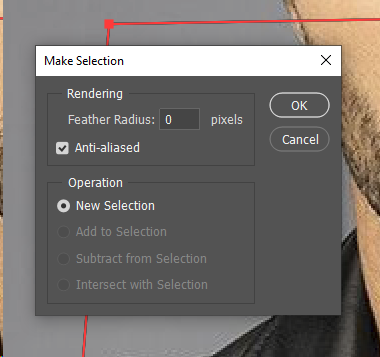
However, with lines that are not perfectly vertical or horizontal, the marching ants will look the same, whether Anti_aliasing is on or off. If you look at the selection in Quick Mask mode, though, you can see the difference —
Anti-aliasing on:

Anti-aliasing off:

Copy link to clipboard
Copied
Anti-aliasing seems to do the trick. What threw me off was the marching ants not changing. Learned a few things here today - thanks so much to everyone for the suggestions! Much appreciated.
Find more inspiration, events, and resources on the new Adobe Community
Explore Now

