Copy link to clipboard
Copied
How do you select the Single Column Marquee Tool?
 1 Correct answer
1 Correct answer
Hi Charles,
As I said earlier, some workspaces hide tools "they" think you may not use. If you use Essentials and Reset it, you should see all tools.
You can always access the hidden tools from the ellipses. Plus you can customize the toolbar and put tools on and off.
This explains how:
Tools missing from the toolbar Photoshop CC 2015
In the tutorial, it looks like you will make a single pixel selection, expand it to make it wider, fill it with a color, then deselect? It's not wrong, although there
...Explore related tutorials & articles
Copy link to clipboard
Copied
A single click with the tool wlll create the column the full length of the image. You can click and drag to position it.
Copy link to clipboard
Copied
When I click on the Marquee tool box on the left edge of the screen, there is supposed to be a drop down box with four choices, one of which is the Single Column Marquee Tool. I do not get the dropdown box with the four choices. What am I doing wrong, or not doing?
Copy link to clipboard
Copied
Click and hold.
Copy link to clipboard
Copied
Which workspace are you using? It should be in the Essentials workspace.
(You are the first person EVER in my 25+ years of using PS who has not thought of this as a throw-away tool, and most people don't want to see it.)
At the bottom of the Tools panel is an ellipses ... where you can see your hidden tools and also put them back on your toolbar (or remove them).
You should be able to find this tool here and put it back on the toolbar—on its own space if you prefer!
Does that work?
Copy link to clipboard
Copied
so you might have guessed I am a novice trying to teach myself Photoshop using some Youtube tutorials, some of the Adobe lessons and trial and error. Semaphoric's advice was good - click and hold does bring up a drop down menu. However, my Marquee dropdown only contains two choices, neither of which is the Single Column choice.
If by ellipses, you mean the three dots towards the bottom, I clicked it and a whole bunch of choices appeared, including the Single Column Marquee Tool. Do I need to put it back on the toolbar, or can I just access it from there?
Curious about your "throw-away tool" comment. I am following a Youtube video that advises you to use it. I am constructing a grid of photos and it uses it to define a border between the columns. Is there a better way to do that?
Thank you for all your help!!
Copy link to clipboard
Copied
If you click and hold down the mouse, do you see this:
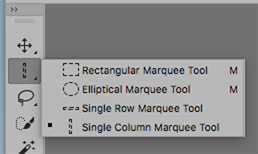
Hey, Jane, I use it now and then to create an inverted L pattern for grid of a particular dimension.
Copy link to clipboard
Copied
I only saw the first two, Rectangular and Elliptical. I then went down to the 3 vertical dots and added the Row and Column tools, so now I see exactly what your screen shot shows. Thanks to all for your help!
Copy link to clipboard
Copied
Hi Charles,
As I said earlier, some workspaces hide tools "they" think you may not use. If you use Essentials and Reset it, you should see all tools.
You can always access the hidden tools from the ellipses. Plus you can customize the toolbar and put tools on and off.
This explains how:
Tools missing from the toolbar Photoshop CC 2015
In the tutorial, it looks like you will make a single pixel selection, expand it to make it wider, fill it with a color, then deselect? It's not wrong, although there are many ways to approach it.
If you are missing other tools in this and other tutorials, now you'll know where to find them!
~ Jane
Copy link to clipboard
Copied
norman.sanders wrote
Hey, Jane, I use it now and then to create an inverted L pattern for grid of a particular dimension.
Hi Norman,
Now I know two people who use it!
Copy link to clipboard
Copied
I haven't used it yet...
Find more inspiration, events, and resources on the new Adobe Community
Explore Now

