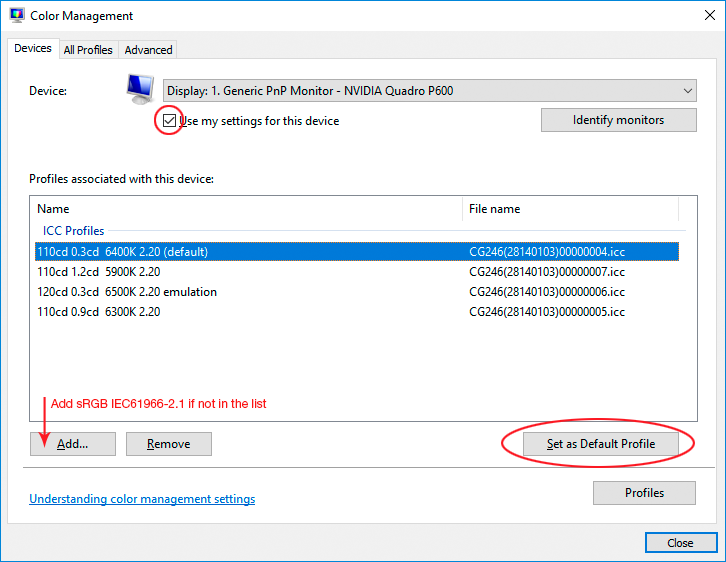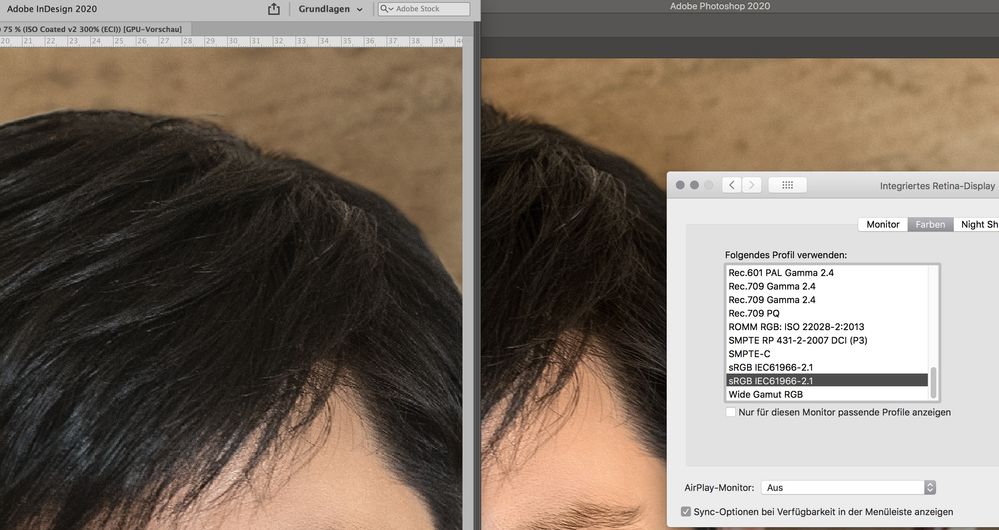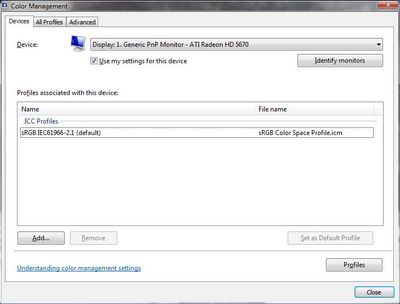- Home
- Photoshop ecosystem
- Discussions
- Soft Proof in Photoshop doesn't match anymore with...
- Soft Proof in Photoshop doesn't match anymore with...
Soft Proof in Photoshop doesn't match anymore with InDesign and Acrobat
Copy link to clipboard
Copied
After my color-management was working well and I'm doing some CC-updates I have to generate again some PDFs for printing out of InDesign. In my InDesign document I have some Photoshop files placed. If I do a softproof in Photoshop (ISO coated v2 300% ECI) it's much less saturated and more than in InDesign (with the same softproof) or in the final PDF (converted into ISO coated v2 300% ECI).
The color management of my CC apps is synchronized via Bridge. All my apps are up to date.
Is this a new bug of Photoshop or did I do something wrong?
Explore related tutorials & articles
Copy link to clipboard
Copied
This could be a defective monitor profile. It's not uncommon that a bad profile affects color managed applications differently.
Actually I think the Photoshop version looks a lot healthier than the ID (and Acrobat) version. But then I don't know how it's supposed to look.
Synchronizing color settings doesn't matter. Any color managed application should always display correctly whatever the source profile. And in any case this isn't a problem with document profiles - it's a problem with the monitor profile, and that is something you set in the operating system. Not Photoshop/ID/Bridge etc.
Are you using a calibrator to make your profiles? If so, rerun it. If not, try to replace the current profile with sRGB (or Adobe RGB if you have a wide gamut display). This isn't a fix, it won't be right, but if the difference disappears, you know it's the monitor profile. Relaunch all apps when done:
Copy link to clipboard
Copied
Hi! Thanks for the answer. Yes I have a specific monitor profile (callibrated and with specific color temperature and so on (x-Ray)) and I need it for my print jobs … Today after I compared different images in Indesign and Photoshop (my InDesign file contains 10 DIN A1 posters) which where ok, I switched back and the diferences were not there anymore. Before that I switched to sRGB and the differences were stronger than yesterday (see attached) with my specific monitor profile … puuh that's strange. Because yesterday I first tried to restart my computer. But it doesn't work … I hope it will work now …
By the way: Do you know why the preview (high quality) in InDesign is so much worser (pixelated and rough) than in Photoshop, especially if the image is sharpended?! Thanks!!
Copy link to clipboard
Copied
D. Fosse is right
do try what he suggested, more info below
Display profile issues on Windows
At least once a week on this forum we read about this, or very similar issues of appearance differing between applications.
Unfortunately, with Microsoft hardware: Windows updates, Graphics Card updates and Display manufacturers have a frustratingly growing reputation for installing useless (corrupted) monitor display profiles.
I CAN happen with Macs but with far less likelyhood, it seems.
The issue can affect different applications in different ways, some not at all, some very badly.
The poor monitor display profile issue is hidden by some applications, specifically those that do not use colour management, such as Microsoft Windows "Photos".
Photoshop is correct, it’s the industry standard for viewing images, in my experience it's revealing an issue with the Monitor Display profile rather that causing it. Whatever you do, don't ignore it. As the issue isn’t caused by Photoshop, don’t change your Photoshop ‘color settings’ to try fix it.
If you want to rule out pretty much the only issue we ever see with Photoshop, you can reset preferences, I never read of a preferences issue causing this problem though:
To reset the preferences in Photoshop:
https://helpx.adobe.com/photoshop/using/preferences.html
Note: Make sure that you back up all your custom presets, brushes & actions before restoring Photoshop's preferences. Migrate presets, actions, and settings
To find out if this is the issue, I recommend you to try setting the monitor profile for your own monitor display under “Device” in your Windows ‘color management’ control panel to sRGB. You can ADD sRGB if its not already listed.
And be sure to check “Use my settings for this device”.
(OR, if you have a wide gamut monitor display (check the spec online) it’s better to try Adobe RGB instead).
Quit and relaunch Photoshop after the control panel change, to ensure the new settings are applied.
If this change fixes the issue, it is recommended that you should now calibrate and profile the monitor properly using a calibration sensor like i1display pro, which will create and install it's own custom monitor profile. The software should install it’s profile correctly so there should be no need to manual set the control panel once you are doing this right.
Depending on the characteristics of your monitor display and your requirements, using sRGB or Adobe RGB here may be good enough - but custom calibration is a superior approach.
I hope this helps
if so, please "like" my reply and if you're OK now, please mark it as "correct", so that others who have similar issues can see the solution
thanks
neil barstow, colourmanagement.net :: adobe forum volunteer
[please do not use the reply button on a message in the thread, only use the one at the top of the page, to maintain chronological order]
Find more inspiration, events, and resources on the new Adobe Community
Explore Now