- Home
- Photoshop ecosystem
- Discussions
- Stroke Path With Stars Leaves 2 Instances Of Each ...
- Stroke Path With Stars Leaves 2 Instances Of Each ...
Copy link to clipboard
Copied
When I create a path with and stroke it with stars, it doesn't just put 1 star evenly spaced. What happens is each star has another star overlaid over it offset slightly. I don't want this. What I want is each star to be independent of each other. It's like it's putting two stars each time with the top one shifted slightly so the out come appears blurry. I have tried every setting I can think of to no avail. Does anyone have an idea of what I can do to make this work? No mater what spacing I apply to the brush tip it comes out the same way.
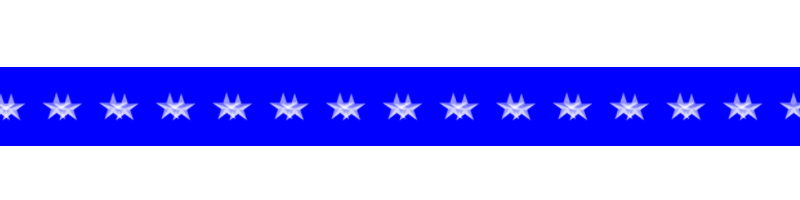
 1 Correct answer
1 Correct answer
Hi
How did you produce the path? If you use the line tool it actually draws a very narrow rectangle so you have two horizontal paths - one in each direction. Then when you stroke it you are stroking two paths.
Try using the pen tool instead.
Path with line tool

Path with pen tool
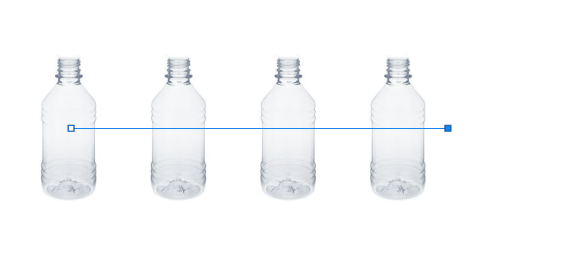
Dave
Explore related tutorials & articles
Copy link to clipboard
Copied
Did you stroke the path with a brush. If so what did the Brush Stroke Preview look like what were your brush settings. If a shape was the stroke a pattern. Is your path a recrangle with a one pixel height. You provide little information.
Supply pertinent information for quicker answers
- The more information you supply about your situation, the better equipped other community members will be to answer. Consider including the following in your question:
- Adobe product and version number
- Operating system and version number
- The full text of any error message(s)
- What you were doing when the problem occurred
- Screenshots of the problem
- Computer hardware, such as CPU; GPU; amount of RAM; etc.
Here is a rectangle paths 1 px high stroked with a brush

Hers a pen paths stroked with a brush

Copy link to clipboard
Copied
Thank you for the reply.
I stroked the path with a brush. The path was a straight line path, made with the line tool. The brush tip was a star I made into a brush. I was able to get what I wanted by using the pen tool. I created a shape layer colored blue. In the center of that I placed the path. I had to loop it around around the top of the canvas, off the ends of the blue rectangle, over the top off the canvas and back down to connect the path in a straight line. Then I stroked the path and adjusted the spacing of the stars to get it to look fairly equal across the visible part of the path. Then I cropped the graphic to the size I needed.
A pretty convoluted way of going about it, but that's all I could come up with. There should be a way to just draw a path in a straight line without connecting the ends together, and be able to stroke it without photoshop looping around and stroking it twice like it does. Would save folks a ton of time and frustration.
Here is the result, it's not the best work but...

And this is the result without following the procedure I outlined above.
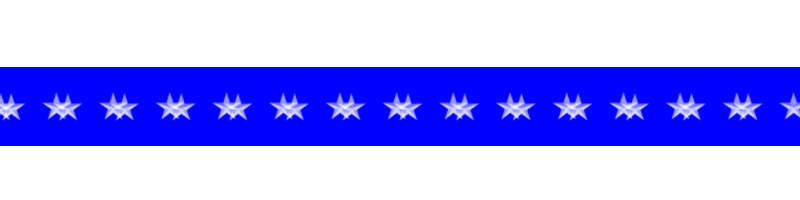
Copy link to clipboard
Copied
I think the line tool through all of us the first time we stroke one and find its like an across and back path like two path between two points the starting and end points reversed. The paths directions are different the path is the same.
If you use Text on a path it shows this nicely in fact the text flips in the back direction on a line path but does not one a pen path prn paths have one direction. Paths are math formulast for plotting a line. Paths have direction. Use the pen tool to create two line paths create one left to right the other right to left the put text on each pen line paths.

Copy link to clipboard
Copied
Cpu: Ryzen 7 2700X
Graphics Card: Asus 1070 Duel
Ram: 16 GB
OS: Windows 10
Photoshop CC Version: 19.1.5
No error messages.
Copy link to clipboard
Copied
Hi
How did you produce the path? If you use the line tool it actually draws a very narrow rectangle so you have two horizontal paths - one in each direction. Then when you stroke it you are stroking two paths.
Try using the pen tool instead.
Path with line tool

Path with pen tool
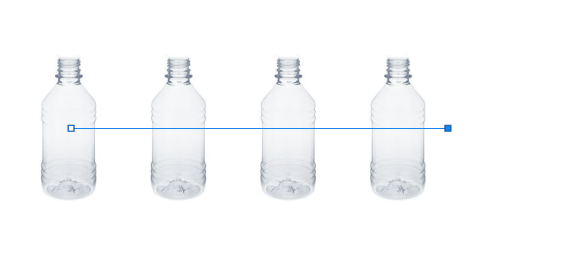
Dave
Copy link to clipboard
Copied
Thank you for the reply. I ultimately did use the pen tool to get the result I was looking for. Thank you for the info on the line tool. I didn't know it actually created a thin rectangle. I can see now why it was giving me a double stroke.
Copy link to clipboard
Copied
Yes it is a strange tool - a sort of rectangle with zero height.
Glad you got it sorted.
Dave
Find more inspiration, events, and resources on the new Adobe Community
Explore Now