 Adobe Community
Adobe Community
- Home
- Photoshop ecosystem
- Discussions
- Suddenly brushes and gradients are very pixelated
- Suddenly brushes and gradients are very pixelated
Copy link to clipboard
Copied
Hi
I have a problem: All of a sudden when using soft brushes and gradients on transparent backgrounds, everything gets these really pixelated edges, as if the pencil tool is selected instead of the brush (it's not), or it the setting is dissolve (it's not).
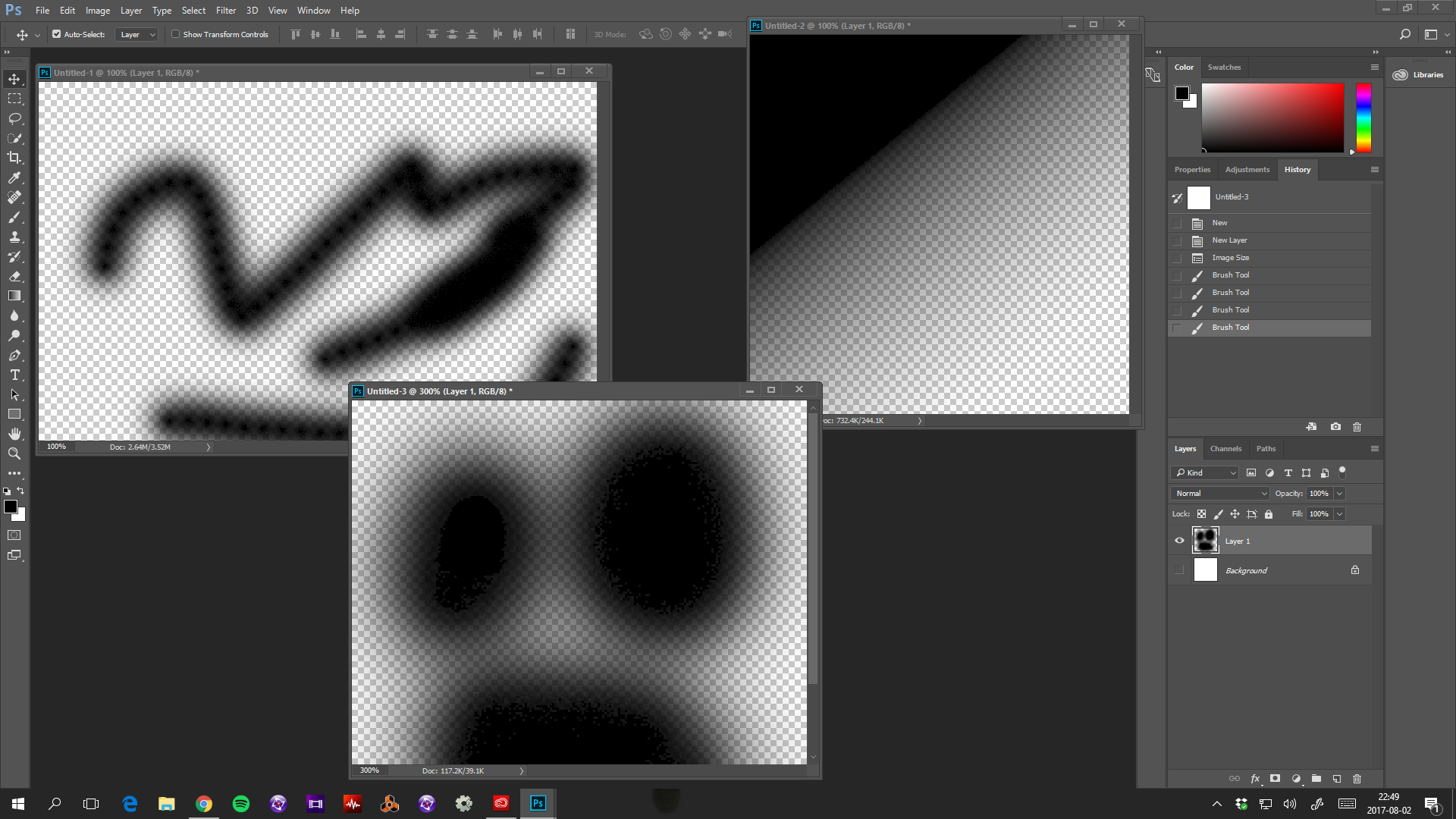
Top left is the standard round brush on transparent background. Right is gradient black to transparent. Middle bottom is a zoomed in on black soft round brush. All of these are on a fresh install with the settings and preferences deleted and resetted. I've tried several different versions of photoshop, same problem in all. I'm freaking out here, can't work. What I'm missing?
 1 Correct answer
1 Correct answer
Hi
What you are seeing is an on screen artefact when viewing against the transparent checkerboard. Put something solid behind (i.e. a solid layer at the bottom of the stack) and you will see that this is just an artefact - the actual layer and brush transparency is fine.
Dave
Explore related tutorials & articles
Copy link to clipboard
Copied
It would have been helpful if you'd had the brush selected in those screen shots as we'd have been able to see its blend mode. It would have been more helpful to see the brush panel at the same time to ensure that everything but Smoothing was unchecked. My screen shot is zoomed to 300% the same as yours BTW.
What do you see if you overlap a brush stroke? Yours has a 'wet edges' look to it.
Try resetting the brush tool as a first step.

Copy link to clipboard
Copied
Hi
Blend mode is normal, on both brush and layer. As I said, I completely uninstalled photoshop, then installed, opened it and without changing anything, painted those images. The brush tool has been resetted, and the setting looks exactly like yours. The problem only occurs on the transparent backgrounds.
Copy link to clipboard
Copied
Hi
What you are seeing is an on screen artefact when viewing against the transparent checkerboard. Put something solid behind (i.e. a solid layer at the bottom of the stack) and you will see that this is just an artefact - the actual layer and brush transparency is fine.
Dave
Copy link to clipboard
Copied
That does indeed appear to be the case. Any idea as to why that suddenly happened? It's very annoying having to change workflow.
Copy link to clipboard
Copied
It hasn't changed - it is something that comes up now and again on the forums as users notice it, but has been around for a long time.
You shouldn't have to change workflow - it does not affect the actual image. It is purely a viewing artefact when using the transparency grid
Dave
Copy link to clipboard
Copied
Well, I've always drawn on transparent, and especially created gradients on transparents, it's just how I'm used to working. I'm a game developer, so I usually created small pieces of the graphics and then assemble it in the engine. I know when things look like I want them when working on a transparent layer, so I do have to change my workflow. Still weird that the issue suddenly appeared.
Copy link to clipboard
Copied
Hi
A bit of a guess as I am not seeing any change here (it has always looked like that) but if it is in the GPU and the driver has changed it may have become more visible on your system
Dave
Copy link to clipboard
Copied
Will be looking at it. Thanks for the answers.
Copy link to clipboard
Copied
In which Photoshop version did the behaviour you claim has changed still conform to your expectations?
Edit: I had missed that the posts were from 2017.
Copy link to clipboard
Copied
This has been happening to me even when not on transparency with blacks.
Copy link to clipboard
Copied
@kimamel , could you please post screenshots taken at View > 100% with the pertinent Panels (Toolbar, Layers, Brush Settings, Options Bar, …) visible?

