- Home
- Photoshop ecosystem
- Discussions
- Error - Target Channel is hidden in Photoshop
- Error - Target Channel is hidden in Photoshop
Copy link to clipboard
Copied
In Photoshop CC, I am constantly getting the message "Could not ...... because the target channel is hidden" whenever I try to do anything. Every time, I check and see that the alpha channel is selected and hidden, so I select RGB instead. Why does it keep automatically switching back to alpha?
 1 Correct answer
1 Correct answer
I had the same problem and found the solution:
Your top panel, go to Select then in the dropdown menu uncheck "Edit in quick mask mode". Then it switches back to automatic RGB channel selection from automatic Alpha selection.
Explore related tutorials & articles
Copy link to clipboard
Copied
Are you maybe clicking on a layer mask icon in the Layers panel?
-Noel
Copy link to clipboard
Copied
Nope. I did have some layer masks, but they were inside layer groups that were closed and not visible.
Copy link to clipboard
Copied
I'm not sure what you might be doing, but I haven't heard a lot of complaints here on the forum about Photoshop selecting alternate channels on its own... Is is possible you're fat-fingering a key on the keyboard just before this happens?
I'm scouring my memory and I can't think of a time when I've had a channel made active without being able to explain it...
I can only encourage you to watch for it to happen then very carefully review what you've just done.
Next time it happens, before changing anything consider doing a screen grab and posting it here. Maybe there's some other clue there that one of us on the forum might be able to spot. Maybe something will be showing in the History panel that will make it clearer...
-Noel
Copy link to clipboard
Copied
I am getting the same exact issue.
I very carefully select my layer and go to move it using the cursor, and get this error.
I look in the channels panel and RGB is no longer selected only the Alpha channel.
I edit text, save changes, go to move the layer and get this error.
This is the first time this has happened to me as a photoshop user of 10 years. I am on Creative cloud cc and just updated photoshop a few days ago..
The only fix I know of is to select the alpha channel and delete it..
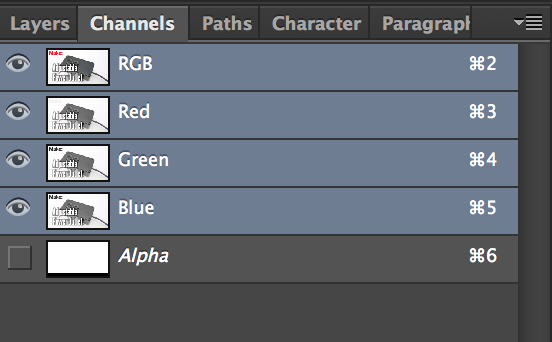

Copy link to clipboard
Copied
THANKS! That was it! I was ready to push my laptop off the desk.
Copy link to clipboard
Copied
3 Years later and works like a charm!!
Copy link to clipboard
Copied
Worked for me just now too. It was because I had created a mask and although I wasn't using it, it was still a channel apparently.
Copy link to clipboard
Copied
3 Years Later And It Still Works Like A Charm
Copy link to clipboard
Copied
Still working, thank you for the screenshot!
// Thérèse
Copy link to clipboard
Copied
2022 And still works
Copy link to clipboard
Copied
Bro 2023 Still Works
Copy link to clipboard
Copied
Thanks, perfect, would never have guessed

Copy link to clipboard
Copied
I had the same problem and found the solution:
Your top panel, go to Select then in the dropdown menu uncheck "Edit in quick mask mode". Then it switches back to automatic RGB channel selection from automatic Alpha selection.
Copy link to clipboard
Copied
Worked, thanks.
Copy link to clipboard
Copied
Thank you!
Copy link to clipboard
Copied
Thank you very much.
Copy link to clipboard
Copied
Thank you. ![]()
![]()
![]()
![]()
Copy link to clipboard
Copied
Thank you!! This solved it for me too
Copy link to clipboard
Copied
THANKS!
Copy link to clipboard
Copied
What is so amazing in this answer is that it just points out the obvious — and after so many years, one would think that Adobe would have changed that message to something more logical (e.g. "you cannot edit this layer when in quick mask mode"), or, even better, turned the error message into a modal dialogue box saying something like "In order to do [... what you were doing ...], you need to leave Quick Mask mode. Do you want to proceed?" with a simple Yes/No answer.
And, of course, it would also make it easier if there slightly better visual cues when you are in Quick Mask mode. It happens me all the time, Allegedly, you're supposed to have a red border or some red translucent things all over the place (assuming you selected red as the colour for the mask — which is the default), but, after a while, with so many layers and modes and whatnot, all overlayed/overlapped, interfering with each other, well... sometimes it's not that easy to see what you wish to see 😞
Anyway... 7 years later, and still thanking you for your most informative answer!
(And, BTW, in my case, you were absolutely right — I was on "Edit in Quick Mask mode" and didn't notice it. Yay for Google! Yay for he Adobe Support Community and all its answers! Yay to this most friendly 'Guest' and all of their knowledge!)
Copy link to clipboard
Copied
Actually the message means exactly what it says.
Quick mask is just one situation where you get this message. More commonly you will get that message if you, say, target a mask on a layer with visibility turned off. Or any other situation where the target channel is not visible.
Copy link to clipboard
Copied
Thank you.
Copy link to clipboard
Copied
thank you. that helps
Copy link to clipboard
Copied
i have the same problem and this solved for me. thanks bro
-
- 1
- 2

