- Home
- Photoshop ecosystem
- Discussions
- Transform Tool in the latest Photoshop
- Transform Tool in the latest Photoshop
Copy link to clipboard
Copied
This may be a silly question... but I'm trying to use the free transform tool to stretch an image vertically (with no scale constraints). This is a simple task (which I do all the time) but for some reason it won't let me freely stretch. It's scaling evenly horizontally and vertically (which I don't want to do on this occasion) - I'm not sure if I turned something on or if 'scaling' constraints were automatically turned on... I'm not sure.
Does anyone know how to turn off the automatic scaling on the free transform tool, so I can stretch and distort freely with the transform tool?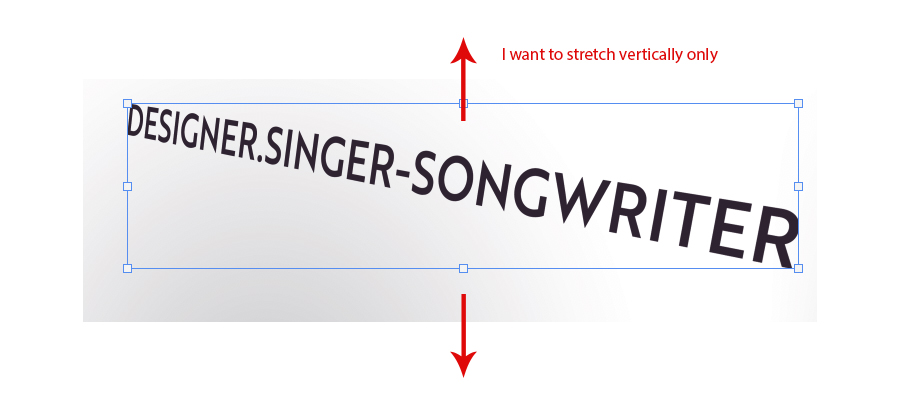
 1 Correct answer
1 Correct answer
I agree about the video and learning what’s new, but here’s the quick answer to solve your immediate problem. Hold down Shift to distort. The default is proportional unless you change it.
Explore related tutorials & articles
Copy link to clipboard
Copied
Hi please check following video for new features of new Photoshop....thanks.
Copy link to clipboard
Copied
Also you may want to peruse the »What’s New« section of the documentation when you install a new Adobe program version.
Copy link to clipboard
Copied
I agree about the video and learning what’s new, but here’s the quick answer to solve your immediate problem. Hold down Shift to distort. The default is proportional unless you change it.
Copy link to clipboard
Copied
Updates explained here.....
Top 20 NEW Features & Updates EXPLAINED! - Photoshop CC 2019 - YouTube
Copy link to clipboard
Copied
Hold shift to transform disproportionately. Adobe has reversed this convention for some stupid reason.
Copy link to clipboard
Copied
Ohhh you have to hold shift to transform disproportionately now?! After alll this time they decide to reverse this convention - my brain has become so used to holding shift to transform in proportion that this will be a habit I'm going to have to try hard to break now! haha... Thanks Adobe! lol
Thanks for the heads up on that ya'll!
Copy link to clipboard
Copied
To revert to the legacy transform behavior, do the following:
- Use Notepad (Windows) or a text editor on Mac OS to create a plain text file (.txt).
- Type the text below in the text file:
TransformProportionalScale 0 - Save the file as "PSUserConfig.txt" to your Photoshop settings folder:
- Windows: [Installation Drive]:\Users\[User Name]\AppData\Roaming\Adobe\Adobe Photoshop CC 2019\Adobe Photoshop CC 2019 Settings\
- macOS: //Users/[User Name]/Library/Preferences/Adobe Photoshop CC 2019 Settings/
Copy link to clipboard
Copied
gener7: It works!!! Thanx so much! I will build a shrine for you! ❤️
Copy link to clipboard
Copied
Wow! Thank you for that! I will implement that! : )
Copy link to clipboard
Copied
You are my hero!
Adobe really needs to fix this. Almost every application (Adobe or not) uses shift to constrain proportions. It was a dumb change.
Copy link to clipboard
Copied
Agreed. Who managed to suggest this and get it through the dev process. And why???
There was no problem until you created one. Strangest update to photoshop in 20 years.
I've tried the fix but it's not working, maybe need to restart. Tricky when trying to scale perspective. Great work transform tool team, hope you Friday night beers are flat.
Copy link to clipboard
Copied
macOS: //Users/[User Name]/Library/Preferences/Adobe Photoshop CC 2019 Settings/
^^ no such directory on my Mac...
Searched for "Adobe Photoshop CC 2019 Settings" << no such folder ![]()
Copy link to clipboard
Copied
The library folder is hidden by default on Mac (Apple don't trust their users!). Save the relevant file to the desktop. Hold Alt key and click on Go in the top menu bar of the Finder. Library will magically appear. Then you can copy the .txt file to the right place.
Copy link to clipboard
Copied
I tried to do this but was unable to find my photoshop settings folder??
Copy link to clipboard
Copied
I have it answered here Unable to turn off new proportional scaling with directions and a screenshot on how to get to the hidden folder.
Gene
Copy link to clipboard
Copied
Oh thank you so much! I have got that working now : )
Copy link to clipboard
Copied
I cannot seem to locate this on a mac
- I have created a txt file but can't located library preferences for 2019 - help?
Copy link to clipboard
Copied
Of course. From the Finder menu: Go > Go to Folder...
In the dialog box copy and paste this path: ~/Library/Preferences/Adobe Photoshop CC 2019 Settings/ and click "Go"
The Settings folder will open and you just drag and drop the text file into it. Restart Photoshop.
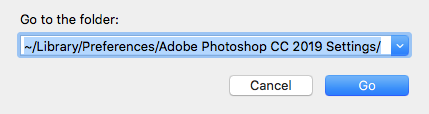
Copy link to clipboard
Copied
Sadly, I downgraded to the previous Photoshop. I couldn't find the Photoshop CC 2019 Settings folder... it didn't exist.
Instead I'd rather stick with the original transform tool setting than type in code. ![]()
Copy link to clipboard
Copied
In the Mac just as in Windows, certain folder paths are hidden by default to prevent users or users' friends from altering them.
Go to Folder allows that access. ~/ means the main directory in your Home account. / means the root directory in the hard drive.
You can still install and use 2019 side by side with 2018, but that's your decision.
Copy link to clipboard
Copied
OMG it fricken worked. The ~ made all the difference in the code. I now have "original" transform tool capability from Photoshop CC 2019. Thanks so much for all the help and patience.
[Go to Folder allows that access. ~/ means the main directory in your Home account. / means the root directory in the hard drive.]
Copy link to clipboard
Copied
Thank you! One other thing that's missing... In previous Pshop versions, when you had the transform tool active and you were "shift" constraining, you could also hold down the Spacebar to move the transformation on the x and y axis. Any idea how to bring this back as well?
Copy link to clipboard
Copied
I really don't notice Shift/Spacebar in the Free Transform (Ctrl t) function, only when using the marquee tool (M).
If there is such a thing as a Transform Tool, you'll have to show me where it is.
Copy link to clipboard
Copied
Although for some strange reason, the new Keep Proportions doesn't apply to shapes/vectors.
So instead of one tried and true method of using Shift to constrain since 1990, we now have two opposite ways.
Yeah that makes so much sense.
The good news is if one creates a PSUserConfig as explained by gener7, all transforms return to the trusty hold Shift to constrain.
-
- 1
- 2
Find more inspiration, events, and resources on the new Adobe Community
Explore Now





