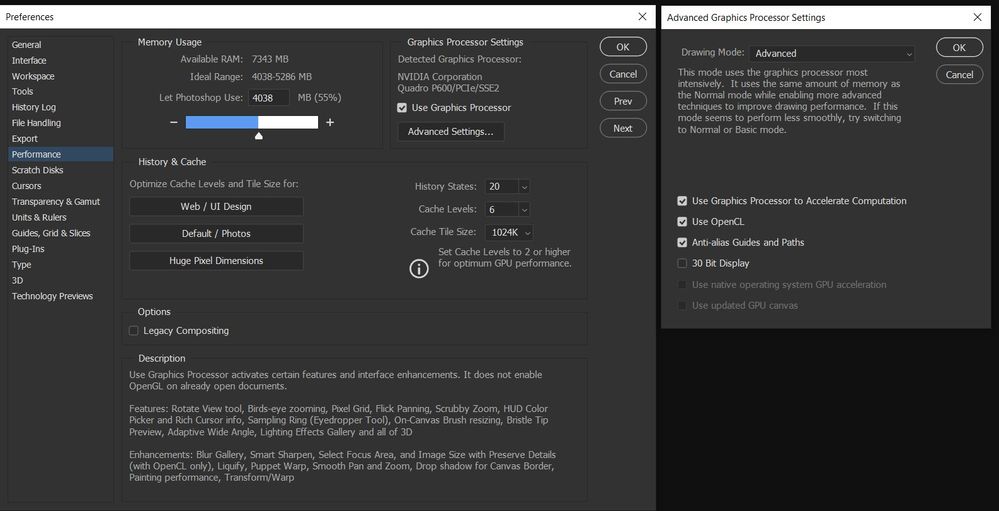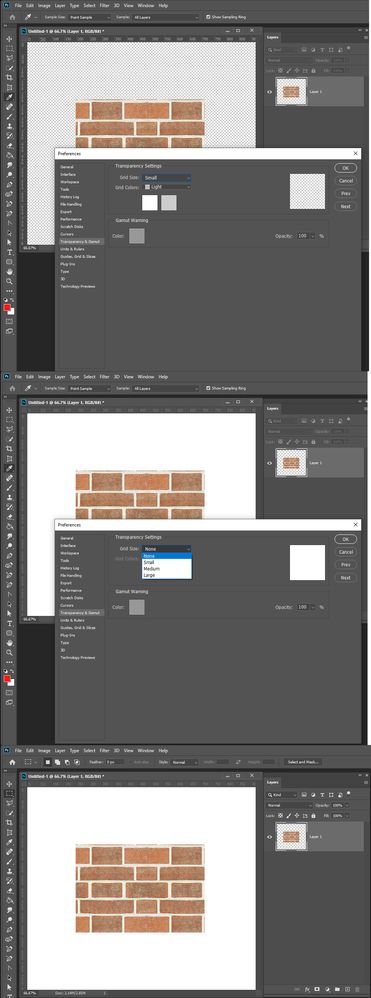Copy link to clipboard
Copied
When I change my Grid Size to none and want to just see white, I get rendering errors. When it is set to grid colors, it's fine.
I really need to be able to swap between them so I don' thave to full around with making a solid layer for that purpose.
I used to have no issue with it, but some time ago with an update, it just started rending all wrong.


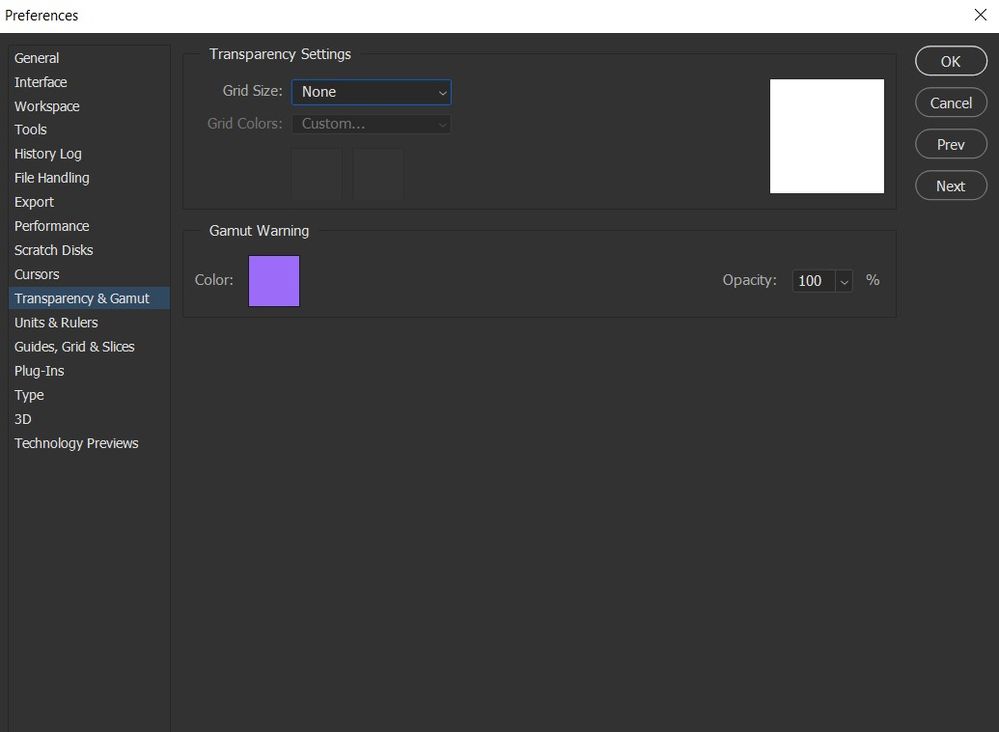
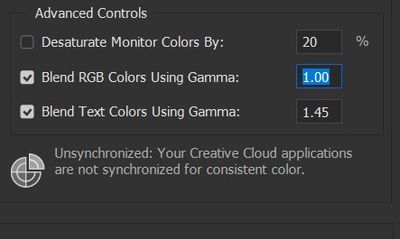
Thanks for your help.
 1 Correct answer
1 Correct answer
UPDATE:
After updating the drivers to no avail, I tried matching the settings of a co-worker and noticed my Drawing Mode under Graphics Processor Settings>Advanced Settings was set to Basic, not Advanced. That did the trick! He was on an older driver actually, so I don't think that was it but worth a try anyway.
Explore related tutorials & articles
Copy link to clipboard
Copied
I feel you should find out what is causing your rendering issue. Windows 10, Photoshop 2020 21.1.0 You mat have a device driver problem
Copy link to clipboard
Copied
That is what I am doing...
I thought perhaps it could be GPU but that wasn't changed. The only variable has been PS updates.
Copy link to clipboard
Copied
I'll check into it, thanks!
Copy link to clipboard
Copied
No luck with updating the GPU driver. Is there anything else I can do?
Copy link to clipboard
Copied
UPDATE:
After updating the drivers to no avail, I tried matching the settings of a co-worker and noticed my Drawing Mode under Graphics Processor Settings>Advanced Settings was set to Basic, not Advanced. That did the trick! He was on an older driver actually, so I don't think that was it but worth a try anyway.