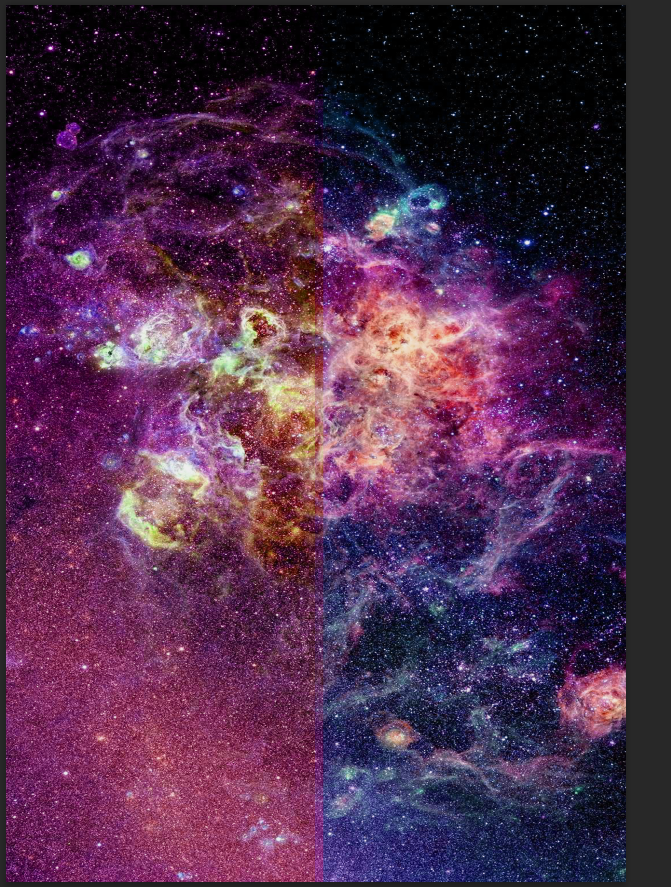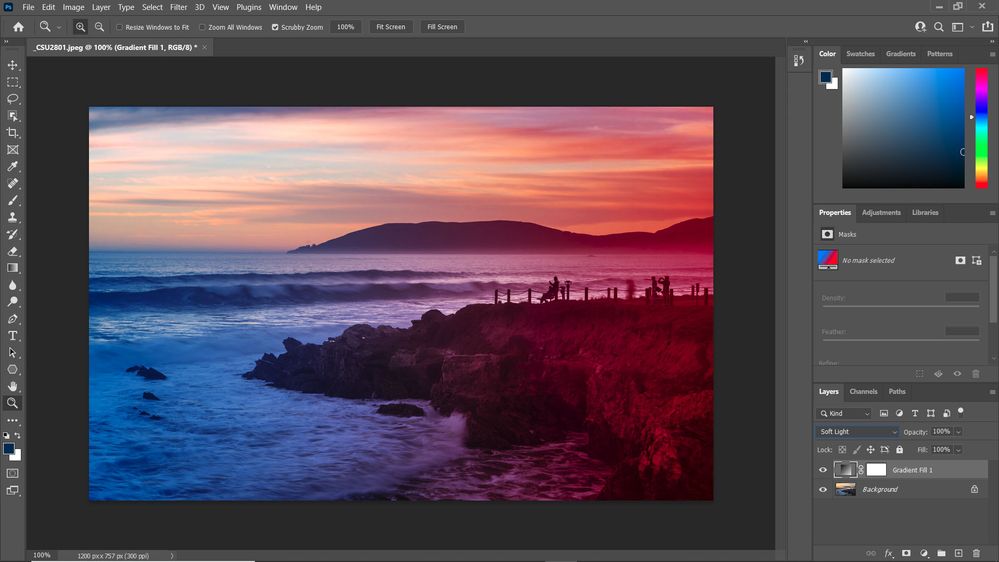- Home
- Photoshop ecosystem
- Discussions
- Trying to make background colors fade into differe...
- Trying to make background colors fade into differe...
Copy link to clipboard
Copied
I'm making a background for a comic book titles, and what I've done is make for the background on the left side, a redish color, and on the right side a blueish color. However the center of the background looks irregular, mainly cause the left side is made kinda redish, and the right being blueish. What I want to do is to make it so that the middle bit of the background sort of blends in with the red and the blue. Does anyone know how? I'm using Photoshop 2021 by the way.
 1 Correct answer
1 Correct answer
I used a gradient adjustment layer rather than a white layer, as you mentioned. You can go back and edit the adjustment layers. There is a way to use hue saturation. You would need to create two hue saturation layers, then apply a black and white gradient to the layer masks of each adjustment layer.
Explore related tutorials & articles
Copy link to clipboard
Copied
Use the gradient tool.
Copy link to clipboard
Copied
As mentioned above, are you using the gradient tool? Can you post an example of what you're getting? You can also add another gradient stop in the center to get the color you want.
Copy link to clipboard
Copied
So you can see how there is a vertical line in the center, which around that point, I kindof want the red to blend into the blue.
Copy link to clipboard
Copied
Definately, use the gradient tool!
Copy link to clipboard
Copied
Problem is, when I try to use it, nothing happens for some reason?
Copy link to clipboard
Copied
How are you applying the colors now? You should be able to use the gradient tool and use a blend mode that creates the effect that you want.
Copy link to clipboard
Copied
Well I just grab the gradient tool while selecting the background and just drag it across. When I try to change the colors, it just adds new colors across the background, and doesn't change the background colors at all.
Copy link to clipboard
Copied
How did you create the screen shot that you posted? How did you apply those colors? Can you show a screen show with your layer panel showing?
Copy link to clipboard
Copied
I used the marquee tool to select half the picture, then did image>adjustments>Hue/Saturation. Then I did the other half.
Copy link to clipboard
Copied
Here is an example of a gradient over the entire image. The blend mode is set to soft light.
Copy link to clipboard
Copied
So, do I just get a plain white background, add the gradient to it, then select the two layers I want to merge, and set it to blend?
Copy link to clipboard
Copied
I used a gradient adjustment layer rather than a white layer, as you mentioned. You can go back and edit the adjustment layers. There is a way to use hue saturation. You would need to create two hue saturation layers, then apply a black and white gradient to the layer masks of each adjustment layer.
Find more inspiration, events, and resources on the new Adobe Community
Explore Now