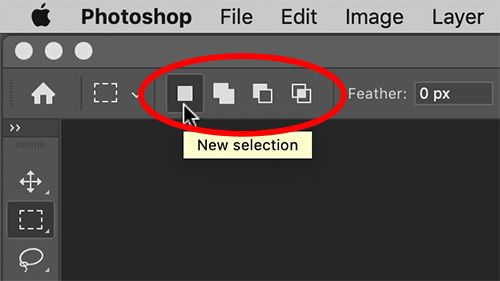Copy link to clipboard
Copied
This is probably really simple to do but I can't find the option and it's driving me mad:
I've been regressing Photoshop backwards to try to find a version that works at a reasonable speed and the version I'm working with at the moment is 20.0.10.
A behaviour has changed:
When I drag the mouse to select a square in an image, it doesn't clear the previously highlighted selection.
How do I set this back so that it does, and if I want to select two areas at once I have to hold down CTRL or SHIFT or whichever it is, as it was before?
Thanks!
 2 Correct answers
2 Correct answers
See Options Bar left.
Is the Tool set to »Add to selection« instead of »New seelction«?
With a selection tool active, such as the Rectangular Marquee Tool, look within the Options bar running along the top of Photoshop. If you don't see the Options bar activate it from the bottom of the Window menu. Look for the series of buttons I've circled in the image below. The first button is active by default and exhibits the behaviour you are looking for. My guess is that you have the second button selected which exhibits the behaviour you are experiencing.
Explore related tutorials & articles
Copy link to clipboard
Copied
See Options Bar left.
Is the Tool set to »Add to selection« instead of »New seelction«?

Copy link to clipboard
Copied
Thanks - sorted now.
Copy link to clipboard
Copied
With a selection tool active, such as the Rectangular Marquee Tool, look within the Options bar running along the top of Photoshop. If you don't see the Options bar activate it from the bottom of the Window menu. Look for the series of buttons I've circled in the image below. The first button is active by default and exhibits the behaviour you are looking for. My guess is that you have the second button selected which exhibits the behaviour you are experiencing.

Copy link to clipboard
Copied
That's exactly it - thank you 🙂
Copy link to clipboard
Copied
Happy it helped. Thank you.
Find more inspiration, events, and resources on the new Adobe Community
Explore Now