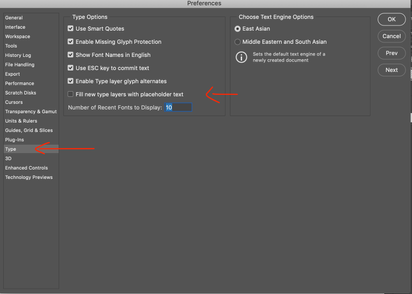Copy link to clipboard
Copied
I am using Photoshop CC version 20.0.1. I cannot edit a text layer that has the wrong information. Instead of editing, I tried making a whole new text layer. I click the T (text) button, drag and let go and it shows the latin text but the text box is gone and it won't let me click on it or edit it. What the heck is wrong?
 1 Correct answer
1 Correct answer
Weirdest thing... there was a "learn more about photoshop" slider open to the far right of the entire PS window. I closed the slider so i would have more space and everything started working. ????
Thank you for the quick reply!
Explore related tutorials & articles
Copy link to clipboard
Copied
Hi Amy,
The latest Photoshop is 20.0.2, so you might try the update.
When you get the Lorem Ipsom dummy text, it is selected, so you can just start typing to replace it with your new text.
Copy link to clipboard
Copied
What OS, what font, does this happen to all fonts?
If you double click the T layer in your layers will the text highlight and look like this?
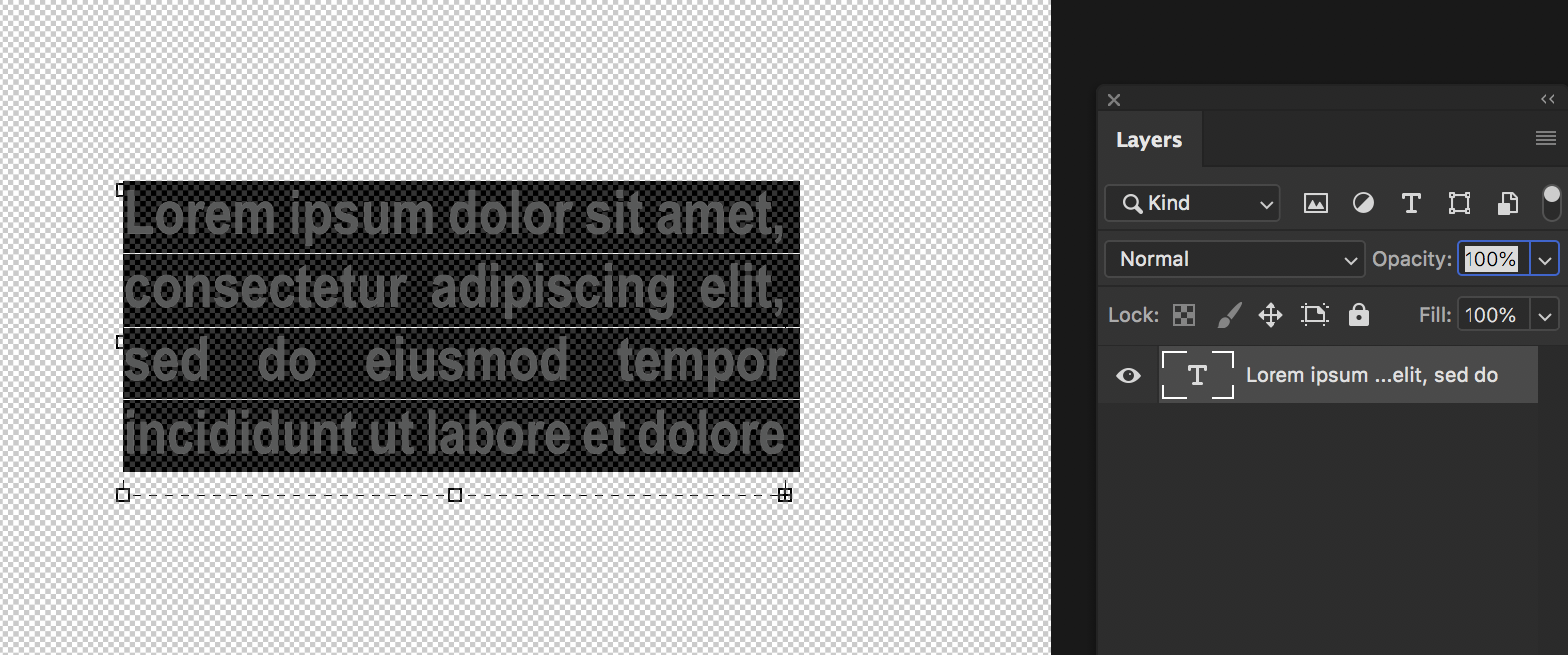
Can we see a screenshot. Without seeing more best I can advise is to reset your photoshop prefs, & font cache on this undisclosed OS your running.
Copy link to clipboard
Copied
Weirdest thing... there was a "learn more about photoshop" slider open to the far right of the entire PS window. I closed the slider so i would have more space and everything started working. ????
Thank you for the quick reply!
Copy link to clipboard
Copied
I’m glad it was that easy of a fix!
Copy link to clipboard
Copied
I am having this same issue on my Mac Pro running latest macOS 10.14. 20.0.6 is Photoshop Version, when I double click the T layer only the top of my window changes. Goto my MacBook Pro same configuration pretty much and I have no issues. I have never been able to edit text on this system. I've also reset prefrences, restarted photoshop, restarted computer... This is a brand new install for everything too.
Copy link to clipboard
Copied
Doctor,
I have the same problem now... Has anyone been able to help?
Copy link to clipboard
Copied
I have the same problem. The lorem Ipsum is not even showing.
Copy link to clipboard
Copied
I installed an update but the problem is there. When i try to write, the layer name take the letters I write. But there is nothing in the box, no lorem ipsum, no nothing
Copy link to clipboard
Copied
is this exact problem but in CC last version
https://www.youtube.com/watch?v=v6V0jSXLAeo
Copy link to clipboard
Copied
This worked for me. Try this:
Go to preferences in photoshop menu. There, you have an option called 'Type'. Once you are inside, click the option, 'Fill new type layers with place holder text'.
Good luck.
Copy link to clipboard
Copied
What a life-saver. This would have driven me mad.
Copy link to clipboard
Copied
One of the best app. I have designed all photos of Words that start with on photoshop.
Copy link to clipboard
Copied
This worked for me, I deselected the" fill new..." Initially with it checked I either got a solid black box, or nothing.
Thanks very much; a weird bug that is very frustrating
Copy link to clipboard
Copied
This worked for my 2021 update (22.4.1), thanks!
Copy link to clipboard
Copied
don't know if this will help anyone but i had the same issue. I discovered that the layer I had the text on was a smart object which I think means you can't edit it. I right clicked on the layer, converted it back to layers and was able to edit the text after that.
Copy link to clipboard
Copied
A coworker discovered that he was unable to edit text in Photoshop 2019 or 2020, but when he used Photoshop 2018, he could then edit the text. Perhaps some changes have been made in how Photoshop is handling text. The file came from a client, so I can't confirm which version of photoshop they used to create the file.
Copy link to clipboard
Copied
Ok - same problem, but a little more to add to the picture. Here is what I have figured out so far. Seems like a setting or something like the pop up window in the first post must be issue - but I can't solve. Here are some of the symptoms. btw- I am on a short deadline and this is KILLING ME. Please help quickly if you can.
1. version 20.0.8
2. When you click to EDIT text - it SEEMS to not allow you to do so. BUT IT WILL. Just no cursor confirm shows up. If you just start typing on the text it acts like there was a text line tool indicator where you are - just doesn't do the normal blink in the part of the text you selected.
3. When selected (text tool) it disables the search windowbar at the top right that is probably normal - but don't know how to tell so just thought I would add that.
4. This happened to me a day or two ago - then went away ( don't know why ) now it is back and I have tried everything and can't fix it.
5. It doesn't allow me to select the text. You cant click and drag - or select all
6. When Creating a new PS file - the tool works fine. It is like a wierd setting or something has taken ahold a current file. restarting etc has no effect.
Any Ideas?
Copy link to clipboard
Copied
I had the same problem working with a CMYK-mode file. I came across some other chat where a person with a similar problem switched modes to or from RGB. Anyway, I switched to RGB and voila! Text tool came back and highlighting worked again—all as normal. Of course, switching your file to another mode is not a good idea, but the bonus was that after that, PS worked as normal during that session. I don't know if it will work next time, or if I'll have to resort to this trick every time. So it seems that just switching Image->modes will do the trick. Hope this works for everyone.
Copy link to clipboard
Copied
Switching back to RGB from CMYK worked for me as well, but then of course my "black" text became all 4 colors. Thankfully I am now able to re-edit it in CMYK mode ... Thank you! This was a huge help!
Copy link to clipboard
Copied
Thanks. That worked. The text was "editable" I just did not know because there was no blinking cursor. Once I clicked it and started to type it started to replace the previous text.
Copy link to clipboard
Copied
I'm running 20.0.7 and seeing something similar.
One of my layers has a wrap-around multi-line text box (with a stoke effect, but I don't think that matters.)
No matter what I've tried, I cannot edit this text!
If I click on the text while the layer is active, I just keep getting an infuriating new text layer (with lorem ipsom text) that I then have to delete. If I double click on the layer in the layer window, it just brings up the FX/stroke configurator.
This might be a clue: Even the MOVE tool only works sporadically on this text layer. It works if I click on an actual opaque pixel in the text, but not if I click anywhere in the background, or empty pixels in between letters. I don't think the MOVE tool usually behaves this way.
Copy link to clipboard
Copied
Hi guys, im a novice learning from your amazing solutions.
Using Adobe Illustrator 2020 for Mac i opened a file sent earlier from my designer a couple of years ago, in Ai. format.
It is a letterhead design, i need to edit the text, when i select it, the anchors appear, I can also control the layers ie remove them individually, but I want to type text in continuation of the existing text only editing / correcting it where required.
Copy link to clipboard
Copied
I PERSONALLY CALLED ADOBE!!!!!!!
THE SOLUTION.......
1... GO TO "EDIT"
2... GO TO "PREFERENCES"
3... GO TO "PERFORMANCE"
4... UNCHECK "USE GRAPHICS PROCESSOR"
DaGameBawss (LinkedIn / Twitter)
Copy link to clipboard
Copied
I had selected the BASIC box by accident in graphics acceleration and it started this behaviour, after selecting ADVANCED again the box and cursor came back.
-
- 1
- 2