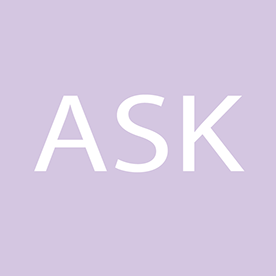- Home
- Photoshop ecosystem
- Discussions
- Re: Unable to change duration of video timeline in...
- Re: Unable to change duration of video timeline in...
Copy link to clipboard
Copied
I would like to shorten the duration of the video timeline from the default 5s down to 3s. All the support documentation refers to adjusting Document Settings in the Animation Panel menu. I cannot find Document Settings anywhere. The best I can do is to set the end of the work are at the playhead positioned at 3s. But is there no way to adjust the total duration? What if I would like to extend the duration to 6s instead of 5s?? It's so annoying that the online documentation refers to old UI that doesn't exist in current latest version of Photoshop CC (currently working in 22.3.0)
 1 Correct answer
1 Correct answer
If you UNLOCK the background layer (becomes regular layer), you can extend the length of your videos by dragging on the trim (edges) of your layers.
If (for some reason) you need a Locked Background Version:
- New BLANK VIDEO layers are based on the existing duration of your document
- Create new static layer (regular photoshop layer)
- In Timeline, extend static layer to your "maximum" length (longer is ok)
- Create new Blank Video Layer (this will conform to your custom static layer length).
Explore related tutorials & articles
Copy link to clipboard
Copied
If you UNLOCK the background layer (becomes regular layer), you can extend the length of your videos by dragging on the trim (edges) of your layers.
If (for some reason) you need a Locked Background Version:
- New BLANK VIDEO layers are based on the existing duration of your document
- Create new static layer (regular photoshop layer)
- In Timeline, extend static layer to your "maximum" length (longer is ok)
- Create new Blank Video Layer (this will conform to your custom static layer length). After this is established, new blank video layers will be created with the duration of your longest video layer.
- When complete, trim project to necessary duration.
hth
Copy link to clipboard
Copied
Thank you for quick reply. Can you please clarify "trim project to necessary duration"... I can't figure out how to do this???
Copy link to clipboard
Copied
Sorry, please disrgeard my last message. Now I see that unlocking the background layer allows me to trim the project by shortening the duration of the background
Find more inspiration, events, and resources on the new Adobe Community
Explore Now