- Home
- Photoshop ecosystem
- Discussions
- Unable to drag files into Photoshop CC
- Unable to drag files into Photoshop CC
Copy link to clipboard
Copied
I am running the latest version of Photoshop CC and Windows 10 64-bit.
Hi all, I've been having an issue for a while (since one of the recent updates, I cannot remember which) where I am unable to drag files from any location on my PC into Photoshop. Rather than the file opening (or being placed into an open document), the mouse cursor changes to a "stop" or "no" icon. I recorded a video of what it looks like:
I had temporarily solved the problem by doing the following (as per Google):
- I stopped running Photoshop as an administrator (which I had been doing as a means to 'fix' another problem I was having).
- This did NOT work on its own. I went on to do the second step (below) as recommended in various Google results.
- I disabled the "Show Messages" option under Edit > Preferences > General > Show Messages.
- This seemed like an odd 'fix' to me, but it actually worked! (Briefly).
Doing both those items worked and allowed me to drag files into Photoshop again, however, upon restarting my PC those fixes no longer worked and I am still unable to drag files in.
I suspect this issue has to do with permissions, however, I've reviewed my permissions on each of my hard drives and I have full control over everything, as far as I can tell.
Being able to drag files in from multiple locations is almost essential for my workflow so any help is appreciated!
 1 Correct answer
1 Correct answer
I found the solution!
Photoshop must not be running as an administrator-- this is what causes the drag and drop problem. I knew this already, but I thought I'd checked all of my permissions settings. It turns out that the taskbar shortcut had its own permissions settings, separate of the settings for the .exe itself. While the .exe was not set to run as administrator, the taskbar shortcut was. So, opening PS from the .exe (or from the Creative Cloud launcher) worked, but opening it from the taskb
...Explore related tutorials & articles
Copy link to clipboard
Copied
The fact that you were able to find similar issues on Google suggests a bug or conflict, but I would still be inclined to try resetting Preferences. Or you could try starting Photoshop while holding down the Shift key to force third party plug-ins and extensions to be ignored.
If you still have the problem after that, paste your System Info to this thread (Help > System info > Copy). That won't fix anything, but will allow other people with the same issue to compare their set up with yours. I can tell you that I have not had this problem with CC and Windows 10.
Copy link to clipboard
Copied
Thanks for the tips. I tried starting PS without third party plugins as you suggested, but that did not work. Resetting preferences also failed to solve the issue.
Here is my system info after I reset my preferences; hopefully this provides some insight.
Adobe Photoshop Version: 2017.0.1 20161130.r.29 2016/11/30:23:00:00 CL 1099099 x64
Number of Launches: 0
Version: 10 or greater
System architecture: AMD CPU Family:15, Model:2, Stepping:0 with MMX, SSE Integer, SSE FP, SSE2, SSE3, SSE4.1, SSE4.2, AVX
Physical processor count: 4
Logical processor count: 8
Processor speed: 4013 MHz
Built-in memory: 32680 MB
Free memory: 2 MB
Memory available to Photoshop: 29458 MB
Memory used by Photoshop: 70 %
History Thumbnails: Enabled.
Touch Bar: Enabled.
Alias Layers: Disabled.
Modifier Palette: Enabled.
3D Multitone Printing: Disabled.
Highbeam: Enabled.
Image tile size: 1028K
Image cache levels: 4
Font Preview: Medium
TextComposer: Latin
Display: 1
Display Bounds: top=0, left=0, bottom=1200, right=1920
Display: 2
Display Bounds: top=0, left=-1920, bottom=1080, right=0
OpenGL Drawing: Enabled.
OpenGL Allow Old GPUs: Not Detected.
OpenGL Drawing Mode: Advanced
OpenGL Allow Normal Mode: True.
OpenGL Allow Advanced Mode: True.
AIFCoreInitialized=1
AIFOGLInitialized=1
OGLContextCreated=1
NumGLGPUs=1
NumCLGPUs=1
NumNativeGPUs=0
glgpu[0].GLVersion="4.1"
glgpu[0].IsIntegratedGLGPU=0
glgpu[0].GLMemoryMB=4096
glgpu[0].GLName="NVIDIA GeForce GTX 960"
glgpu[0].GLVendor="NVIDIA Corporation"
glgpu[0].GLVendorID=4318
glgpu[0].GLDriverVersion="21.21.13.7633"
glgpu[0].GLRectTextureSize=16384
glgpu[0].GLRenderer="GeForce GTX 960/PCIe/SSE2"
glgpu[0].GLRendererID=5121
glgpu[0].HasGLNPOTSupport=1
glgpu[0].GLDriver="C:\WINDOWS\System32\DriverStore\FileRepository\nv_dispi.inf_amd64_3f929cc119e3b994\nvd3dumx,C:\WINDOWS\System32\DriverStore\FileRepository\nv_dispi.inf_amd64_3f929cc119e3b994\nvwgf2umx,C:\WINDOWS\System32\DriverStore\FileRepository\nv_dispi.inf_amd64_3f929cc119e3b994\nvwgf2umx,C:\WINDOWS\System32\DriverStore\FileRepository\nv_dispi.inf_amd64_3f929cc119e3b994\nvwgf2umx,C:\WINDOWS\System32\DriverStore\FileRepository\nv_dispi.inf_amd64_3f929cc119e3b994\nvd3dum,C:\WINDOWS\System32\DriverStore\FileRepository\nv_dispi.inf_amd64_3f929cc119e3b994\nvwgf2um,C:\WINDOWS\System32\DriverStore\FileRepository\nv_dispi.inf_amd64_3f929cc119e3b994\nvwgf2um,C:\WINDOWS\System32\DriverStore\FileRepository\nv_dispi.inf_amd64_3f929cc119e3b994\nvwgf2um"
glgpu[0].GLDriverDate="20161211000000.000000-000"
glgpu[0].CanCompileProgramGLSL=1
glgpu[0].GLFrameBufferOK=1
glgpu[0].glGetString[GL_SHADING_LANGUAGE_VERSION]="4.50 NVIDIA"
glgpu[0].glGetProgramivARB[GL_FRAGMENT_PROGRAM_ARB][GL_MAX_PROGRAM_INSTRUCTIONS_ARB]=[65536]
glgpu[0].glGetIntegerv[GL_MAX_TEXTURE_UNITS]=[4]
glgpu[0].glGetIntegerv[GL_MAX_COMBINED_TEXTURE_IMAGE_UNITS]=[192]
glgpu[0].glGetIntegerv[GL_MAX_VERTEX_TEXTURE_IMAGE_UNITS]=[32]
glgpu[0].glGetIntegerv[GL_MAX_TEXTURE_IMAGE_UNITS]=[32]
glgpu[0].glGetIntegerv[GL_MAX_DRAW_BUFFERS]=[8]
glgpu[0].glGetIntegerv[GL_MAX_VERTEX_UNIFORM_COMPONENTS]=[4096]
glgpu[0].glGetIntegerv[GL_MAX_FRAGMENT_UNIFORM_COMPONENTS]=[4096]
glgpu[0].glGetIntegerv[GL_MAX_VARYING_FLOATS]=[124]
glgpu[0].glGetIntegerv[GL_MAX_VERTEX_ATTRIBS]=[16]
glgpu[0].extension[AIF::OGL::GL_ARB_VERTEX_PROGRAM]=1
glgpu[0].extension[AIF::OGL::GL_ARB_FRAGMENT_PROGRAM]=1
glgpu[0].extension[AIF::OGL::GL_ARB_VERTEX_SHADER]=1
glgpu[0].extension[AIF::OGL::GL_ARB_FRAGMENT_SHADER]=1
glgpu[0].extension[AIF::OGL::GL_EXT_FRAMEBUFFER_OBJECT]=1
glgpu[0].extension[AIF::OGL::GL_ARB_TEXTURE_RECTANGLE]=1
glgpu[0].extension[AIF::OGL::GL_ARB_TEXTURE_FLOAT]=1
glgpu[0].extension[AIF::OGL::GL_ARB_OCCLUSION_QUERY]=1
glgpu[0].extension[AIF::OGL::GL_ARB_VERTEX_BUFFER_OBJECT]=1
glgpu[0].extension[AIF::OGL::GL_ARB_SHADER_TEXTURE_LOD]=1
clgpu[0].CLPlatformVersion="1.2"
clgpu[0].CLDeviceVersion="1.2 CUDA"
clgpu[0].IsIntegratedCLGPU=0
clgpu[0].CLMemoryMB=4096
clgpu[0].CLName="GeForce GTX 960"
clgpu[0].CLVendor="NVIDIA Corporation"
clgpu[0].CLVendorID=4318
clgpu[0].CLDriverVersion="376.33"
clgpu[0].CLBandwidth=8.03426e+10
clgpu[0].CLCompute=1069.4
License Type: Subscription
Serial number: 90970323845936773099
GUIDBucket:
bucket: 141
test: ReduceUXFriction
Application folder: C:\Program Files\Adobe\Adobe Photoshop CC 2017\
Temporary file path: C:\Users\shera\AppData\Local\Temp\
Photoshop scratch has async I/O enabled
Scratch volume(s):
Startup, 465.2G, 298.8G free
Required Plug-ins folder: C:\Program Files\Adobe\Adobe Photoshop CC 2017\Required\Plug-Ins\
Primary Plug-ins folder: C:\Program Files\Adobe\Adobe Photoshop CC 2017\Plug-ins\
Copy link to clipboard
Copied
I've found a solution in a way, but it doesn't stick after a reboot so it's only temporary.
I uninstalled Photoshop (leaving my preferences intact), and reinstalled. It fixed the problem, however, after a reboot (having done NOTHING else other than confirm the issue was solved), I could no longer drag images into Photoshop again.
My only thought is, what could possibly change during a reboot that would cause Photoshop to behave differently afterwards?
Anyways, hope this provides some insight. I'll continue updating this thread if I discover anything new.
Edit:
Additionally, it seems like I am able to drag-and-drop into Photoshop just fine if I launch it from the actual .exe location rather than from my taskbar shortcut. I discovered this after my reinstall of Photoshop.
Copy link to clipboard
Copied
I found the solution!
Photoshop must not be running as an administrator-- this is what causes the drag and drop problem. I knew this already, but I thought I'd checked all of my permissions settings. It turns out that the taskbar shortcut had its own permissions settings, separate of the settings for the .exe itself. While the .exe was not set to run as administrator, the taskbar shortcut was. So, opening PS from the .exe (or from the Creative Cloud launcher) worked, but opening it from the taskbar caused the issue. When I was checking permissions settings earlier, I only checked the settings in the Compatibility and Security tabs, and completely forgot about the shortcut itself having its own permissions.
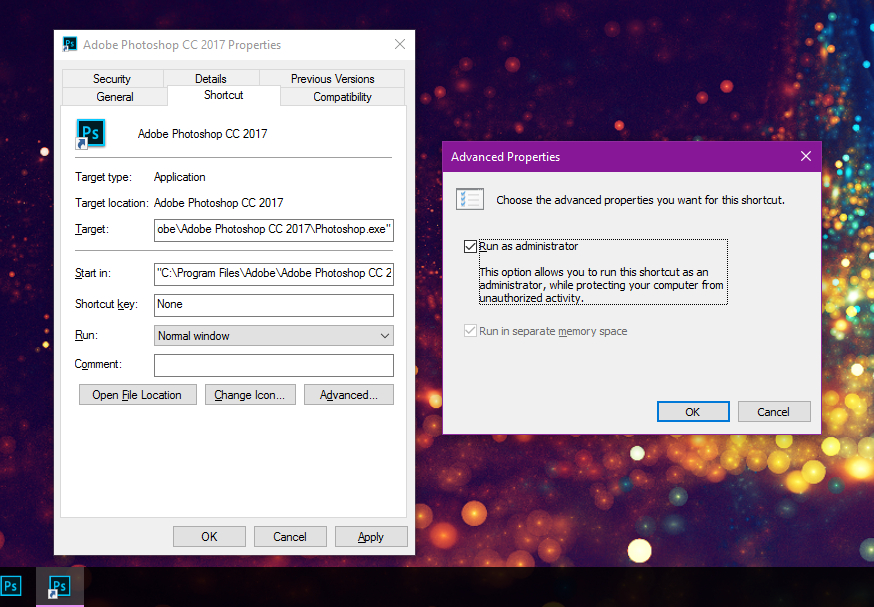
So, solved!
Copy link to clipboard
Copied
thank you .... it's work good with me
Copy link to clipboard
Copied
Thnx u ..
It's worked
but i uncheck run as administrator from "Advanced Properties"
and and run with out Run as Administrator
Copy link to clipboard
Copied
@skullUX That solved the issue for me! I intitially had some access permission issue in Windows 10 after migrating my PC, to work aournd it I opened CC apps as Administrator. After solving my NTFS permission issues and started apps normally without admin, drag and drop worked again.
Copy link to clipboard
Copied
i have the same problem and none of this works for me
Copy link to clipboard
Copied
As i was searching online as well since I've had the same situation after an update, and when disable the "run phoshop as an administrator" doesn't work, try to disable the "skip transform when placing" under Edit > Preferences > General >
Hope it helps!
Copy link to clipboard
Copied
Thank you, none of the other fixes worked but yours did!
Copy link to clipboard
Copied
Hi, can you give a step by step for this option? I have tried multiple things now to try dragging and dropping and it is still not working.
Find more inspiration, events, and resources on the new Adobe Community
Explore Now