- Home
- Photoshop ecosystem
- Discussions
- Unable to "unlock" locked layers
- Unable to "unlock" locked layers
Unable to "unlock" locked layers
Copy link to clipboard
Copied
There is a thread about this at http://forums.adobe.com/thread/493752, which has been closed because it claims the question has been answered. It was not answered, and is now useless because the originator unfortunately used the wrong terminology in her question - using the term "merged" instead of "locked" - and just gave up when the answers were unusable instead of clarifying her issue. There is also nothing whatsoever in the help files addressing unlocking a locked layer.
Just so you'll know right from the start, this is NOT about background layers, so please do not respond here by telling me I must double-click and rename the background layer to unlock it.
I just started working with a company as their product database manager for their shopping cart. The previous graphics person locked all layers in a PSD when he completed them. All I want to do is use three or four layers from some of his PSDs in a separate animated banner, and it's impossible. Yes, I can copy/paste the image from the layer into the new image, but that's an inefficient workaround. I want to unlock and work with the layers so I can move them around and place them where I want. I also want to know how to unlock layers that were locked before I worked with the file, and that need adjusting.
I'm running Photoshop CS4 on both a Mac Book Pro running the latest version of OS X (Snowleopard), and Windows XP SP3. In neither application is can I find the process for unlocking layers. I just want to know where the dialog box is located that will allow me to unlock a layer that is not the background layer.
Thanks.
Explore related tutorials & articles
Copy link to clipboard
Copied
Just to make sure that I am following you. The Layers are Locked. At the top of the Layers Palette, just above the upper Layer, there are several attributes for Locking, and the one at the far-right of that set of icons is the padlock (Lock All Attributes). When you click on those icons, the Locking is not removed. Is that correct? Now, since one has the ability to Lock individual attributes, like Transparency, one might have to click on each, depending on how the creator did the Locking. When an attribute is Locked, its icon will appear as depressed. Clicking on that should remove that Lock, for that attribute. Is this not working in your files?
Good luck, and sorry if I did not understand the disposition of your Layered PSD's.
Here is a look at the Locking icons in CS2. You may have even more of them:
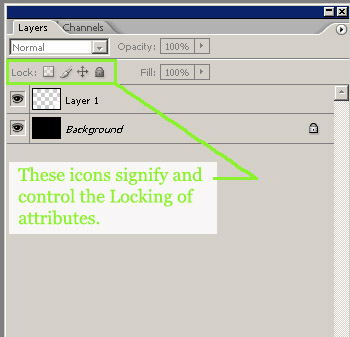
Hunt
Copy link to clipboard
Copied
Bill, just to confirm, the exact same buttons are there up through CS5...
CS4:

CS5:

-Noel
Copy link to clipboard
Copied
Noel,
Thank you. Hope to have CS5 MC up and running soon, so I do not have to guess so much, and then my screen-caps will not have five lines of disclaimers on them! ![]()
Greatly appreciated,
Hunt
Copy link to clipboard
Copied
Great answer! Thank you so much! I knew how to unlock a layer but for the longest time, I could not figure out how to unlock the grey looking locks showing up in a layer ... it turned out to be the furthest icon to the left that did it ![]() ... Serenity 1952, I hope it worked for you too. Thank you!
... Serenity 1952, I hope it worked for you too. Thank you!

Copy link to clipboard
Copied
Another way to unlock layers or layer groups,
is to click on the lock icon and drag the lock icon
down to the Delete layer icon at the bottom of the layers
panel.

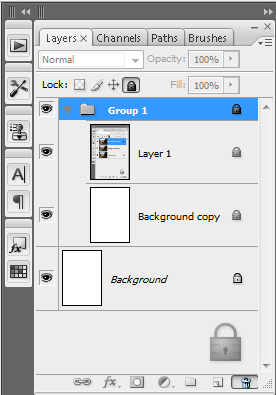
MTSTUNER
Copy link to clipboard
Copied
Or press "/" as that toggles between unlocking a layer and relocking it with the last used lock settings.
Copy link to clipboard
Copied
Hey, learned some new stuff this AM - thanks to all.
Hunt
Copy link to clipboard
Copied
It happened to me, too. Couldn't unlock the layer and no help by double-clicking etc.... Then I noticed that the "image>mode>indexed color" was selected. I changed to "image>mode>RGB" and the layer unlocked (it became "layer 1")
Copy link to clipboard
Copied
Copy link to clipboard
Copied
Sereniti1952 . we cannot see what you wrote, please use the forum interface, rather than the email list.
Copy link to clipboard
Copied
Another possibility for those who find layers that seem to be permantently locked is the fact that a layer can only be locked/unlocked when it is visible (when the 'eye' icon to the left of the layer is showing). If a layer is not set to be visible, the lock icons along with the blending mode and opacity/fill settings will be greyed out when the layer is selected. Simple as it is, since this tripped me up I thought it might have others, as well. So click in the box next to the layer thumbnail to make the layer visible, click on the layer thumbnail or name to select it and see if the lock icons become accessible.
Copy link to clipboard
Copied
Sereniti, Hunt's response is right on ... I just checked and the same 4 "lock" icons on the top left of the layers window show in CS4 ( just like Hunt showed) ... I think I was having the same problem than you and it helped me.
The person I work with locked the effect they used on the layer. Now I can edit the layer and lock back up again.
I hope his answer helps you. cheers ~
Find more inspiration, events, and resources on the new Adobe Community
Explore Now