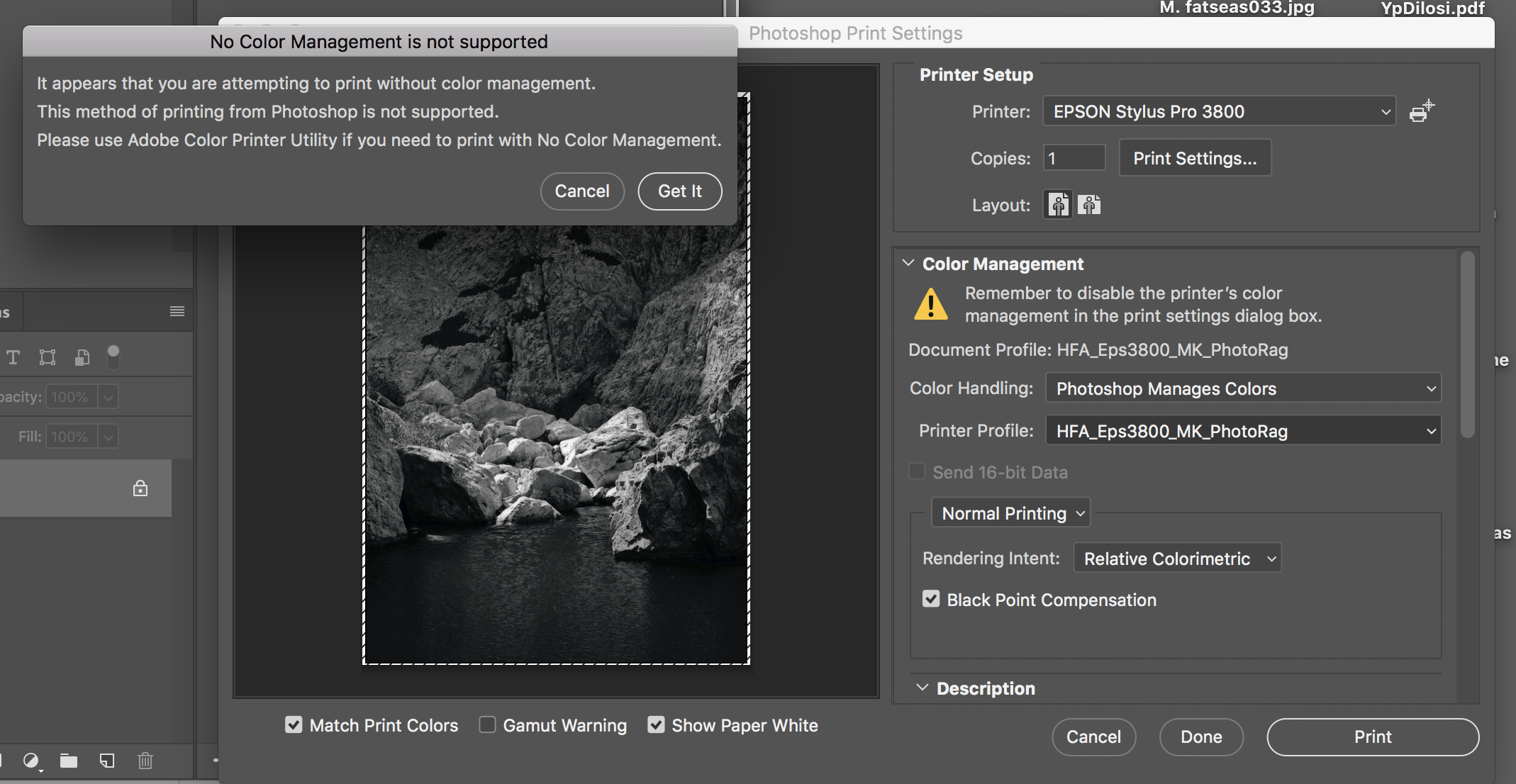- Home
- Photoshop ecosystem
- Discussions
- Unable to turn off printer colour management
- Unable to turn off printer colour management
Copy link to clipboard
Copied
I am printing on an Epson PRO 3800 with Photoshop CC 2019 on an iMac running High Sierra 10.13.4.
The problem: I want to use a specific paper profile, and print under "Photoshop Manages Colours". However, when I select this option in the Color Management panel on the right, I get a triangular alert symbol and the reminder "Remember to disable the printer's color management in the print settings dialog box". When I then go to Print Settings>Color Matching, "ColorSync" is marked selected, but both choices are greyed out. In the Print Settings>Basic panel, both the "Color" dropdown menu choices and the "Color Settings" dropdown menu choices are greyed out. In other words, it doesn't look as though I can actually disable printer colour management at all.
An Adobe assistant I consulted ending up saying, rather unconvincingly, that it shouldn't make any difference, but that has to be flat wrong; I confirmed this by making a test print which was way off.
Any help very gratefully received.
 2 Correct answers
2 Correct answers
...
abraxas2000 wrote
Further to the above: When I first try to print an image, after selecting "Photoshop Manages Colors" and selecting a printer profile, I get a warning box which says:
No Color Management is not supported
It appears that you are attempting to print without color management.
This method of printing from Photoshop is not supported.
Please use Adobe Color Printer Utility if you need to print with No Color Management.
I have no ides what this is all about; I haven't specified "no color ma
D Fosse is totally correct & succinctly puts it.
Just to underline what's been said: you never need to change the Document Profile in Photoshop: it's sRGB or Adobe RGB or ProPhoto. The one thing I personally think that could have a better name is "Document Profile". I think Adobe should call it a Digital Profile. The word Document is all too easily read as pertaining to a document, as in a paper document, hence the confusion with Paper Profiles / ICC profiles. A Digital Profile to me would read m
...Explore related tutorials & articles
Copy link to clipboard
Copied
Further to the above: When I first try to print an image, after selecting "Photoshop Manages Colors" and selecting a printer profile, I get a warning box which says:
No Color Management is not supported
It appears that you are attempting to print without color management.
This method of printing from Photoshop is not supported.
Please use Adobe Color Printer Utility if you need to print with No Color Management.
I have no ides what this is all about; I haven't specified "no color management", I specified "Photoshoo Manages Colors". So what is going on? I have been printing with earlier versions of Photoshop and the same printer for years, and never came up against this problem before!
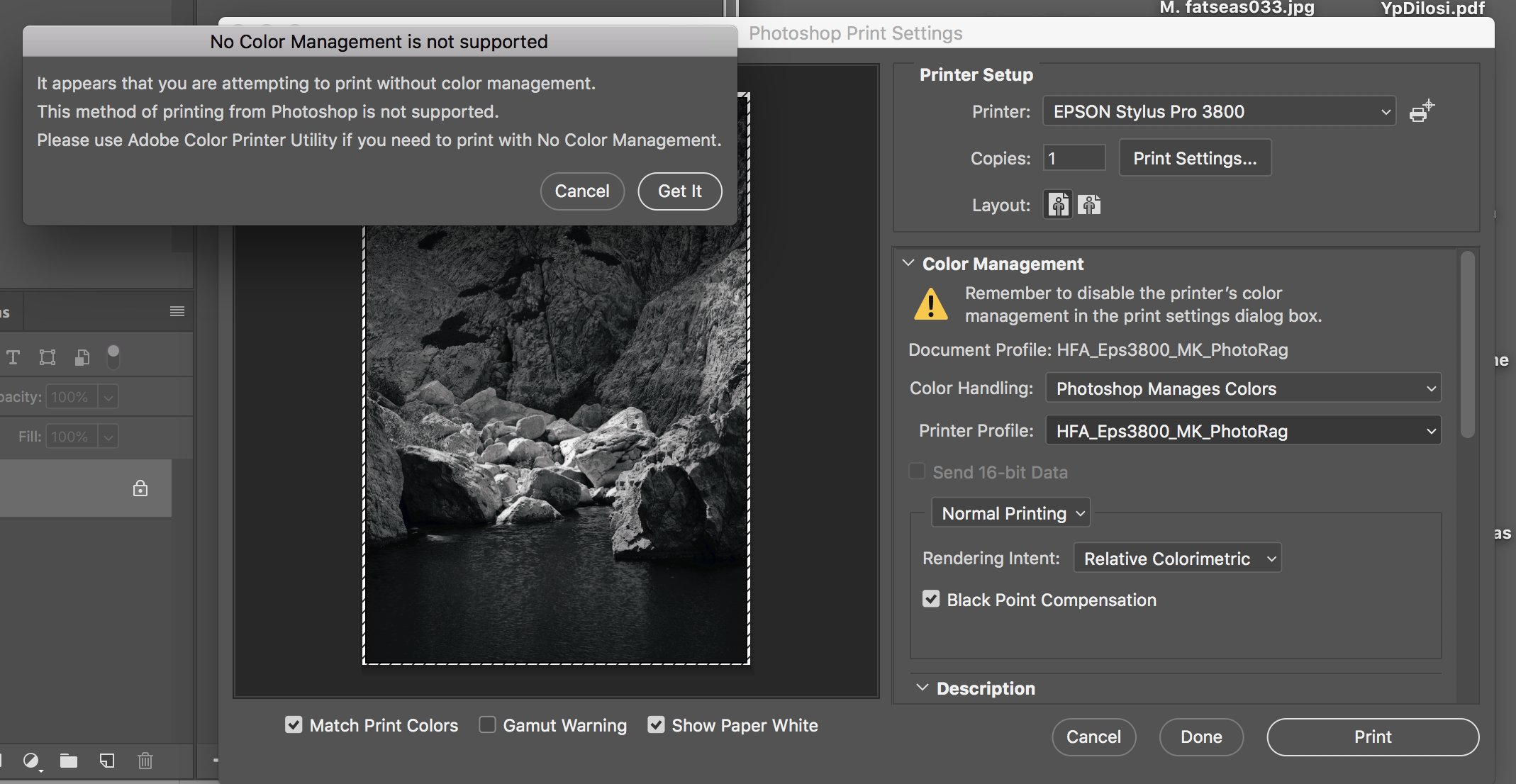
Copy link to clipboard
Copied
Hmmm.....I'm not exactly sure how to fix it. Have you checked the printer's driver? I've had a problem like that awhile back, but it turned out that my scanner/printer's driver was out of date.
Copy link to clipboard
Copied
abraxas2000 wrote
Further to the above: When I first try to print an image, after selecting "Photoshop Manages Colors" and selecting a printer profile, I get a warning box which says:
No Color Management is not supported
It appears that you are attempting to print without color management.
This method of printing from Photoshop is not supported.
Please use Adobe Color Printer Utility if you need to print with No Color Management.
I have no ides what this is all about; I haven't specified "no color management", I specified "Photoshoo Manages Colors". So what is going on? I have been printing with earlier versions of Photoshop and the same printer for years, and never came up against this problem before!
This is indeed strange, because you have selected the option 'Photoshop Manages Colors'. The reason why you get this dialog is that you have converted your document to the printer profile already, and so technically you are indeed printing without color management. 'Photoshop Manages Color' wouldn't do anything in this case, because it doesn't need to do anything anymore. The conversion has already been done. So from a technical point of view the message is correct, but from a practical point of view it is wrong.
The most important thing however is that your workflow is wrong. You should not convert your document to the printer profile, but leave it in AdobeRGB, ProPhotoRGB or whatever it was. Photoshop will then convert the colors to the printer profile when you print. That is what color management is all about.
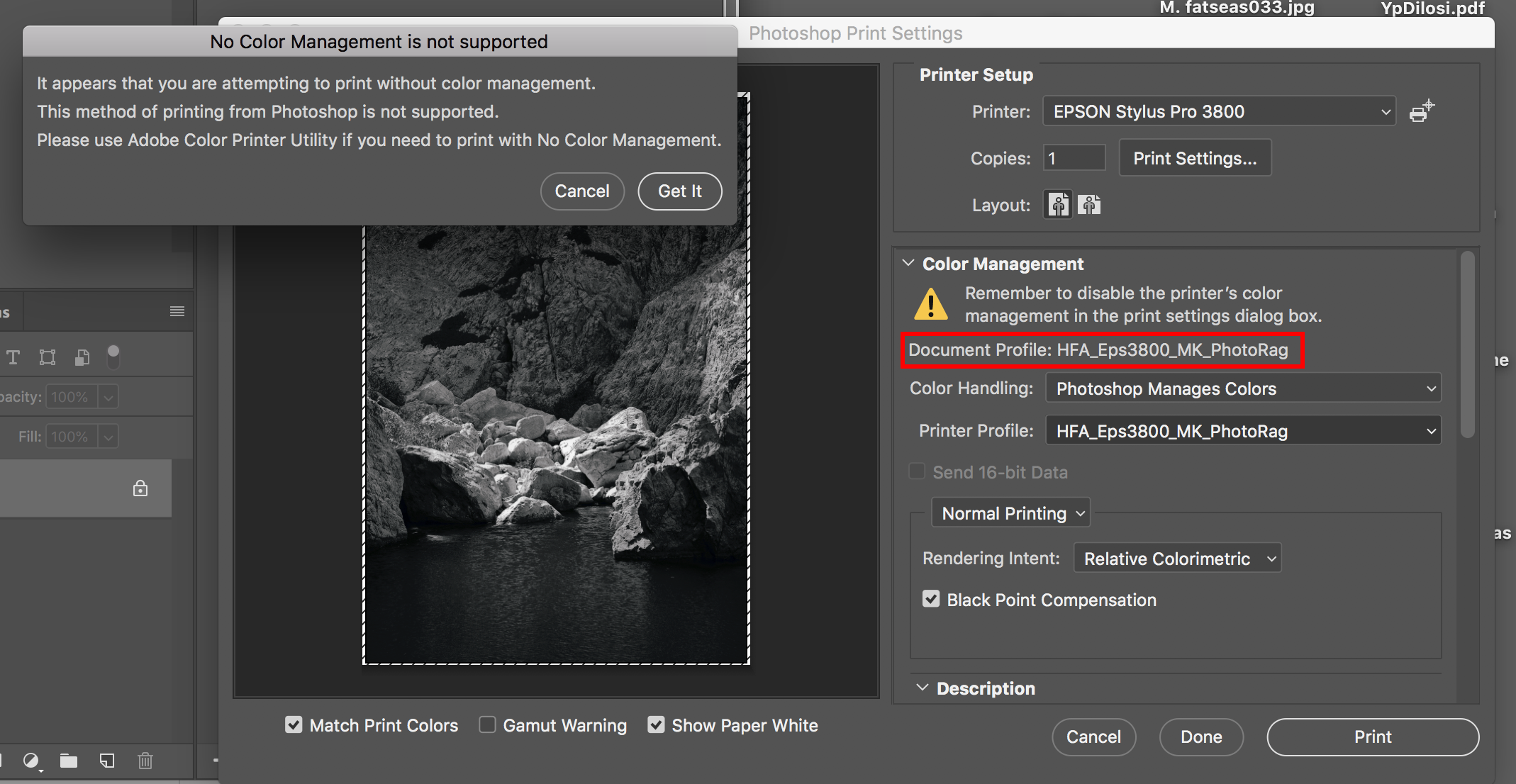
Copy link to clipboard
Copied
> You should not convert your document to the printer profile, but leave it in AdobeRGB, ProPhotoRGB or whatever it was.
Why exactly it's the case? I understand that it's destructive to convert image to specific printer profile and saving that for eventual future prints (with other profiles) , but if it's a one time edit, shouldn't converting profile of a document to printer profile and then priting (having same profile for printer picked in Color managment box) give the same effect?
Copy link to clipboard
Copied
It has nothing to do with whether ist's destructive or not.
It is because it defeats the whole purpose of color management. It breaks the chain.
The genius of color management is that color spaces don't need to be the same. That opens up a whole other level of workflow flexibility, previously not possible.
The document should always be in a standard color space, because this ensures consistency everywhere and defines the file on its own terms, independent from all the changing conditions and different system configurations out there.
Copy link to clipboard
Copied
@D Fosse you've replied with lengthy answer but I don't see any constructive information provided.
Yes I'm aware that there is color managment and that we should rely on its capabilities.
I just wanted to point that in specific example I've outlined, there seems to be nothing wrong with converting document to printer profile (this document will never be saved, so never be viewed again in any other circumstances)
Copy link to clipboard
Copied
But what's the point? You accomplish nothing. The same conversion happens anyway.
Anyway, it's not possible on Mac. It may be possible in Windows, don't know, never tried.
Commercial offset print is different. This has traditionally relied on (untagged) data going straight to press, and in that case the common procedure is to produce press-ready PDFs in the target CMYK color space.
Copy link to clipboard
Copied
> But what's the point? You accomplish nothing
I obtain print I want, that's accomplished
> Anyway, it's not possible on Mac.
I did that on Mac numerous times, why do you state it's not possible?
> Commercial offset print is different.
I assume in this case we speak of the process where Printer does color management, hence we're providing it with CMYK source. While case we're speaking about is where we fully color manage in Photoshop (typical inkjet printing)
Copy link to clipboard
Copied
If you absolutely insist, by all means. But the result is identical to the pixel. If not, something is not working correctly.
Assuming you choose the same rendering intent.
I was referring to the "not supported" screenshot above. I'm on Windows myself.
Copy link to clipboard
Copied
One suggestion: (I don't own the 3800, but this is what I found)
Select Custom as the Mode setting, and then click the Advanced button. Select Off (No Color Adjustment) as the Printer Color Management setting. Make other settings, if necessary. Then click OK.
Copy link to clipboard
Copied
Where does one find an option to select a Mode setting? It doesn't seem to be under either the Color Management or the Printer Setup options. Apologies if I'm missing something obvious...
Copy link to clipboard
Copied
This is what I have for OSX, I hope it isn't already outdated.
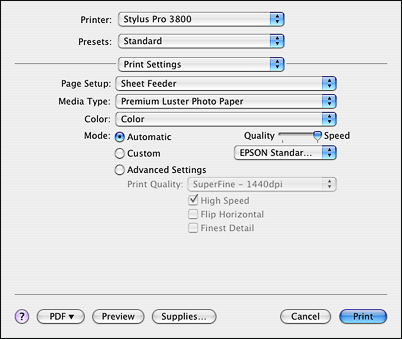
Copy link to clipboard
Copied
Hi, it is normal for the driver in a Mac (as opposed to Windows) to have ColorSync greyed out & colour options unavailable because Photoshop is managing the image output, not the printer. The Mac OS is doing this automatically in your driver settings when you select Photoshop to manage colours (in Photoshop).
I see you have the HFA ICC profile there matched to your printer, that's correct. If you can select 16-bit data, do so, otherwise no problem.
Then look in Print Settings at the top of your screenshot, this will bring up your driver settings. Make sure you have the correct printer listed & Presets should only say Default Settings.
Select Color Matching & it should have ColorSync selected but greyed out.
Then in Quality & Media, you select the appropriate Media Type that matches the profile icc you have already chosen in Photoshop.
Then in Color Options you should find all settings at zero & not selectable. That is normal as Photoshop is managing this. That's it.
You cannot select No Color Management in Photoshop on a Mac nor in the Printer driver. That is just the Mac way! I didn't realise this when I first started but all this is normal & you only need No Color Management when printing target test strips when making your own ICC colour profiles (on a ColorMunki or similar).
If you print using Qimage One for Mac (highly recommended for great print output) it will give you the option for No Color Management for making ICC profiles on a Mac.
Good luck!
Alan
Copy link to clipboard
Copied
You cannot select No Color Management in Photoshop on a Mac nor in the Printer driver. That is just the Mac way!
Alan
Then that is one misleading caution message for the Photoshop Mac Edition.
Copy link to clipboard
Copied
Don't understand what you mean. If you are saying that I'm being misleading that is not my intention. I am only trying to help someone but you pick on one statement disregarding all the rest of my advice. Why don't you substantiate where you think I am being misleading? I work with Photoshop on a Mac, I'm on Mojave. Perhaps you're on a different system. I stand by what I said if you are carrying out proper procedure. There is nothing to 'set up' (unless some other variable was altered in Photoshop that was not brought up in the original poster's question). The Mac driver & Photoshop itself does not allow for No Color Management ON A MAC. If you ask Photoshop to Manage Colors then the Mac driver will automatically disengage ColorSync even though it comes up as selected - that is why it is greyed out at the point of printing. That is why Color Options are not selectable because Photoshop is managing & the printer driver on a Mac carries that out. That is the Mac Way. Whether this should be so or not, that is the way it is. I'm stating a fact not an opinion.
Don't accuse without substantiation.
Copy link to clipboard
Copied
I was pointing to the Photoshop Caution message that is asking Mac users to disable the printer's color management when you correctly pointed out that's not possible.
So in your case, thanks for making that clear.
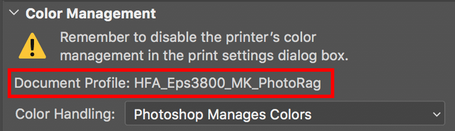
Copy link to clipboard
Copied
BTW I just saw your previous post & yes your OS is outdated by a long shot.
You are showing a screenshot of having the Printer Managing Colors.
Now THAT is misleading because it is contrary to what the original poster has asked about. Understand that first.
Then update your OS (& probably Photoshop too) & you will see the difference in user options.
Copy link to clipboard
Copied
I run 10.13.6 and 10.14.4 on my MBPs and use a Brother printer and CC 2019.
It's not my screenshot or my OS. Since I don't have a 3800, I looked up the question and pasted an available screenshot. I suspect it was a bit old, but wasn't sure it was outdated.
I apologize for the confusion my remarks caused, but I wasn't attempting to mislead nor saying you were misleading. I hope that's cleared up now.
Gene
Copy link to clipboard
Copied
I just got your reply. You beat me when answering. I got waylaid back here. OK thanks for clarifying that you were referring to the misleading Photoshop statement in Photoshop itself.
Yes I get the same yellow triangle & message. It's always there but the wording changes. If you select Photoshop Manages Color, then it warns you to DISable the Printer's Color Management in the Mac print driver's settings. If you select Printer Manages Color, then it warns you to ENable Printer's Color Management in the Mac print driver's settings. It's actually being helpful so that you're not asking for both printer & Photoshop to have active colour management protocols working at cross-purposes.
Just to clarify for anyone interested:
Also a previous poster was correct in that a Document Profile cannot be a paper profile. The original poster had that wrong in the settings & I did not pick it up. It should only ever be sRGB or Adobe RGB or Pro Photo or some other variant. The Document Profile is simply asking what is the document's colour profile (nothing to do with paper profiles). The paper profile can only be entered in the Printer Profile option as it's asking for an icc paper profile matched to the actual printer.
All this can be confusing, but straightforward once you get it in your head. ![]()
Anyway, hopefully the original poster has it sorted!
Copy link to clipboard
Copied
First of all my thanks to everyone in the community who responded. If I have delayed my own response, it is simply because some of the responses were seemingly contradictory, and I needed time to a) understand them and b) do some experimenting.
Owl bits, in his or her latest response, writes that: "Also a previous poster was correct in that a Document Profile cannot be a paper profile. The original poster had that wrong in the settings & I did not pick it up. It should only ever be sRGB or Adobe RGB or Pro Photo or some other variant. The Document Profile is simply asking what is the document's colour profile (nothing to do with paper profiles)." Let me try your patience a little but longer by seeing if I understand this fully: Do you mean that when first loading a photo into Photoshop, one should not go to Edit>Assign Profile and select the icc profile appropriate to the printer and paper combination, but leave the profile at (say) Adobe RGB? And that only at the Print stage should one enter the icc profile? But in that case, given that different papers (and hence their profiles) produce sometimes radically different images, when in the process does the user get the opportunity of making the changes to the image file necessary to bring it back in line with the desired effect?
Copy link to clipboard
Copied
Abraxas2000 wrote
Do you mean that when first loading a photo into Photoshop, one should not go to Edit>Assign Profile and select the icc profile appropriate to the printer and paper combination, but leave the profile at (say) Adobe RGB?
That's exactly what we're saying. You're defeating the whole purpose of color management. Always keep the document in a standard color space, which means sRGB, Adobe RGB or ProPhoto. That's the end of the story as far as the document is concerned.
Color management is a remapping from a source profile into a destination profile. You always need two profiles, a source and a destination. One single profile is like one hand clapping. It doesn't do anything, it might as well not be there.
This is what Photoshop's color managed printing does. It knows the document profile, and it knows the print profile. Then it converts from one into the other, and these recalculated numbers are sent to print.
(Even worse when you say you assign the print profile. That's messing everything up. When going from one profile to another, you always convert. This recalculates the numbers so that the colors are remapped into the new color space. Assign is only used when a profile is missing, or when you know for a fact that the embedded profile isn't the correct one to represent the numbers.)
Copy link to clipboard
Copied
Hi, just on my way to work but will try to answer on my iPhone.
It depends what you want your projected outcome to be. If you want Photoshop to Manage Color & you’re happy with your media type=paper, then you’d pick that.
Usually Photoshop determines automatically what the Document Profile is, ie sRGB, Adobe RGB etc. You then select your paper icc profile as outlined earlier. This will give you a fairly accurate rendition of what you see on your screen IF you have calibrated your monitor correctly.
However, if you want to apply a different treatment & want to experiment with fully manual options in the printer driver, then select Printer Manages Color in Photoshop. You’ll then see that Photoshop shows your particular printer’s driver profile. You cannot change this (that’s why it’s greyed out) unless you change the printer you’re using for that print job.
In the printer driver settings you’ll then select Printer Model (or whatever printer). You can then change from ColorSync to whatever paper/media setting you want. Then in the driver’s colour option you will find you CAN alter the colour settings with the sliders. This will affect the colours of your print depending on what settings you’ve chosen.
Remember, unless you’ve specifically changed the Document Profile (Edit>Assign Profile) inside Photoshop for some reason, for example, your raw file from Adobe RGB to Pro Photo, you don’t need to alter it. Photoshop will assign the correct Document Profile automatically.
The Document Profile option ONLY concerns the colour property of the digital file, it is not the Paper Profile which is solely a printer requirement, ie it is an ICC profile.
Edit>Assign Profile has nothing to do with printer setup. It’s only for Photoshop to know what kind of document it’s looking at. Normally there is no need to change it.
Hope this helps? I’m doing this from memory as on public transport so hope I’m making sense for you! Alan
Sent from my iPhone
Copy link to clipboard
Copied
D Fosse is totally correct & succinctly puts it.
Just to underline what's been said: you never need to change the Document Profile in Photoshop: it's sRGB or Adobe RGB or ProPhoto. The one thing I personally think that could have a better name is "Document Profile". I think Adobe should call it a Digital Profile. The word Document is all too easily read as pertaining to a document, as in a paper document, hence the confusion with Paper Profiles / ICC profiles. A Digital Profile to me would read more clearly as what it is: digital information that characterises the colour basis of that file. That is what Photoshop is asking here. But it pretty much always reads the file correctly for you.
Adobe's terminology can sometimes be confusing, for new as well as experienced users.
And don't Edit>Assign a file in Photoshop, it will muck you about. Unless, as has been stated, there are special reasons for doing so.
The whole point of colour management is to produce CONSISTENCY in image & printing. So things can resemble what you see in your calibrated monitor. Or to put it a better way so that your monitor more closely matches your printer's output. But if you want to experiment - for the reason the original poster asks about --
"...when in the process does the user get the opportunity of making the changes to the image file necessary to bring it back in line with the desired effect?"
It's generally way too late to do this at the printing stage - although some modifications can be made when you select Printer Manages Color. The real place to be creative is when you are working in Camera Raw inside Photoshop, or special effects again in Photoshop, or in the Develop Module in Lightroom where you can then print from the Print module, or from software like Qimage One. There is plenty of software out there. Sending your file to be printed is the last (mainly technical) stage of the process.
Copy link to clipboard
Copied
Johan is spot on. The file should not be converted to the print profile, but left in its original color space. I'm pretty sure that's the whole problem.
(Incidentally, when source and destination profiles are the same, this is by definition no color management. That's known as a null transform. No conversion happens, no numbers are changed, no color management).
-
- 1
- 2
Find more inspiration, events, and resources on the new Adobe Community
Explore Now