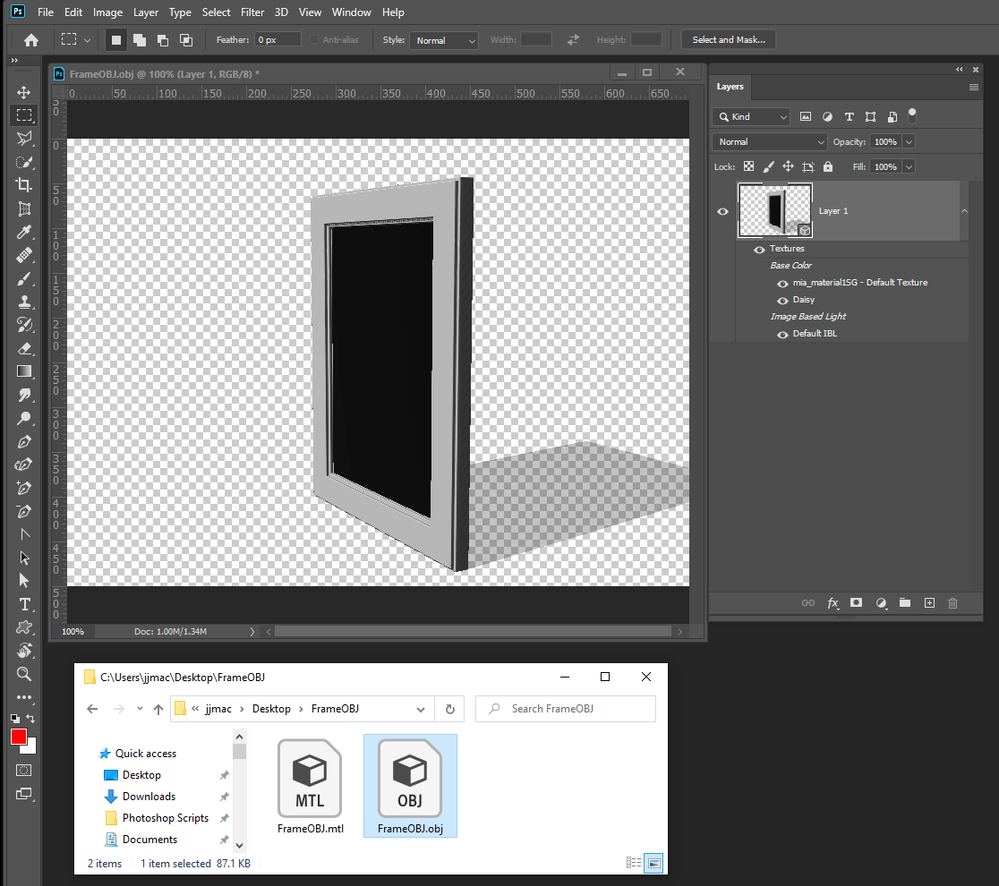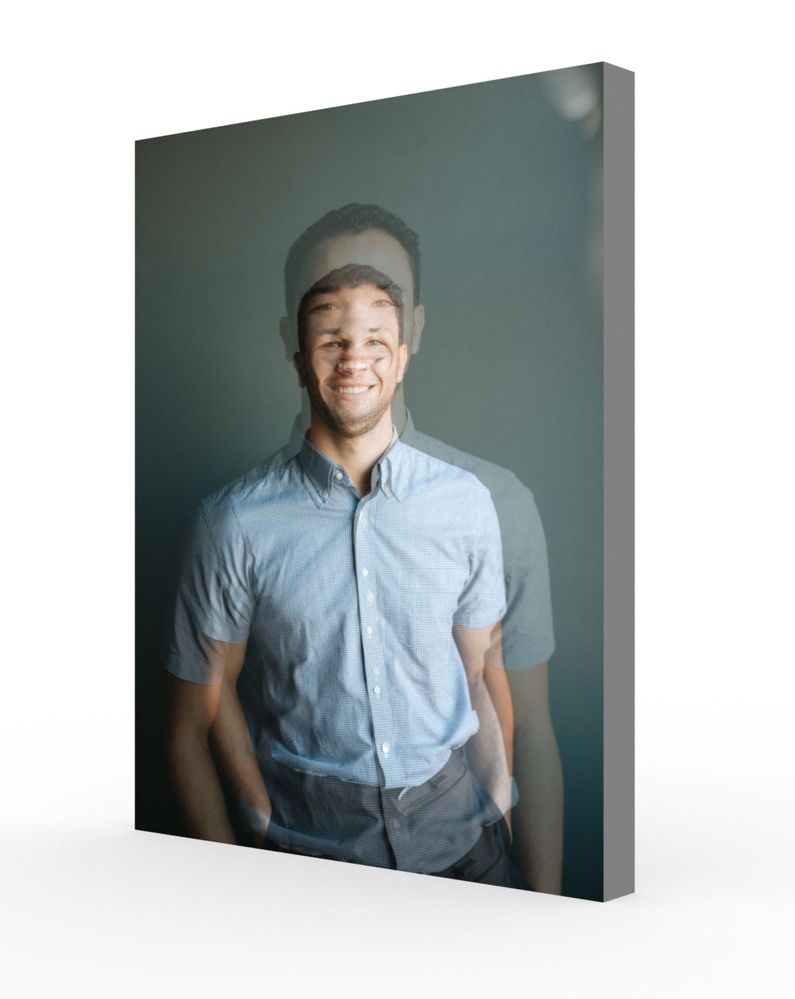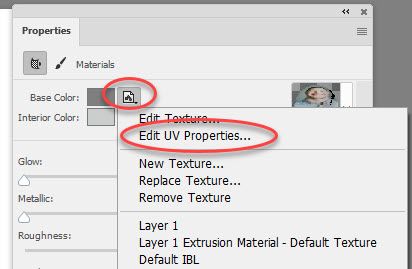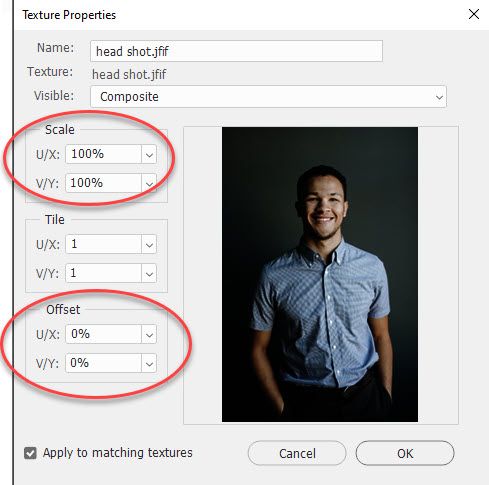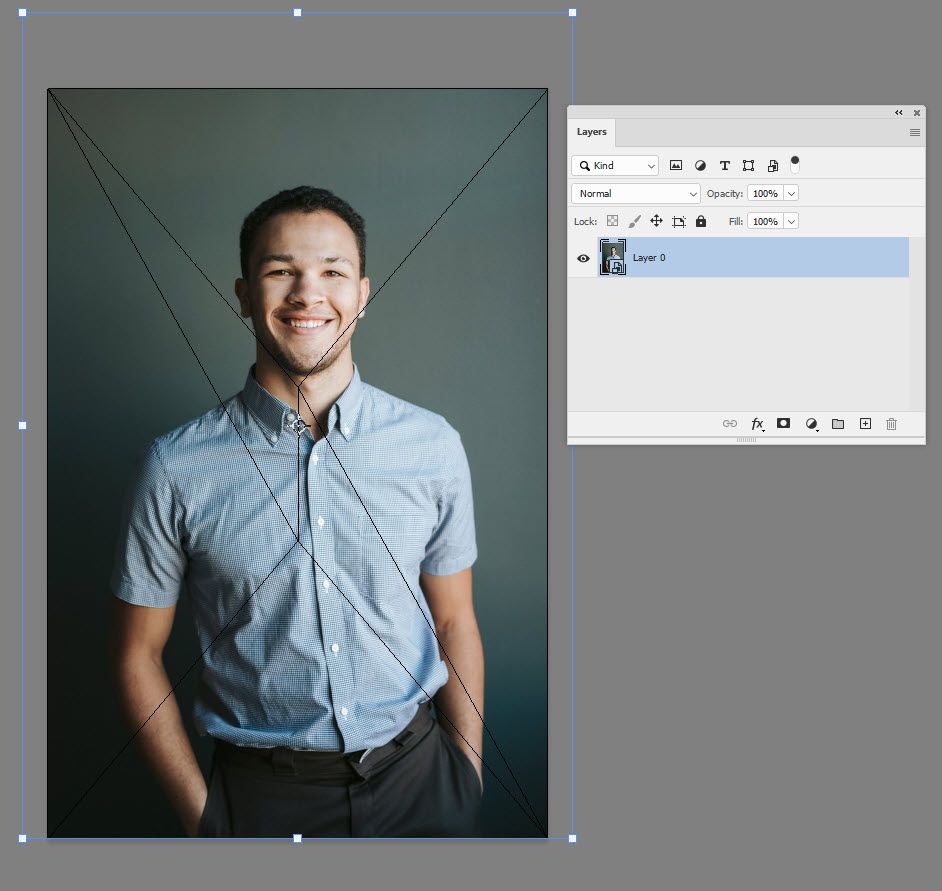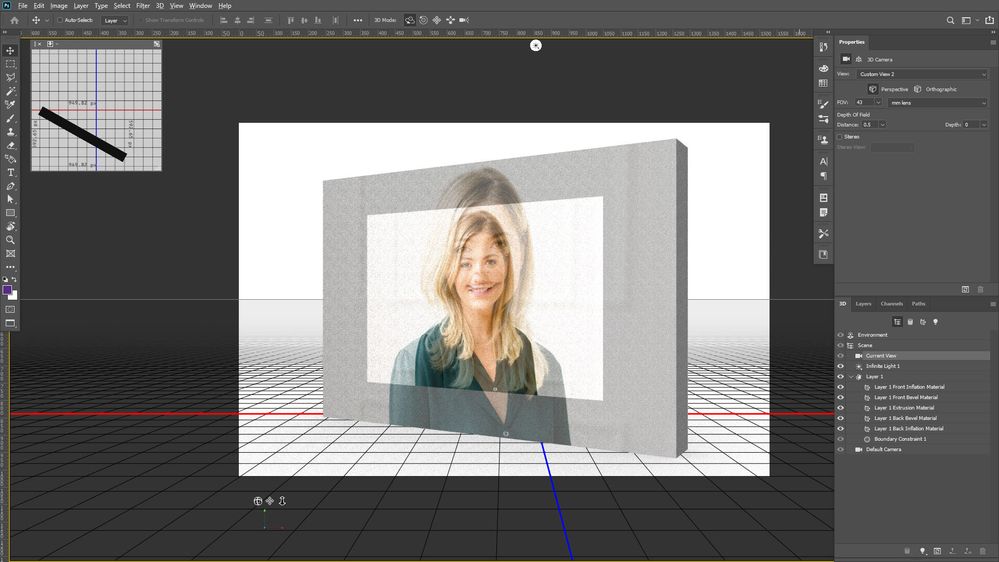- Home
- Photoshop ecosystem
- Discussions
- Unwanted reflection of image in 3D render.
- Unwanted reflection of image in 3D render.
Unwanted reflection of image in 3D render.
Copy link to clipboard
Copied
I am trying to create a simple render of a picture frame and after rendering, there seems to be a smaller version of that image inside the main image. This seems to happen with every image I have tried.
I found another post where someone was having the same issue, but it doesn't look like it was ever resolved.
Is anyone else having this same issue? I have tried removing the texture and adding it back in, but the problem keeps persisting.
Thanks!
Explore related tutorials & articles
Copy link to clipboard
Copied
Images posted here are resized down I can not write I see a reflection in your image. It looks more like you framed a frame. If you have a Problem you should upload your PSD and post a link to it so other can look to see what you have done. You posted no information about your layered document.
The link you posted the OP had many copy of text text layers and only showed part of the layers palette it not possible to know what their document is like.
Copy link to clipboard
Copied
Did A quick web search for a free 3D frame model. Photoshop is not really a 3D Application you want to create models with. It can do some basic 3d stuff. The frame model I found you can edit the daisy texture to insert an image.
Copy link to clipboard
Copied
Hi JMack,
I was actually trying to make an actual frame image 3D to promote some frame options. I was just toying with using 3D instead of flat images as I haven't used 3D in Photoshop much but noticed the reflection bug. Here is another image that maybe shows this bug a little better.
No matter what image I use, it seems to place the same image over itself when rendering. I removed the texture from the front and loaded the same image after and the same thing happened (but slightly different).
I am using the latest version of Photoshop (21.0.3) as well on a PC.
Copy link to clipboard
Copied
Please post a link to an example PSD file (you can use dropbox or put in yoyr creative Creative Cloud folder and share a link once it has synced)
Dave
Copy link to clipboard
Copied
Copy link to clipboard
Copied
Hi,
It appears to be an issue when the UV is scaled.
I reset the UV scaling to 100% and the offset to 0.
Then I opened up the Base texture and adjusted the image size there by putting it in a smart object and using transform .
That renders correctly
Incidentally - I turned "metallic" down to 0% as in PBR metal should really be 0% or 100% (non-metal or metal)
Hope that helps you
Dave
Copy link to clipboard
Copied
Thanks Dave, that seemed to work with that particular file. But I still seem to be having the same issue with every image I try and extrude. I take an image, extrude it and once I render, it still shows the duplicate inside itself. I go into the UV settings and change them to what you had suggested and it removes the main background image, and only shows the tiny version. It seems to work fine once I remove the texture, and then load the same image file into the front material but do I need to do this every time?
Copy link to clipboard
Copied
That doesn't sound right. Can you show a screenshot just before you extrude and show which option you used to extrude.
Dave
Copy link to clipboard
Copied
Hi Dave,
Here is a little more info. I find if I open an image and immediately extrude to 3D, I can change the sizing and everything of the object and once I hit the render button, it seems to look completely normal. The process I was doing before where I encountered the issue is this:
- Open the image.
- Duplicate the layer to have the image on its own layer. Fill the background to white.
- Transform the image to around the size that I want it within the file. Extrude to 3D.
- I then start changing the look of the 3D object but once I hit the render button, the duplicate is shown.
Does this make sense?
Copy link to clipboard
Copied
The difference in those two methods is that the first leaves the UV unscaled and the second scales the UV. It is the UV scaling that results in the double image on rendering. I've just realised that I left the bug report link off my post below so will add it now.
Dave
Copy link to clipboard
Copied
Thanks for all the help!
Copy link to clipboard
Copied
Funny I am geting the EXACT same issue several months later, Adobe don't seem to mind having customers pay for a collection of bugs that the yhave the excuse to call software. This is irritating the hole out of me, Fisrt they make ALL my plugins and presets INCOMPATIBLE, then they have the infinite lights BACKWARDS and now this. What are we paying these people for?
Copy link to clipboard
Copied
I had another look at this today and have raised a bug report, to which you might want to add your own comments.
The only workaround is, as mentioned earlier :
a. Select the front material and Edit UV Properties to set scaling to 100% and offset to 0
then
b. Edit Texture and use transform to adjust the image to match the rescaled UV map
Dave
Copy link to clipboard
Copied
I have tried that work around and it doesn't work for me. I had an Adobe rep o nthe phoen with me for over an hour today on shared screen tryign to replicate the issue on his end, eventually he was able to do it. But now I find I am left sitting waiting for him to go back to his masters, tell them the news and wait endlessly for a solution to be put forward. In that time I have uninstalled the entire Adobe colleciton and installed a better more reliable software.
It seems Adobe are just not the giants that they used to be.
Copy link to clipboard
Copied
Photoshop 21.1.1 now they have released 21.1.2 and THE BUG IS STILL THERE!
Copy link to clipboard
Copied
Bug are not always fixed by Adobe and some bug thake a while to be fixed. Adobe does not post schedue or state that all bugs will be fixed. There are bugs in CS2 that are still in Photoshop 2020.
Copy link to clipboard
Copied
Bugs like this, make photoshop completely unusable and redundant as far as using the 3D feature. They might as well remove the 3D feature altogether rather than give you something that is completely unuseable and then charge you through the nose for it. It's a bit ridiculous. This bug is STILL there in the latest update, and I think Photoshop has become pointless to me now. I have started using a competitor software and it's better than Adobe.
Copy link to clipboard
Copied
Also, you have to admit, this is a pretty big and significant Bug in photoshop that basically eliminates usage of one of the most important features of the software, and the fact it is STILL there after 10 new versions have been released only tells me that Adobe's developers are not as good as they ocne were. I NEVER had bugs or issues in CS6 or CS3. Just seems that CC is the project that should NEVER have happened.
Copy link to clipboard
Copied
When CS6 was release it was the worst Photoshop I have ever seen I could not use it at all. Adobe did fix most of the bugs in CS6 over the next to years.
Copy link to clipboard
Copied
There were bugs CS3 and CS6.
3D has always been a limited add on to Photoshop. You can get around the issue raised in this thread by ensuring the UVs are not scaled.
Dave.
Copy link to clipboard
Copied
CS3 IMO was one of the cleanest releases Adobe ever released. It also had new features one was Plug-in support for Photoshop scripting. You could then write Plug-in Scripts and record using them in Action and when Play the settings you use recording the step are passed to the Plug-in the plug-in uses those setting and does not display its dialog so the Plug can be batched. NO user intervention is required. This feature improved both of Photoshop automation features. CS4 was introducing GPU support so I skipped it I knew the would be issues. CS5 was not a bad release and I had to use it when CS6 was released for CS6 was a disaster.
You need to be careful with new Photoshop releases and updates. With new releases always keep the old release installed. Do not let Adobe Installer remove it. Make sure you check how the Installers advances setting are set. New update are a Pain to back out so do not have Adobe's Auto update enabled. If you do so some day when you start Photoshop you will find you can no longer do what you use to be able to do. Before you install an update read this forum. Other will have tested the waters and will report if they were drowned.
Copy link to clipboard
Copied
I've managed to get around the extra image by "3D" / "Generate UV", and rendering the 3D.
Copy link to clipboard
Copied
This worked for me thanks for leaving this.
Copy link to clipboard
Copied
Problem with that is it merges and flattens the materials so you are no longer able to adjust them individually.
Find more inspiration, events, and resources on the new Adobe Community
Explore Now