- Home
- Photoshop ecosystem
- Discussions
- Vanishing Point - can't paste elements
- Vanishing Point - can't paste elements
Copy link to clipboard
Copied
Tried to paste an element (not vector) into the field when using vanishing point filter. Usual command+v does't work. The upper tabs in the menu don't work either.
(Function command+v, however, works perfectly with other actions in photoshop)
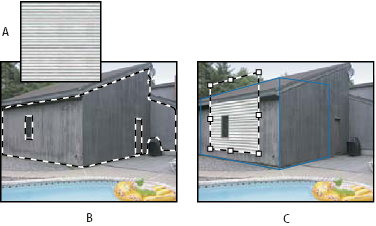
 2 Correct answers
2 Correct answers
Hi Anastasiaa ![]()
I've recently played with this tool and Comm+V is the way to go, so you're doing this correctly. How are you bringing your artwork into your clipboard? I like to select the artwork from a pixel based layer before going into the filter.
Here is a video of my steps: https://youtu.be/rs_Dta-eDGY
Adobe Photoshop "Vanishing Point Filter Mock-Up" wk297 - YouTube
I hope you find this information helpful ![]() Cheers!
Cheers!
- You have to make sure your layers are rasterized.
- The vanishing point has to be an a seperate blank layer.
- Make sure the vanishing point grid is blue.
- When you copy the layer, select the layer with marquee tool, then copy. ( I don't know if this helps, but is worth trying)
This is what helped me.
Explore related tutorials & articles
Copy link to clipboard
Copied
Nobody can tell you anything without exact system info or other technical details like exact PS version. Just saying that it doesn't work is not good enough.
Mylenium
Copy link to clipboard
Copied
Hi Anastasiaa ![]()
I've recently played with this tool and Comm+V is the way to go, so you're doing this correctly. How are you bringing your artwork into your clipboard? I like to select the artwork from a pixel based layer before going into the filter.
Here is a video of my steps: https://youtu.be/rs_Dta-eDGY
Adobe Photoshop "Vanishing Point Filter Mock-Up" wk297 - YouTube
I hope you find this information helpful ![]() Cheers!
Cheers!
Copy link to clipboard
Copied
dont work, waste of time
Copy link to clipboard
Copied
I have the same problem, have you figured it out?
Copy link to clipboard
Copied
- You have to make sure your layers are rasterized.
- The vanishing point has to be an a seperate blank layer.
- Make sure the vanishing point grid is blue.
- When you copy the layer, select the layer with marquee tool, then copy. ( I don't know if this helps, but is worth trying)
This is what helped me.
Copy link to clipboard
Copied
It helped!
I saw a tutorial, and they skipped mentioning the part with marquee tool.
I was trying to make it right for like an hour before I lost my patience and found your responce.
Thanks a million!
Copy link to clipboard
Copied
this is the real correct answer
Copy link to clipboard
Copied
Omg yes! Nowhere in any vanishing point tutorial shows this step!
After creating the plane, switch to the marquee tool and just drag a square/rectangle inside the vanishing plane and then paste!
thank you so much for figuring it out!
Copy link to clipboard
Copied
I'm sorry i got confused.
Whhe you copy the object, use the marquee tool to select. Don't use command +C, that will not copy into the vanishing point portal. Water you use the marquee to select then object, go into the vanishing point portal, create the plane and then command + paste.
Sorry - this is just for future me who will forget about the marquee tool and instead use command + C.
Copy link to clipboard
Copied
Still doesn't work which is driving me crazy
Copy link to clipboard
Copied
You have to use the Marquee tool (press M to activate it). When copying an image—whether it's a layer within your PSD file or a standalone photo—you must use the Marquee tool instead of the default Move tool (the compass-looking icon).
- Using the Marquee tool, drag to select the object.
- Press Command + C to copy.
- Deselect the selection to remove the outline—you've already copied the object.
Before entering the Vanishing Point portal, make sure your active layer is blank. Once inside, create a plane by clicking on the mesh icon. After the plane is created, switch to the Marquee tool again (M) and press Command + V to paste. When the object appears, drag it inside the plane.
To adjust the object:
- Press T to switch from the Marquee tool to the Transform tool.
- Once you're satisfied with the placement, click OK—you should see the object in your main file.
Alternative Method (Preferred Approach)
Instead of using the Vanishing Point tool, you can try this method:
- Convert the layer containing the object into a Smart Object.
- Use the Rectangle tool to draw a rectangle.
- Apply Transform tools (Skew, Distort, Warp) to adjust the rectangle so that it matches the shape of the area where you want to superimpose the object.
- Once you're satisfied, convert the rectangle into a Smart Object.
- Double-click the layer to enter it.
- Paste the object inside and position it as desired.
- Exit and save the file—you will return to your original PSD file with the object properly placed.
This method offers more flexibility and precision than the Vanishing Point tool, in my opinion
Copy link to clipboard
Copied
Thanks
Copy link to clipboard
Copied
Thank you very much.
Copy link to clipboard
Copied
use copy Merged Ctrl+Shift+C
Find more inspiration, events, and resources on the new Adobe Community
Explore Now
