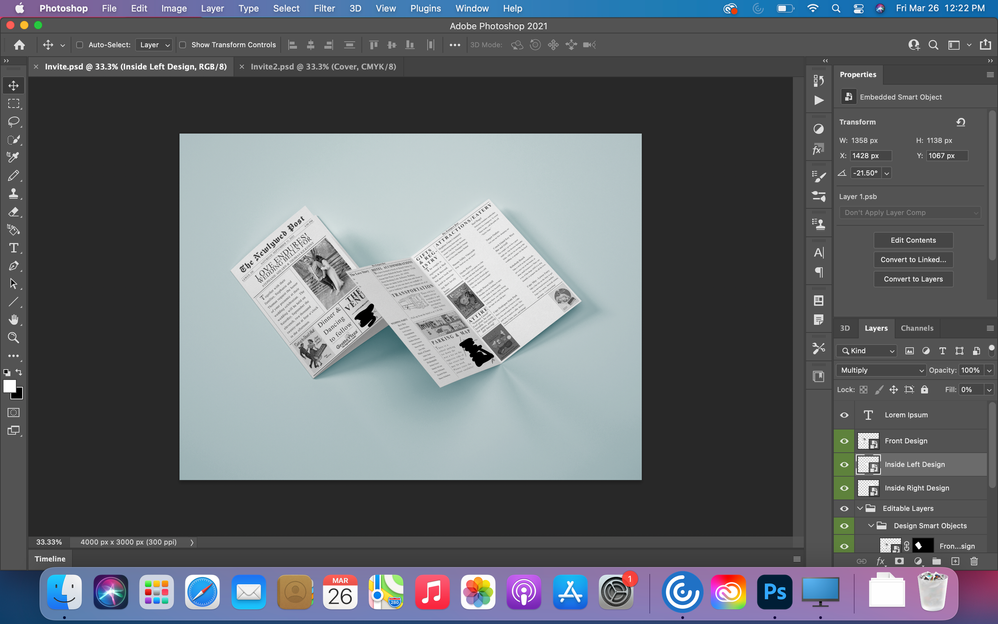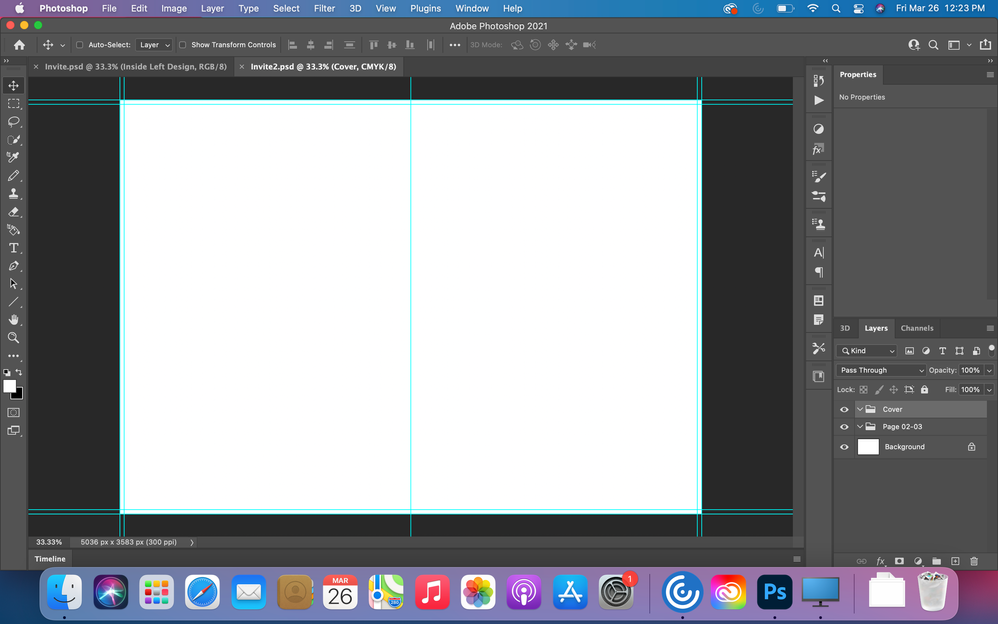Adobe Community
Adobe Community
- Home
- Photoshop ecosystem
- Discussions
- Wedding Invitation using a template
- Wedding Invitation using a template
Wedding Invitation using a template
Copy link to clipboard
Copied
Hi all!
I haven't used Photoshop in years but will be getting married this September and wanted to make my own newspaper type invitation. My hopes are to be able to print everything front and back on a 11X14 sheet of paper that I can fold up and put into an envelope. I bought a bifold brochure template and didn't realize until I was on my third page that there was no back page to the template. A friend of mine found another template that did have the back page, so I deleted the extra pages to be just what I needed: Cover, Inside Left, Inside Right and back. However, I am having trouble moving layers from my almost finished doc to the new one and moving and adjusting sizes. So: Is there an easier way to move all of my work over? Or is there a miraculous way I could add or access a back page from the first template that all of my work is on?
I hope this made sense. Thank you so much in advance!
Explore related tutorials & articles
Copy link to clipboard
Copied
We would need the see your template PSD Layers palettes to be able to give you any advice.
Copy link to clipboard
Copied
Copy link to clipboard
Copied
If you are going to print the cards on two sided Photo Paper your Photo Printer most likely does not have a duplex feature. So you have to print in two job. Where you print a stack of inside pages 2 and 3 then flip the stack of prints and print pages pages 4 and 1. You need to flip the stack so the top stays and page 4 print on left side and 1 print on the right side. so you create two print file.
Page 2 on the left page 3 on the right
page 4 on the left page 1 on the right
you 4 portrait image will be print like 2 Landscape images when folded you have 4 portrait pages.
So brake your template into two 2 page templates 2,3 and 4,1 I think that the right order
Copy link to clipboard
Copied
Yeah I know that is going to be a handful but that was the plan! The bottom template has it broken up that way. I was just hoping to be able to save myself from redoing everything I did in the first template because it wasn't allowing me to copy and paste, and when it was- it wasn't allowing me to resize or move anything.
Copy link to clipboard
Copied
I agree with JJ Mack.
One thing that helps me is to create a mockup with plain paper.
I fold it how I want it to be.
Then I write the page number on each page. Then I look at how it's going into the printer.
This helps me with setting it up in the program and with the printer setup.
Copy link to clipboard
Copied
Yeah the template is set up that way, but I was definitely going to do a few tests on plain paper first lol
Copy link to clipboard
Copied
"I am having trouble moving layers from my almost finished doc to the new one and moving and adjusting sizes."
One part of solution is to expand canvas using Image > Canvas Size. Expand it to the left or right, depend on design and requirement.
Second part with "sizes" actually dimensions is more complex. Your designs must have same dimensions in order everything to work fine using Copy/Paste. If you are using File > Place then you should know that Resolution field can cause headache so ensure that both documents have same Resolution (Image > Image Size > Resolution).
Copy link to clipboard
Copied
Thank you!