Copy link to clipboard
Copied
I'm suddenly getting .xmp files associated with my Nikon Z7 NEF files. This is an issue that started a week or so ago. I was using the Nikon Z7 without any issues for a couple of months before the .xmp files started to appear.
I’m using Windows 10 Pro 64bit, Adobe CC 2019 Bridge, Adobe CC 2019 Photoshop and Camera Raw.
I've checked the memory cards straight from camera in Windows Explorer and the .xmp files do not appear on them so it would seem that this is an Adobe issue rather than anything to do with Nikon.
I have tried altering the settings within Adobe Camera Raw and Adobe Bridge preferences, from Sidecar ".xmp" files to Camera Raw database and surprisingly it makes no difference whatsoever. The .xmp files continue to be created and associated with the NEF files on any new captures. The .xmp files only appear once the images are downloaded to Adobe Bridge and before they are opened in Bridge or opened in Photoshop. This leads me to believe this is an Adobe Bridge issue.
Any help in resolving this issue would be gratefully received.
TIA
 1 Correct answer
1 Correct answer
<rdf:Alt>
<rdf:li xml:lang="x-default">Copyright Keith Laban</rdf:li>
</rdf:Alt>
</dc:rights>
<xmpRights:UsageTerms>
<rdf:Alt>
<rdf:li xml:lang="x-default">All Rights Reserved</rdf:li>
</rdf:Alt>
</xmpRights:UsageTerms>
<Iptc4xmpCore:CreatorContactInfo
Iptc4xmpCore:CiEmailWork="mail@keithlaban.co.uk"
Iptc4xmpCore:CiUrlWork="http://www.keithlaban.co.uk"/>
</rdf:Description>
It appears that you have added some metadata in Bridge. (Copyright and contact info)
I don't normally use Bridge or Camera R
...Explore related tutorials & articles
Copy link to clipboard
Copied
This leads me to believe this is an Adobe Bridge issue.
So why post on the Photoshop Forum?
Does an xmp appear if you open the raw image directly in Photoshop, without Bridge?
Copy link to clipboard
Copied
Thanks and apologies, I didn't realise there was a Bridge forum.
In answer to your question the xmp files do not appear when opening directly in Photoshop, without Bridge.
Copy link to clipboard
Copied
In that case I think you should try the Bridge Forum.
But as per your first post
Adobe Bridge CC 2019 > Camera Raw Preferences > Save image settings in
is set to »Camera raw database«?
Copy link to clipboard
Copied
keithl4061389 wrote
I'm suddenly getting .xmp files associated with my Nikon Z7 NEF files.
Hi Keith,
The .xmp file is a sidecar file and will appear when you edit your .nef files in ACR. This is normal behavior. If you delete the sidecar file, you delete your edits.
I convert to .dng, which does not use a sidecar file. You can convert during the import or after the fact if you don’t want the sidecar files.
Are you saying it appears now with all .nef files, whether or not they have been edited? That would be unusual.
~ Jane
Copy link to clipboard
Copied
Thanks, Jane, much appreciated.
Yes, .xmp files appear now with all.nef files before they've been edited.
Copy link to clipboard
Copied
Hi Keith,
Again, I convert to .dng. I have some files that are .nef and they do not have sidecars.
I found this article: The Most Important Setting in Lightroom is Set To Off By Default | Fstoppers
I also don't use Lightroom, but I launched it and found that setting was off for me.
MAC > Lightroom > Catalog Settings > Metadata
Check to see if that is the setting you are looking for. If not, maybe someone else will have another idea.
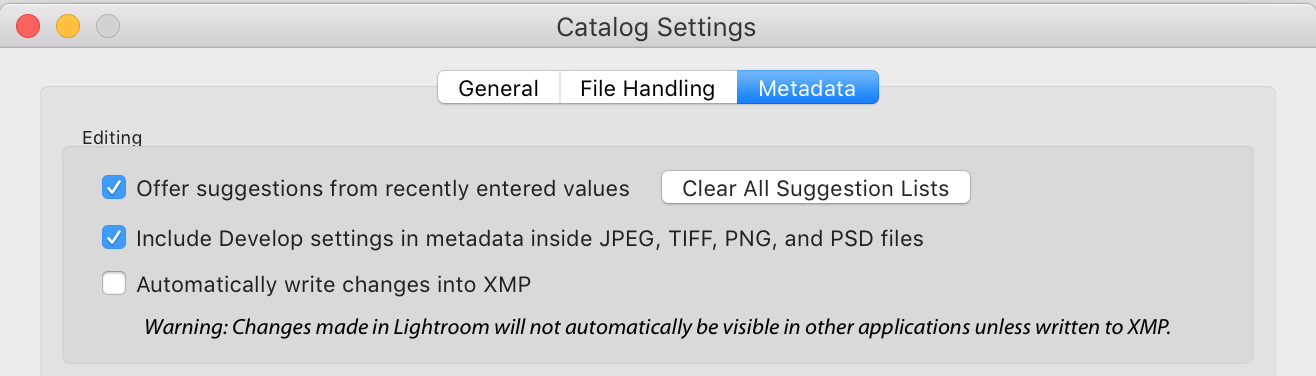
~ Jane
Copy link to clipboard
Copied
Hi again, Jane.
Thanks. I have sidecar .xmp files enabled in Camera Raw settings, but the point is Bridge shouldn't be creating them before I make changes.
I've a feeling Bridge has become corrupted.
Copy link to clipboard
Copied
Try resetting Preferences for Bridge. Open Photoshop > press and hold Cmd+Shift+Opt and launch Bridge from the File menu in PS.
If you launch from the Dock, include Ctrl and hold down all four keys, then launch Bridge. (Ctrl is the Mac shortcut for right-click.)
Copy link to clipboard
Copied
Thanks, Jane.
I've tried resetting the preferences via Photoshop to no avail.
I'm going to try to uninstall Bridge and re-install and see if that cures the problem.
Copy link to clipboard
Copied
It's not as simple as Camera Raw defaults? Any slider off zero is an adjustment.
I only have DNGs so I don't see sidecars. But I may pick up my Nikon and test later today ![]()
Copy link to clipboard
Copied
An unistall and re-install of Bridge didn't solve the issue.
Copy link to clipboard
Copied
OK, I tested. I used Bridge Photo Downloader to import a NEF from the SD card to my desktop. No xmp appeared.
Then I opened it in ACR, did absolutely nothing, just clicked "Done" and closed out. Now there's an xmp there, which represents the camera defaults I've set up for that camera at that ISO setting.
Uninstall/reinstall will never do anything for errors like this. It's in the settings under your user account; not the program files. So what you need to do is reset preferences. This wipes the settings in the user account, and that's what's needed.
A preferences reset should normally return the application to factory out-of-the-box state.
Copy link to clipboard
Copied
Many thanks for your reply.
I did as you have suggested. The method I used was to start Adobe Bridge and immediately press Ctrl+Alt+Shift to 'Reset Preferences' and 'Purge Entire Thumbnail Cache' but I couldn't reset the 'Standard Workspace' option as it was greyed out. Unfortunately all to no avail, I'm still getting the .xmp file generated on subsequent shots.
Copy link to clipboard
Copied
Maybe the answer can be found in one of these xmp files.
Open one of them in Notepad, copy the content (select everything), and paste it in a post here.
Copy link to clipboard
Copied
FYI, Camera Raw's preferences can also be reset via Ctrl+Alt+Shift.
If anything at all is being done to the file by Br or ACR, there will be a sidecar. This can be as simple as rotating an image with Bridge.
As Per said, the XMP will tell what is being applied.
Copy link to clipboard
Copied
Thank you for your replies.
As suggested I have copied the .xmp file below. I have not altered the file in ACR or any other imaging program in any way. I know the Nikon Z Series have built-in corrections - these cannot be turned off, much to the annoyance of many users - I believe what I am seeing in the .xmp file may be these corrections: they are not in any way mine!
The point is, until last week these .xmp files were not generated and nobody I know who is using Z Series cameras is getting them.
...
| <x:xmpmeta xmlns:x="adobe:ns:meta/" x:xmptk="Adobe XMP Core 5.6-c140 79.160451, 2017/05/06-01:08:21 | "> |
<rdf:RDF xmlns:rdf="http://www.w3.org/1999/02/22-rdf-syntax-ns#">
<rdf:Description rdf:about=""
| xmlns:xmp="http://ns.adobe.com/xap/1.0/" | |
| xmlns:crd="http://ns.adobe.com/camera-raw-defaults/1.0/" | |
| xmlns:tiff="http://ns.adobe.com/tiff/1.0/" | |
| xmlns:exif="http://ns.adobe.com/exif/1.0/" | |
| xmlns:aux="http://ns.adobe.com/exif/1.0/aux/" | |
| xmlns:exifEX="http://cipa.jp/exif/1.0/" | |
| xmlns:photoshop="http://ns.adobe.com/photoshop/1.0/" | |
| xmlns:xmpMM="http://ns.adobe.com/xap/1.0/mm/" | |
| xmlns:stEvt="http://ns.adobe.com/xap/1.0/sType/ResourceEvent#" | |
| xmlns:dc="http://purl.org/dc/elements/1.1/" | |
| xmlns:xmpRights="http://ns.adobe.com/xap/1.0/rights/" | |
| xmlns:Iptc4xmpCore="http://iptc.org/std/Iptc4xmpCore/1.0/xmlns/" | |
| xmlns:crs="http://ns.adobe.com/camera-raw-settings/1.0/" | |
| xmp:CreatorTool="NIKON Z 7 Ver.02.00 | " |
xmp:CreateDate="2019-06-29T17:37:40.52+01:00"
xmp:Rating="0"
xmp:ModifyDate="2019-06-29T17:37:40.52+01:00"
xmp:MetadataDate="2019-06-29T17:39:01+01:00"
crd:Exposure2012="0.00"
crd:Highlights2012="0"
crd:Shadows2012="0"
crd:LuminanceSmoothing="0"
crd:LuminanceNoiseReductionDetail="75"
crd:LuminanceNoiseReductionContrast="0"
crd:ColorNoiseReduction="7"
crd:ColorNoiseReductionDetail="50"
crd:ColorNoiseReductionSmoothness="50"
crd:Sharpness="40"
crd:SharpenRadius="2.00"
crd:SharpenDetail="25"
crd:SharpenEdgeMasking="0"
crd:Contrast2012="-12"
crd:Saturation="4"
crd:CameraProfile="Camera Standard"
tiff:Make="NIKON CORPORATION"
tiff:Model="NIKON Z 7"
tiff:ImageWidth="8256"
tiff:ImageLength="5504"
tiff:PhotometricInterpretation="2"
tiff:SamplesPerPixel="3"
tiff:Orientation="1"
exif:ExifVersion="0221"
exif:ExposureTime="1/640"
exif:ShutterSpeedValue="9321928/1000000"
exif:FNumber="18/10"
exif:ApertureValue="1695994/1000000"
exif:ExposureProgram="3"
exif:SensitivityType="2"
exif:RecommendedExposureIndex="64"
exif:ExposureBiasValue="0/6"
exif:MeteringMode="5"
exif:LightSource="0"
exif:FocalLength="350/10"
exif:SensingMethod="2"
exif:FileSource="3"
exif:SceneType="1"
exif:FocalLengthIn35mmFilm="35"
exif:CustomRendered="1"
exif:ExposureMode="0"
exif:WhiteBalance="0"
exif:SceneCaptureType="0"
exif:GainControl="0"
exif:Contrast="0"
exif:Saturation="0"
exif:Sharpness="0"
exif:SubjectDistanceRange="0"
exif:FocalPlaneXResolution="75409805/32768"
exif:FocalPlaneYResolution="75409805/32768"
exif:FocalPlaneResolutionUnit="3"
exif:LensMake="NIKON"
exif:DateTimeOriginal="2019-06-29T17:37:40.52+01:00"
exif:PixelXDimension="8256"
exif:PixelYDimension="5504"
aux:SerialNumber="6010885"
aux:LensInfo="350/10 350/10 180/100 180/100"
aux:Lens="NIKKOR Z 35mm f/1.8 S"
aux:LensSerialNumber="20013264"
aux:ImageNumber="16"
exifEX:LensModel="NIKKOR Z 35mm f/1.8 S"
exifEX:LensMake="NIKON"
photoshop:ColorMode="3"
photoshop:ICCProfile=""
photoshop:DateCreated="2019-06-29T17:37:40.52+01:00"
photoshop:SidecarForExtension="NEF"
photoshop:EmbeddedXMPDigest="3991AF340C686BDD32A8F88CEF7D1D44"
xmpMM:DocumentID="47B7BD2AB2EC836E82591F57CB3132D4"
xmpMM:OriginalDocumentID="47B7BD2AB2EC836E82591F57CB3132D4"
xmpMM:InstanceID="xmp.iid:ce914df9-f65d-b542-9930-f41641d279cd"
dc:format="image/x-nikon-nef"
xmpRights:Marked="True"
crs:HasSettings="False"
crs:HasCrop="False"
crs:AlreadyApplied="False"
crs:RawFileName="_DSC0015.NEF">
<tiff:BitsPerSample>
| <rdf:Seq> | |
| <rdf:li>16</rdf:li> | |
| <rdf:li>16</rdf:li> | |
| <rdf:li>16</rdf:li> | |
| </rdf:Seq> |
</tiff:BitsPerSample>
<exif:ISOSpeedRatings>
| <rdf:Seq> | |
| <rdf:li>64</rdf:li> | |
| </rdf:Seq> |
</exif:ISOSpeedRatings>
<exif:Flash
| exif:Fired="False" | |
| exif:Return="0" | |
| exif:Mode="0" | |
| exif:Function="False" | |
| exif:RedEyeMode="False"/> |
<xmpMM:History>
| <rdf:Seq> | |
| <rdf:li | |
| stEvt:action="saved" | |
| stEvt:instanceID="xmp.iid:ce914df9-f65d-b542-9930-f41641d279cd" | |
| stEvt:when="2019-06-29T17:39:01+01:00" | |
| stEvt:softwareAgent="Adobe Photoshop Camera Raw 10.5 (Windows)" | |
| stEvt:changed="/metadata"/> | |
| </rdf:Seq> |
</xmpMM:History>
<dc:creator>
| <rdf:Seq> | |
| <rdf:li>Keith Laban</rdf:li> | |
| </rdf:Seq> |
</dc:creator>
<dc:rights>
| <rdf:Alt> | |
| <rdf:li xml:lang="x-default">Copyright Keith Laban</rdf:li> | |
| </rdf:Alt> |
</dc:rights>
<xmpRights:UsageTerms>
| <rdf:Alt> | |
| <rdf:li xml:lang="x-default">All Rights Reserved</rdf:li> | |
| </rdf:Alt> |
</xmpRights:UsageTerms>
<Iptc4xmpCore:CreatorContactInfo
| Iptc4xmpCore:CiEmailWork="mail@keithlaban.co.uk" | |
| Iptc4xmpCore:CiUrlWork="http://www.keithlaban.co.uk"/> |
</rdf:Description>
</rdf:RDF>
</x:xmpmeta>
...
Thanks again
Keith
Copy link to clipboard
Copied
I should add that these "built in" adjustments shown in the .xmp files vary from image to image and are not of my doing.
Copy link to clipboard
Copied
<rdf:Alt>
<rdf:li xml:lang="x-default">Copyright Keith Laban</rdf:li>
</rdf:Alt>
</dc:rights>
<xmpRights:UsageTerms>
<rdf:Alt>
<rdf:li xml:lang="x-default">All Rights Reserved</rdf:li>
</rdf:Alt>
</xmpRights:UsageTerms>
<Iptc4xmpCore:CreatorContactInfo
Iptc4xmpCore:CiEmailWork="mail@keithlaban.co.uk"
Iptc4xmpCore:CiUrlWork="http://www.keithlaban.co.uk"/>
</rdf:Description>
It appears that you have added some metadata in Bridge. (Copyright and contact info)
I don't normally use Bridge or Camera Raw (I use Lightroom), but I tried adding some metadata to a Z7 raw file in Bridge, and an xmp file was immediately created.
I know the Nikon Z Series have built-in corrections - these cannot be turned off, much to the annoyance of many users - I believe what I am seeing in the .xmp file may be these corrections: they are not in any way mine!
In Lightroom you can set default develop settings for a particular camera, which will override any xmp settings from the camera.
Not quite sure how you do it in Camera Raw, but it's probably Save settings in the menu below the toolbar on the right.
Copy link to clipboard
Copied
It's this one:
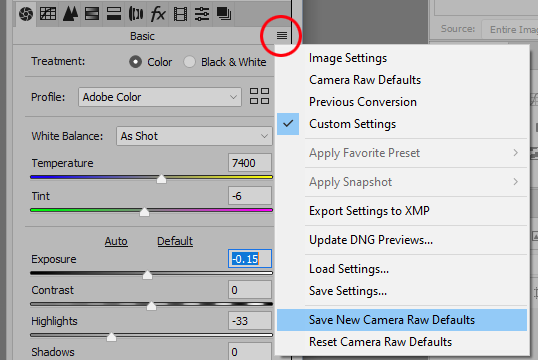
But yes, this is much simpler in Lightroom, where you just press Alt, and the "Reset" button changes into "Set Default".
Note that defaults don't have to be global, you can set them separately per camera serial number, and/or ISO setting.
Copy link to clipboard
Copied
Thanks again for all the replies and suggestions, they are very much appreciated.
When uploading images through Adobe Bridge Photo Downloader I usually as a matter of course apply my metadata which includes my name. email, website address and copyright info. I’ve been doing this for years and have never had as much as a sniff of an .xmp file. Prior to last week I had also been doing this for a couple of months with the Nikon .nef files, again without triggering .xmp files.
BUT…I’ve just tried uploading new .nef files without applying my metadata and joy of joy the result is no .xmp files.
It seems for some unknown reason my metadata is now triggering .xmp files and in doing so is also showing within them Nikon’s built in corrections.
So, I believe the issue is now solved. If I want my metadata attached to the images I get .xmp files, if I don’t want .xmp files then I shouldn’t attach my metadata to the images at the download stage.
I’m truly grateful to everyone who has helped me through this and wish you all the best and good shooting.
Keith
Copy link to clipboard
Copied
I encountered a similar problem after ticking the 'Show hidden files' option under the View pull down menu. I couldn't understand what happened, and why all of a sudden all of these extra files were appearing. After un-ticking the option, they all dissappeared. Sadly all these .xmp files are now sitting in trash, and the Put Back option isn't available. That's another story ...
Find more inspiration, events, and resources on the new Adobe Community
Explore Now

