Adding an Arrow or Other Shape/Character to Video
Copy link to clipboard
Copied
Often, one needs to add an element to “call out” a person, or object in the video. There are several methods to call attention to the person, or object, but one way is to just add an “arrow,” pointing to that person/object.
This can be done easily in the Titler, and one can use Shapes, or characters in a particular font set. Wingdings and Webdings are two font families with all sorts of arrows, and other symbols, that can be very useful.
To accomplish this, one would Open Titler, and then choose a character in a font family, that has the right look. That character would be added in the Text box, after one deletes any “placeholder text” from the Title. For this example, I used Wingdings 3 arrowhead, and chose a font size that was adequate for my image. I adjusted the Stroke and Fill to suit. Note: in PrE’s Titler, one must first add a Style w/ Stroke and Fill, before they can make the adjustments. In PrPro, Titler will add, and allow adjustments to any selected object, without the need to first add a Style.
In Titler, one can position, scale and rotate, as is needed. That Title is placed on a Video Track above the Video Clip. Then, if necessary, they can animate the fixed Effects>Motion>Position (to track with a moving subject), or Rotation, if necessary. This is done by adding Keyframes to make changes over time. Note: in PrE, one goes to Edit Effect with the Clip Selected to access the Effects Control Panel. In PrPro, with the Clip Selected, one just Opens the Effects Control Panel, Window>Effects Control Panel. Also note: this is NOT the Effects Panel, but the Effects Control Panel.
One can also create these Titles in Photoshop/PhotoshopElements, and can use the included Shapes. In PS, one would choose New Image, and then choose the Preset to match their Video Frame Size, say, NTSC 720 x 480 Standard/4:3 w/ Guides, and a Transparent Background. When done, they do a Save_As PSD, to be Imported into their Project and would drag that from the Project Panel to a Video Track above their Video Clip. That PSD can also be animated, and the Scale can be tweaked, if necessary, by Effects>Motion>Scale.
One of the beauties of using Titler is that they can work on the Title with the underlying Video Clip visible (can be toggled ON/OFF in PrPro). If working in PS/PSE, they might want to do a still capture of a Video Frame, to use as a guide. This would be placed on a Layer below the Shape’s Layer, but would need to be either Deleted, or have Visibility turned OFF, prior to doing the Save_As, since one would NOT want that to appear in the PSD - it is only a reference to be used for the layout of the Title.
Here is a look at a Title with an "arrowhead" used from the Wingdings font family:
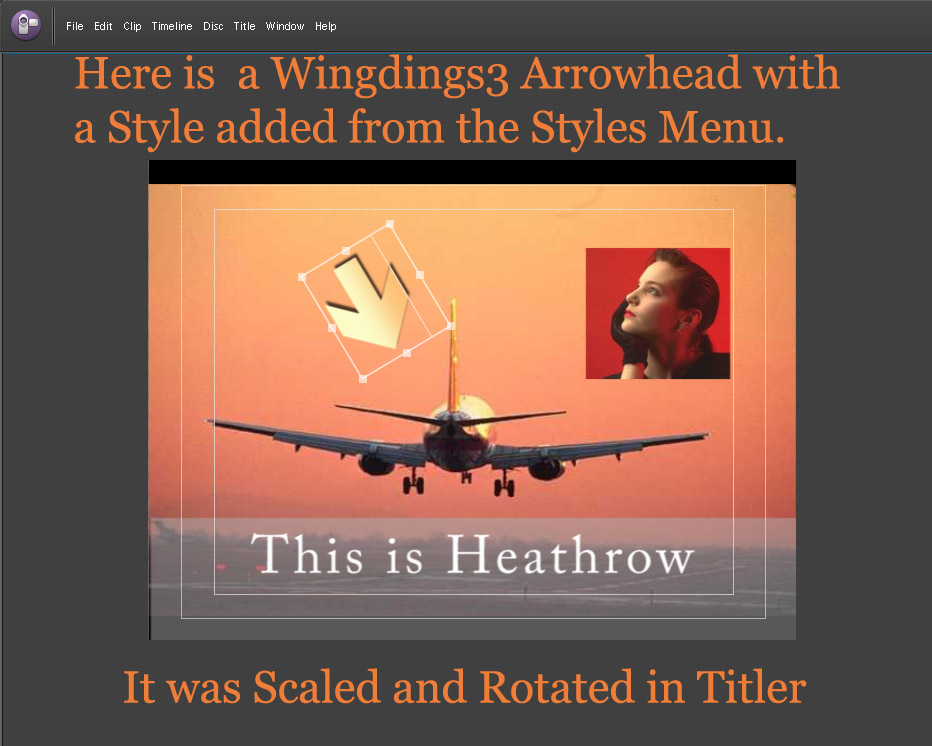
The program, in this case, is PrE 4's Titler.
Here is a look at the partial character set of Wingings 3:
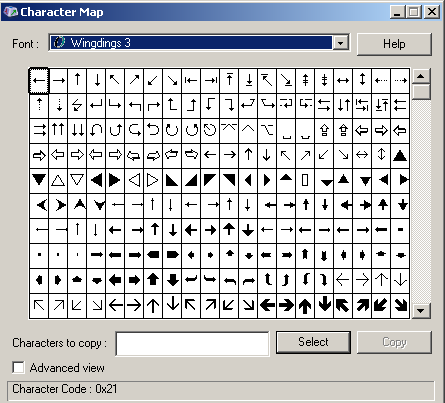
Hope that this is helpful.
For other methods of highlighting a moving subject, see this ARTICLE
Hunt
Note: this general technique can also be used to "draw" onto, say a map. In that case, one might want to add an animated Crop Effect, or an animated Wipe Effect, to simulate the "drawing" of the line, or Shape.
Copy link to clipboard
Copied
One of the uses for Shapes might be to create a circle, or elipse, and use that, instead of an arrow.
All you have to do is pick the Shape, and then Scale and Position that, plus perhaps adjusting a circle to an oval/elipse. You will want Stroke with no Fill. In PrE, you would first need to apply a Style, that has a Stroke, and then adjust it, as is necessary. In PrPro's Titler, there is no need to start with a Style, as one has the controls for adding, or deleting just what they want, from the Titler's Control Panel.
Just like the arrow, the Shape can be animated easily with the fixed Effect>Motion>Position.
Good luck,
Hunt
Copy link to clipboard
Copied
premiere 4 seems not to have wingdings 3!! only wingdings. any way to add this, please?
Rich Litvin
Copy link to clipboard
Copied
There are few fonts shipped and installed with current Adobe programs.
The fonts available will be most of those installed on the system. Many are installed with the OS, and also with their wordprocessor, and others can be acquired from other sources, such as Chank, or another font foundry. Most offer many different symbol font sets.
HERE is more info on Wingdings.
If you are on a Mac, and it cannot use TT fonts, I will bet that there are some similar OT, or PS fonts, with similar characters available. One would probably need to do a search for "symbol fonts" and "Mac OS," but there should be tons.
Hope that helps,
Hunt
Copy link to clipboard
Copied
thanks. I got a set, but now cannot import it into premiere. any thoughts+?
Rich
Richard Litvin
litbartut@aol.com
Mail address Suite 108, 3000 Whitney Ave, Hamden CT 06518.
Physical address, 2nd Fl, 3490 Whitney Ave, Hamden CT 06518
Phone 203-215-3152
Copy link to clipboard
Copied
Most fonts, that are installed onto the system should work in Premiere's Titler (either PrE, or PrPro). Do other Adobe programs, like PS, AI, or InDesign see that font, and can they use it?
Good luck,
Hunt
Copy link to clipboard
Copied
Rich,
You say,
I got a set, but now cannot import it into premiere. any thoughts+?
I worry that you are not quite following along, as the "arrowhead" is not Imported, but is used, instead in Titler. That resultant Title can then be animated to follow a moving subject.
This is a look at Titler, and how to use the Wingding 3 (or any others) fonts:
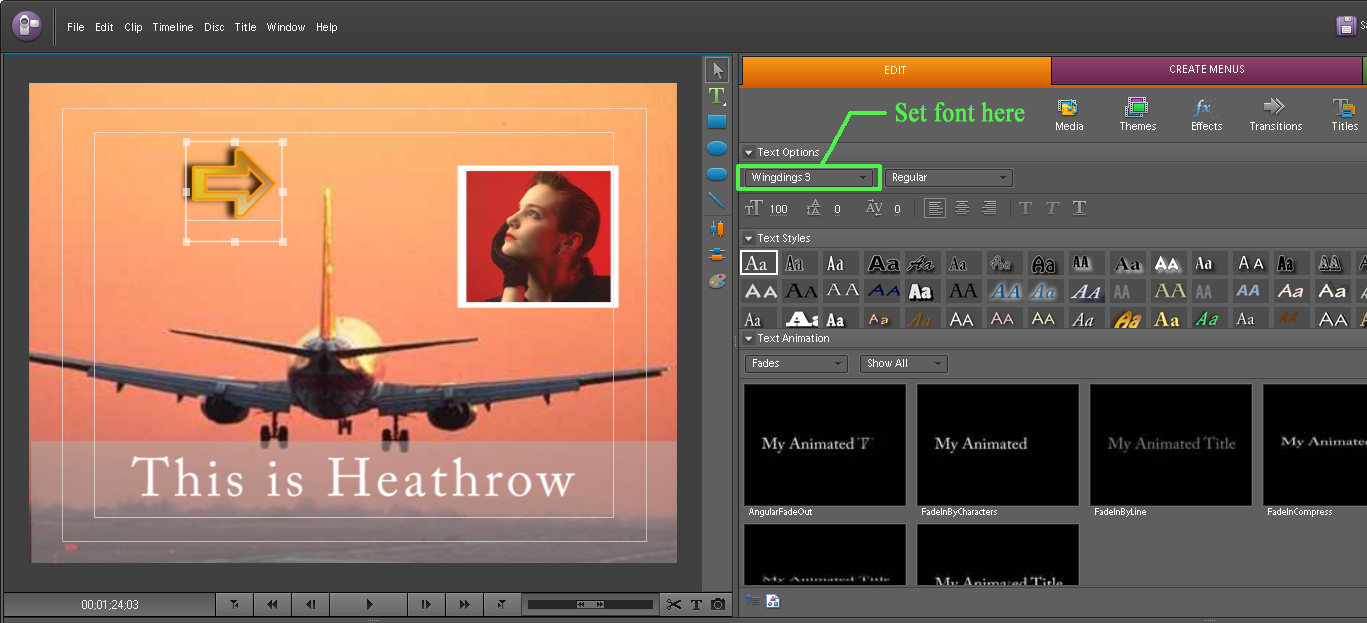
Hope that this helps,
Hunt
Copy link to clipboard
Copied
This is a screen-cap from PrPro (will work the same way in other versions of Premiere - Pro, or Elements), showing a Stroked Ellipse (no Fill), to highlight a subject. For movement, it can be Keyframed by the Fixed Effect>Motion>Position, to follow the subject:
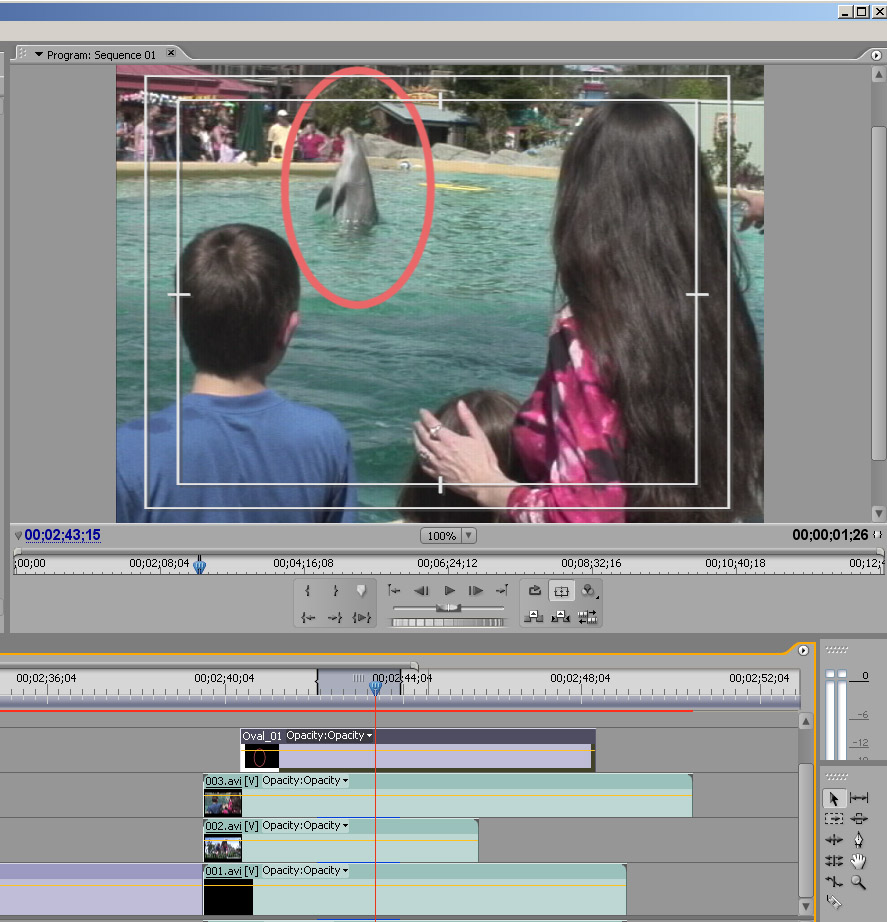
Hunt