Audio Waveform not showing?
Copy link to clipboard
Copied
How do I get the audio wave file to show? It use to show, but no longer? I need it to sync my animation to waveform in the Narration track. Also does matter if I more it to a different track.
Copy link to clipboard
Copied
Which Audio Track is the Audio Clip in?
Did you allow the Conforming to complete 100%? This ARTICLE goes into more detail.
Good luck, and please let us know a bit more.
Hunt
Copy link to clipboard
Copied
The audio clip is on the "Narration" track, but I have also tried it on other track withe same results.
Copy link to clipboard
Copied
Dale, are you complaining about the fact that the audio and video tracks are compressed, by default?
You can open each track up to show both audio waveforms and video clips by clicking on the open toggle on the Track Header to the left of each track.
Copy link to clipboard
Copied
Thanks for the replies everyone, Steve I am unable to see the waveform to match it with the lip syncing of my 3D animation. I need to see the peaks and valleys if you will of the waveform to match things correctly.
Copy link to clipboard
Copied
It's not clear if we're understanding what you're asking, Dale. Can you post a screen capture of your timeline?
Copy link to clipboard
Copied
OK, you have a Waveform Display, but need to see it better?
You can zoom in on the Timeline, in the horizontal dimension, with the zoom slider, AND you can increase the vertical height of the Track, to see a Waveform better. Just hover the cursor over the upper junction between Audio Track, and the Track above it, in the Track Header. When the cursor turns into an equal sign, with up and down arrows (might need to slowly hover, as it can be a bit tough to get the right spot), click+drag up, to expand the vertical display. You can expand that Track quite a bit, and should then be able to see your Waveform clearly.
Good luck, and hope that helps,
Hunt
Copy link to clipboard
Copied
Is your "audio view" open.? Check to see that your audio view control is closed. If you see it on the right side of the timeline, you will not see waveform. Select "show classic view" and the waveform is once again visible. These two options appear as icons on the top left side of the timeline under the title Markers.

Copy link to clipboard
Copied
Dale,
I have EXACTLY the same problem...
I an trying to sync a video with a song and want to change from one still image to another on the snare drum (for example).
If I could see the wave form, I could set the transition at the start of the peak in the wave form.
Bill/Steve,
I have the the song in the sound track track and I can not increase the vertical height of the track as you have described ![]() .
.
Is it possibe that the ability to see an audio tracks waveform is something they left out of the "Elements" version of the program?
Copy link to clipboard
Copied
Guys, if you've got the same problem, you need to follow the same suggestions.
Can someone PLEASE post a screen capture so that we can see what you are seeing (or not seeing)?
Copy link to clipboard
Copied
The Audio Track (and Video Track too), can be expanded vertically. Just move the Cursor to the line at the top of the Audio Track, in the Track Header, and move it slowly about. When you hit the right spot, you will see the Cursor change shape, into an equal sign, with up and down arrows. Then, click+drag, to expand it. The first time that you do this, it might take a moment of hovering, to get that new Cursor. After you have found the "sweet spot," it will be easier to find next time.
Good luck,
Hunt
Copy link to clipboard
Copied
This is a screen-cap of an Audio Track, that has been expanded vertically, to about 200% of the height of the default display. Note: the Cursor is an approximation, as the screen-cap does not show the Cursor on my laptop:
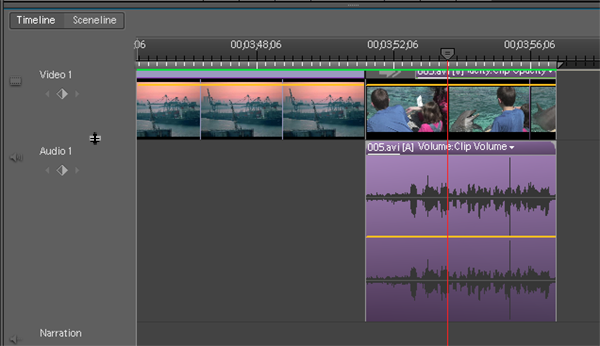
Hope that helps,
Hunt
Copy link to clipboard
Copied
I found that clicking the "speaker/notes" icon in soundtrack view (see screen cap w/ circled) to the left of the words "Soundtrack" toggles between volume and waveform view. I needed the same thing when trying to overlay a cheer performance soundtrack used in the actual soundtrack, and needing to align the ambient version w/ the actual music.
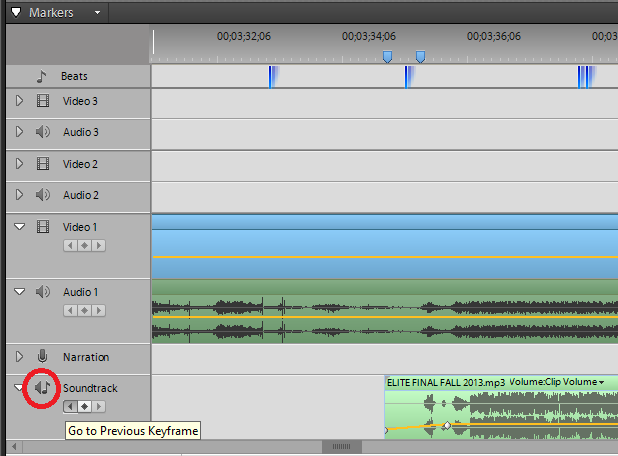
HTH,
-Rick
Copy link to clipboard
Copied
I had the same problem, and the solution is to ensure the audio clip in question is contained in your Project panel, e.g., see the below screen shot:
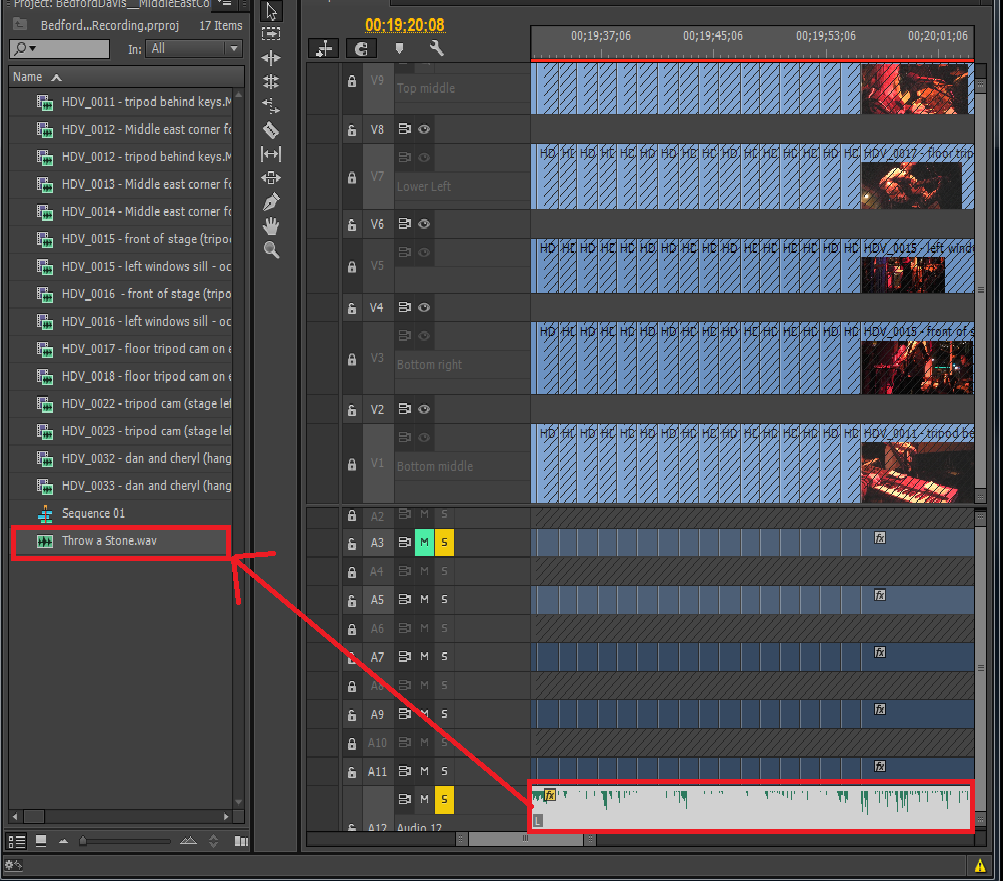
Copy link to clipboard
Copied
emallove
You are posting (2014) what looks like your Premiere Pro solution in a Premiere Elements old (2012) thread where the fundamental first step of placing the audio in the audio track had been done.
Am I missing some other interpretation of what you just posted?
Please consider.
Thank you.
ATR
Copy link to clipboard
Copied
The audio can show up in the track, without being in the Project Panel. When this is done, the clip appears as a rectangle with no waveform rendered. Adobe Elements, Adobe Premiere - same source code base, no?
Copy link to clipboard
Copied
emailove
No is my answer to what appears to be your assumption rather than something you have actually done in Premiere Elements. Let me explain why I am applying a No to the following which you wrote
The audio can show up in the track, without being in the Project Panel.
and then please let me know where I am misinterpreting what you wrote.
Source media are imported in a Premiere Elements project to the Project Media in versions earlier than 11 and to the Expert workspace Project Assets in Premiere Elements 11 and 12. And, the source media are not going to get to the Timeline until the user drags them there.
In Premiere Elements (any version) I have never seen "the audio can show up in the track without being in the Project Panel. If a file is in the Timeline, it has to be in the Project Media (earlier than 11) or Project Assets (11 and 12).
ATR
Copy link to clipboard
Copied
I have the same issue with waveforms not showing up. In the timeline below, I have a single audio clip repeated a number of times just for this test. Those moved to a different track show no waveform other than the first copy. This is a problem I see quite often....waveforms are just not showing up where they should be.
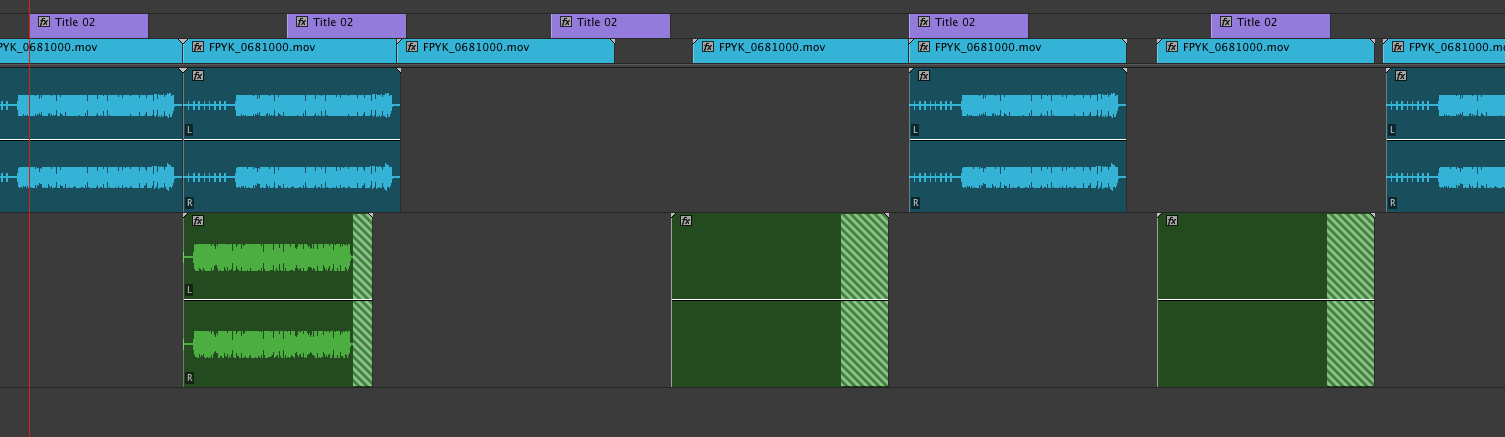
Copy link to clipboard
Copied
jonny9091
What version of Premiere Elements are you using and on what computer operating system is it running?
Can you find the conformed audio (cfa and pek) set for audio file (without Timeline waveform audio display format) in the Media Cache Files Folder?
Can you find the conformed audio (cfa and pek) set for audio file (with Timeline waveform audio display format) in the Media Cache Files Folder?
ATR
Copy link to clipboard
Copied
Same problem, coming from PremiereCS6
Copy link to clipboard
Copied
GoSv
What version of Premiere Elements are you using and on what computer operating system is it running?
From your post, I get the impression that you are using Premiere CS6 as your program. And, somehow your post has been placed in an older Premiere Elements thread. Under the circumstances, your question needs to be placed in the Adobe Premiere Pro Forum.
It was not clear from your post if your program was Premiere CS6 or if you had been using Premiere CS6 and were now using Premiere Elements and running into a Timeline audio display format issue.
Just some asides if we are waiting for your thread to get transferred to Adobe Premiere Pro Forum by you or a moderator....
a. In Premiere Pro, do you have the opportunity to change the audio display format at the Timeline level? Have you tried?
b. Is this a "it worked before but not now" or a "it never worked before" type situation?
I did a quick Google search. The first hit was the Premiere Pro article
FAQ:Why is there no wave form on the timeline? - Adobe Premiere Pro
Note that I have not found in Premiere Elements a "Render and Replace" under Clip Menu/Audio Options. This goes to my point
about giving Premiere Pro answers to Premiere Elements questions.
ATR
Copy link to clipboard
Copied
I've found the solution, clean the media cache ![]()
Cleaning up the Adobe Premiere cache | Jonathan's Best Mac Tips
Copy link to clipboard
Copied
GoSv
Glad that you found the solution to your specific audio waveform issue presumably in some version of Premiere Pro. Good job.
However, to expedite matters in the future, it would be to your advantage to post Premiere Pro questions in the Adobe Premiere Pro Forum.
In this particular case, Premiere Elements or Premiere Pro audio waveform issue might have been expected to have benefited from deletion of
the conformed audio files as a first pass at the troubleshooting beyond checking the audio display format setting.
Best wishes moving forward in your projects.
ATR
Copy link to clipboard
Copied
SOLVED in Premiere Elements 13! Seemingly at random, an audio track would not display its waveform!!!
In this screenshot, the Close Audio and Tascam tracks show their waveforms, but Wide Audio does not:
The secret is that the icon of the speaker next to the title of the track is a button that toggles the waveform view on and off.
FYI, the filmstrip icon next to the video track has a similar function and cycles views of the video clip.
Copy link to clipboard
Copied
tortuga78
This is an old thread that you posted in.
But, just a mention if you are new to Premiere Elements and Premiere Elements 13/13.1....
The video track display styles and audio track display styles that you describe are well known in Premiere Elements (all versions) and have been written about throughout the years as well as only the other day. So, no secret.
We are glad that you discovered the feature which should be helpful to you in your Premiere Elements 13 workflows. Great job. Have you updated Premiere Elements 13 to 13.1 yet using the opened project's Help Menu/Updates. If not, please do so. Information about this 13.1 Update can be found in the following
ATR Premiere Elements Troubleshooting: PE 13: Adobe Releases Premiere Elements 13.1 Update
Any questions or need clarification on your Premiere Elements workflows, please do not hesitate to ask.
Thank you.
ATR
-
- 1
- 2
