- Home
- Premiere Elements
- Discussions
- Re: How do I rotate a video 90 degrees with premie...
- Re: How do I rotate a video 90 degrees with premie...
How do I rotate a video 90 degrees with premiere elements 9?
Copy link to clipboard
Copied
I shot a birthday video of the neighbors 5 year old with my Canon T2i camera. Had to turn the camera on its side to get everything in the shot. I can view the video right side up in the canon software but can not make the change permanent so the neighbor can watch it on his computer. Can I rotate the video 90 degrees in premiere and make it permanent? If not, where do I go?
Thanks
Cliff
chitch7@yahoo.com
Copy link to clipboard
Copied
Unlike when you shoot a photo this way, rotating a video is a lot more complicated. In fact, you may actually lose some of the video because when you rotate the video the video frame remains the same. You also can't just save the rotated video, as you could with a photo.
To rotate your video, place it on the timeline, right-click on it and select Rotate.
To output a permanently rotated version of your video, use Share/Computer/AVI and select the DV preset.
Copy link to clipboard
Copied
I'm having the same problem, among others. When I move the video to the timeline and right click I don't see "Rotate".
Copy link to clipboard
Copied
The Effect>Rotate is in the Clip by default - a fixed Effect, like Motion>Scale, Motion>Position, Opacity, etc.
To access the controls, Select the Clip in the Timeline, and open the Effects Tab. Look at the bottom for Edit Effects, and click. This will open the Effects Control Panel, where you will see the fixed Effects, plus any that you have added. If there is a little triangle next to an Effect, click on it, to twirl that Effect open.
Good luck,
Hunt
Copy link to clipboard
Copied
Here is the Effects Control Panel open in PrE 4.0, but it should be essentially the same in later versions:
Motion)Rotation.jpg)
Here is the Effects Tab:
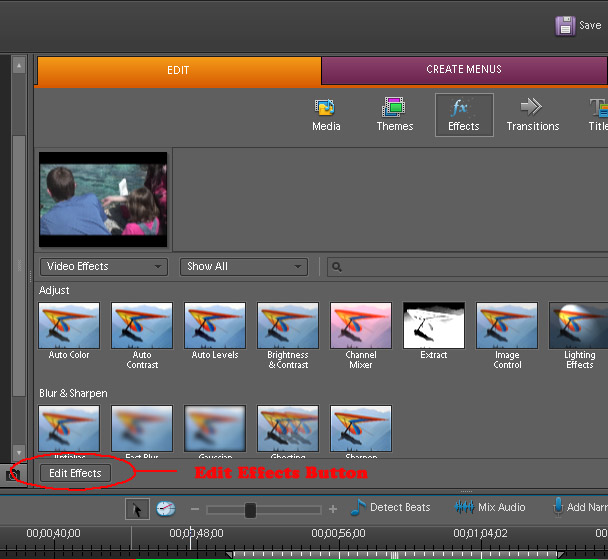
Hunt
Copy link to clipboard
Copied
As Steve says, Rotation with Video, is not so straightforward.
If you oriented the camera on its side, to get more of the image, then I would recommend that after you Rotate the Video, that you Scale it to fit perfectly within the Frame Size. This will result in Pillar Boxing, with black bars on the sides, as with Video, you have a horizontal Aspect Ratio.
If this was just due to the mechanical need to mount the camera sideways, or due to an error, then one could Rotate, then just Scale Up and effective crop the top, or bottom, or both with the Project's Frame Size.
This is often done when taping actors for bluescreen work, but in that case, one is going to eliminate the bluescreen background anyway, and Key the material into a horizontal Video background, so the end result is different, than what you have.
Now, one artistic treatment would be to Rotate, and then use your footage as a PiP, inside of a larger image. Though it was written for doing this with stills in a Video, look at this ARTICLE for some ideas on how this might be used with your footage. The actual application of those techniques will ONLY be limited by your imagination. Hope that it gives you some good ideas.
Good luck,
Hunt
Find more inspiration, events, and resources on the new Adobe Community
Explore Now