- Home
- Premiere Elements
- Discussions
- Re: How to Crop a Video in Premiere Elements 2019
- Re: How to Crop a Video in Premiere Elements 2019
How to Crop a Video in Premiere Elements 2019
Copy link to clipboard
Copied
Simple question, I think, but one for which I can't find an answer:
How do I crop a video? I'm not asking about trimming or making clips of the video. Instead, I have a video where I want to discard the bottom 25% of the video image for the entirety of the video. I'm not seeing a way to do this.
Thanks for any help.
Copy link to clipboard
Copied
Put the crop effect on an adjustment layer for the entire timeline.
Copy link to clipboard
Copied
Do note, however, that cropping a video isn't like, say, cropping a photo.
Cropping a photo actually changes the shape of the photo. But cropping a video changes the shape of the video WITHIN THE PROJECT.
In other words, if you crop a video in a 1920x1080 video project, your finished video will still be 1920x1080. The sides or sides you crop off your video, however, will appear as black bars (unless you enlarge your video to fill the space).
Is that what you're trying to do?
Copy link to clipboard
Copied
Ann and Steve always get this right. That said....
"Cropping" can mean a few different things. If you mean cutting off unwanted parts on the sides, there is an easy way. Click your mouse on the middle of the monitor panel. Two little dots show up. You can then grab them and move the "frame" out. Then you can grab the picture in the middle again and slide the entire image around for composition.
(That's my granddaughter in the middle between my son and I. I'm the old one.)
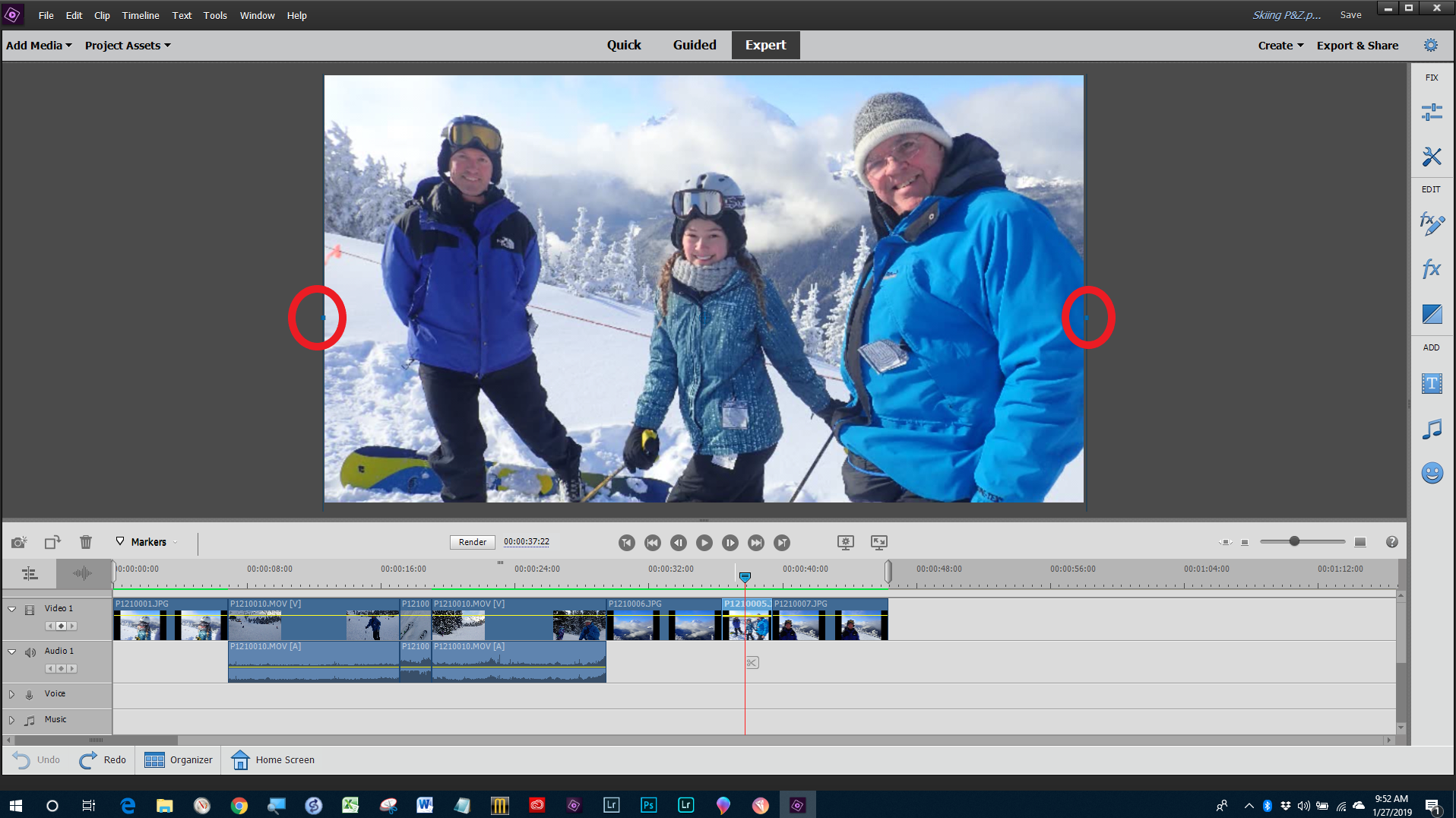
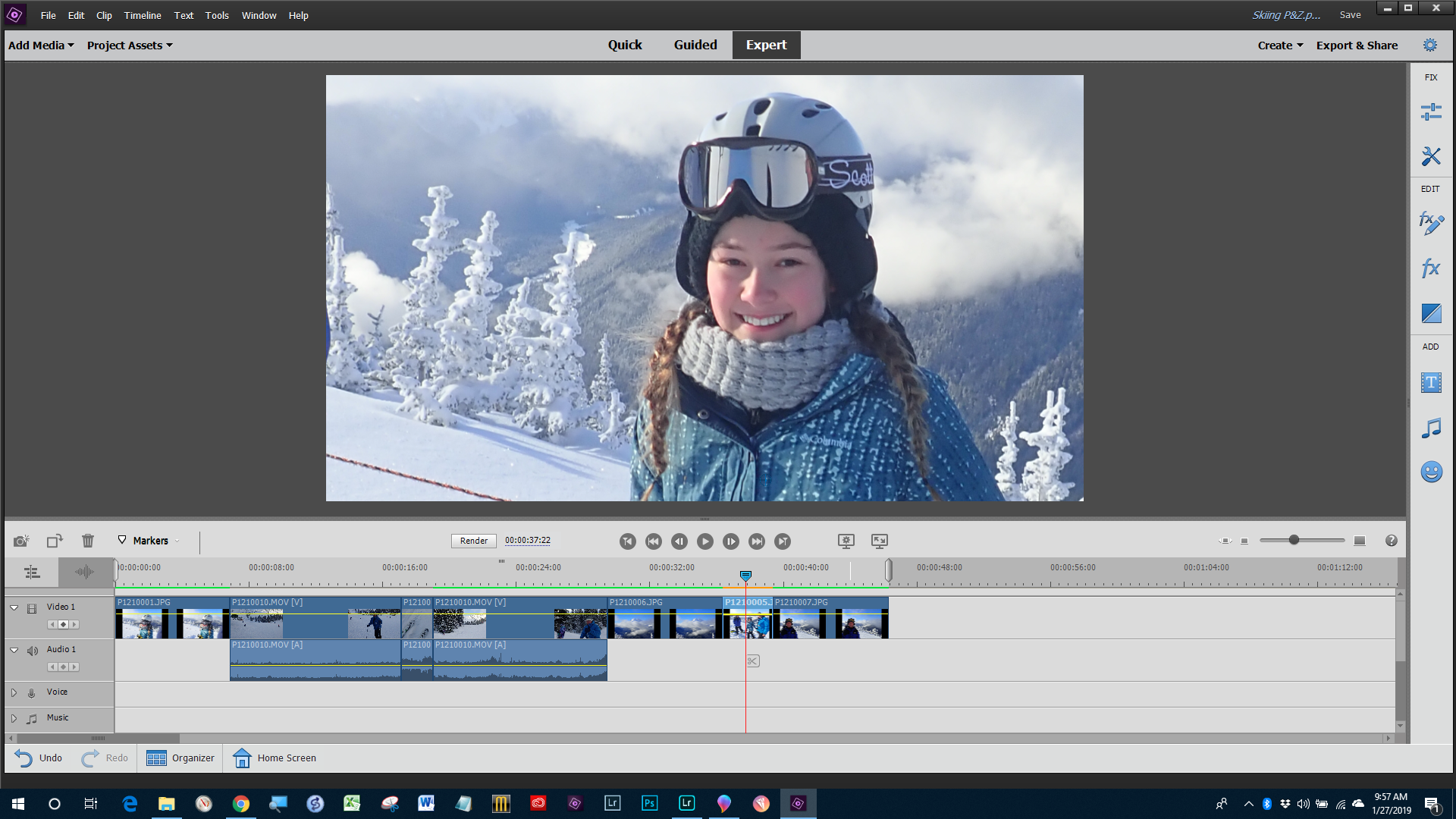
Copy link to clipboard
Copied
What you are doing is not cropping but scaling up with unwanted quality loss of the video.
Copy link to clipboard
Copied
Ann,
If you shoot 4K it works pretty well in a project with 1080 output intended for Vimeo like venues. Is there a "resizing" component in the "crop effect" similar to what can be done in Photoshop?
Thanks.
Bill
Copy link to clipboard
Copied
Elements is not Photoshop. Video behaves different from stills.
And we are not talking UDH in HD project also different behavior.
Copy link to clipboard
Copied
https://forums.adobe.com/people/Ann+Bens wrote
Elements is not Photoshop. Video behaves different from stills.
Yes! That is exactly my question. What is the behavior of the crop effect you suggested compared to the one I suggested? I'm not seeing a difference in output quality. What am I missing? What should I be looking at?
Copy link to clipboard
Copied
The way interpolation is done.
Copy link to clipboard
Copied
Ann,
Are you saying that the crop effect "interpolates" and the scaling process does not?
Thanks.
Bill
Copy link to clipboard
Copied
No.
Copy link to clipboard
Copied
https://forums.adobe.com/people/Ann+Bens wrote
No.
Can you elaborate just a little bit?
When I google for video interpolation I get articles on motion smoothing. I'm trying to figure out the difference in how Premiere Elements does "scaling" and "cropping". Maybe I'm just mixing the words up!
Thanks again!!
Bill
Copy link to clipboard
Copied
Cropping means cutting a piece of the video off but the frame stays the same. Black bars appear.
Scaling on the timeline is making the image bigger or smaller as in zoom in or out within the same frame.
Zoom in/scale up means image loss.
Exporting UHD to HD means scaling down but no image loss.
Exporting HD to UDH also means upscaling and with image loss.
If you are cropping an image black bars appear.
If you want to get rid of these black bars you can scale the image up.
Any upscaling you do will coast you image quality. (up to a certain point it is not noticable, I tend not to go past 110%).
Its different when dropping UDH in a HD timeline
UHD is 2x the size of HD
Scale to framesize needs to be turned off, otherwise the image will be set to 100% resolution and losing image when zooming in.
Hope this makes sense.
Copy link to clipboard
Copied
Thank you Ann.
It makes more sense now. I was using the word "cropping" when I should be using the words "scaling" or "upscaling". I was momentarily confused by the possibility that there was a quality interpolation improvement process in somewhere in Premiere Elements when upscaling. Televisions and Blu-Ray players do a remarkable job of making low resolution DVDs appear to have a much higher picture quality. There is software for photography that improves quality for enlargements. Perhaps there is similar for videography.
Again, thanks.
Bill
Copy link to clipboard
Copied
After Effects has an upscaling feature build in and for Pro there is a plugin by Red Giant Instant 4K.
Copy link to clipboard
Copied
Ann BensAfter Effects has an upscaling feature build in and for Pro there is a plugin by Red Giant Instant 4K.
Thanks! That will be fun to read about and maybe even try!! Every time I re-double my efforts at learning Premiere Pro I return to Elements because it fits what I do so well. I haven't even tried After Effects yet!
My current habit is to shoot 4K, edit in 4K and (usually) put it on Vimeo. Most friends and family watch the Vimeo conversion to HD.
Copy link to clipboard
Copied
Hi Steve, thanks for highlighting the distinction. How do I crop like a photo? In other words, I want the final export dimensions to be lower. I don't want black bars, and I don't want upscaling, either.
Copy link to clipboard
Copied
I've posted more details here: https://community.adobe.com/t5/premiere-elements-discussions/how-do-i-rotate-and-crop-a-video-like-a...
Copy link to clipboard
Copied
How do I crop like a photo? In other words, I want the final export dimensions to be lower. I don't want black bars, and I don't want upscaling, either.
By @Kartick Vaddadi
What are the pixel dimensions of the photo?
What are the pixel dimensions of the project?
What are the pixel dimensions of the device where you want to view the exported video?
You may not be able to do what you want to do in Premiere Elements.
Copy link to clipboard
Copied
Hi gromi7,
Thanks for reaching out. Did you try the suggestions provided above? Let us know if you have any other query.
Thanks,
Shivangi
Find more inspiration, events, and resources on the new Adobe Community
Explore Now

