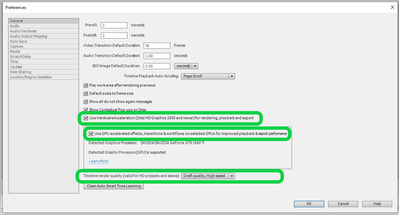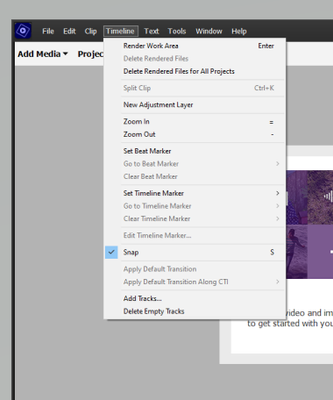Adobe Community
Adobe Community
- Home
- Premiere Elements
- Discussions
- Re: Previewing video stops on timeline
- Re: Previewing video stops on timeline
Previewing video stops on timeline
Copy link to clipboard
Copied
Previewing video would just randomly stop playing. You'll have to hit play to continue.This causes problems when adding Narrations. Again, this is totally random, sometime it plays for a couple of seconds, sometimes a little more but it always stops randomly.
Copy link to clipboard
Copied
You need to provide details for anyone to help
Mac or Windows and exact version of the operating system
Exact Premiere Elements version (any updates applied?)
CPU brand and model and clock speed
Amount of computer memory (RAM)
Video adapter brand and model and driver version and amount of video ram
Number and size and type of hard drives
What kind of video are you editing?
-hint 4k video on an underpowered computer will not play well
Copy link to clipboard
Copied
Windows 10 Enterprise (64-bit)
Intel I7-6700HQ CPU @ 2.60GHz - RAM=32GB -
1 drive (SSD) 500 GB
doesn't matter which video is being edited (happens for any video) but generally I edit 4K
VIdeo adapter = Intel HD graphics 530
Copy link to clipboard
Copied
Two POSSIBLE reasons
1 - Tech specs | Adobe Premiere Elements 2022 does not include Windows Enterprise
I do not know if that is a problem... or not... but it is not in the list
2 - Intel HD graphics 530
Do not count on Windows to be fully up to date when it comes to device drivers
Go to the vendor site to be sure you have an updated driver for your graphic adapter
Intel https://downloadcenter.intel.com/product/211969/Intel-HD-Graphics-Family
Copy link to clipboard
Copied
There are three settings in Preferences that, if you change them, might make a difference.
Copy link to clipboard
Copied
All 3 settings are currently exactly as you mentioned above.
Copy link to clipboard
Copied
The point is to change them. There are so many varieties of Windows machines, turning options off, can speed things up! Try different combinations of the settings. You can also force Premiere Elements to generate new previews after you've changed the settings.