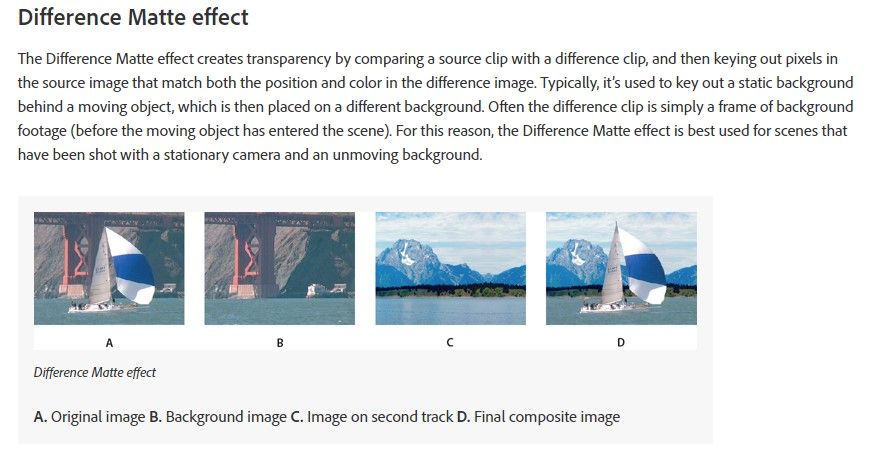Copy link to clipboard
Copied
Could someone provide me guidance on how to use the Difference Matte effect? I can't quite figure out the correct way to layer the source, static background and destination background video tracks, which track(s) the Difference Matte effect shoud be applied to, and what should be designated as the Differnce Layer for each track (if applicable). Thanks!
 1 Correct answer
1 Correct answer
OK, after much trial and error, I finally got this to work. This is how I layered the tracks in Premiere Elements 19:
Video Track 1 - Static Background image (freeze frame from the source video or other clean background plate). This corresponds to "B. Background Image" in the Adobe illustration. Do NOT apply a Difference Matte effect to this layer.
Video Track 2 - Destination Video (the video background you want to use for the moving image pulled from Video Track 3). This corresponds to "C.
...Copy link to clipboard
Copied
What effect are you trying to create? Can you link to a video of this effect?
Copy link to clipboard
Copied
Copy link to clipboard
Copied
I don't know of any way to do this in Premiere Elements, William.
Copy link to clipboard
Copied
Elements does include a Difference Matte effect which should do this, but the online documentation doesn't describe how to set it up.
Copy link to clipboard
Copied
I had no idea that effect existed. I googled for 'difference matte effect' and got several hits and tutorials on how it works in Adobe After Effects and Premiere Pro. There may be enough similarities that it will help you figure it out. It appears that you put one clip above the other and apply the effect to the top (or maybe bottom) clip.
Copy link to clipboard
Copied
OK, after much trial and error, I finally got this to work. This is how I layered the tracks in Premiere Elements 19:
Video Track 1 - Static Background image (freeze frame from the source video or other clean background plate). This corresponds to "B. Background Image" in the Adobe illustration. Do NOT apply a Difference Matte effect to this layer.
Video Track 2 - Destination Video (the video background you want to use for the moving image pulled from Video Track 3). This corresponds to "C. Image on the Second Track" in the Adobe description. In my project, it's the video where I put the green screen actor. Do NOT apply a Difference Matte effect to this layer.
Video Track 3 - Source Video with the moving element you want to pull out (in my case, the moving stage actor). In the Adobe description above, this corresponds to "A. Original Image". Apply the Difference Matte effect to this track, and select VIDEO 1 as the difference layer. Use the sliders to adjust the keying to the desired level (Matching Tolerance seems to make gross adjustments, while Matching Softness reduces the outline around matte but may also increase transparancy. Not sure what Blur Before Difference is supposed to do.)
Overall, I was pleased with the final composite. There was some bleed-thru and edging on the matte, but the lighting conditions in my project were really poor (it was shot in a theatre) and I'm sure affected things a bit. A pretty powerful effect for a piece of consumer software!