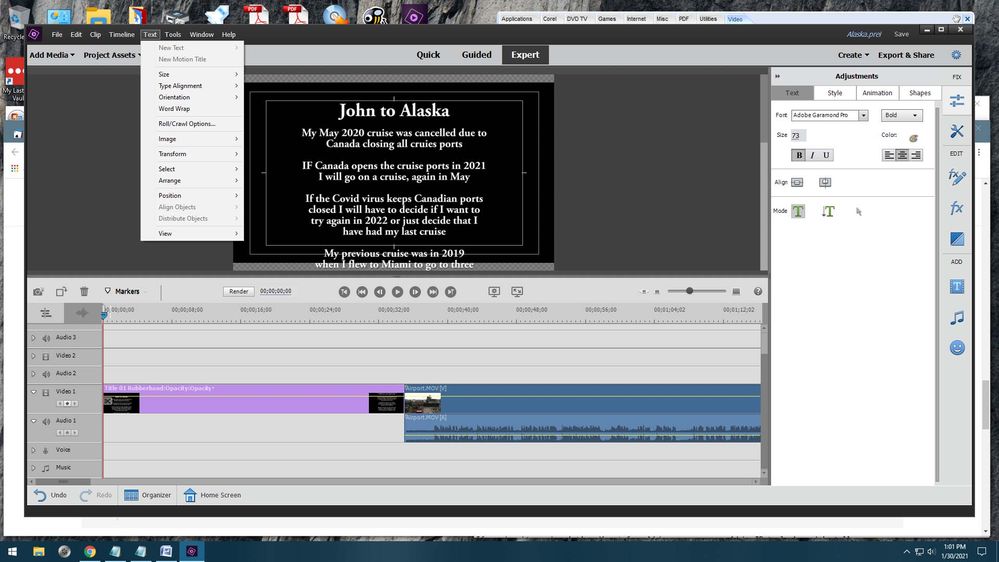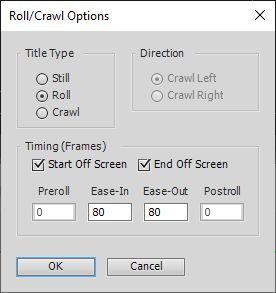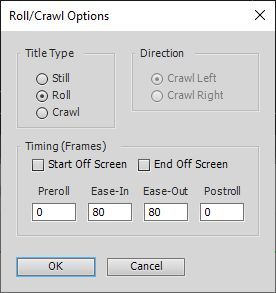Adobe Community
Adobe Community
- Home
- Premiere Elements
- Discussions
- Controlling start and end of title roll up
- Controlling start and end of title roll up
Controlling start and end of title roll up
Copy link to clipboard
Copied
I am using the default roll up title clip in a curent slideshow I am building. I have extended the rollup time to 40secs which allows time to properly read the text. The only issue is several seconds go by before the scroll appears on the screen and also at the end there is a few seconds of black screen after the roll up has left the screen.
Is there a way to adjust the start / stop timing ?
Forgot to mention I am using Premiere Elements 2019. Any ideas would be much appreciated
Best Regards Alex
Copy link to clipboard
Copied
With the title open in Title Adjustments (double-click on it), go to the program's Text menu and select Roll/Crawl Options.
Copy link to clipboard
Copied
One learns something every day! However preroll & postroll are both zero on my system & it still takes several seconds for text to start appearing.
I've been getting by by having the "Default Roll" clip on video 2 (usually have a still photo on video 1 as background) and having the roll clip start a few second earlier!
Copy link to clipboard
Copied
I find Title Adjustments ? Thanks again Alex
Copy link to clipboard
Copied
Re-read Steve's instructions... after you double click on the specific title look at the top of the screen for program options
Copy link to clipboard
Copied
what I am seeing. Still a novice at using this program so sorry if I am
missing something basic.
[image: image.png]
Copy link to clipboard
Copied
I only work in EXPERT mode... is that what you are doing?
Also, your png didn't come through... try again with jpg
Copy link to clipboard
Copied
Copy link to clipboard
Copied
answer notes. The system made changes as I was typing.
Here's a word copy of the screen I am viewing, thanks for your help Alex
Copy link to clipboard
Copied
>preroll & postroll are both zero
That is not what you need to do... you have to UN-check both Start Off Screen and End Off Screen
Copy link to clipboard
Copied
Are you sure? I did that and the "rolling" text appeared stationary for the whole clip.
Apparent default settings:
After UN-check both Start Off Screen and End Off Screen:
Copy link to clipboard
Copied
I have found the solution to my problem, thanks for the tips that got me looking in right direction.
With my timeline displayed I double clicked on the title slide. Make sure you can see the rectangular guidelines
around your text, on the preview screen.
At this point go up to the top of the screen and select Text from the tabs displayed. on the drop down menu that appears select Roll/Crawl and the adjusts will appear.
Copy link to clipboard
Copied
>the "rolling" text appeared stationary for the whole clip
You do of course need to have enough rolling text that it won't just fit on one static screen