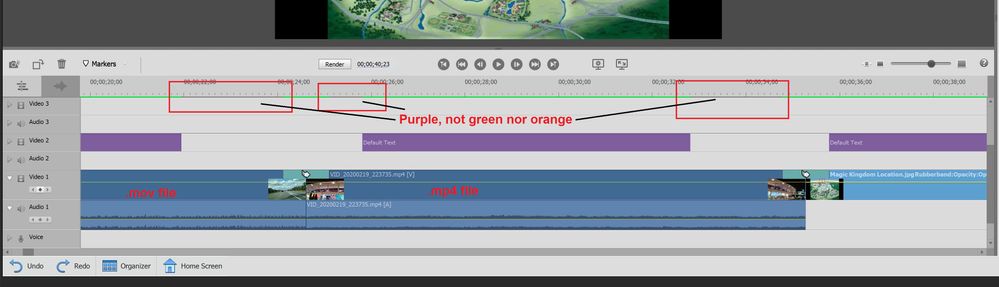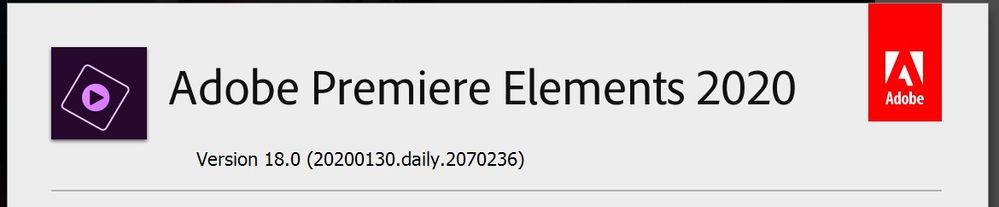- Home
- Premiere Elements
- Discussions
- Purple Color in Render "Status" Indicator Line
- Purple Color in Render "Status" Indicator Line
Purple Color in Render "Status" Indicator Line
Copy link to clipboard
Copied
Hi. I purchased Elements 2020 in October, 2019 and have experienced an unusal problem when rendering (click on Render button). This always seems to happen when:
1. I have a .jpg or .mp4 file next to another .jpg or .mp4 file (in the Video 1 line)
2. I add a transtion (I always use Film Dissolve)
3. I have text (as a caption) on the Video 2 line above (the Video 1 line where the files are)
Error: I get an orange or purple color in the "Render Status" line.
In this example, I see purple, but normally see orange:
In this example, you can see purple over the transition between the .mov file and the .mp4 file (more often, it is orange). This happens onl almost every project I've developed. If I don't correct it (replacing the orange or purple with green), when I run the rendered project, it "jumps" a moment before displaying the text in video 2 line.
The normal solution is to try to shorten either the text or .mp4 or .jpg file in Video 1 line into which the text in Video 2 line is displayed. I may also have to delete the Text/caption and re-add it to Video 2 line.
Sometimes, I can have it green, save the project, return to it later and discover several of these unusual "problems/errors" (orange or purple).
Question:
Has anyone seen this behavior before?
It is quite annoying when it happens as I have to "fix" these instances before continue with the development of my project (and resulting movie/video).
I really appreciate any comments and help to finally end this problem.
My current version of Premiere Elements is:
I believe this is the current version.
Thanks!
Ken
Copy link to clipboard
Copied
The "render" line you are looking at is for previews during editing. Depending on the strength of you computer, playback during editing may not be perfect. When you do the final output everything is transcoded or "rendered" again, from scratch and more slowly. Output may be fine.
Copy link to clipboard
Copied
Thank you, I appreciate your taking the time to reply.
Copy link to clipboard
Copied
The "purple" line you're seeing is not purple at all. It's gray, the original color of the line along the top of the timeline.
A yellow-orange line indicates that the timeline should be rendered. Once this segment is rendered, it will turn green, as you are seeing.
If the line above the clip has neither an orange or green line above it it means that there is no need to render this segment at all!
Copy link to clipboard
Copied
Hi Steve.
I appreciate your reply.
I was under the (mistaken) impression that the line needed to be green across the entire timeline where photos or videos had been included.
I will proceed with a new project and post again if I have a new/different problem.
Question: Where can I get your book on Premiere Elements 2020? Does it go into details like those I've asked questions about?
Thanks!
Ken
Copy link to clipboard
Copied
I'm not Steve, but here it is:
https://www.amazon.com/Muvipix-com-Guide-Adobe-Premiere-Elements/dp/1689348097
It's well worth ordering.
Copy link to clipboard
Copied
Thanks for the endorsement, Bob!
Copy link to clipboard
Copied
Thanks Bob - I'll look it up.
Steve does such a great job of teaching, I loved his youtube series on Premiere Elements 2020!
Find more inspiration, events, and resources on the new Adobe Community
Explore Now