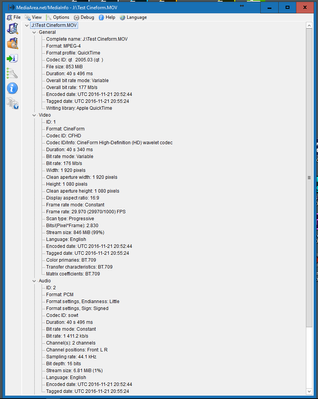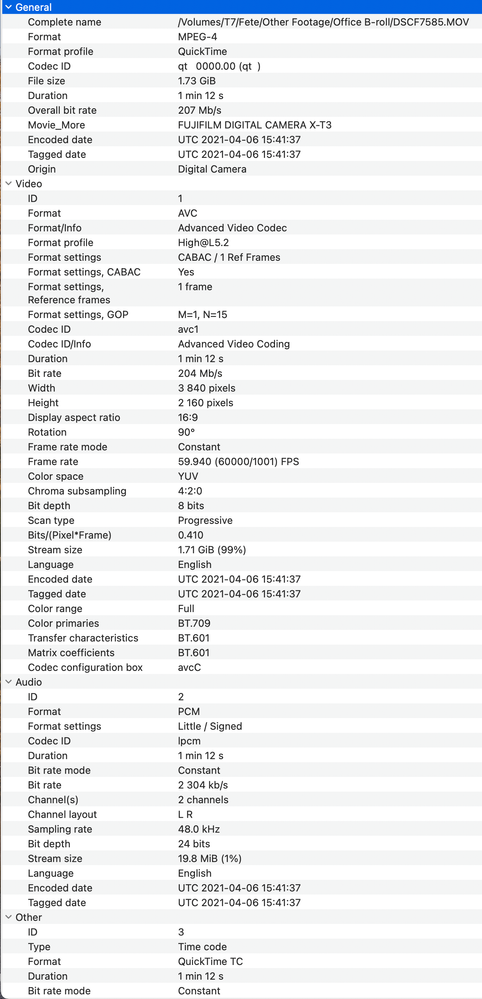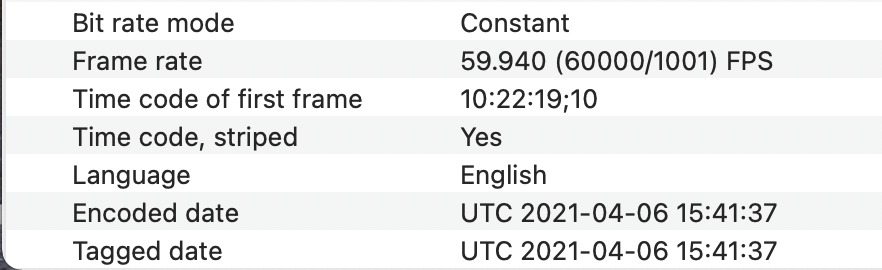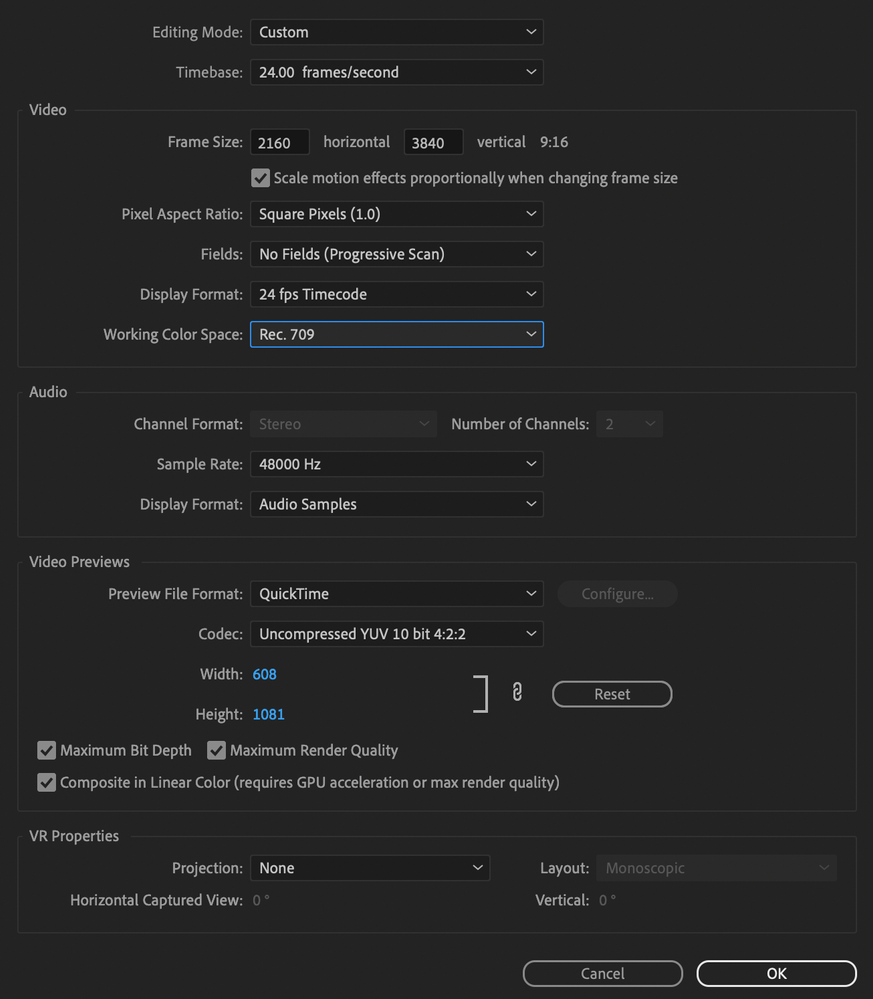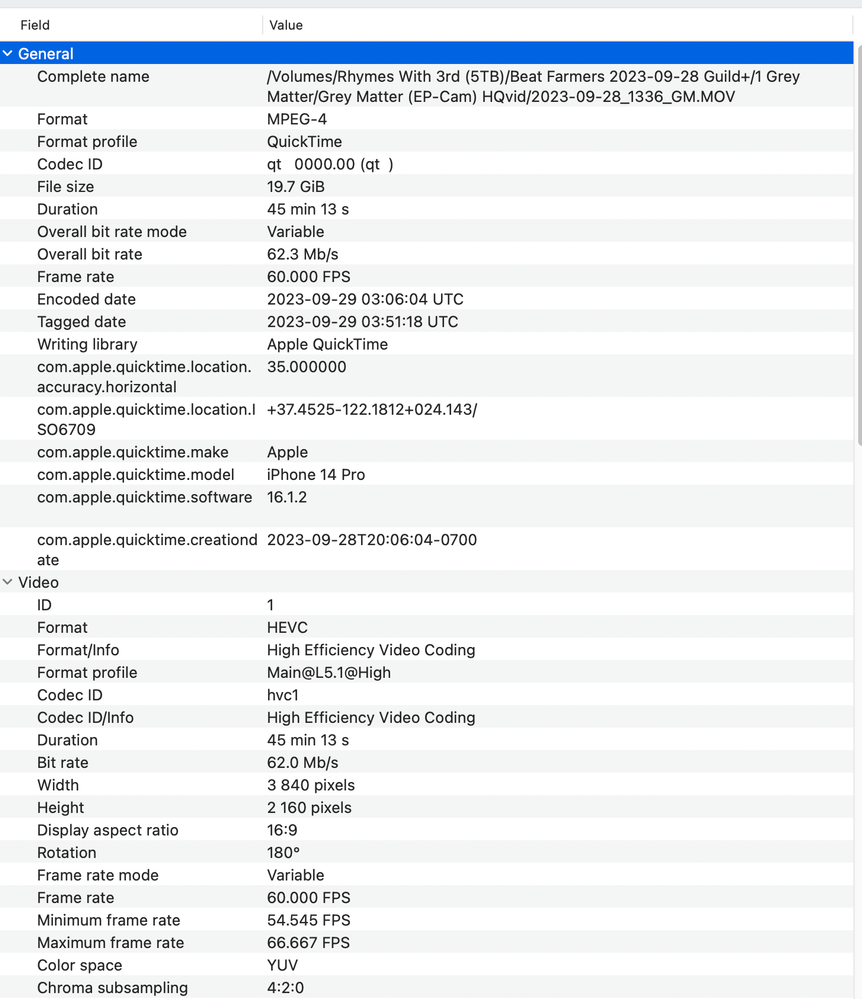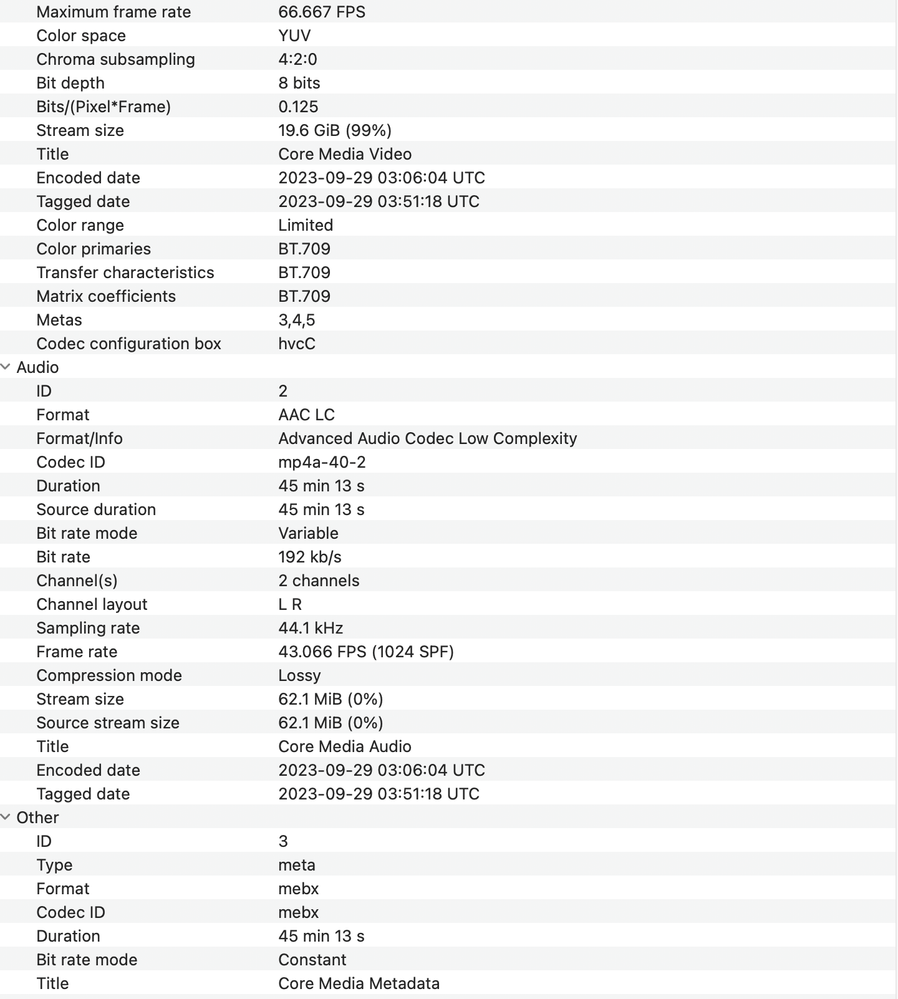- Home
- Premiere Pro (Beta)
- Discussions
- Re: Colours completely change when exporting HEVC ...
- Re: Colours completely change when exporting HEVC ...
Copy link to clipboard
Copied
Hello,
HEVC (h265) is becoming a pretty common format now which I have to work with in Premiere. I receive it from drones, from various Sony cameras like the a7s3, etc - it's great quality and in 10bit 4:2:2 is great for colour grading albeit incredibly CPU intensive.
However, even working online (no proxies) I'm having massive headaches with colours when exporting.
I've tried both the 2 most recent betas of Premiere and am consistently finding the colour profile is wrong.
I've tried playing the exported file (just a standard mp4 h264) in various players and the colours are just night and day different - horribly saturated in a crude way that blows colours; skin tones become burned orange and greens are neon, etc..
See this screenshot of my settings - I suspect "Export Colour Profile" is to blame, but it won't let me change it?! Really annoying and doesn't make sense to me.

 1 Correct answer
1 Correct answer
I'm also having this problem, and I'm wondering if there's any new / easier solutions to this problem with the latest version of Premiere (24.1.0 - Build 85)? I'm in the middle of editing a multicam concert video, and I've got the one camera angle that looks fine on the timeline, but quite hideous whenever I try to render it.
My attempts to fix this camera shot with "Lumetri Color" have not been successful.
Copy link to clipboard
Copied
What is your timeline color space?
Neil
Copy link to clipboard
Copied
Hey @lflegg any updates on what worked/didn't work for you with this? I'm having some issues with the color of my H.265 footage as well. For me it's showing up as I'm grading F-Log footage...
Copy link to clipboard
Copied
Hi lflegg,
You can change the ouput color space after changing the profile to Main 10. with H.264 you will get software encode for Main 10 (H264 10).
With Premiere Pro 22.1.1 Beta we have also added Hardware encode support for HEVC 10 bit Media. You can also test with HEVC encode.
Regards
Abhishek
Copy link to clipboard
Copied
Hey @abhishekkapoor my footage is still looking funky in PP Beta, any ideas?
Copy link to clipboard
Copied
Emma,
Please help everyone check out what's going on with this. We need to know the source of the media, and the color space. Check the Properties for the clips in Premiere, and it's a good ideal to also check the video header of the file with the free utility app MediaInfo ... download/install, and when you've got the icon on your desktop, simply drag/drop a clip from Finder/Explorer on top of the icon.
MediaInfo will open, go to that app's "Tree" view, and give us a screen grab of the video data like this:
Also, we need to know what the Sequence color space is set to, so check for that in your Sequence settings dialog and give that information also.
Neil
Copy link to clipboard
Copied
Thanks Neil!
Here is the info from MediaInfo:
And from PP:
Sequence settings:
Also, I'm noticing that this looks like H.624 8bit so I'm wondering if my DP mixed up his codecs..
The color problem that I'm noticing is across all Adobe platforms that I've put the video into (Premiere Pro, After Effects, Media Encoder).
Copy link to clipboard
Copied
Weird thing that sticks out is the color space items in MediaInfo ... it has 709 primaries, but 601 transfer and matrix coefficients. Which ends up causing Premiere to load it as a Rec.(Bt) 601 color space file.
Which I haven't seen in like for freaking ever. Huh.
Neil
Copy link to clipboard
Copied
I'm so glad that you're confirming that's weird! It threw me and I haven't been able to find it anywhere on the internet.
And Quicktime is reading *only* the Matrix as 601.
Copy link to clipboard
Copied
Soooo, did this ever get solved? Can't figure out why my HEVC (H.265) exporting format is making the video look way more saturated and the whites are popping out like a soar thumb.
Copy link to clipboard
Copied
What is the color space of the file? And is it only with HEVC, and not say with H.264 or ProRes?
Neil
Copy link to clipboard
Copied
This occurs because in the export settings Premiere Pro won't let you select the Export Color Space that matches your sequence (Rec. 2100 HLG) when exporting to HEVC (H.265). It is set to Rec.709 and can't be changed. Same issue with Media Encoder. The workaround that I used was to export to a Quicktime Pro Res 422 HQ, select Rec. 2100 HLG as my Export Color Space. Then I used Apple Compressor to encode to HEVC (H.265).
Copy link to clipboard
Copied
$49 solutions are a bummer. I wish Rec. 2100 HLG was natively supported by Premiere Pro on Mac for H265
Copy link to clipboard
Copied
This occurs because in the export settings Premiere Pro won't let you select the Export Color Space that matches your sequence (Rec. 2100 HLG) when exporting to H.264. It is set to Rec.709 and can't be changed. Same issue with Media Encoder. The workaround that I used was to export to a Quicktime Pro Res 422 HQ, select Rec. 2100 HLG as my Export Color Space. Then I used Apple Compressor to encode to H.264.
Copy link to clipboard
Copied
It's pretty simple: don't use the standard SDR presets for HDR exports!
Use one of the presets designed for MP4/HLG ... and you can do the HLG export in the H.264 format.
Wanna go "match source - HLG" ... just choose that preset to start.
Neil
Copy link to clipboard
Copied
Hang on... I need to be able to use Premiere to ingest various types of videos and output them to the format I need. No good delivering a HDR file to a client who needs SDR. Premiere needs to simply convert without destroying the colours. Other editing software does this no problem.
Copy link to clipboard
Copied
I've never seen Pr "destroy" the colors of an HLG file, based on a lot of testing. Does it modify them? Of course, as there are a vast number of hues in the color volume for Rec2100/P3 spaces, that simply are outside of the sRGB space of Rec. 709.
Any conversion from HDR color spaces (no matter which) to SDR results in a smaller selection of hues. I work both in Pr and in BlackMagic's Resolve. I get pretty much the same results from a basic say HLG to Rec.709 transform in each. Although you have more options for how to do that tranform in Resolve, being still primarily a grading app.
Granted ... Premiere has quirks that can be darn hard to figure out, but in the end I've been able to get the correct results from a lot of different files.
One example of a very non-obvious thing, that you have to be aware of when doing multiple color space outputs, is if you need to do both SDR and HDR from a file, they should be in separate sequences.
And you really should duplicate the file in the Project panel, naming probably one the SDR, one the HDR, and then you can have both SDR sequences and HDR sequences from the same clip.
Premiere's "source" data is based on the file reference instance in it's internal database. Give it a second instance of the file, and you can have different things applied to it.
And as mentioned earlier in this thread, your export presets must match the sequence color space. Don't use the HLG or PQ presets for SDR, don't use the 'normal' SDR presets for HDR.
In your original post, there's an odd thing ... the graphics white set to 300 nits, which ... I've never heard of a colorist working that 'high' myself. And second, you complained you couldn't change the color space.
Well ... you needed first to change the Profile and Level, because those must be higher for HDR color space to become available. This is another annoying part of the interface, you'd think you'd set the color space then they'd give you the choice of appropriate level/profile.
But they do it the other way, and unless you know that, well ... yea, you can't change the color space.
This is why for most users it's far wiser and quicker to use the export presets with the correct color space in the name.
Neil
Copy link to clipboard
Copied
Copy link to clipboard
Copied
Oh wow - Preset "HEVC - Match Source - HLG" looks great and comes in at a tiny file size too, thank you!
Copy link to clipboard
Copied
Best quick workaround I found is Open in Quicktime Player > Export (select size) > Change drop down menu option to H.264. Luckily I only had three clips so didn't need a queue. FWIW I tried all the Interpret Footage settings in Premiere and for my footage the Color Space Override to Rec.2020 worked okay but the files themselves were acting buggy on my machine so I felt better doing a source file conversion. Hope that helps someone!
Copy link to clipboard
Copied
I'm also having this problem, and I'm wondering if there's any new / easier solutions to this problem with the latest version of Premiere (24.1.0 - Build 85)? I'm in the middle of editing a multicam concert video, and I've got the one camera angle that looks fine on the timeline, but quite hideous whenever I try to render it.
My attempts to fix this camera shot with "Lumetri Color" have not been successful.
Copy link to clipboard
Copied
Tell us exactly what media you've got, and what you want to do with it, we can give the full instructions on how. Using 'part' of the color management controls without having everything set correctly is the most common problem, and that's easy enough to fix.
And given the new settings are ... new, right? ... something that we've all had to learn.
Copy link to clipboard
Copied
Again, it's multicam concert video I'm assembling in Premiere and the footage from one of the cameras (an iPhone 14) looks fine until I try to render it, and then it looks a weird drug flashback from a low-budget movie. Other than color correction, i'm not familiar with color management tools.
Tell us exactly what media you've got, and what you want to do with it, we can give the full instructions on how. Using 'part' of the color management controls without having everything set correctly is the most common problem, and that's easy enough to fix.
And given the new settings are ... new, right? ... something that we've all had to learn.
By @R Neil Haugen
Copy link to clipboard
Copied
Color Workspace, Lumetri panel, Settings tab. All color management settings are on that tab.
Drag/drop a screengrab onto this reply box of all your settings.
Copy link to clipboard
Copied
I just installed MediaInfo and here's what I've got...
-
- 1
- 2
Find more inspiration, events, and resources on the new Adobe Community
Explore Now