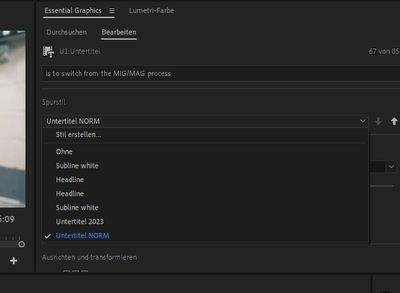- Home
- Premiere Pro (Beta)
- Discussions
- Betreff: How do I delete or rename a new caption s...
- Betreff: How do I delete or rename a new caption s...
Copy link to clipboard
Copied
I am attempting a job for the first time using the new caption features in Premiere Beta 15.0
I have created caption styles that I then either wish to delete or rename.
How is this done?
 1 Correct answer
1 Correct answer
When you create a Track Style for Captions, the template will appear in the Project panel. You can then rename or delete the Style template in the Project panel and it will update in the Essential Graphics panel.
Copy link to clipboard
Copied
When you create a Track Style for Captions, the template will appear in the Project panel. You can then rename or delete the Style template in the Project panel and it will update in the Essential Graphics panel.
Copy link to clipboard
Copied
Thanks Trent. For some reason I hadn't noticed this!
Copy link to clipboard
Copied
hi i have almost the same issue...
how can i delet former trackstyle i made?
cause the are not useful anymore and i want a "clean" menue 😉
thanks
Copy link to clipboard
Copied
Dietmar,
In the Project Panel (for each project), select the track style and delete.
Stan
Copy link to clipboard
Copied
hej stan thanks for the fast reply
ok bad 😕 i dont know in which of my hundred projects i used them....
is theres no other way?
and how can i save a style which i can use in any project?
Copy link to clipboard
Copied
> i dont know in which of my hundred projects i used them....
is theres no other way?
No. But unless you open the project, it won't matter! You can select multiples and delete them in one shot.
> how can i save a style which i can use in any project?
See this post where I summarized what I know about caption track styles:
The relevant part says, "This can be done by exporting multiple styles (in one export), then dragging that file to the Project Panel for a new project. For an occasional share with another project, you can also open the second project and copy/paste one or multiple styles from one project panel to the other."
In other words, get the styles you want in one project. In the Project Panel, select all of them, right-click, and choose "Export Text Styles." Save it anywhere on your computer. When you create a new project, just drag that file into the Project Panel. All the styles you save will be added.
Stan
Copy link to clipboard
Copied
thanks again for fast replay
the problem is: the styles are spread through many projects and i dont rememeber wher is used them...
i am afraid i have to live with this chaotic dropdown menue 😕
the EXPORT tip is great and useful thanks!
greets from vienna/austria/europe
Copy link to clipboard
Copied
the problem is: the styles are spread through many projects and i dont rememeber where I used them...
Style items are project-specific. A project's text styles will only show up in the EGP for Text Layers inside Sequences within in that project.
So, let's say you have Project 111 + Sequence 111 + Text Style 111 open and you have Project 222 + Sequence 222 + Text Style 222 open at the same time. If you create a new Text Layer in either sequence and go to the Styles pulldown in the EGP, you will only see Text Style 111 or 222, depending on which Project you created the Text Layer in. If you're seeing a long, chaotic list of Text Styles in the pulldown, that's probably because you have a lot of text styles saved from various sequences in that project. So you'll just need to note the name of each style in the pulldown, then use the search field in the Project Panel to find it. At that point you can either delete it if you don't want to see or use it anymore, OR you can copy or cut and paste to wherever you want, including into a different project.
Once you have all the styles you like in one place, select all the style items in the Project Panel, then right click and choose Export Text Styles... to get a single prtextstyle file containing all your favorites.
Copy link to clipboard
Copied
hi again.
reply not replay 😉
thanks alot. i love it!! i always used older projects to make new projects so i always had the styles
the search field is the hit! and the solution as so often
thanks alot and cu
Copy link to clipboard
Copied
@jstrawn Very clever. Great strategy for many situations.
I played with adding "Media Type" as a displayed metadata column, then sorting on that column. The type is "Unknown" but in my test project included only Styles and SRT files.
Sometimes I've added the word Style in the name.
But you can always see a list of all styles in the EGP, and then search/lookup in the Project Panel.
Stan
Copy link to clipboard
Copied
I messed around and found another solution if you don't recall which project you created it in:
- Open your computer's search bar & search for the exact title of your caption style. It should pop up a ".PRTEXTSTYLE" file.
- Right click on it/open file location. It should then take you to the folder where all the caption styles are saved, regardless of which project you saved it in.
- From there you can delete what caption styles you dont want and then restart Premiere Pro!
However, simply renaming the file does not change it in premire pro. I attached some screenshots below if needed! 🙂
Find more inspiration, events, and resources on the new Adobe Community
Explore Now