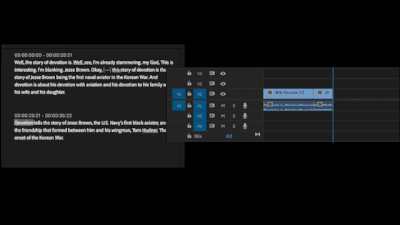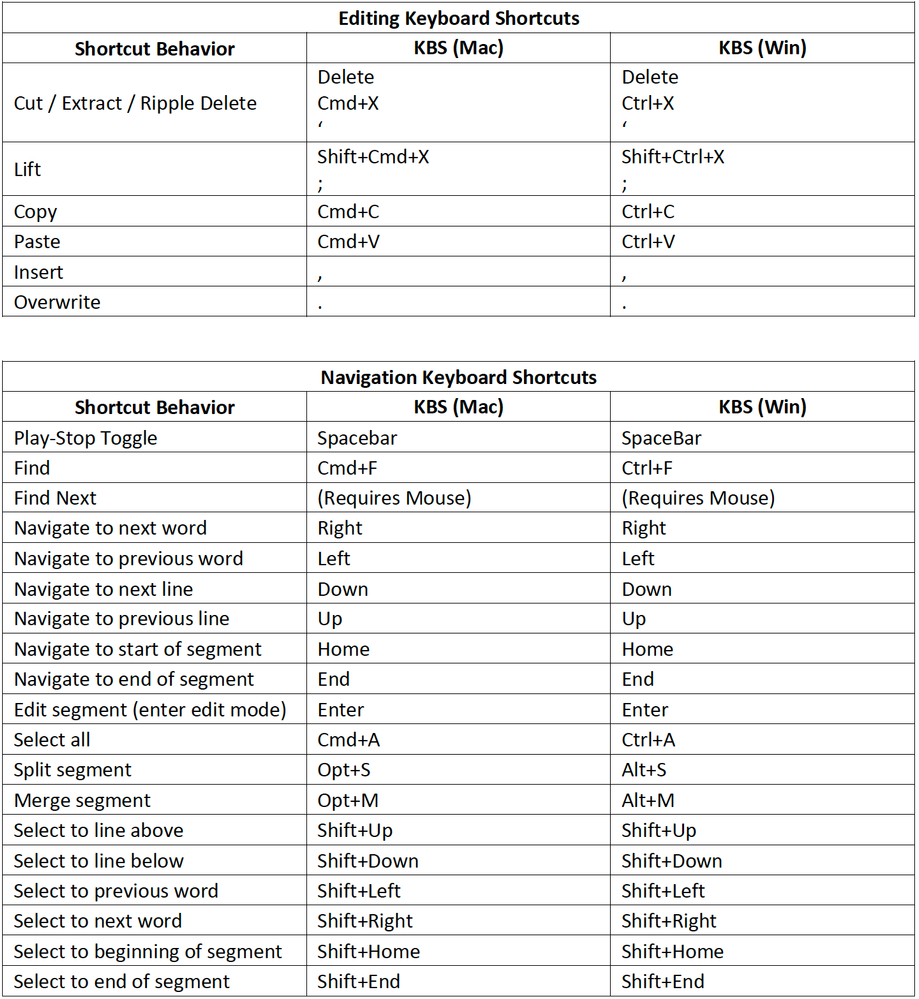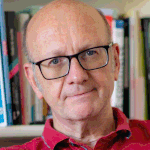- Home
- Premiere Pro (Beta)
- Discussions
- Re: Now in Beta: Introducing Text-Based Editing in...
- Re: Now in Beta: Introducing Text-Based Editing in...
Now in Beta: Introducing Text-Based Editing in Premiere Pro
Copy link to clipboard
Copied
I am pleased to introduce you to Text-Based Editing in Premiere Pro (Beta), which makes assembling a rough cut as simple as editing a Word document. Transcribe your footage upon import, search for key moments, cut and paste sentences, and watch the clips in your timeline follow your edits.
We’ve been working hard on Text-Based Editing, and we want your feedback.
How Does Text-Based Editing Work?
Text-Based Editing is available in the Premiere Pro (Beta) which you can download and install separately from the current Premiere Pro release.
Because Text-Based Editing is a new way of working in Premiere Pro (Beta), we have created a Text-Based Editing Workspace which provides more screen real estate for the Text Panel and places the Source Monitor and Program Monitor in the same window.
Watch this tutorial to learn how to:
- Transcribe your footage for Text-Based Editing
- Set up the Text-Based Editing Workspace
- Search for key moments
- Do 3-Point Editing (Insert content from Source to Sequence)
- Do Sequence Editing
- Change font size and look for pauses
We want to hear from you!
You can provide your comments below, but we would also love to fill out this survey. Please share this post with your colleagues or friends so we can improve Text-Based Editing before launch.
Use these familiar keyboard shortcuts to edit your video in the Text Panel
Copy link to clipboard
Copied
This looks promising, but I could be missing something.
I don't start with raw footage when I'm starting to dig in to an interview. My process is (ideally):
- Ingest media into project (either OCM or proxies)
- Sync multicams if applicable
- Make a TRIM sequence for each interviewee, add their multicam and then trim out the interviewer questions
- Some projects I'll make a SLX sequences next if I know there's some stuff we won't or can't use, so I never have to see it again.
- ONLY THEN, do I make a transcription, and in the past this has been helpful because sometimes I'll export or print out the transcript to share with my producers and we'll mark it up and it's not that hard to make the paper cut in the timeline since the timecodes are all inline in the transcript.
This workflow seems to bypass all that and wants you to just start with a transcript of your OCM files. That don't fly with me, to sum up.
Also, having the transcript built from the timline seems like the inverse of what I really want. I want the timeline built from the transcript. When I first heard about this I thought it was just a copy of Descript, but right in Premiere so I could chop up multicams seamlessy. Descript wants you to use their app to make multicams which is a non-starter for me.
In summary, I'd rather be able to edit the transcript and have the timeline reflect those changes, rather than just use the transcript as a selction tool for a regular insert/overwrite workflow.
Copy link to clipboard
Copied
(couln't find the edit button) for clarity, my goal with transcripts is to make them as short as possible. Yes, I want it to include anything we could possibly use, but sometimes for legal reasons, sometimes just for lack of time, I don't want to transcribe or look back on anything I know we can't or won't use.
Copy link to clipboard
Copied
Dustin,
I believe staff are looking for feedback on such real-life workflows. And several methods have changed in recent builds.
> "I'd rather be able to edit the transcript and have the timeline reflect those changes, rather than just use the transcript as a selection tool for a regular insert/overwrite workflow."
I think you can do that by putting the clip in the timeline, select text in the transcript, and it goes into extract/lift mode.
In any event, I know that your use of multicam is a major issue, but it can come at various places in the workflow. So that notwithstanding, consider the following possibilities. What works and what doesn't?
1) If there are large sections you know you don't want, delete them first from the source transcript. Hmm, you might have to put the clip in a timeline and nest that. Feature request to create a new source transcript from an edited clip. Or create a subclip from an edited clip? I have not tried that.
2) To trim out the interviewer questions, use the "identify speaker," and delete that speaker. I think I've seen a feature request to do that in one step.
3) Instead of building the timeline with inserts/overwrites, add to timeline and use extract/lift.
4) When you nest one of these sequences, the transcripts follow along with the changes, and are still dynamic - edit the nest in another sequence, the total transcript of the subsequent sequence, with new source clips or nested sequences, adjusts as you make edits.
Stan
Copy link to clipboard
Copied
Great feature overall. I just wanted to say that most of the time, an interview is shot in multiple camera angles. I just synced my A and B cam and transcribed the sequence. Now I am not able to cut, delete or do other things in the text-based editing window. If I select text, it will only select the text from one layer. It would be a great feature if I would be able to use the cut, copy, paste and delete functions on multiple cams.
Copy link to clipboard
Copied
Did you transcribe the multicam sequence when nested in the timeline, or did you transcribe the A-roll in the expanded multicam (layered) sequence?
Copy link to clipboard
Copied
I found that if you've synced up your footage and transcribed the "A" roll (the one with primary audio), you can cut and paste within the source sequence, and the B-roll follows. It copies all tracks, and ripple deletes all cuts. I haven't tested if you can transcribe a multicam sequence and cut/paste there. It would be good if you could.
I guess if I were doing a multicam sequence now, I'd do my rough edit (for content) in the source sequence, then go to the multicam sequence for shot selection and finishing.
Copy link to clipboard
Copied
I transcribed the A-roll. I tried nesting the A-roll and B-roll with only 1 audio track. Even when nested I could not use most of the functions like cut or insert. See screenshot. Is there a way to use all the functions for a multicam sequence or do we need a workaround? I could imagine that we transcribe the A-cam, make a first edit with text-based editing. And then syncing the B-cam afterward. I hope that we will be able to use text-based editing on all clips in the sequence. So the workflow could be syncing, text-based edit, final edit.
Copy link to clipboard
Copied
woutkoot,
Great questions. I'm trying to recreate your issues. I'm on Build 48.
In your screenshot, V2 has 2 issues. It is disabled (eyeball), which does not effect the edit. It is also not targeted - click on V2 to also target it. If it is targeted, it will be included in the selection for the in/out operation.
I can find no way to get the drop-down editing commands to grey out. You have a section with in/out marking, text highlighted in transcript, and you must have right clicked, so you see the drop down menu with "Correct text" and "Spellcheck" available, and the rest greyed out. Mine are all active with only "Spellcheck" greyed out.
Stan
Copy link to clipboard
Copied
Hi Stan,
I tried again, still with no success. Even when v2 is enabled and not hidden, I am still not able to delete stuff. Even when I got rid of 2 audio channels, so just 2 video layers (a and b cam) and 1 audio layer and still the cut, copy and paste options are greyed out.
Currently on 23.4.
Copy link to clipboard
Copied
woutkoot,
Yes, that is odd. Targeting V2 did help; it is now included in the selection.
Your lift/extract buttons in the Transcript tab are also greyed out. What happens if you use lift/extract in the Program monitor?
How did you create the multicam sequence?
It is important that you track what build you are in. In the Beta, bugs come and go, so that can make a big difference. I suspect here that something is just off with this sequence/project. I would create a new test project, import just two videos, and test there.
Stan
Copy link to clipboard
Copied
Hi Stan,
Made a new project, imported 2 clips and guess what. It worked. Syncing does not work in the beta version so I synced the footage by hand. Now I'm able to use all the features (nothing greyed out). In the last project I used an XML import from Premiere 2023. I don't know if that was the issue but it could be.
Copy link to clipboard
Copied
Glad you got it working!
Copy link to clipboard
Copied
The timing of this feature couldn't be better except I am having trouble implementing it on an existing project.
It seems to be stuck at generating a 'Text-based editing transcript.' It shows the WAV it's looking to transcribe and says 'estimated' but that's about it. Also, I have had my clips already transcribed using a 3rd party app and was wondering if I can used the already created and corrected transcripts along with this?
Copy link to clipboard
Copied
Copy link to clipboard
Copied
middlekid,
When you hover over a pause, how many seconds does it say? You have soloed A1, and have many other audio tracks. Is there anything on any of those?
When I look at pauses, they are behaving properly, and mark the correct amount of the sequence.
No, so far, you can't import an independent transcript.
Stan
Copy link to clipboard
Copied
Very excited about this feature. I am experiencing several bugs - mainly that the search function on the text based editor seems to get stuck and stops working. I have been having to exit out, save, close, reopen to get it unstuck. The other thing that I noticed is that when I change the time code via interpret footage on the clip (so it starts at 0), it doesn't not update the transcription timecode.
Copy link to clipboard
Copied
melissa,
Welcome to the Beta forum. I have not experienced the search bug. What do you see as the pattern? Search only; replacing? Dozens of searches before it happens, or only a few.
I think you will have to re-transcribe after you change the timecode. Is this source media, static sequence, or both?
FYI, when reporting a potential bug in the Beta forum, click the "Provide Feedback" icon in the upper right, then pick copy system info and post, and it will take you to a bug report in this forum. You don't have to use that post, you can post your info in any thread. For example, below is what I get. It gives you my basic hardware configuration and the specific Beta build. Builds come out almost daily, so it is important information.
Stan
Steps to reproduce:
1. ...
Result: ...
Expected: ...
System info
Application: Premiere Pro (Beta) v23.5.0.24
OS: Windows v10.0.19045, RAM: 63.80 GB GB, CPUs (logical): 16
Copy link to clipboard
Copied
backrund wtar
Copy link to clipboard
Copied
I have given it a try and I have found out to be an invaluable addition to Premiere barring a few missing features.
On simple straighforward footage, even with a dual soundtrack, it works beautifully.
Yet, as spotted by some users in the above comments, this isn't applicable to multicam.
This is a bummer but there is a workaround as stated above, I tried it and it worked.
1/ I imported all my footage and synced all video and audio tracks, chose the right language etc.
2/ Automatic transcript worked fine
3/ I then proceeded to edit the multicam shooting for the entirety of the video
4/ I nested all the video tracks. The effect is that it glues all tracks together, there is no coming back (you'd rather not screw up with step 3)
5/ I went on with text-based editing and the final result therefore keeps my two cameras while only retaining just the text that I'm interested in.
In conclusion, it was pretty useful even though I wasted a lot of time before I found the above suggestion about the nesting of video tracks. I found out that T-B editing does a very decent job and is even, most of the time, doing a better and cleaner job than manual editing. Sometimes I used it the other way round, I found out that in some cases it was easier to point inside the track and check within the transcript that I was editing in the right place. It proved more accurate that way in more than one instance. Sometimes I had issues with the sound being cut a bit abruptly but I managed to stitch everything up with the proper audio transition.
Bottom-line, it saves time on simple straightforward vids with just one camera, it increases efficiency on multicam but saves maybe only 20% of the overall editing time. But it makes reordering subsequences far easier and that's really a plus.
Hope it helps.
-
- 1
- 2
Find more inspiration, events, and resources on the new Adobe Community
Explore Now